We all use email client applications to send emails and manage daily tasks. Users have a ton of emails stored in their application folders, but they may be required to move them to another email account. In this blog, we will go through how to migrate emails from Mailbird to Gmail account.
As we know, Mailbird is a desktop-based email client application. It offers a versatile platform to handle your emails, tasks, and scheduling all in one place, making your life easier. Even though Mailbird has much to offer, users are eager to transfer emails from Mailbird to Gmail account. Because of its desktop-based email feature, many users struggle with its accessibility options.
What are the reasons for migrating emails from Mailbird to Gmail account?
Regarding email services, Gmail is considered one of the finest in the world and is used by millions of users. It offers users the ability to handle emails, organize contacts, manage calendars, and more. It provides complimentary email hosting with many application support and a daily email inbox that’s easy to access for reading and sending messages. Some other points are:
- Gmail, a Google product, stands out for its iconic brand and broad reach.
- This email service is stored in the cloud, so you can check your inbox from anywhere with an internet connection.
- Users can reach it effortlessly by visiting gmail.com; no app installation is required.
- Gmail is free and user-friendly, making it convenient for everyone.
- If your Mailbird account is accidentally deleted or removed, migrating emails to your Gmail account will be helpful.
Can I manually move Mailbird emails to my Gmail account?
While users try to manually migrate their Mailbird emails to Gmail, this method has some disadvantages/drawbacks that could put your data at risk. Mailbird lacks a built-in feature for exporting files and folders. Also, Gmail lacks a direct import function to migrate emails from Mailbird to Gmail accounts. But you do not have to worry; you can accomplish this using a third-party tool (Shoviv IMAP to IMAP Migration Tool). Using the software’s built-in feature, you can easily transfer emails from Mailbird to Gmail account.
Let’s See What This Professional Tool Offers:
Shoviv software has unveiled an innovative tool for effortless email data migration, allowing smooth transfer between different email platforms using the IMAP protocol. This tool offers a quick and easy way to transfer Mailbird emails to Gmail account without any hassle. The migration tool provides excellent features, allowing users to complete the task to their preferences effortlessly. Here are a few standout features of the tool:
- Move your data from all IMAP email platforms, such as Gmail, Yahoo, Zoho, iCloud, et cetera.
- There are no limitations on email number and mailbox size. You can effortlessly migrate multiple Mailbird emails to a Gmail account without error.
- It also helps you plan the email migration once you’ve set up a job.
- With filtering options, this tool helps you narrow down to the precise results you need.
- Almost every iteration of Windows is compatible with this handy tool.
Simple Process of the Shoviv Mailbird to Gmail Migration Tool
- Begin by installing the Shoviv Software Application and run it.
- Access the Source (Mailbird) section by clicking its Source Connection
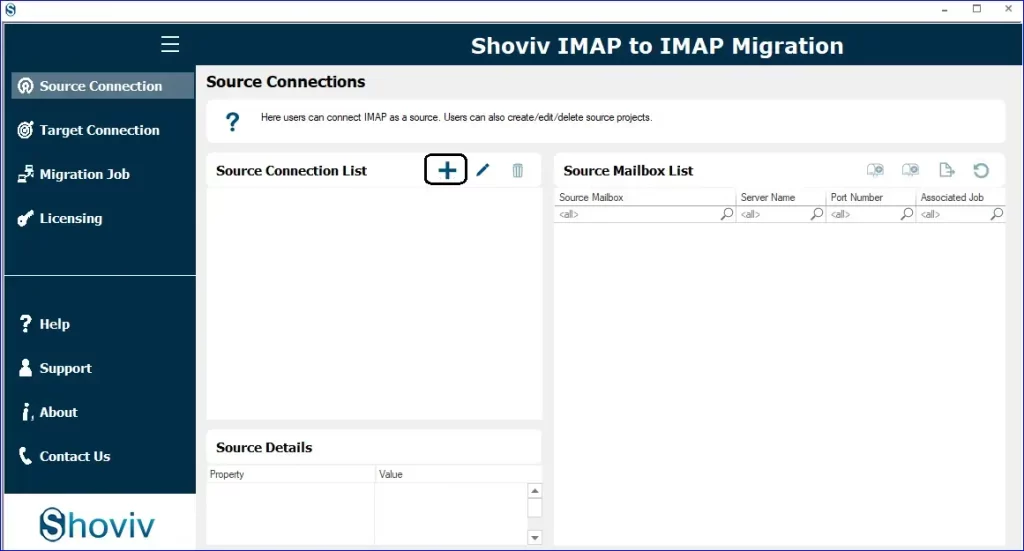
- Next, type in the Project Name and hit the Add Input the server name and enter your credentials to connect with the source.
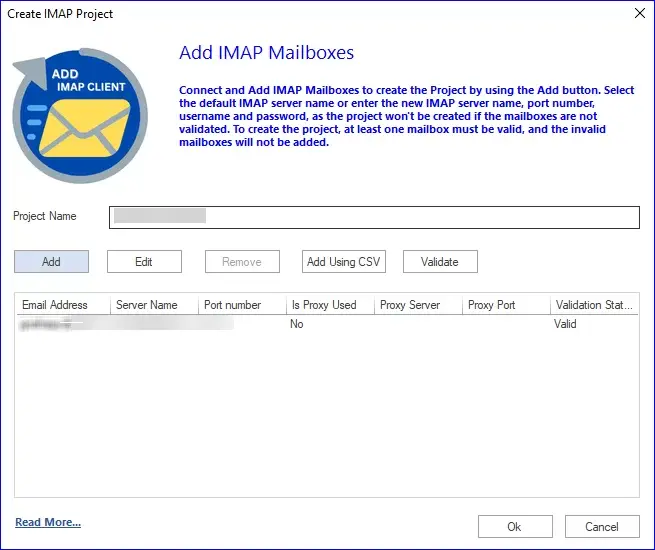
- Adhere to the same procedures to link the Target (Gmail).
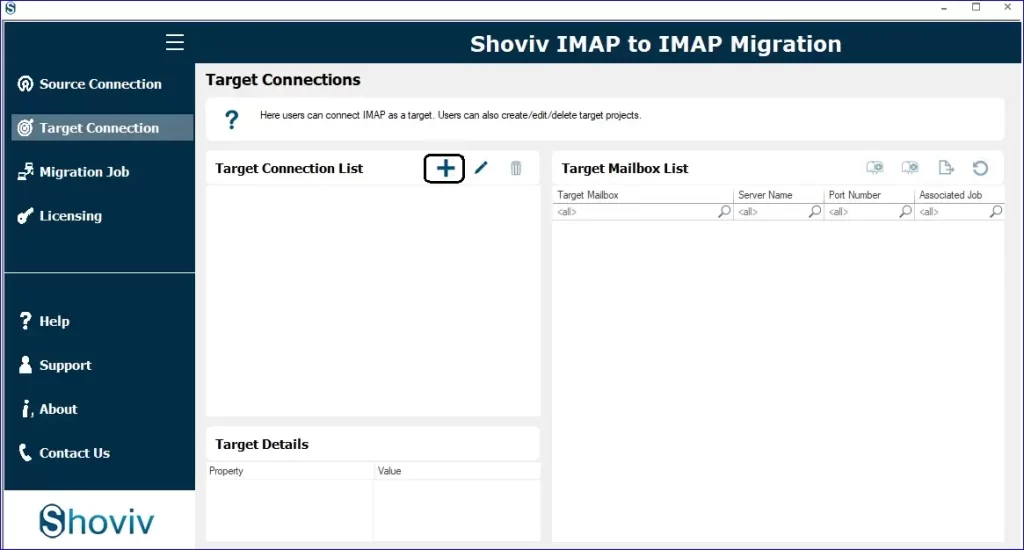
- Following that, go to the Migration Job tab and establish a new migration job.
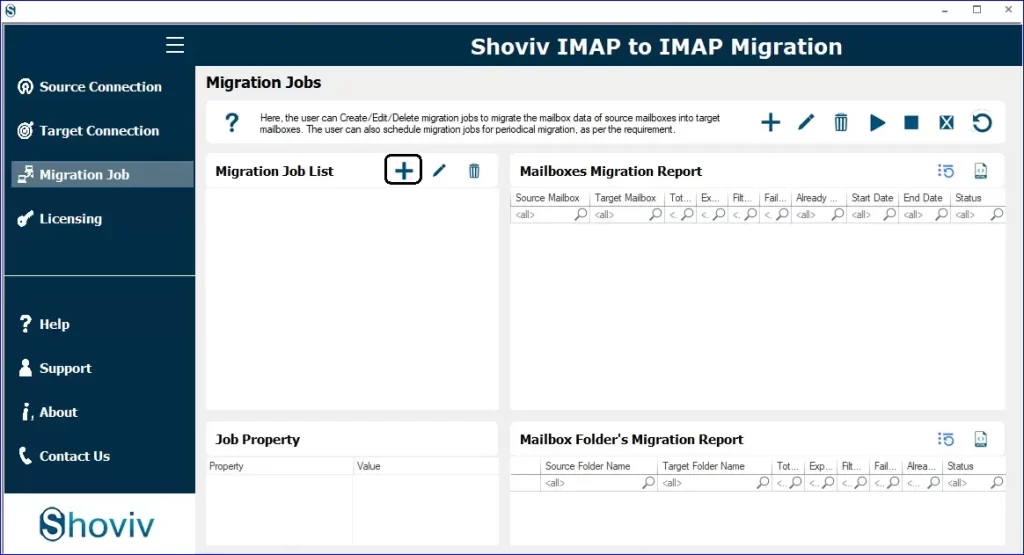
- Create a job title, determine the source, check the email address, and select the target.
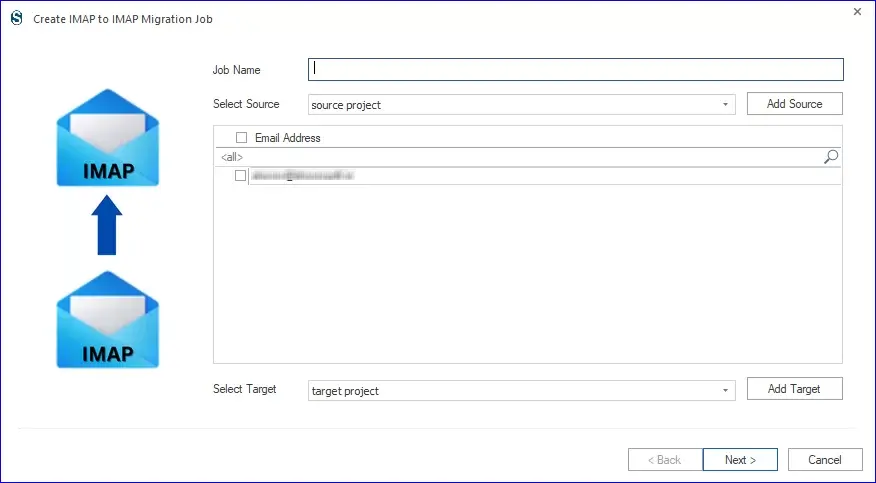
- You will now move to the mapping page to link source and target mailboxes. Click Next to proceed.
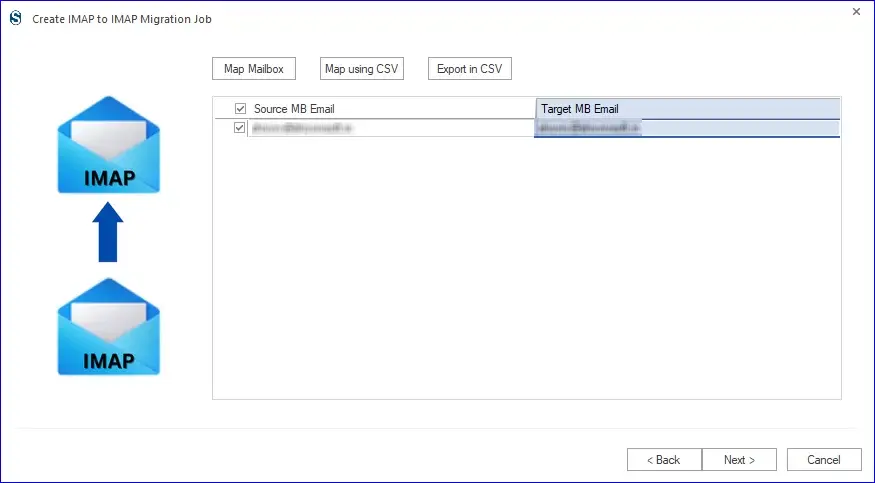
- You can now apply the filter if necessary; if not, simply skip this step and click Next.
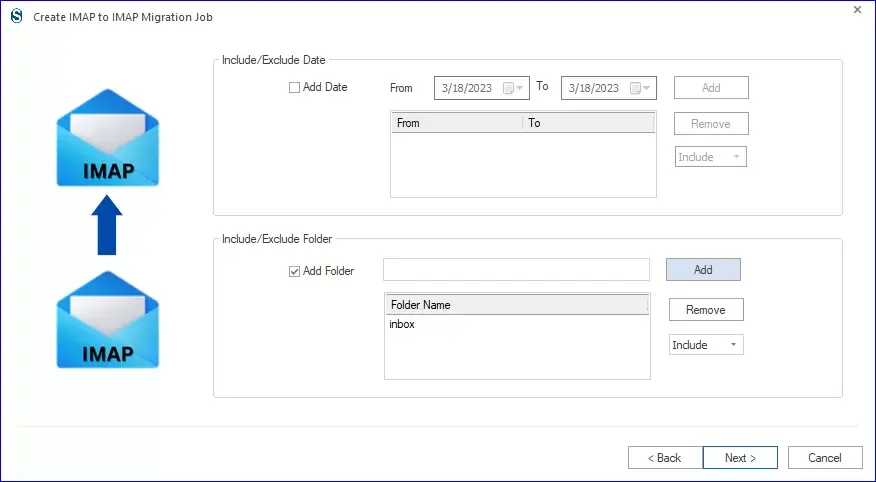
- Proceed to the settings page, where you can tweak the migrating job settings if necessary or keep the default setting intact.
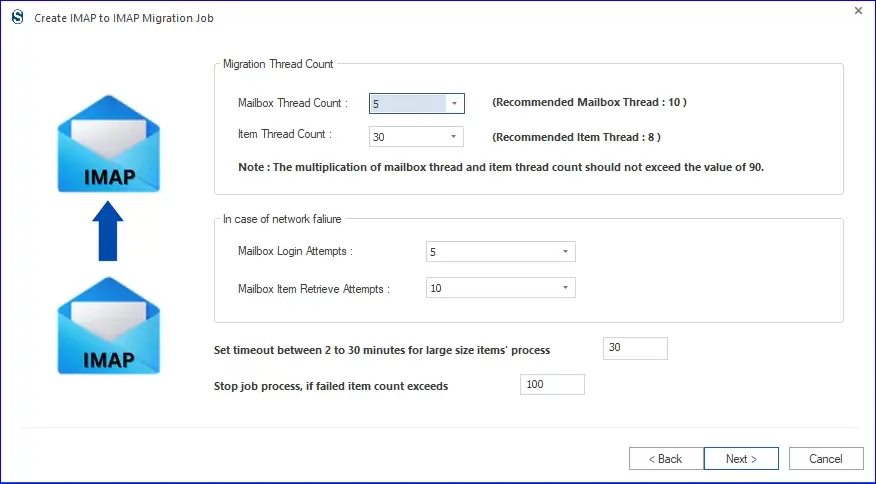
- You can run the job by now or set it up with the Job Schedule. Choose Job-Run-Action as per the need.
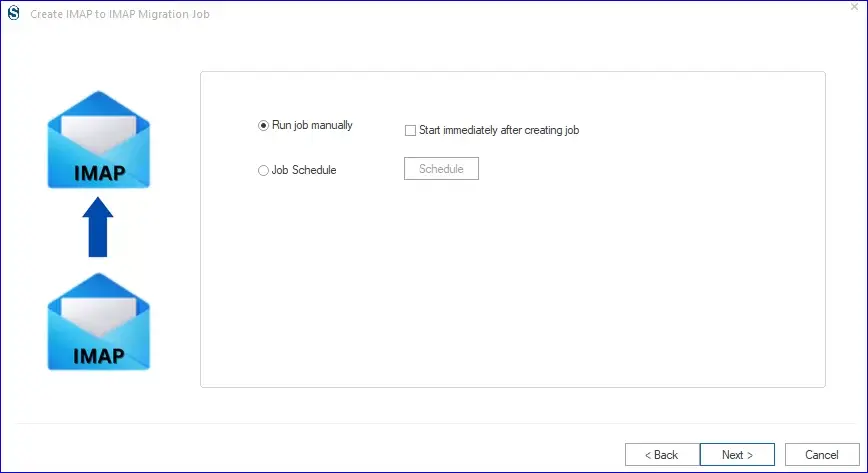
- Plan it by tweaking the migration job’s duration, how frequently it runs, and its schedule.
- Finally, prepare yourself for a sneak peek at the migration job in action. If you want to make adjustments, press “Back;” otherwise, confirm your choice by selecting “Finish.”
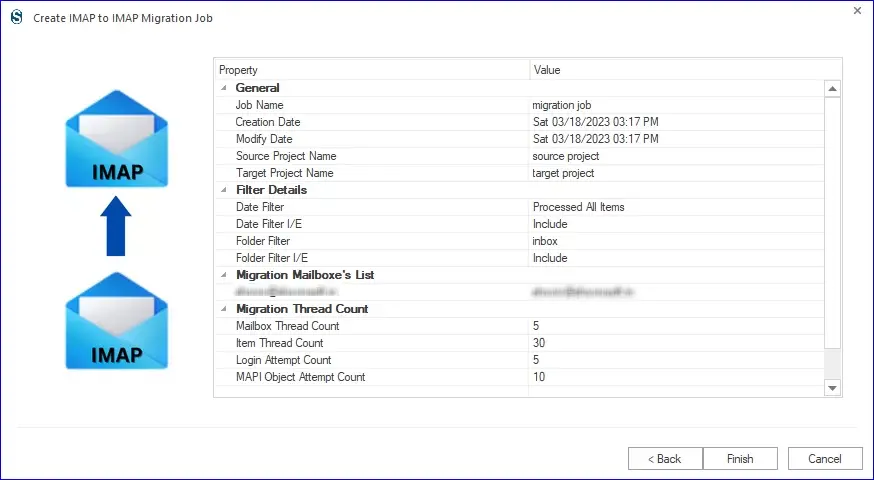
- The task is set to commence. You can watch the migration process and save the report for later use.
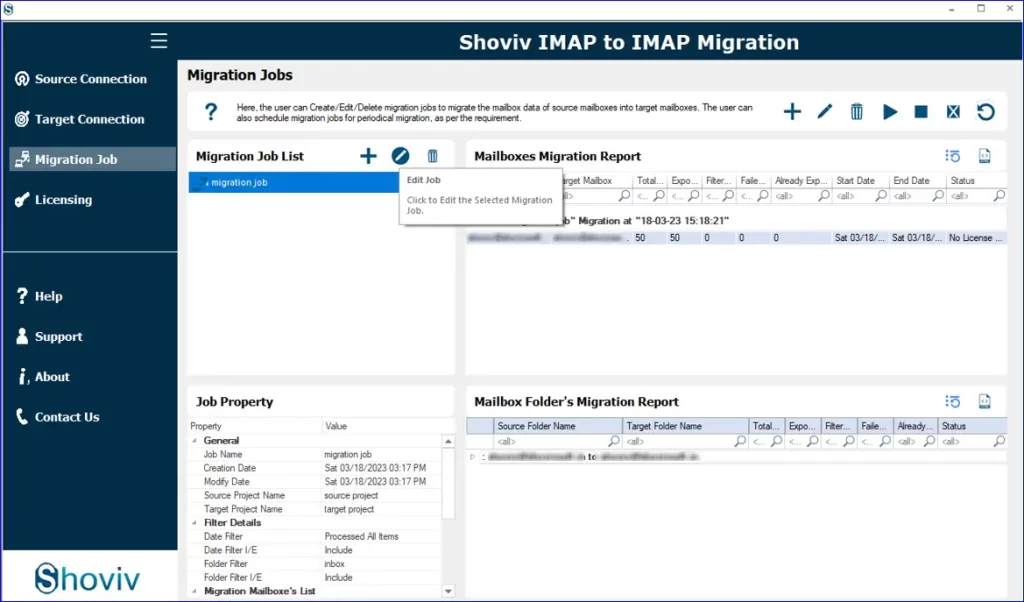
So, follow these steps to complete your email migrating task.
Closing Words:
In this blog, we have crafted an affordable method to migrate emails from Mailbird to Gmail Account. Experience the free trial of our tool and seamlessly transfer your Mailbird emails to your Gmail account. To fully transfer your mailbox, get the software license. If you have any concerns or queries regarding the software working or licensing, feel free to contact our technical support team. You can contact us through the live chat or by writing to support@shoviv.com.
Frequently Asked Questions:-
This software allows users to migrate Mailbird emails to Gmail Accounts. After following the
Shoviv IMAP to IMAP Migration Tool process, you can easily migrate Mailbird emails to your Gmail account.
This tool offers filters like To, From, Subject, and Date range, making it easy to move specific Mailbird emails to a Gmail account.
The software preserves the folder hierarchy and keeps data integrity intact. Users will get the same hierarchy in the target as was in the source.
- How to Export Calendar from Outlook on Microsoft 365? - April 15, 2025
- Understanding Yahoo Mail Storage Limit & Back-Up Process! - April 10, 2025
- Mailspring vs Thunderbird: The Ultimate 2025 Showdown - April 3, 2025


