A lot of users have searched on the internet for a way to migrate emails from GoDaddy to Office 365. Along with other services like domain name, hosting, and SSL, GoDaddy also offers email hosting. It provides users with an email ID for the domain name to promote the businesses and users take this facility with open arms. But, when comparing emailing and other collaborative features, Office 365 offers a lot that initiates users to migrate. Let’s know about it all in a detailed way.
Why is Office 365 dominating over GoDaddy?
Multiple reasons initiate users to migrate emails from GoDaddy to Office 365. Some of the common ones are:
- Integration with other Microsoft products like Excel, Outlook, and PowerPoint is an effortless task. Users are very familiar with these Microsoft services and hence need integration. While with the GoDaddy, there is no such integration.
- Collaborative products in place like SharePoint, Microsoft Teams, and OneDrive are available within the Office 365’s bucket. While in GoDaddy, you will get only the domain registration and hosting service.
- If we talk about security, there is no question about Microsoft’s security. Users get a high level of data encryption, and threat protection as well as we know Multiple Factor Authentication.
- Cost-effectiveness is also a big factor as getting all the advanced services in a single subscription is cost-efficient for the users.
Methods to Migrate Emails from GoDaddy to Office 365?
Everyone wants a free and effective tool but getting both in a single is a little bit tough task. However, this write-up covers all the possible ways to migrate emails from GoDaddy to Office 365. Basically, there are two methodologies for the same: Trying manual methods and using a professional utility. Let’s start with the manual methods:
Migrate from GoDaddy to Office 365 using Outlook
- Firstly, open Outlook.
- Make a click on the File tab and then click on the Add Account.
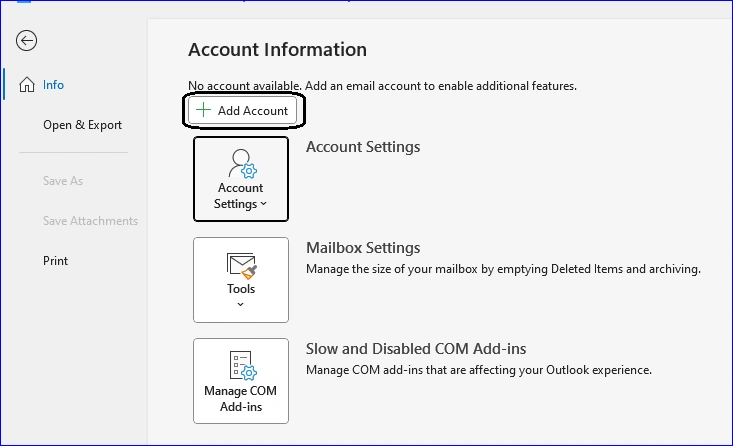
- Now enter the GoDaddy email account and connect it.
- Enter the password for the GoDaddy account.
- Click on the Connect.
- Now, you can see the status that the account was added successfully.
- Click Done.
Now, we have added the GoDaddy account to the Outlook email client, now we will export them in PST file format.
- Open the Outlook that is configured with the GoDaddy.
- Click on the File>>Open and Export, then Import/Export.
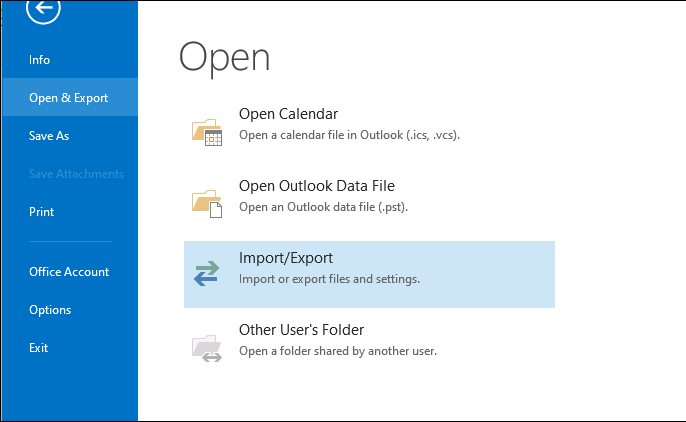
- Now, in the import/export wizard select the option Export to a file>>Next.
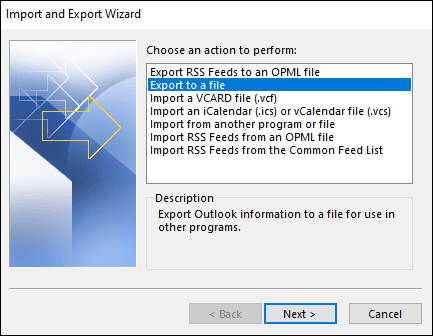
- Select the export file as an Outlook data file(.pst) >>Next.
- Now find and select the GoDaddy email account and also check the Include Subfolder.
- Using the Browse button, select the path for the destination where it will get saved.
- Finally, click on the Finish button and your GoDaddy emails will get saved in PST file format.
Now, the final task is to upload/migrate the PST to Office 365, and for this task, click here.
Is there any direct method for GoDaddy to Office 365 email migration?
Yes, to ease the users’ task of migrating emails from GoDaddy to Office 365, Shoviv Software has developed an astounding utility. This utility can directly migrate emails from GoDaddy to Office 365 as well as offer featureful and effortless processing. See, what it offers:
- No limitation on the number of mailboxes and the mailbox size.
- Capable of migrating emails from any IMAP using email client/servers.
- Filter options are available: Date Range and Folder Criteria.
- Very simple and straightforward processing with user-friendly GUI.
- It works on job-based processing and is capable of creating and running multiple jobs.
- You can also schedule the migration if needed and software will automatically migrate from GoDaddy to Office 365 at the scheduled time.
- Incremental export facility that allows you to resume the process from the last stoppage. Also, it prevents duplicity in the target.
How to migrate GoDaddy to Office 365 in a few clicks using Shoviv Software?
Just follow the below-given steps and your GoDaddy to Office 365 email migration will be complete within a few clicks:
- Install and launch Shoviv IMAP to Office 365 software.
- Click on the Source IMAP tab and click on the (+) button.
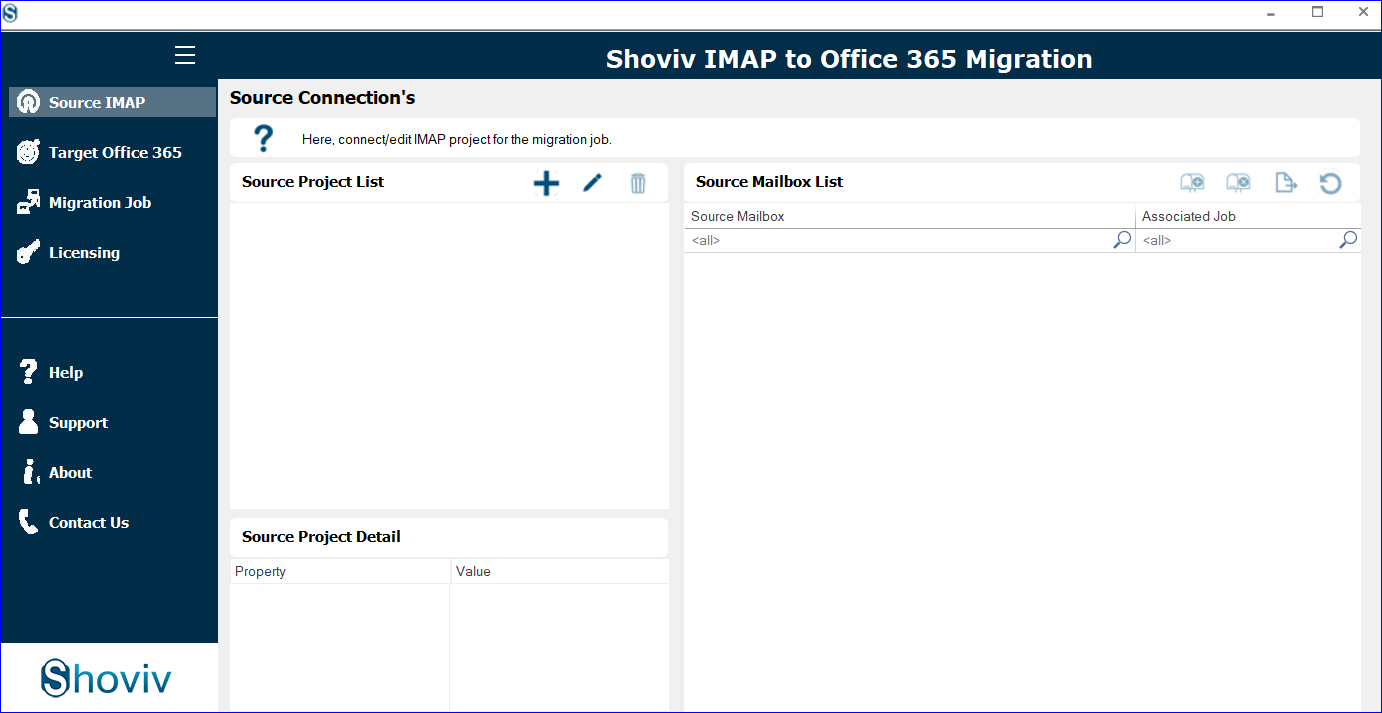
- Now add your GoDaddy account by entering the asked details.
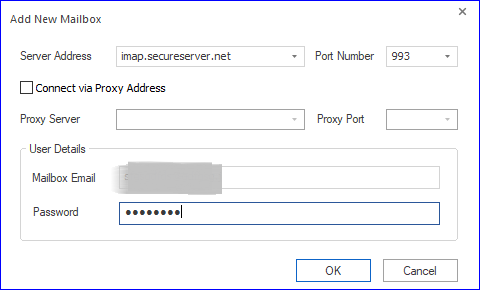
- Click on the Target Office 365 tab to connect with the Office 365 account.
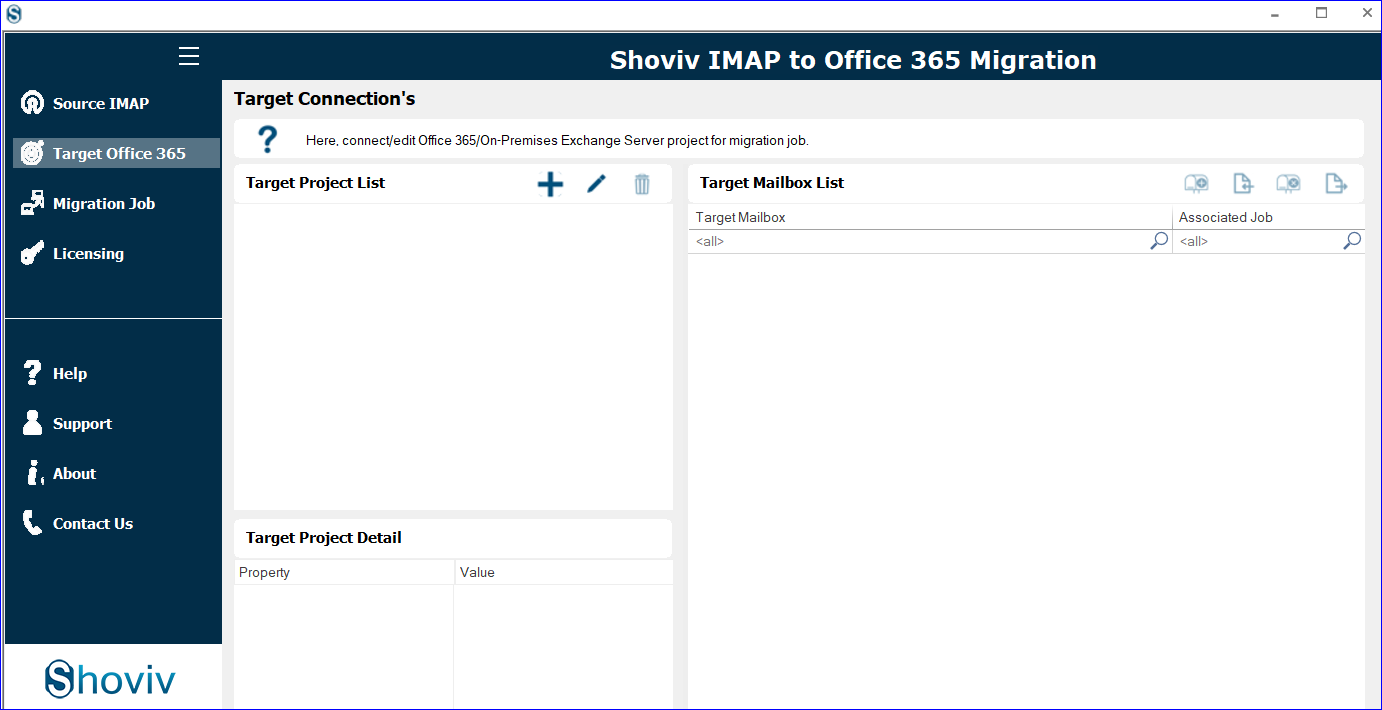
- Provide the asked details for your Office 365 account and click OK. Must check the Modern Authentication (Auto-Registration).
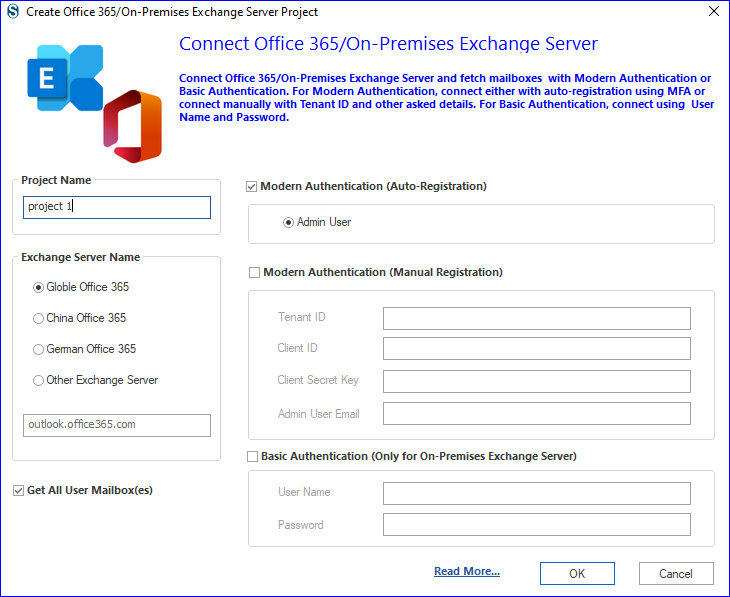
- Here, enter your Microsoft 365 email address and password.
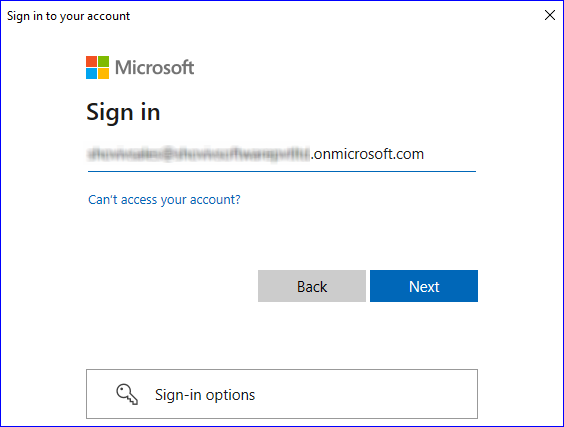
- Choose your preferred way to verify.
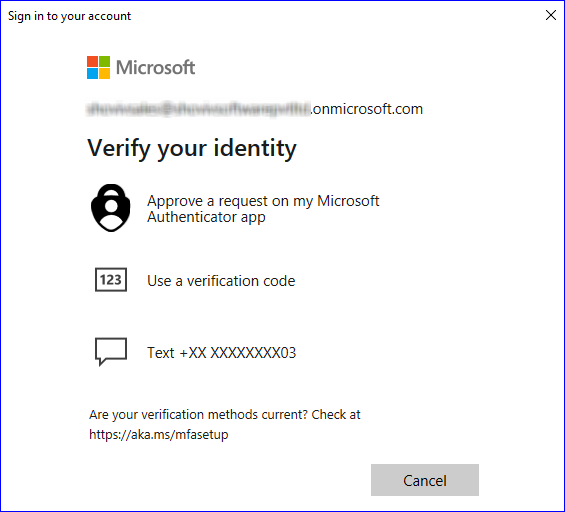
- Click on the accept button to provide the permissions requested.
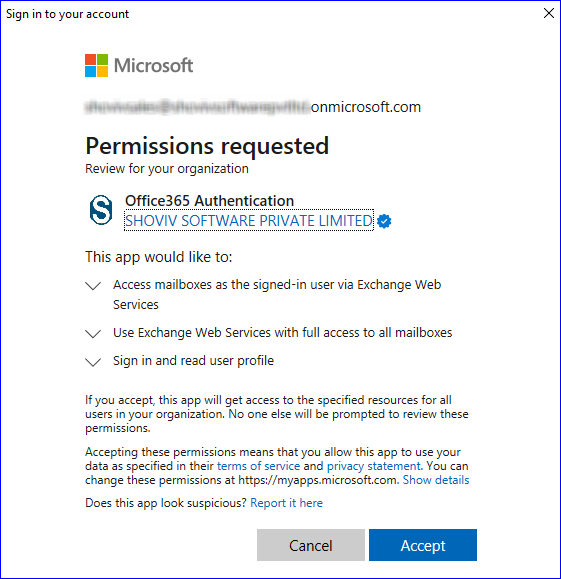
- Now, click on the Migration job tab to create the migration job as per the requirement for the task.
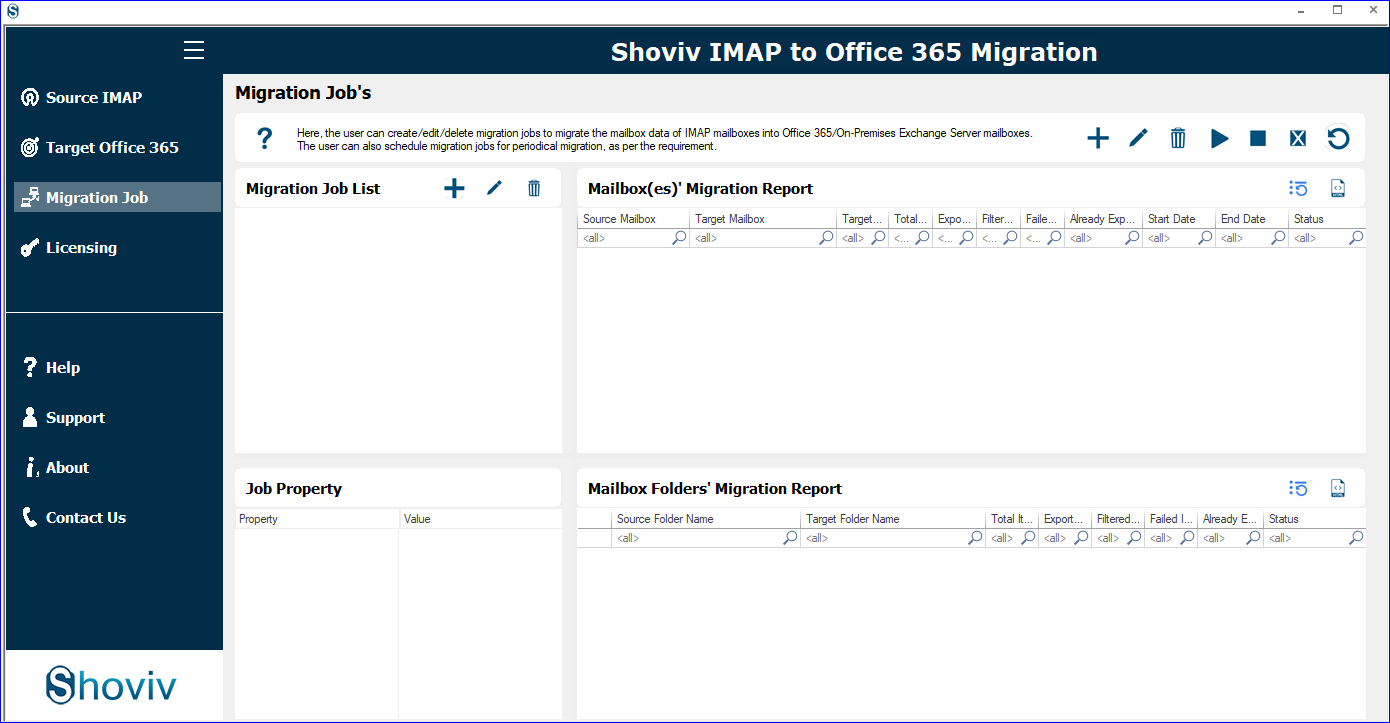
- Give a job name, add source and target project, and check the Google Drive Users list.
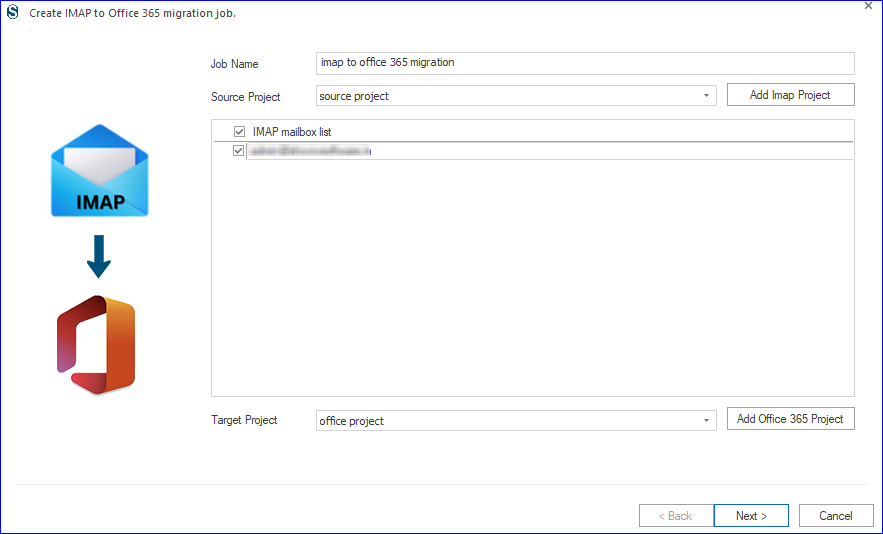
- Map the source users with target users. You can also export and map the user list from the CSV file.
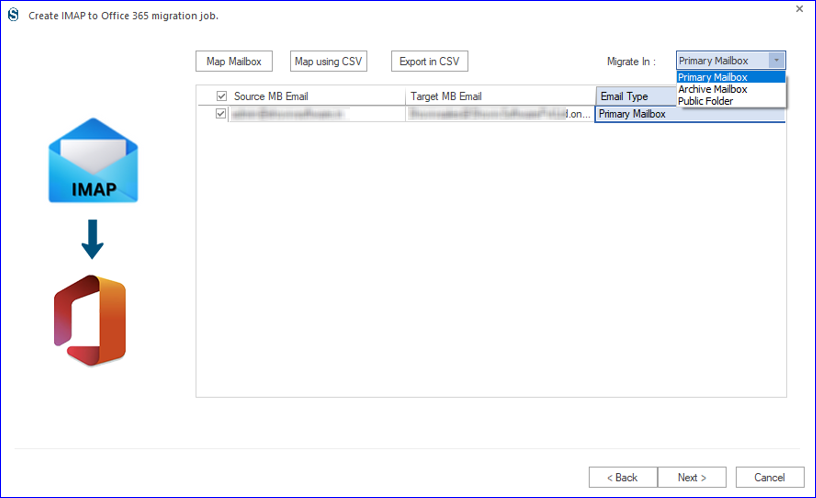
- Now you will be prompted to the filter page where you can apply the filter as the requirements.
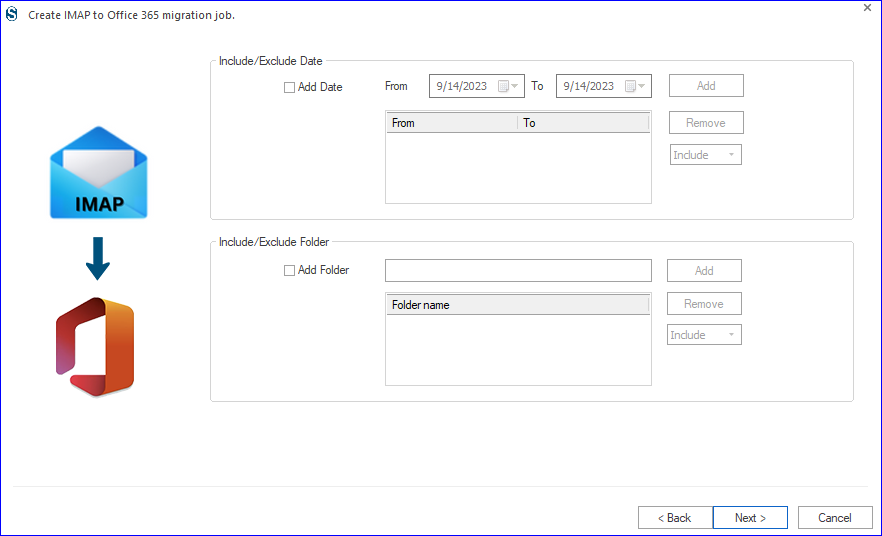
- Next, on the settings page, apply the settings as per the need for the task.
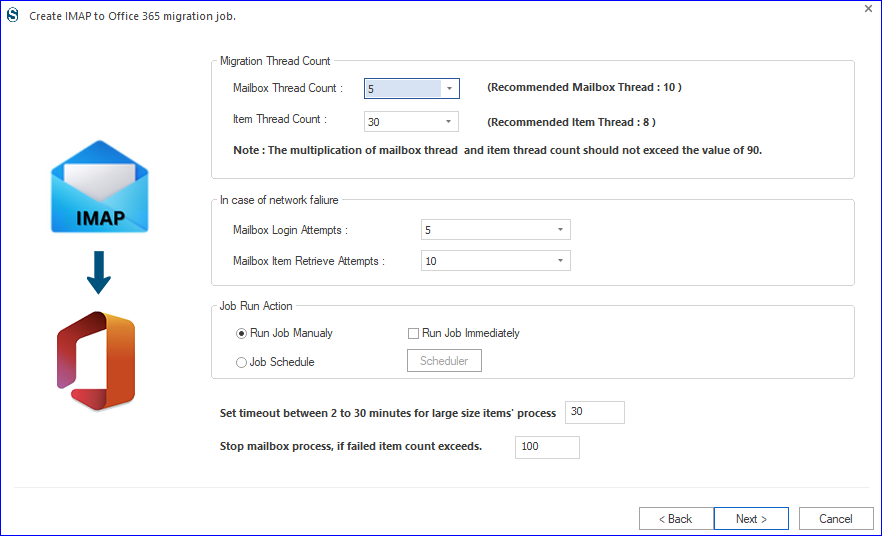
- Also, you will find an option for scheduling the migration. You can also choose the immediate migration.
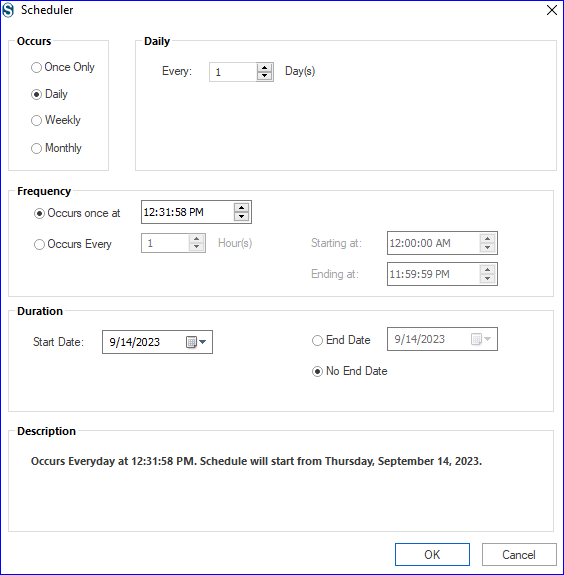
- Finally, you will get a preview of the complete migration job. If Okay Click Finish, otherwise you can also edit the job by clicking Back.
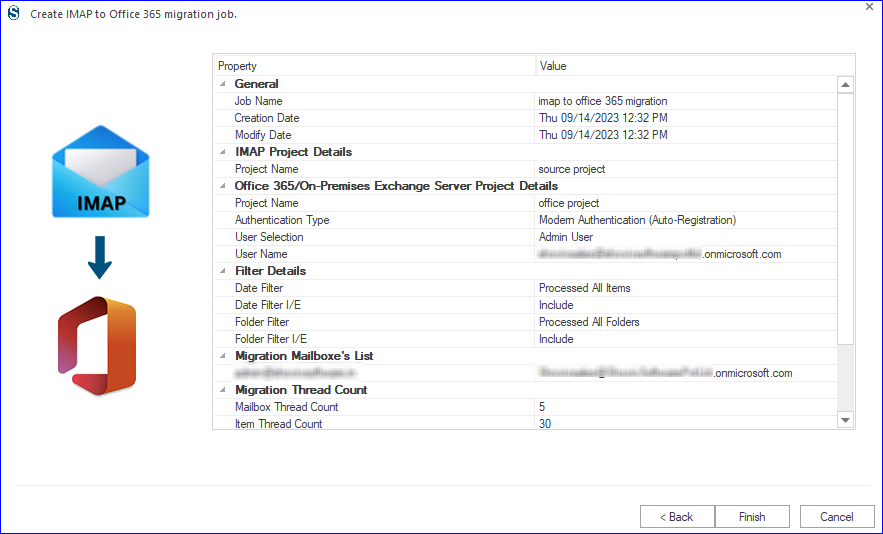
So, this is how you can migrate emails from GoDaddy to Office 365 in an efficient way and in a few clicks using the Shoviv IMAP to Office 365 Migration Tool.
Final Words:
Office 365 is becoming a one-stop solution for users and users from all platforms are migrating toward Office 365. GoDaddy is no exception and GoDaddy users are also searching for a way to migrate emails to Office 365. This blog covers the topic holistically and provides a professional Shoviv IMAP to Office 365 Migration Tool. A free trial version of the software is also available to download.
- How to Backup and Restore Emails in Webmail? - March 25, 2025
- How to Migrate Outlook to New Computer? - February 15, 2025
- Fix If Outlook Cannot Display the Specific Folder Location - February 1, 2025


