Gmail, launched by Google in 2004, is a widely used email service known for its user-friendly interface and powerful features. It offers extensive storage, robust security, and seamless integration with other Google services, making it a preferred choice for personal and professional communication. But, there are also a lot of searches to migrate emails from Gmail to iCloud.
As we know, iCloud is Apple’s prominent product for cloud storage, designed to sync and store data seamlessly across all Apple devices. It provides users with a secure way to back up photos, documents, and other important files. Moreover, it ensures accessibility and continuity while enhancing the overall device integration user experience.
What are the reasons behind the migration of Gmail emails to iCloud?
- iCloud emails offer seamless usability on iPhones, iPads, and other devices.
- iCloud provides users with the convenience of automatic backups, safeguarding their valuable data, including photos and videos, along with emails to ensure its security and preservation.
- If you have recently switched to Mac OS, then it is a must to do a task.
- It is equipped with an efficient spam filtration system alongside a handy archive feature. It enables users to swiftly identify and divert unwanted messages away from their main inbox, preventing clutter.
- With iCloud, users can effortlessly access their information from any internet-connected device, ensuring accessibility no matter where they are. From Mac to iPhone and back again, users experience uninterrupted workflow as they seamlessly switch between devices.
- The brand name “Apple” is well-known for its security measures and every user wants the best security for their data.
How do you migrate emails from Gmail to iCloud in a few easy steps?
Migrating your Gmail mailboxes to your iCloud account offers two options, each providing flexibility based on your preferences. We can categorize them in a manual as well as in a professional way. Let’s know about each:
Manual Method-
Explore the manual directives awaiting your implementation with this approach. However, this manual approach is best-suitable for your upcoming emails; not for the existing ones in your account.
- Visit www.gmail.com and explore the Setting tab.
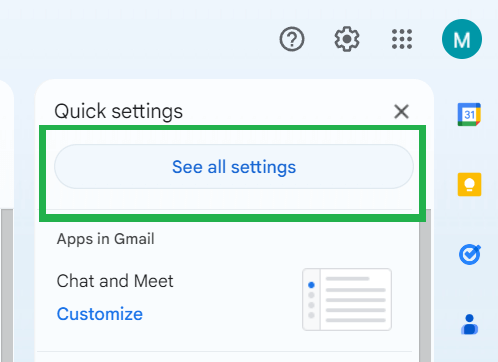
- Proceed to the menu and access the Forwarding and POP/IMAP options.
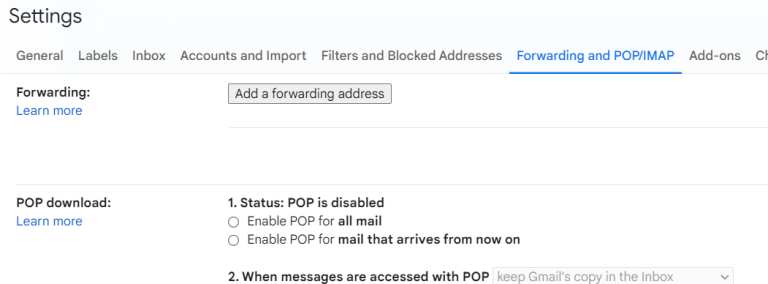
- Select the Add a Forwarding Address button to proceed.
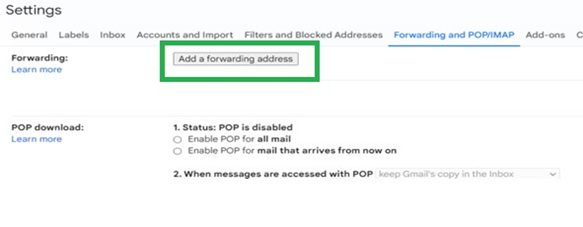
- Please log in to your iCloud email account now.
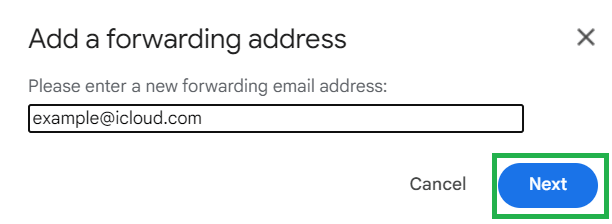
- Next, press the Proceed button.
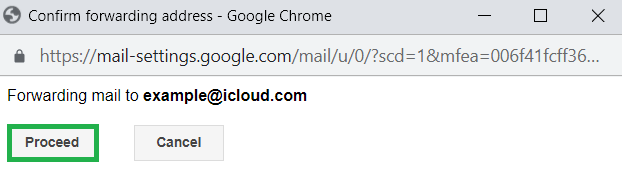
- A code will be sent to your iCloud. Retrieve it, put it here, and press Verify.
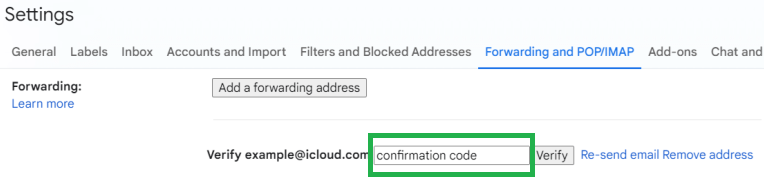
By following the above method, you can employ Gmail’s forwarding feature to forward Gmail emails to iCloud.
Read It Before Opting for the Manual Method:
Regrettably, the capability to migrate emails from Gmail to iCloud is limited to those forthcoming; existing emails cannot be included in the process.
- Using this method, you can only redirect your Gmail’s incoming messages to your iCloud account.
- The current emails in your Gmail account will not migrate to iCloud. This manual method redirects your Gmail emails despite migrating the existing ones.
- Users should be technically sound to execute this task on their own.
Professional method to migrate Gmail to iCloud:
Embark on effortless email data migration across various platforms with Shoviv Software’s innovative IMAP to IMAP Migration tool, ensuring smooth transitions between email clients and servers. Let’s dive into the features to know more about it:
Features of software-
- Migrate emails from diverse email services equipped with IMAP compatibility, including Gmail, Yandex, Yahoo, Zoho, iCloud, and others.
- Customize your data for migration by choosing a date range and specifying folders for filtration before you forward Gmail to iCloud.
- There are no limitations on the size or number of mailboxes users can migrate at once with this Gmail to iCloud migration utility.
- The tool adeptly migrates emails from Gmail to iCloud or any alternative IMAP using email platform, ensuring the fidelity of the data’s source.
- It works on job-based processing, and you can create and run multiple jobs concurrently. Moreover, in each job, you can add multiple mailboxes.
- The tool maintains the folder hierarchy while transferring emails from one IMAP server to another.
- Thanks to its intuitive GUI, operating the migration is a cake-cutting process. In other words, novice users can also migrate on their own.
- Users also get free technical support with Shoviv’s utility. Moreover, a free demo version that allows processing the first fifty items is also there to download.
The best way to migrate emails from Gmail to iCloud:
Explore this blog for innovative Shoviv IMAP to IMAP Migration Tool techniques for migrating emails from Gmail to your iCloud Mail account. Execute the steps below to migrate your Gmail emails into your iCloud account seamlessly.
- Firstly, download and launch the Shoviv IMAP to the IMAP Migration utility.
- Hit on the Source Connection tab.
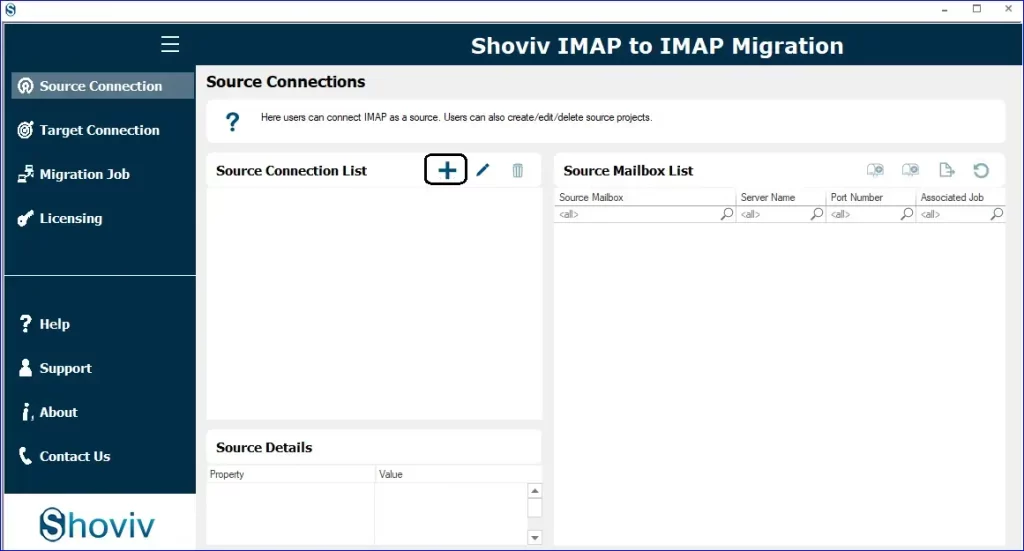
- Now, provide the Project Name and press the Add button. Enter the server name along with your credentials to link to the source.
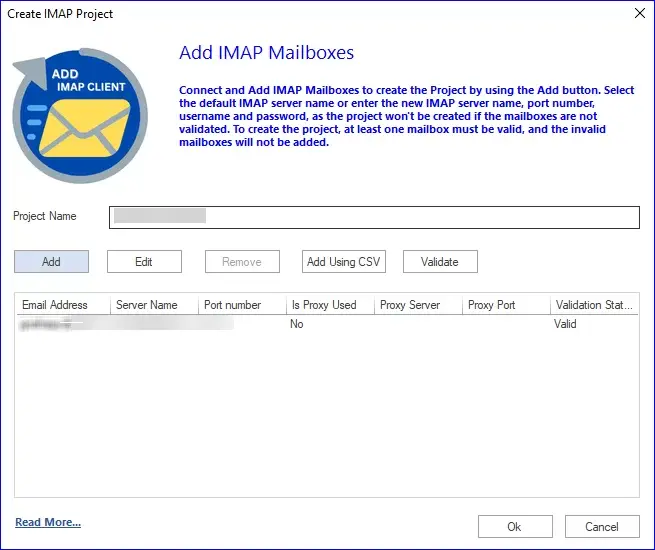
- Similarly, employ the same method with Gmail to integrate Target.
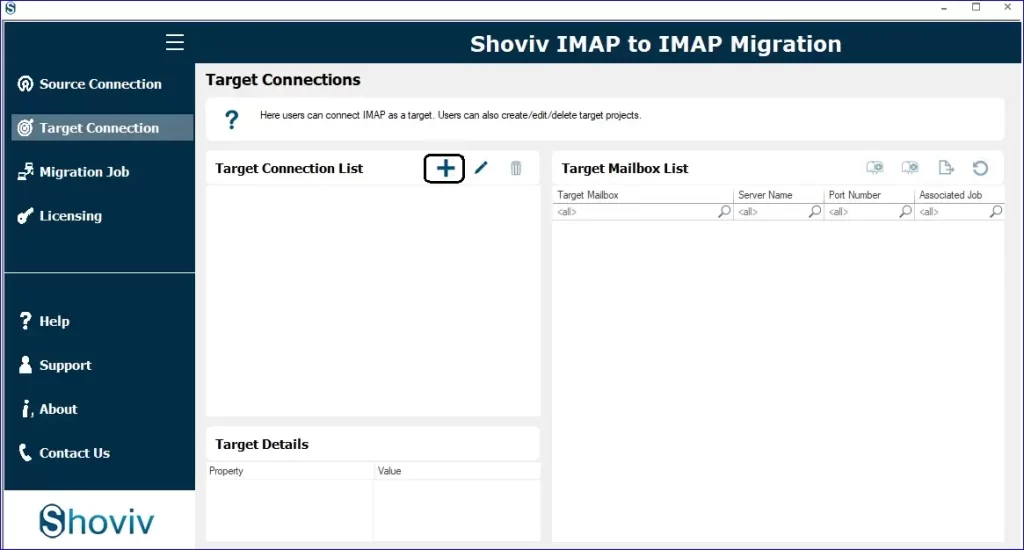
- Then, use the Migration Job tab to create a Migration Job.
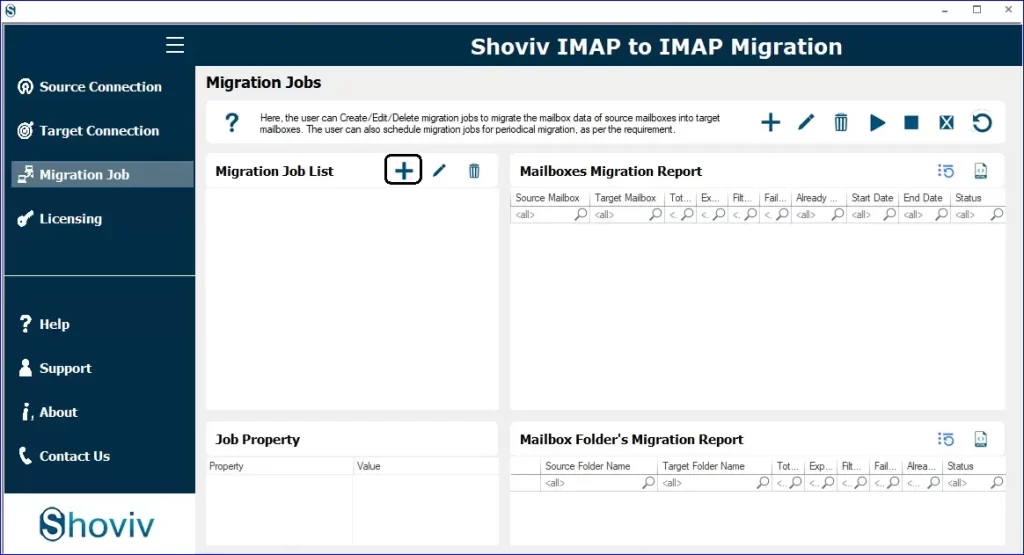
- Assign a job name, add the source project, verify the email address, and choose the target.
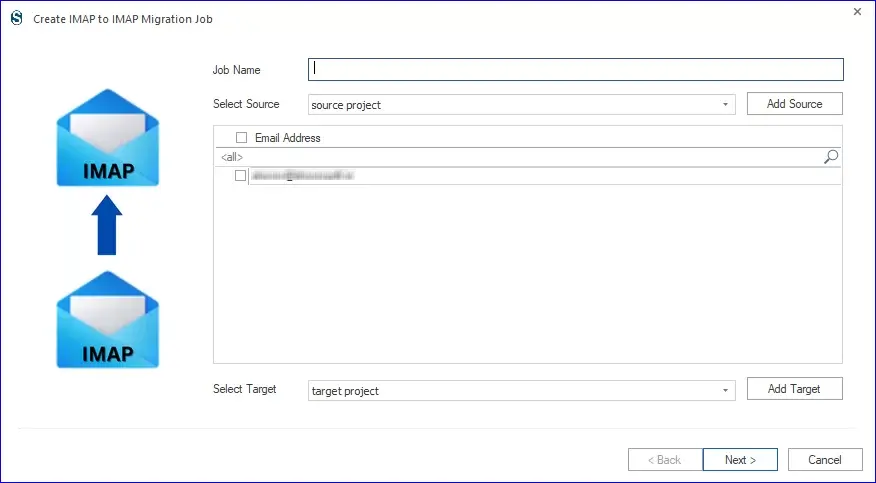
- Match (map) the Source Mailbox to the Target Mailbox. Moreover, you can also map using a CSV.
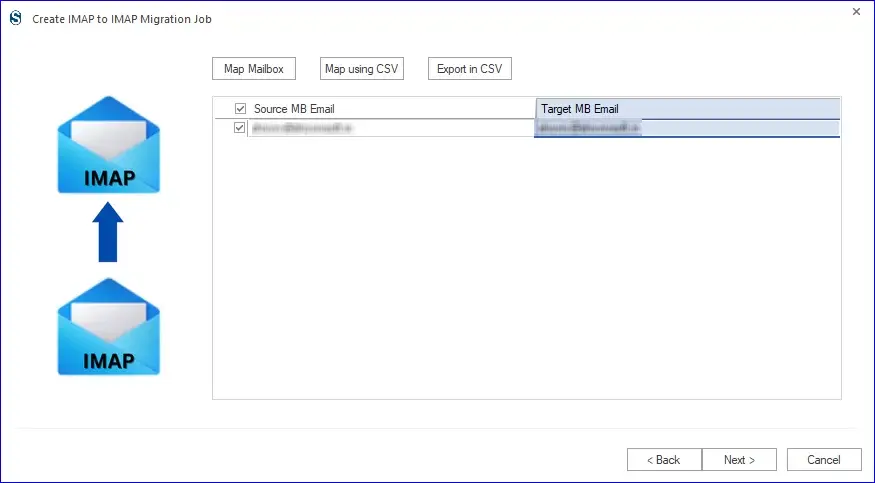
- You may use the filter if necessary; if not, proceed by clicking Next.
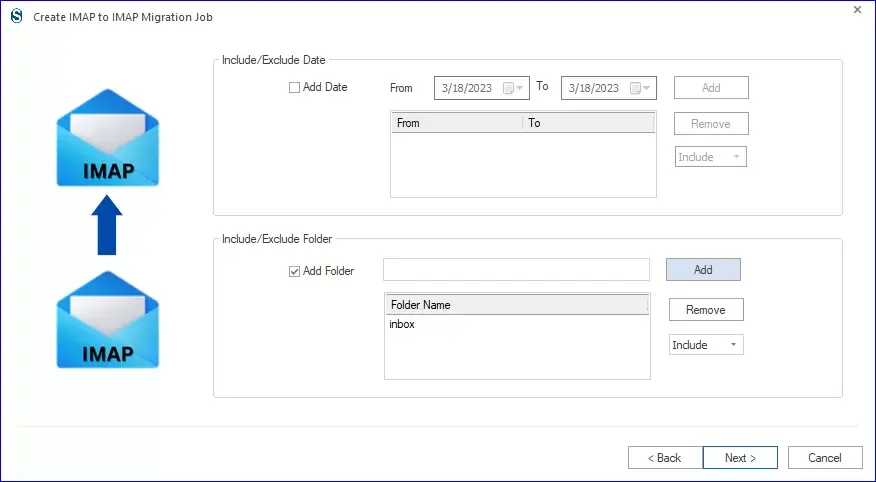
- Next, you’ll be directed to the settings page. You can modify the migration job settings if necessary or leave them as the default.
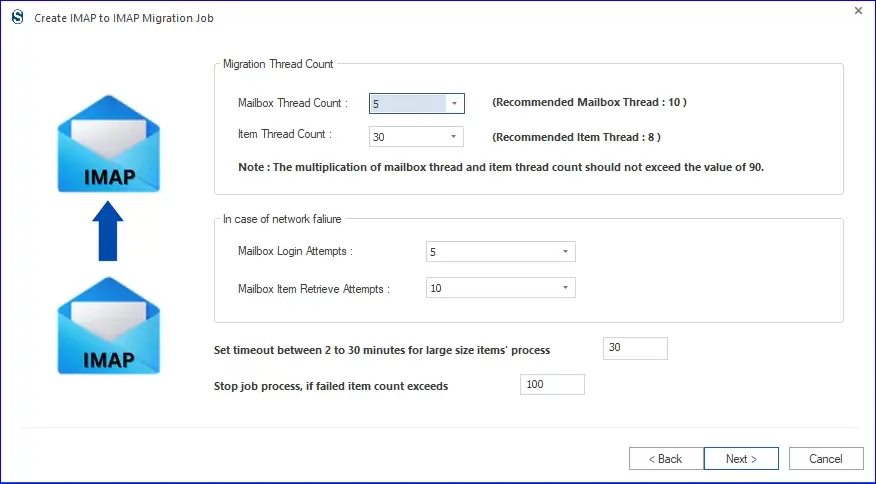
- To start the job, you can run it manually, run it right now, or set it up using the Job Schedule.
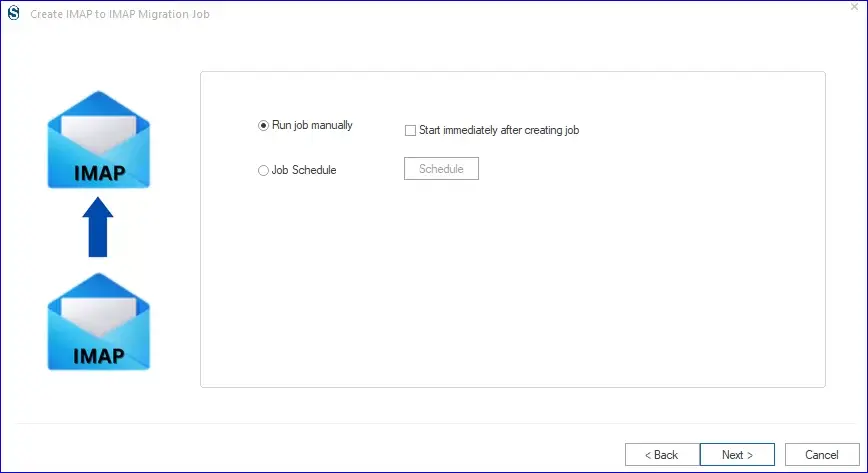
- Finally, you will get a glimpse of the preliminary run-through for the migration task. To make alterations, choose the “back” option; otherwise, opt for “Finish.” If you have selected the “Run Job Immediately” option, the migration will kick off automatically.
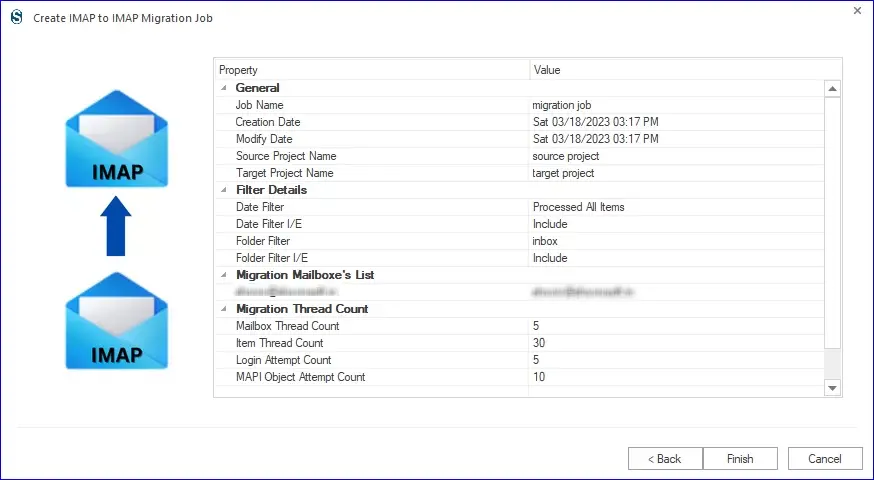
- Finally, your job will start. You can see the migration process. You can also save the report for future reference.
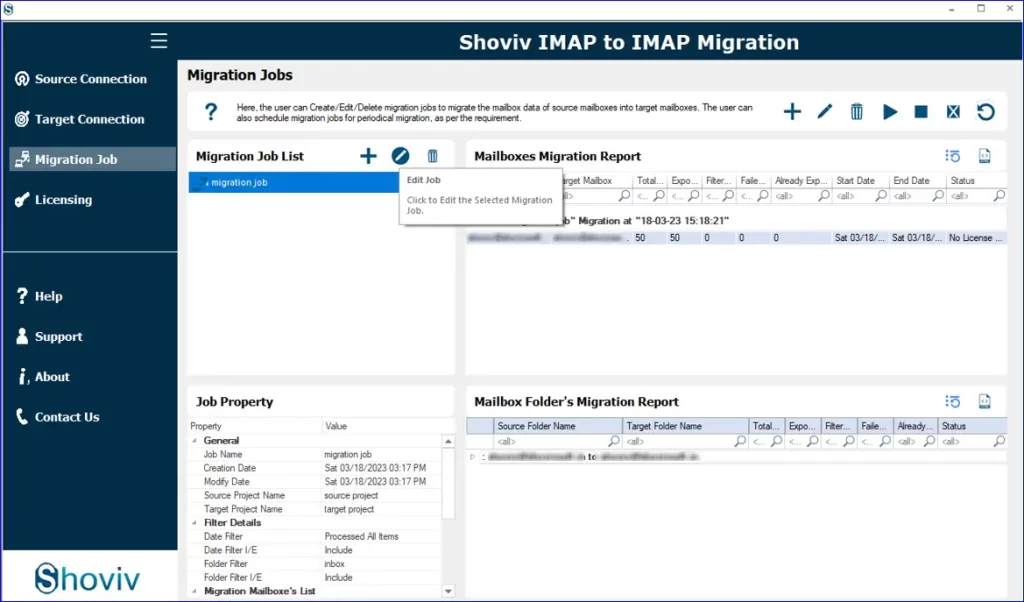
Summing Up:
The task of migrating emails from one client to another, such as Gmail to iCloud Mail, is a common and obvious thing. If you aim to direct Gmail’s upcoming emails to your iCloud account, consider taking the manual route. But if you want to migrate from Gmail to iCloud fully, with existing emails then go with the Shoviv’s utility. You will get multiple user-centric features with speedy migration. Download the free trial of Shoviv IMAP to IMAP Migration Tool to explore how to transfer Gmail to iCloud.
Related Articles
- How to Export Calendar from Outlook on Microsoft 365? - April 15, 2025
- Understanding Yahoo Mail Storage Limit & Back-Up Process! - April 10, 2025
- Mailspring vs Thunderbird: The Ultimate 2025 Showdown - April 3, 2025


