Google Workspace has a lot to offer; hence, a lot of users are moving toward Google Workspace. For the same, users search for a way to migrate email to Google Workspace. This write-up will shed light on the process to transfer email to Google Workspace. Read the blog till the end and complete your migration task.
Instant Solution: Effortlessly Migrate Any IMAP Email client Mails into Google Workspace using Shoviv IMAP to Google Workspace Migration tool. Start your free trial today.
How does migrating to Workspace benefits the users?
Google Workspace is improving daily, and with time, users are being attracted to it, hence migrating. Some of the common reasons are:
- All-in-one solution: Google Workspace is a one-stop solution for all applications. With it, you get Gmail, Drive, Chat, Meeting, Docs, Sheet, Calendar, et cetera.
- Accessibility: Google Workspace offers easy accessibility from anywhere. Users can access it from any device at any time. You can also save your work at a shared location from where your team can also access them.
- Easy Administration: Admin can easily govern the operations using the Google Workspace Admin Console. Admin can easily maintain the accessibility, restrictions, accounts, and other settings.
- Cost-Effective: With Google Workspace, there is no need for physical setup or machinery. You can easily select the plan and pay it monthly/annually as needed. Google Workspace has plans for a single user to Enterprise level.
Manually Migrate Email to Google Workspace
To import an email to Google Workspace, the first thing is to know the source. If you want to migrate an email server to Google Workspace, then you have to follow the IMAP Migration steps, or if you have emails stored in the files, then the process is different. Manually, you can transfer email to Google Workspace to some extent, but it is not a recommended way for professionals. However, steps to manually migrate are given here.
- Login to your Google Admin Console.
- Choose Account from the Menu>> Data Migration.
- Now go with the Set Data Migration Up.
- Select Other IMAP Server as the Migration Source and email as the data type.
- Select IMAP in the connection protocol. Enter IMAP Server hostname.
- In the role account, provide the email address and password. Click on the Start.
- Provide the data for the migration. You can also exclude the items as per the need.
- By clicking the Select Users option, select the required user account.
Here, the first step to set up the data migration service is completed. Now, to migrate the IMAP mailbox to Google Workspace, follow the below-given steps.
- By clicking on the Add User, provide the desired username.
- Enter the Google Workspace email address in the Google Workspace field.
- Provide the password for the IMAP email account. Click on the Start.
This is how you can transfer email to Google Workspace. If you want to migrate multiple mailboxes, you can bulk upload the email address using CSV.
How Professionals Migrate Email to Google Workspace?
Professionals always search for an easy and effective solution, while the above-given manual method is very complicated and not very effective. Manually, you can’t filter items or make choices for the desired results. For effortless and advanced migration, a professional tool is required, and Shoviv Software has developed Shoviv IMAP to Google Workspace Migration Solution. It offers a lot, and some of the highlighted features are:
- It can migrate email from any IMAP using an email client to Google Workspace.
- This utility works on job-based processing. You can create multiple jobs and add multiple mailboxes in each job.
- After creating a migration job, you can schedule the migration as needed.
- Shoviv IMAP to Google Workspace Migration Tool is boosted with the incremental export facility, allowing users to resume the process.
- The tool properly maintains the folder hierarchy and data originality.
- Users can apply the filter based on the date range and folder criteria.
Note: If you want to import email to Google Workspace from a file format then go with this tool: https://www.shoviv.com/g-suite-backup.html
How to Migrate Email to Google Workspace in a Professional Way?
- First, install and launch the Shoviv IMAP to Google Workspace Migration Tool.
- Click on the Source IMAP to make a connection.
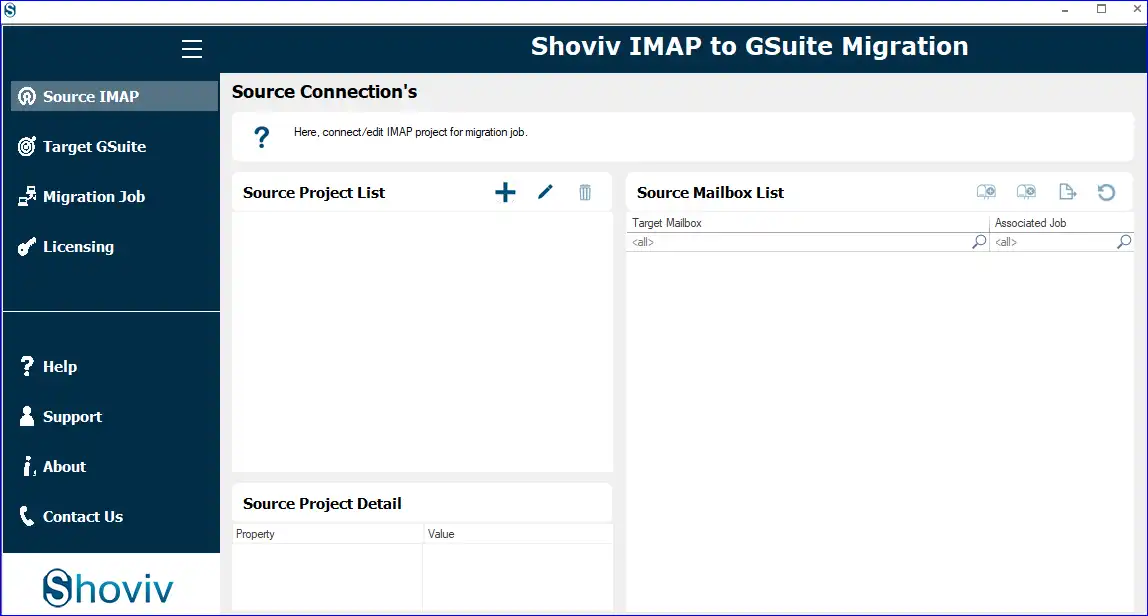
- Enter the project name and click on the Add.
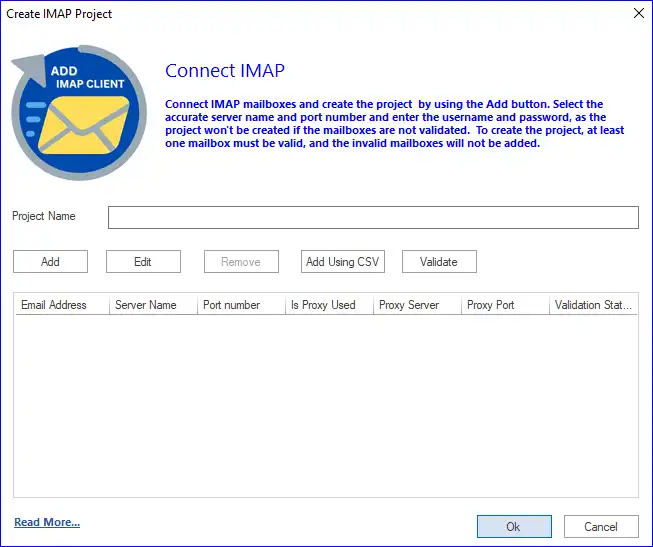
- Provide Server Address, enter mailbox email address and password. Click OK.
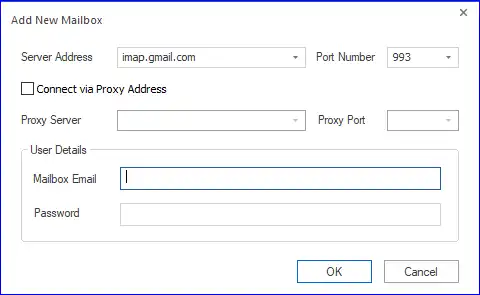
- Now click on the Target GSuite.
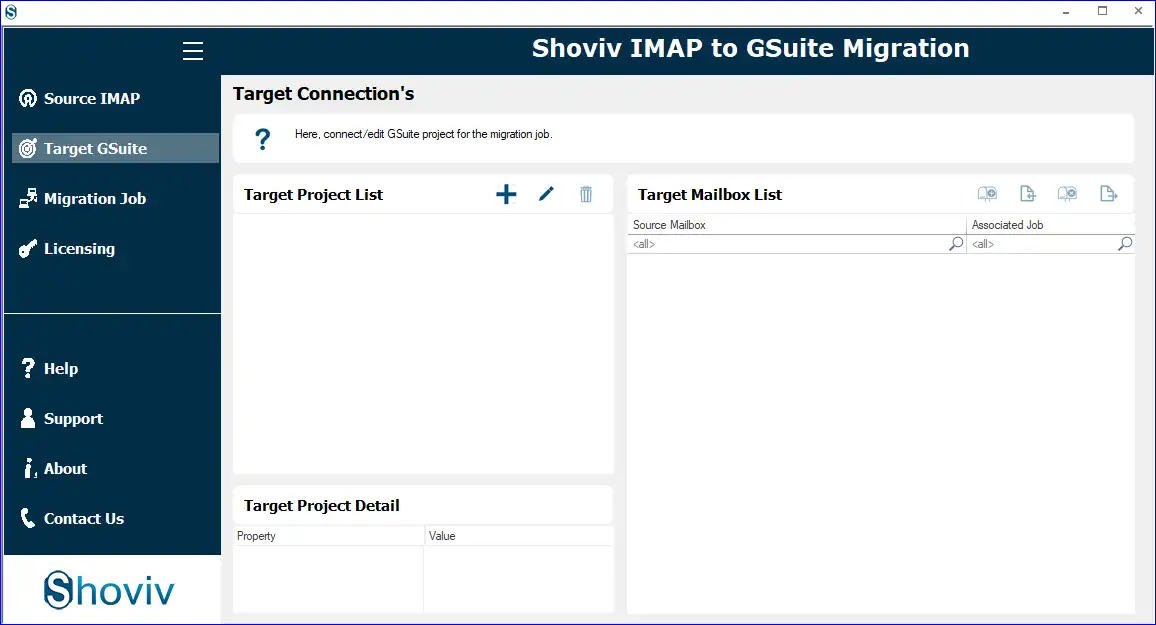
- Enter the Project Name, Email Address, Service Account ID, and P12 file path. Click on the Read More to learn about the P12 path.
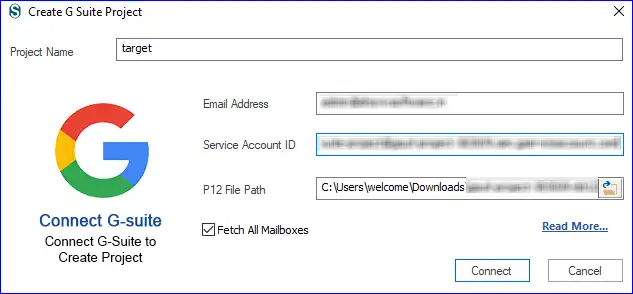
- Click on the Migration Job to create a job.
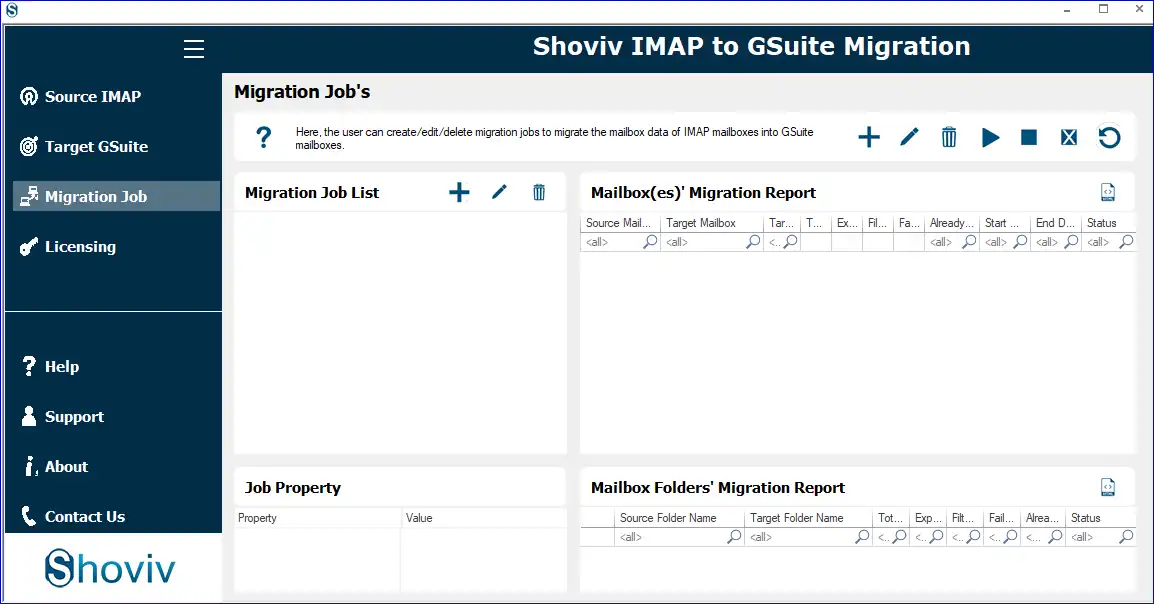
- Give a job name, Add a Source Project, check mailboxes, and Add a Target Project. Click on the Next.
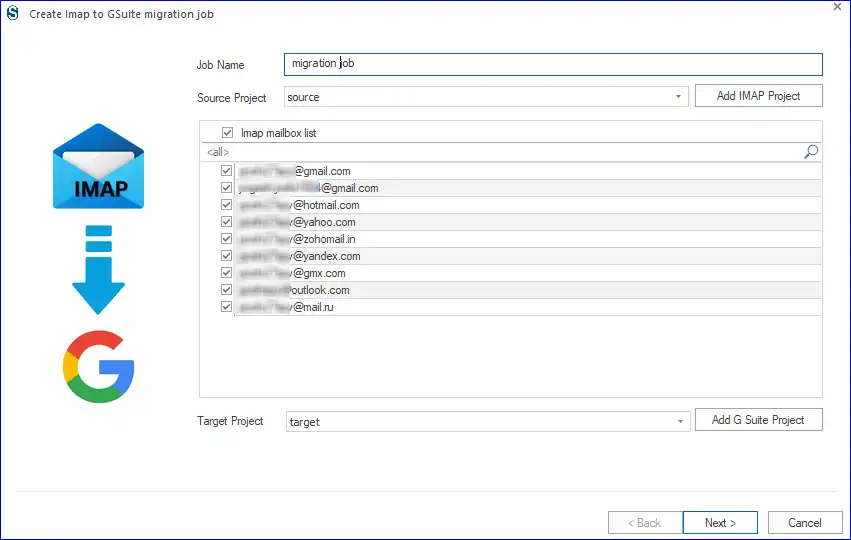
- Now, map the source mailbox with the target mailbox. Click Next.
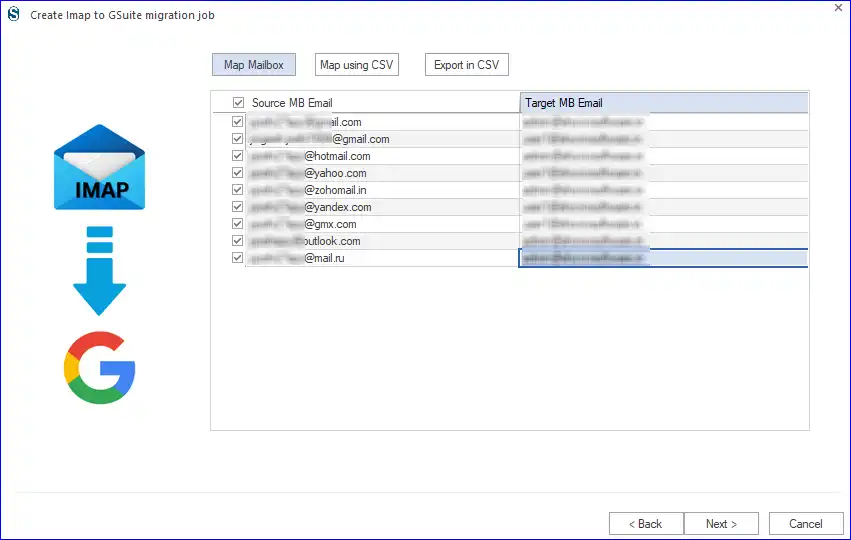
- Filter wizard will open; here, you can apply the filter based on the Date Range and Folder.
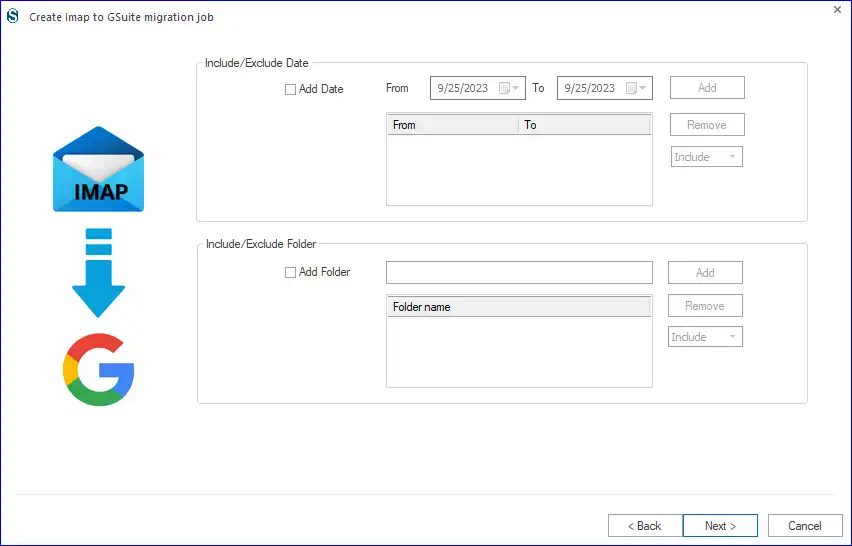
- In the settings page, apply settings as per the need. Here, you can also schedule the migration.
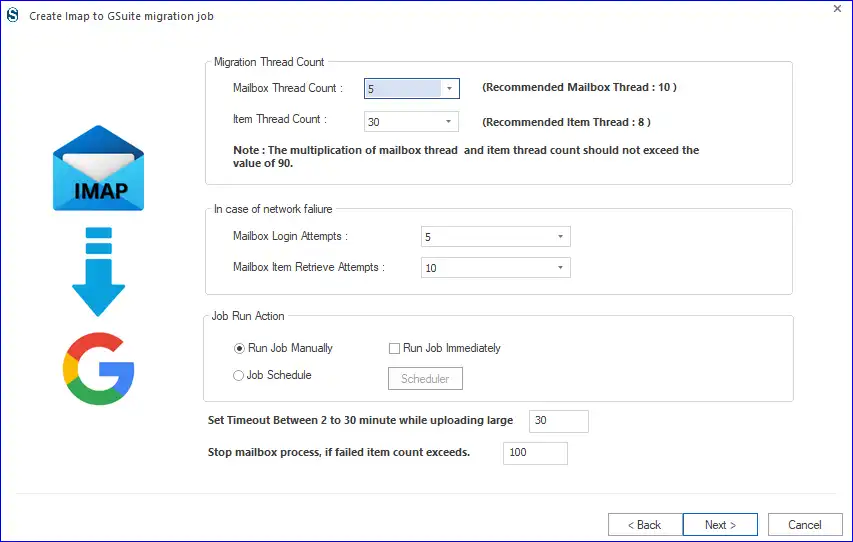
- Now, you can have a preview of the migration job. You can edit by clicking Back. If all is okay, click on the Finish, and migration will start if chosen. Run the Job Immediately; otherwise will start as you run the job.
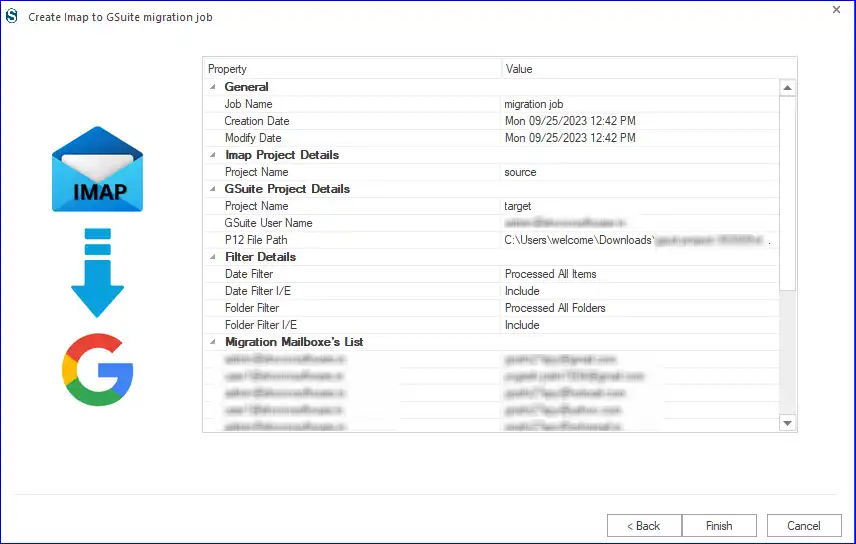
So, this is how you can import emails to Google Workspace.
Final Words
This blog sheds light on the process to migrate email to Google Workspace. A manual way is described in this write-up, and a professional solution is also mentioned. A free demo version of the software is also available to download. Users also get free technical support with the Shoviv IMAP to Google Workspace Migration Tool.
- How to Backup and Restore Emails in Webmail? - March 25, 2025
- How to Migrate Outlook to New Computer? - February 15, 2025
- Fix If Outlook Cannot Display the Specific Folder Location - February 1, 2025




