Undoubtedly, Outlook is ruling the email niche, and millions of businesspersons prefer it to collaborate and communicate with clients and colleagues. Outlook uses two file formats PST and OST. Here in this write-up, I’ll describe possible reasons and ways to resolve the ‘Outlook OST file cannot be opened’ in Outlook on Windows. Let’s start with understanding the importance of an ost file.
Understanding the OST File and Its Importance in Outlook:
- What is an OST file? OST or Offline Storage Table is your email lifesaver, enabling you to work uninterrupted without an internet connection.
- How does it work within Microsoft Outlook? It quietly synchronizes your tasks, emails, and calendar entries, bridging the gap between server down-times and your productivity.
- Why is your OST file crucial to your daily operations? Imagine all your hard work disappearing into thin air; that’s what happens when OST files become inaccessible. They are not just files; they’re your work companions.
What Causes the “Outlook OST File Cannot be Opened” Error?
When you can’t open an Outlook OST file, there must be a reason for this. The following are some of the things that can cause this error to show up on the screen.
- MS Outlook was not properly installed, so Outlook can’t open an OST file.
- When you are using your Outlook account, the OST file is in use, and abruptly or forcefully, Outlook is shut down.
- Problems with synchronization between the OST file and the Exchange server can sometimes cause this error, but this is not always the case.
- Your OST file is orphaned, and as we all know, orphaned OST files become inaccessible.
- Viruses or malware can cause the OST files to be corrupted or have a small amount of damage. In this, you can also not open it.
A few actions or instances can cause the “outlook data file cannot be accessed” error seeing which of the causes mentioned above is troubling you. Mostly, corrupted .ost files are the prime reason for this error. Let’s move on to the solutions.
Check Out another blog to Repair OST files without any error
How to Fix the “Outlook Data File Cannot be Opened” Error?
There are several possible tracts you can easily resolve the above error. But make sure you pursue the process appropriately; otherwise, there are high chances of data loss.
Method1: End the Outlook Process from the Control Panel
- Go to the Windows taskbar and navigate to the Task Manager.
- Visit the processes tab and search Outlook.
- Look for the processes Communicator, Lync, Outlook, or Ucmapi on the Processes tab. Select and click on the End Process button if any of these processes are running.
Method2: Disable Outlook Cached Exchange mode
- Firstly, open the Outlook and click on the File tab which is on the left corner of the ribbon bar.
- From the drop-down menu, select Account Settings and further click on Account Settings.
- Now select your profile beneath the email tab and click on the Change.
- Here, under the Offline Settings, uncheck the Use Cached Exchange Mode.
- Exit and restart the Outlook to turn off the cached Exchange Mode.
Why Manual Methods Are Not Preferred Choice?
Despite being the presence of manual ways, these are still not the first choice of professionals. The following reasons make them imperfect:
- You will not be able to process the multiple .ost files in a single go.
- Proper know-how of technicalities is a must; chances of human error are very high.
- The process of disabling Outlook cached exchange mode varies with the Outlook version.
- Manual methods don’t guarantee the desired results; you have to compromise with your preferences.
- Manual methods are time-killers. If you have a lot of .ost files and you are recovering them using the Scanost.exe, it will be a tedious and time-consuming task.
So, What’s the Picture-Perfect Solution?
We have manual ways to deal with “Outlook data file cannot be opened” error to some extent. But, still don’t have a satisfactory technique to resolve this issue in all situations. To proficiently handle the situation and provide a professional solution, Shoviv OST Recovery Tool is here. Let’s a have a glance at its offerings:
- It offers to add OST files of any number and size and recovers them with a blink of an eye.
- After recovering the corrupted OST files, you get options to convert them into PST, EML, MSG, HTML, et cetera file formats.
- You also get the facility to save OST files into the Office 365 mailboxes and Live Exchange Server.
- To make the process easier, it also offers the search options like “Subject”, “CC”, “BCC”, “To” and “From”.
- Options to manage the resultant .pst files like size limit and file type are also given.
- Filter option based on the “Process Class” and “Process Item Date Range” is also available within the software.
- A free demo version to check the tool’s working is also available to download.
Working of the Shoviv Exchange OST Recovery Tool:
The user-friendly GUI of the Shoviv Exchange OST Recovery Tool makes it very easy to use for everyone. Using this tool, you can easily get rid of the “Outlook OST File Cannot Be Opened Error”. Just follow the below-given steps:
- Firstly, download and install the Shoviv Exchange OST Recovery Tool. This is also titled “OST to PST Converter”.
- Secondly, add the OST files using the “Add OST Files” present on the ribbon bar.
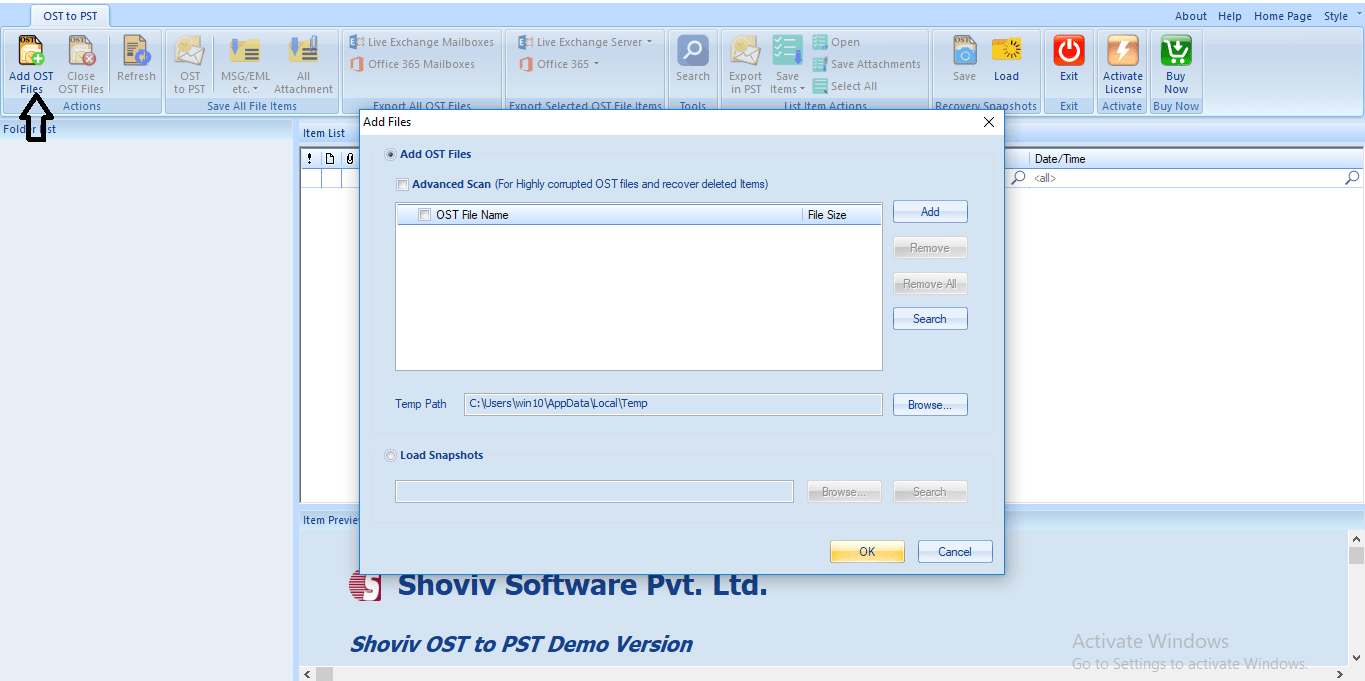
- Appropriate options are given to add the .ost files. Check the Advanced Scan option. After adding the .ost files, click on the OK button.
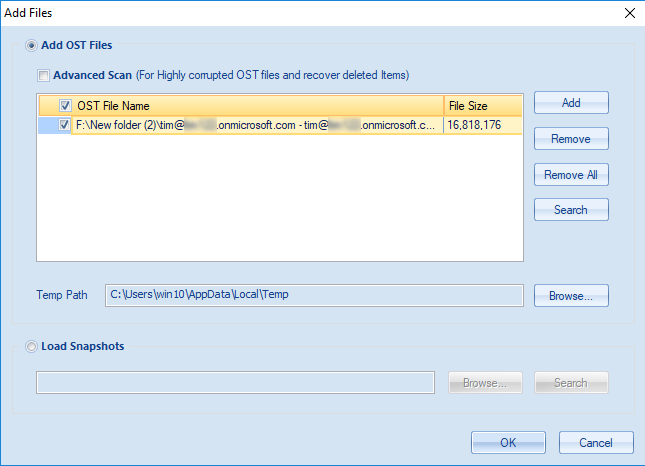
- Selected files can be found under the folder list. The folder can also be expanded by making a right-click on the folder.
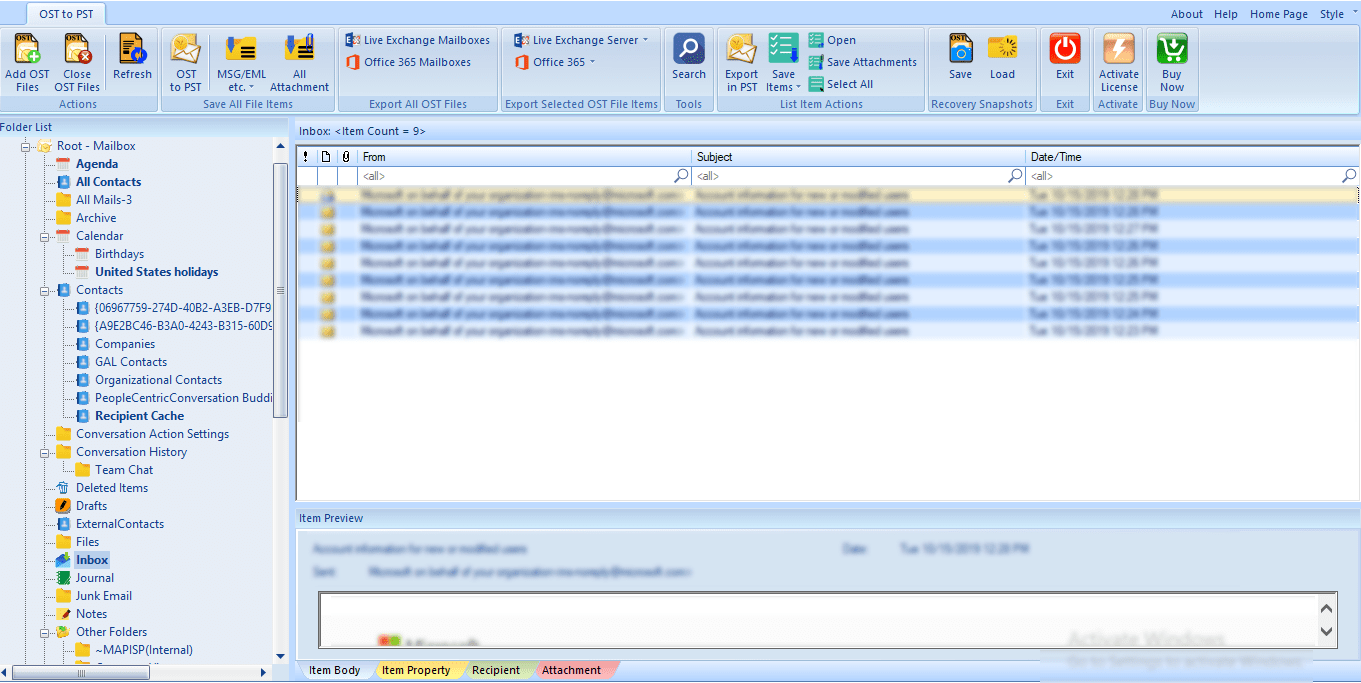
- Now select the resultant file type by selecting the option from the ribbon bar or right-clicking on any folder; you can opt for the option. Here, we are converting OST to PST after recovering .ost files.
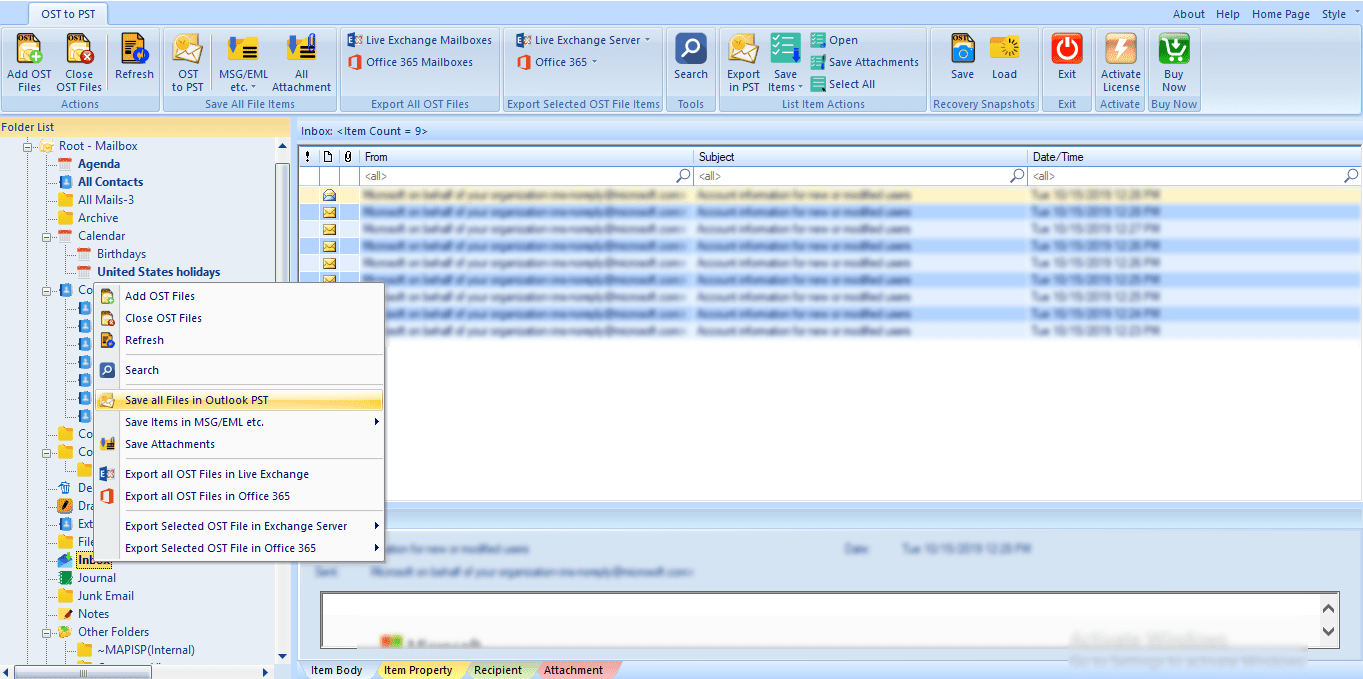
- Now you will be asked to Check/Uncheck Subfolders. Go with the option as per your requirement and click on the Next.
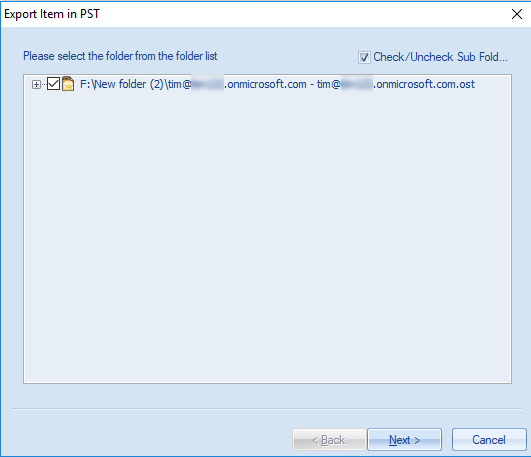
- After that, you will be prompted to the filter page. Here, you can apply a filter using the Process Message Class and Process Item Date Range and click on the Next.
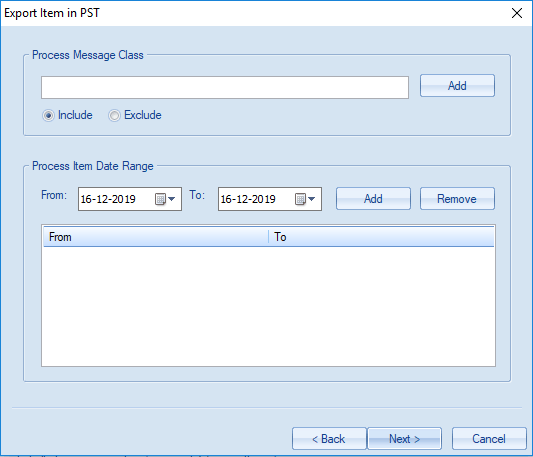
- Here, you will be asked the requirement for the resultant file. E.g. select whether you want to export in existing .pst files or new .pst files. You can also set the .pst file password and the size for the .pst files. The software will automatically split the file after reaching the provided size limit. Click on the Next.
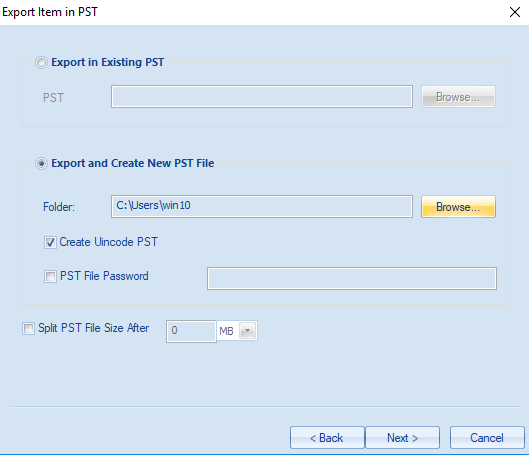
Final Step
- The actual process will start now, and you will get a message “Process completely successfully” after completing the process. A complete report including all related aspects of the process will be displayed. Click on the Finish when all is done. This is how you can recover the OST files and get rid of the Outlook .ost cannot be opened error.
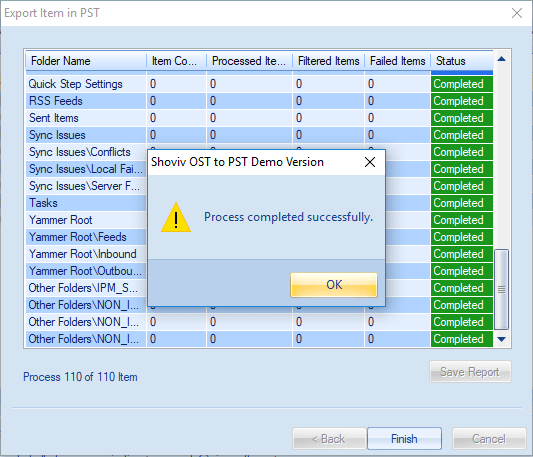
Summary:
Several times Outlook users face the file ost cannot be opened error. An urgent need to rectify this issue rises as .ost files are essential for users. We have discussed some manual methods to deal with this error, but they are not well-suited with providing a satisfactory solution. Shoviv Exchange OST Recovery Tool is developed to handle this issue of corrupted .ost files and offers many features. It speedily recovers the .ost files and allows export and saving files in various file formats along with the Live Exchange Server and Office 365 mailboxes. Users can easily have a demo of the software by simply downloading the Shoviv Exchange OST Recovery Tool. The free trial version allows processing the first fifty items per folder. After satisfying the tool, you can easily upgrade it to the full licensed version.


- How to Backup and Restore Emails in Webmail? - March 25, 2025
- How to Migrate Outlook to New Computer? - February 15, 2025
- Fix If Outlook Cannot Display the Specific Folder Location - February 1, 2025


