Sometimes there might be a case when the users face issues like Outlook can’t open your data file or can’t open a set of the folder. Then, they come with a request, how to fix outlook cannot open PST file? At that time, after using the basic knowledge the user start assuming that maybe Outlook profile was corrupt. The user creates new PST and tries to open the old Outlook PST data. But again they fail with the same error. After figured it out the solution the issue was of damaged PST file. PST files can be damaged due to storing a large amount of data. Hence, to solve the issue use the Inbox repair tool (Scanpst.exe).
Download a trial version of Shoviv Outlook PST Recovery to know in a better way.
To repair an Outlook PST file follow the below-given steps.
- Exit Outlook and Start browse of any of the following locations.
Outlook 2019: C:\Program Files (x86)\Microsoft Office\root\Office19
Outlook 2016: C:\Program Files (x86)\Microsoft Office\root\Office16
Outlook2013: C:\Program Files (x86)\Microsoft Office\Office15
Outlook 2010: C:\Program Files (x86)\Microsoft Office\Office14
Outlook 2007: C:\Program Files (x86)\Microsoft Office\Office12
- Open EXE. Now, the dialog box for Microsoft Outlook inbox repair tool will open.
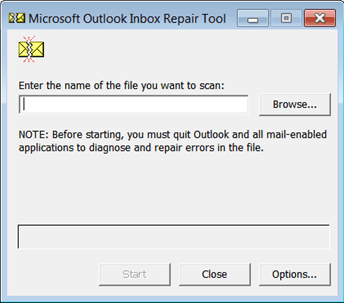
- Click on Browse and start locating for the Outlook data file (.PST) whichever you want to scan. Then, click on the start option to begin the scan process.
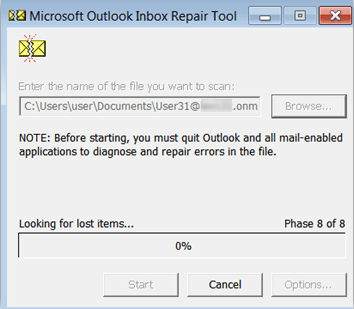
Note:-The scanning process consists of 8 phases.
- After scanning, if the user finds any minor or major errors then, select the Repair option to begin the process and to fix them.
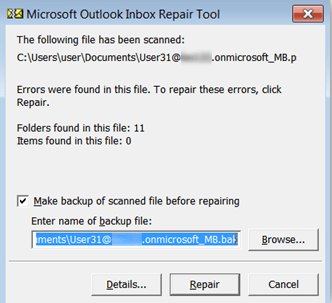
- Then, the dialog box appears with a message of Repair complete. Click “OK”.
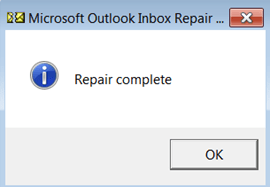
But, sometimes the SCANPST.EXE fails to repair the Outlook data files. Furthermore, some specific reasons behind the failure of SCANPST.EXE.
ScanPST.exe fails to repair the whole content present inside the PST. It only repairs the header section of the file. It only repairs that part of the PST file where there is a low-level of corruption occurs.
Another limitation of using SCANPST.EXE is that it restricts the users to use the PST files not exceed more than 2 GB.
For better understanding of OST to PST Conversion you can read our previous post on “OST to PST“
It fails to maintain the integrity of PST files. There may be a chance of losing the data after the completion of the process.
Hence, the article provides another solution to fix the issue. It is suggested to use the professional and automated tool named Shoviv Outlook PST Repair. This tool is specially designed to recover and repair the corrupted and damaged PST file. Many other features of this tool are:-
It provides quick as well as instant recovery of corrupted files.
It properly maintains the integrity of the PST files. Even it maintains the folder hierarchy without changing the properties.
There is no size limitation. One can easily repair the large PST file.
It offers the users to add multiple PST files and export them all together.
It also serves facilities to export the PST file in multi-destination such as Office 365, Live Exchange, etc. tool.
Moving to the solution part. Follow the below-given steps:-
Firstly, download and install the Shoviv Outlook PST Repair Tool.
Secondly, Open the software.
Click on Add PST Files option.
E:\Shoviv content\images\Outlook PST repair\software\add.png 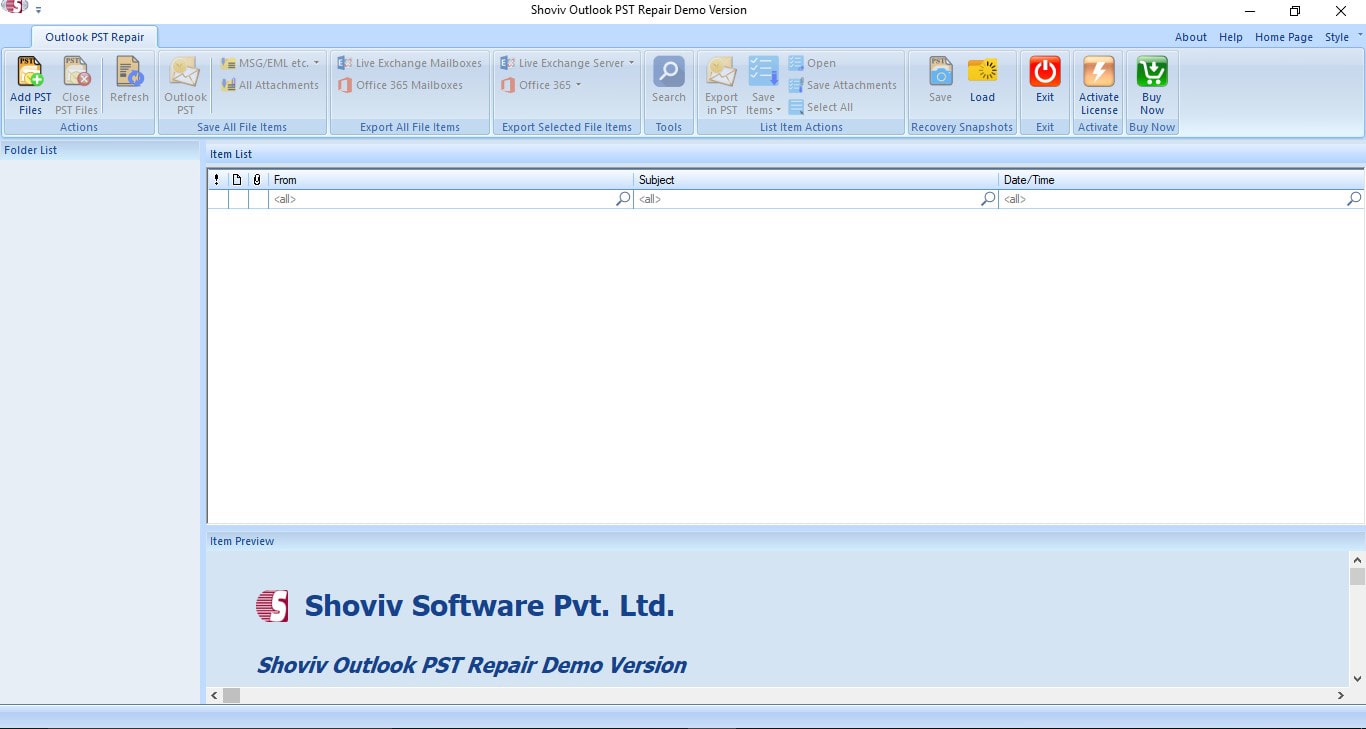
The dialog box appears to add files. Add or search the PST file and then click “OK”. 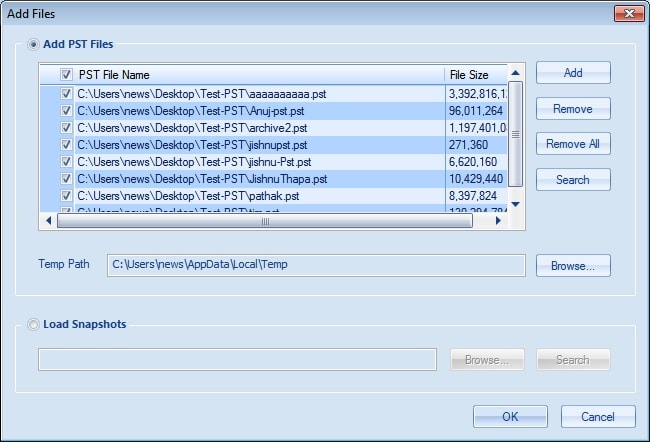
Here the user can view the content inside the PST files. Now select any folder from the folder list and choose option save all files in Outlook PST. 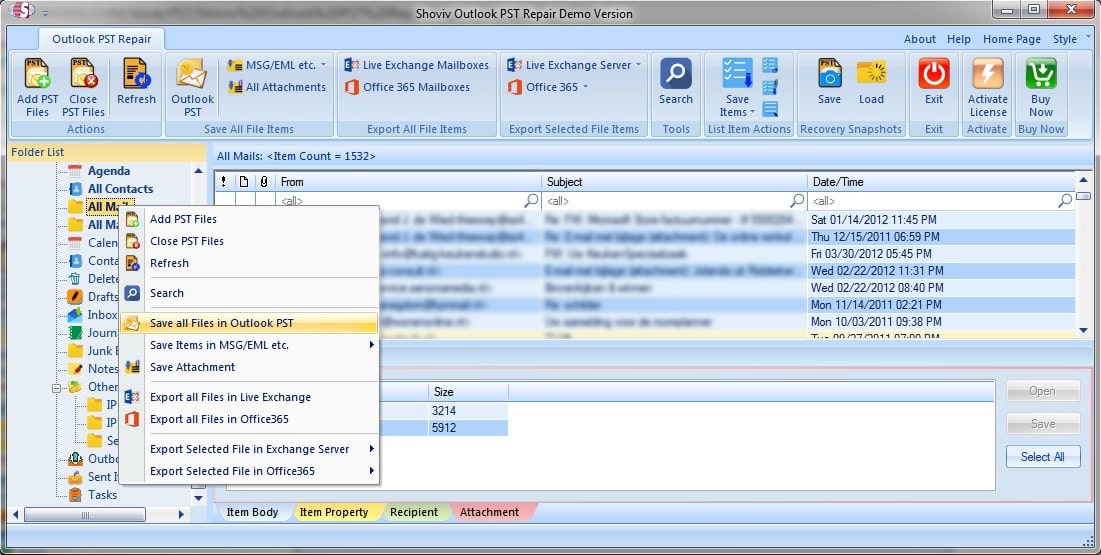
Check/uncheck for sub-folders of the selected folder. Click “Next”.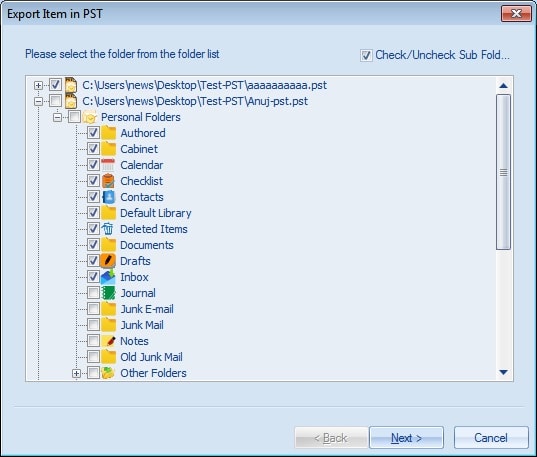
Now, move to the filter option either to choose process by the message class or by item date depends upon the requirement of users. Then, click on Next. 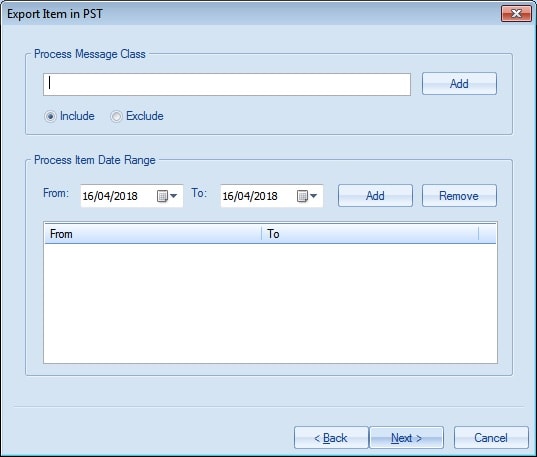
Choose the desired option to export the item in the existing PST or by creating new PST. Click on the Next button. 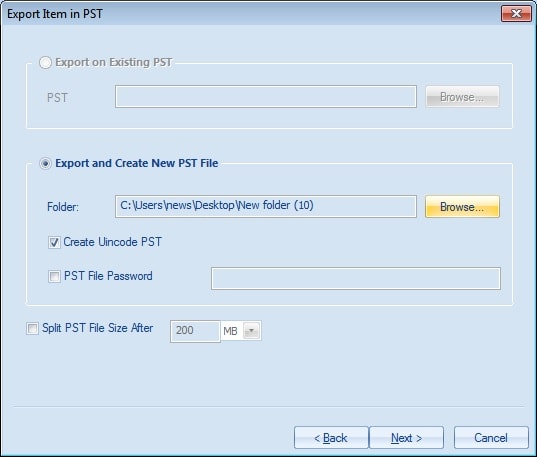
Note: – Users can also set a password in the new PST file and additionally, can set the size limit of resultant PST to convert it into small batches.
Therefore, then the dialog box appears process completed successfully. 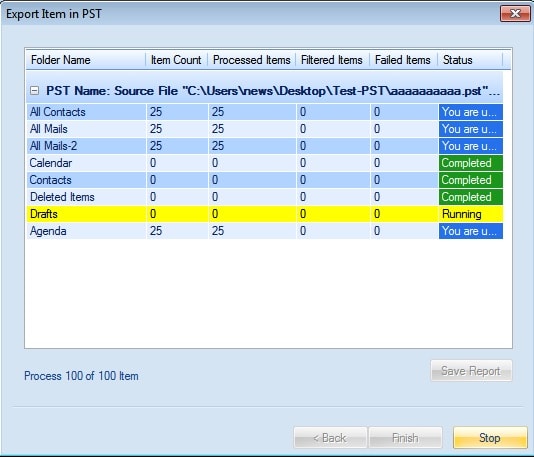 In the above scenario, we have discussed the solution to resolve Outlook issues including how to fix ‘cannot open Outlook PST file after repair.’ It is clear from the above discussion that an unprofessional and risky manual method fails to fix the issue of PST files properly. Therefore, it is recommended to try Shoviv Outlook PST Repair tool. Before purchasing, get satisfied with the functioning of the software by trying a free demo version of this software.
In the above scenario, we have discussed the solution to resolve Outlook issues including how to fix ‘cannot open Outlook PST file after repair.’ It is clear from the above discussion that an unprofessional and risky manual method fails to fix the issue of PST files properly. Therefore, it is recommended to try Shoviv Outlook PST Repair tool. Before purchasing, get satisfied with the functioning of the software by trying a free demo version of this software.
- How to Backup and Restore Emails in Webmail? - March 25, 2025
- How to Migrate Outlook to New Computer? - February 15, 2025
- Fix If Outlook Cannot Display the Specific Folder Location - February 1, 2025




