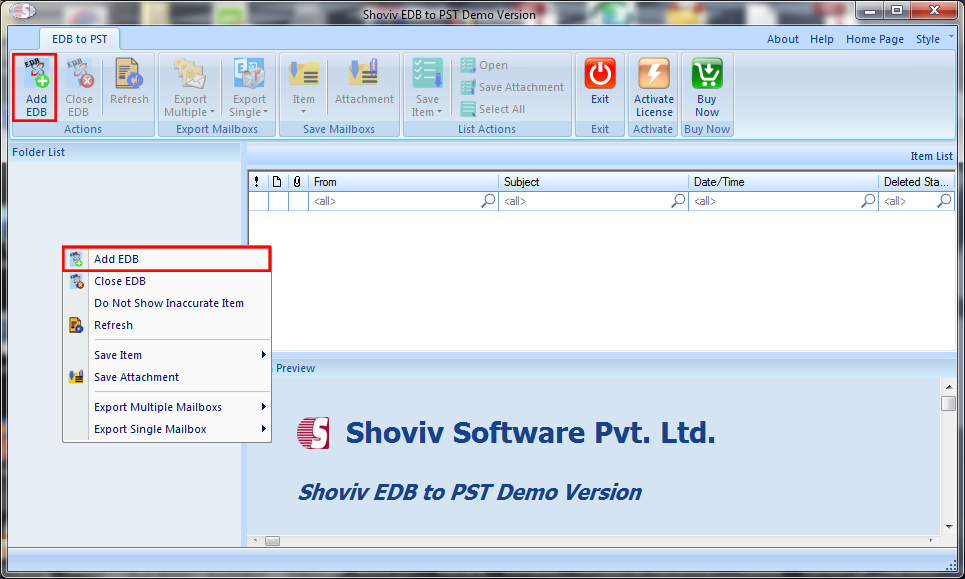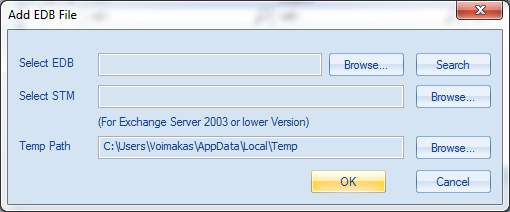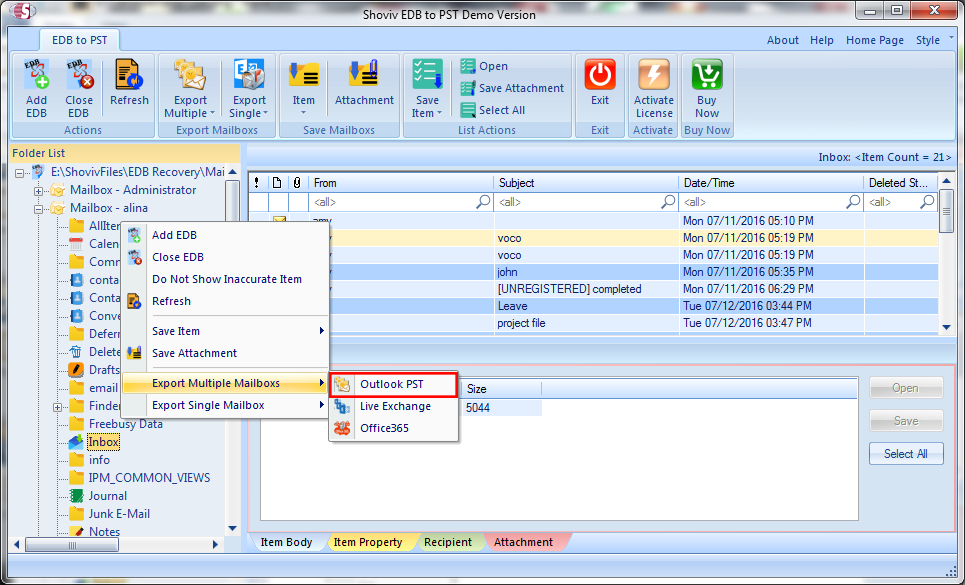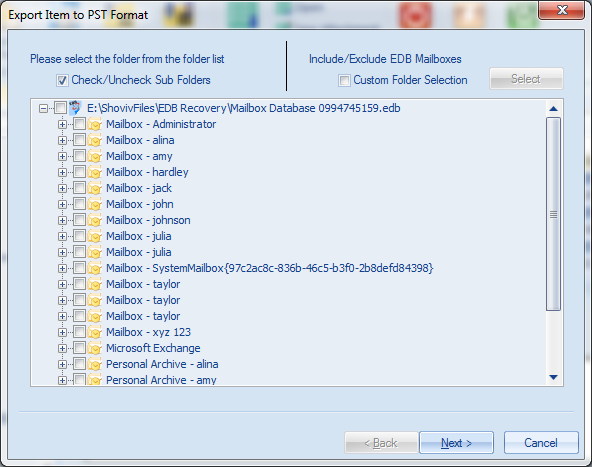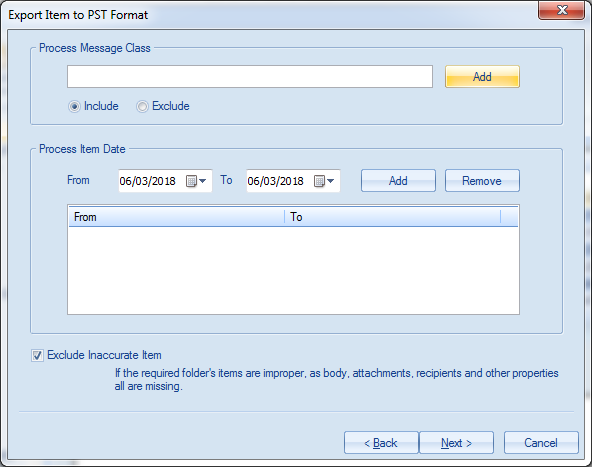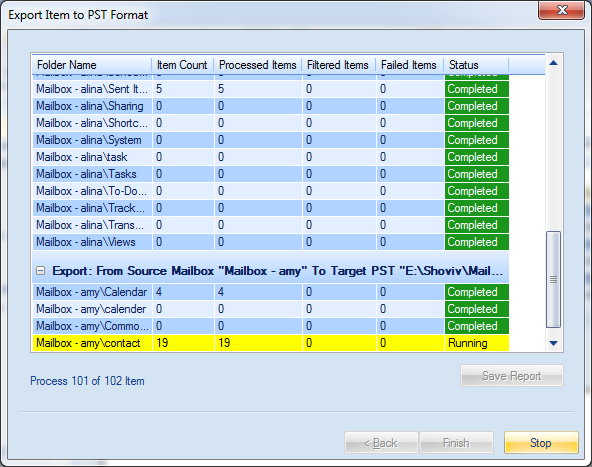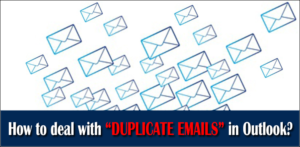Microsoft exchange server creates an exchange data file (EDB) which is used to store the mailboxes data which includes emails, calendars, notes, contacts, etc. The users face many difficulties at the time of maintaining the backup and performing the other tasks.
Sometimes, the user comes with a request to export a disconnected mailbox. A mailbox can be known as disabled or disconnected in a case when the mailbox is not linked to an active directory. When the administrator disabled or deleted a mailbox, then the mailbox moves to the retention period (30 days) and after that, it will delete permanently. After disconnecting the mailbox from the active directory, the database remains in the mailbox until the retention period. Hence, such types of mailboxes are known as disconnected mailboxes.
- There might be a case when an exchange server fails down, due to low maintenance or any other miss-happening occurs. So one needs not to worry to access the data in case of an emergency. Therefore, there is a need to convert the exchange EDB to PST.
- Data portability
Converting EDB to PST makes the data portable. It means sometimes when there is a need to transfer or share the data with other clients, who do not use the exchange server. Then the conversion to PST format considered the best email format in that case.
- Saves data permanently
Suppose the employee is leaving a company, his/her profile will be deleted permanently from the exchange server, then, in that case, there is a necessity to move the old exchange mailbox to the safe location for any further use in the future.
Now proceeding with the solution part for exporting disconnected mailbox to PST.
Here are 2 methods:-
- Manual methods
- Automated method
These are the steps for exporting the disconnected mailbox by using the manual method. Steps are:-
- By executing the below command, assign the export rights to the new user (temporary one).
New-ManagementRoleAssignment -Role “Mailbox Import Export” -User < user name >
- Now, the users can easily export mailboxes from source database to destination database.
New-MailboxRestoreRequest -SourceStoreMailbox” < StoreMailboxIdParameter >” -SourceDatabase < DatabaseIdParameter > -TargetMailbox “< MailboxOrMailUserIdParameter >” –AllowLegacyDNMismatch
- Then finally, export the mailbox with the help of using this command.
New-MailboxExportRequest -Mailbox < MailboxName > -FilePath “< PST file Path >
- In the last step, the mailbox will successfully export in a few minutes and then the users can easily access the file in PST.
This method is known as “Use exchange management shell”. It carries a command-line interface which mainly helps the users to access the database and its status. Besides that, it permits to make a required change. It is one of the methods of the manual process.
Now moving to another manual method named “Use Microsoft exchange admin center”. It is a direct way to export the EDB to PST format. Follow the steps:-
- As an administrator, log in to the “Exchange admin center”.
- Click on the permission >> admin role >> recipient management.
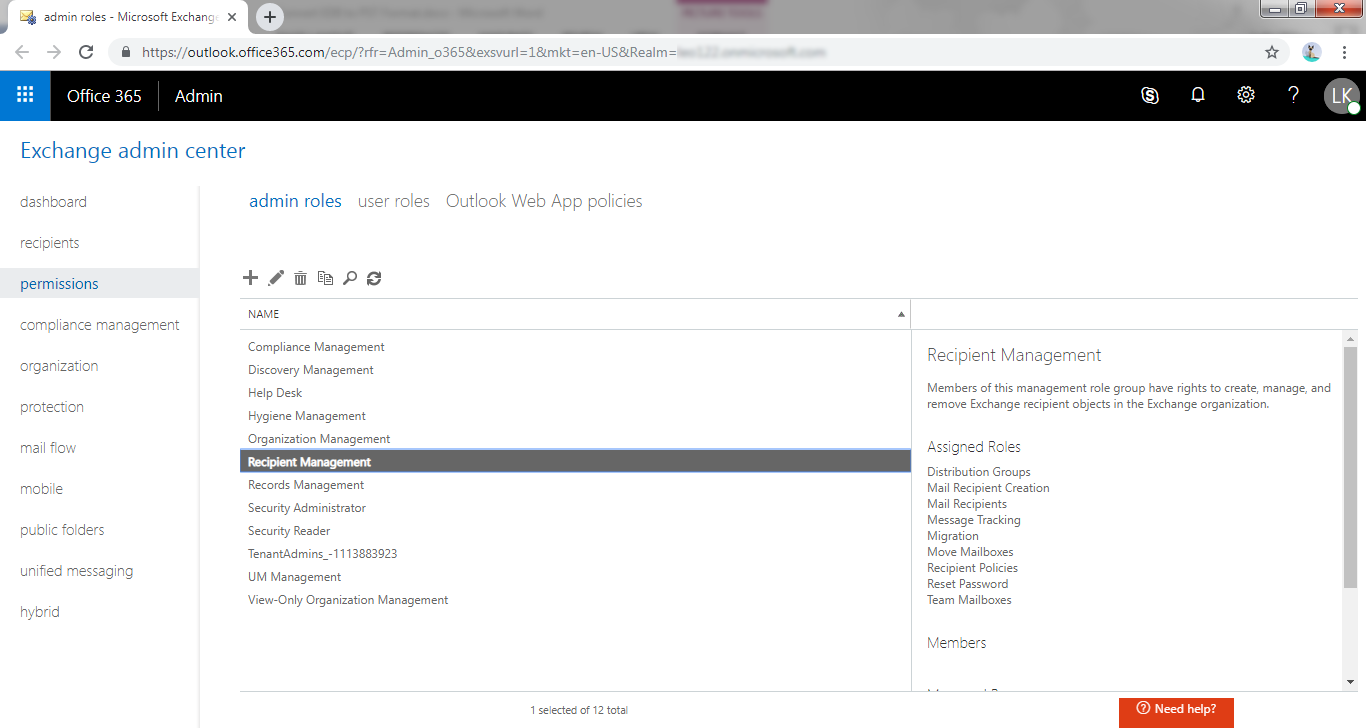
- Then, the window appears with the “rule group window”. Here, click on the addition (+) icon under the admin role.
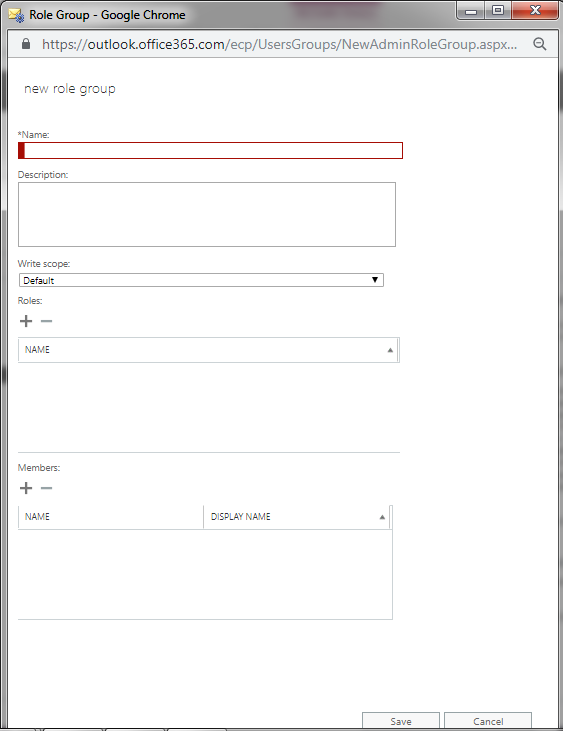
- Now, select the “mailbox import-export role” and click on the add button. Click “OK”.
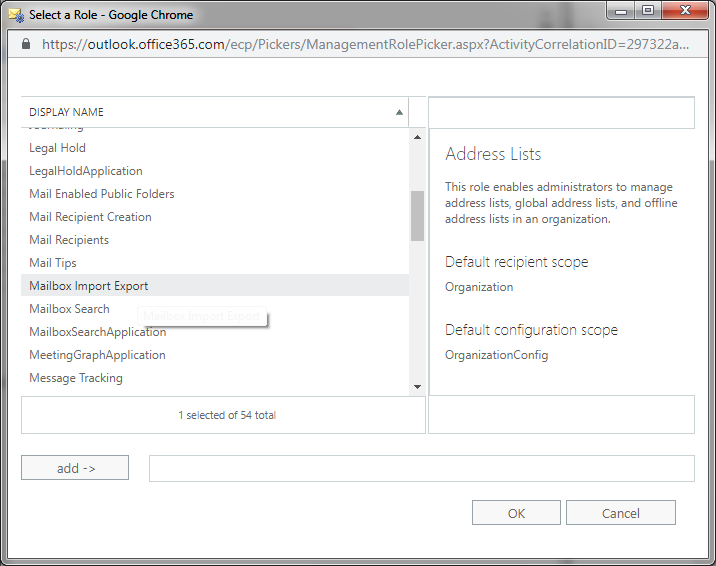
And the “mailbox Import-export” is successfully added under the recipient’s management.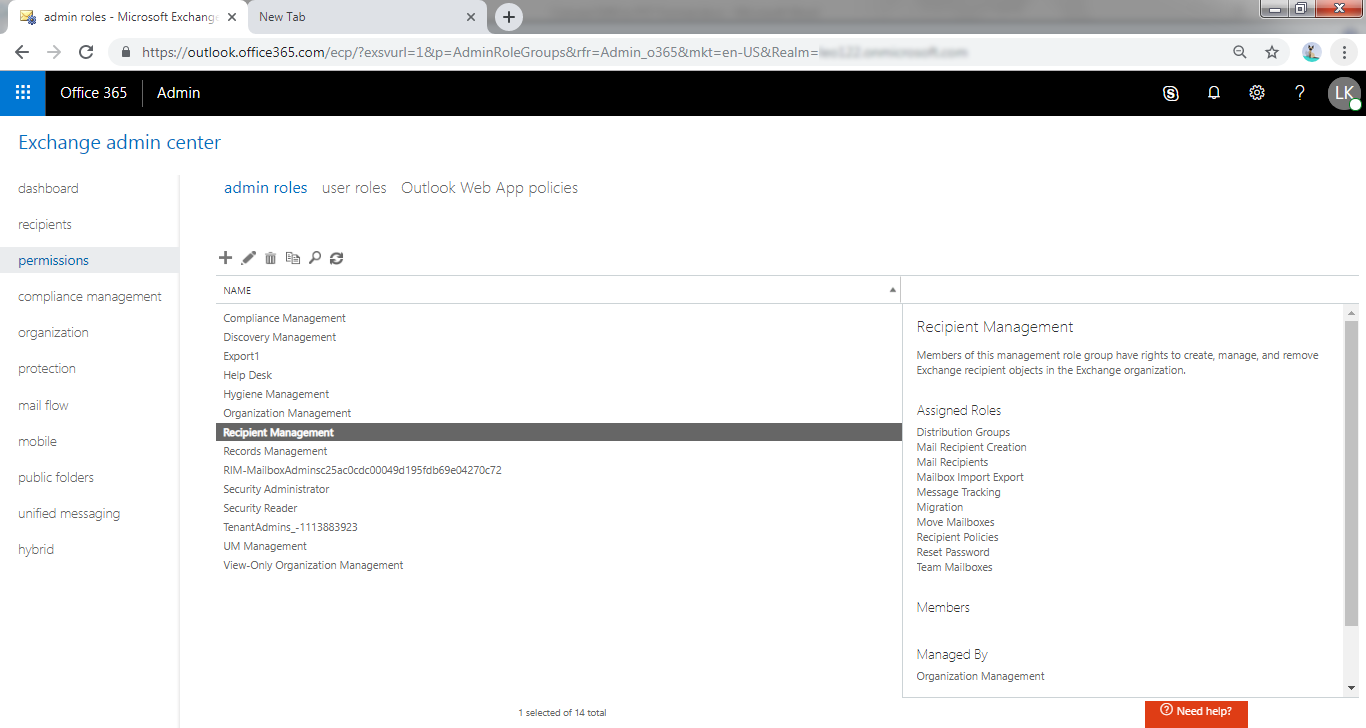
- Add those mailboxes which you want to export it into PST.
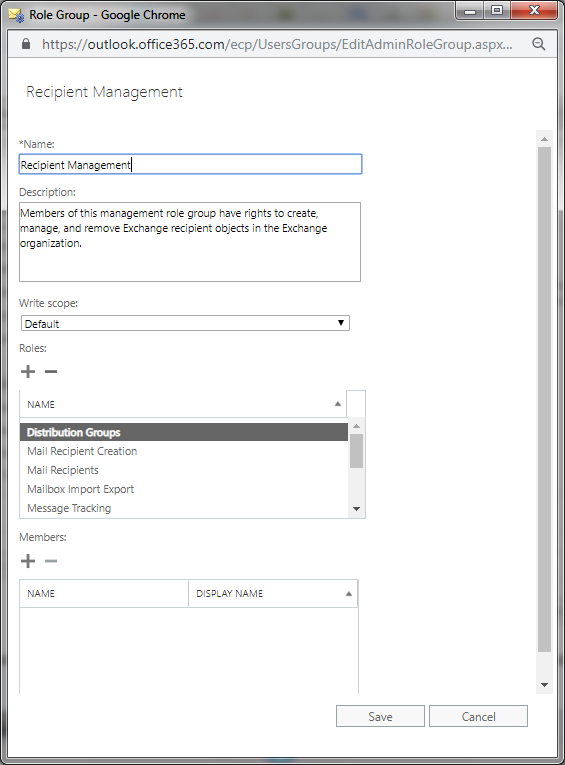
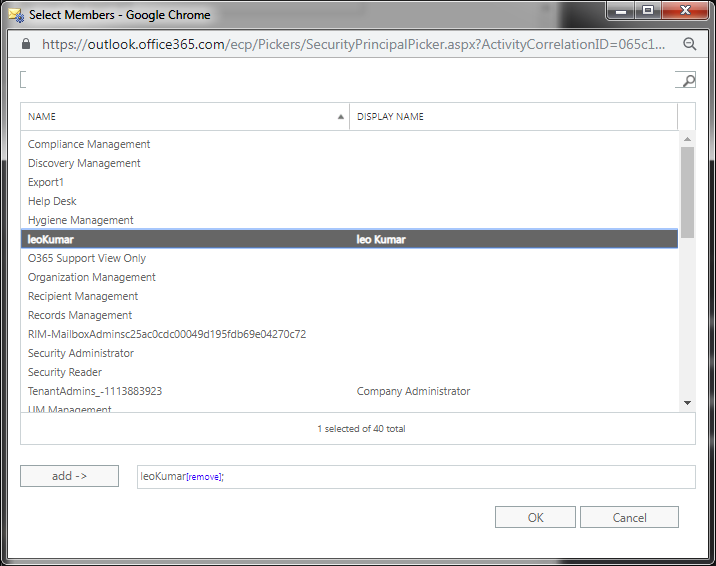
- After selecting the file recipient, move back to the home page of the Exchange admin center and also select the mailbox which you want to export. Click more (…) and then select export to a PST file.
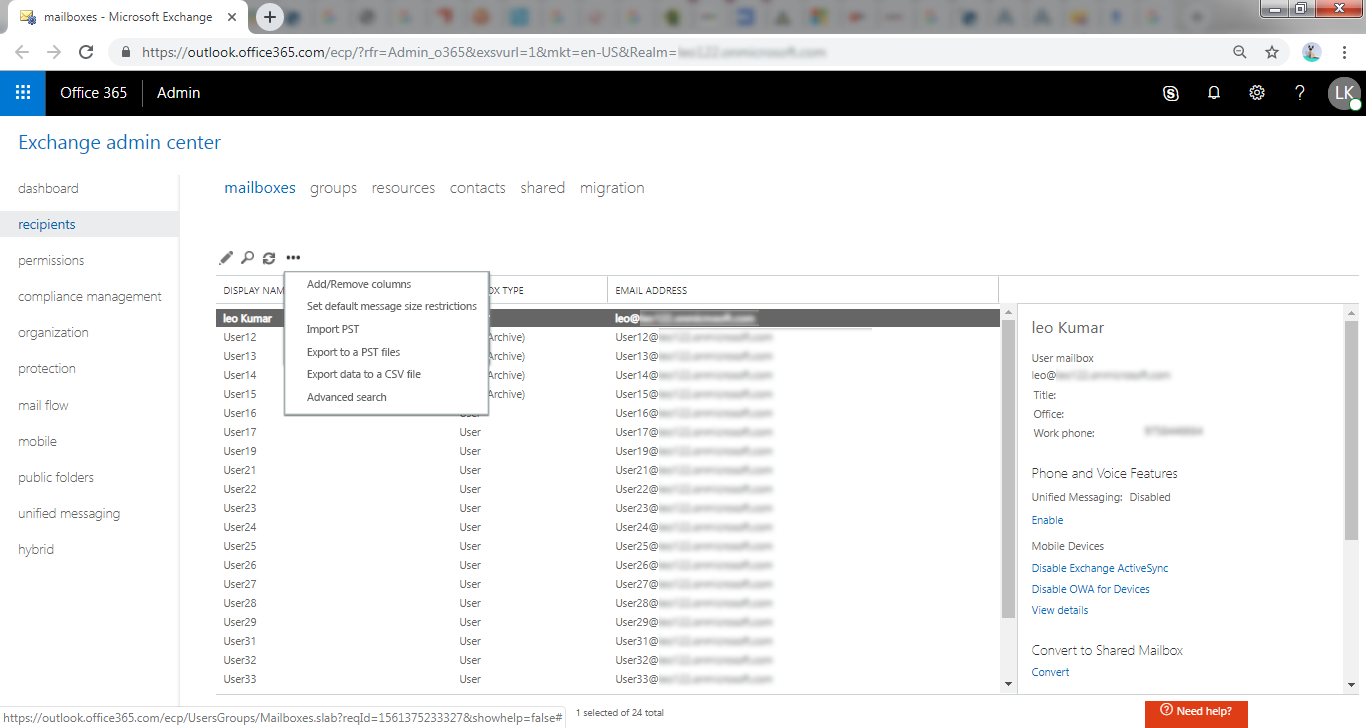
By following the above steps, the users will able to export the mailboxes into PST. But in some cases, there may be situations when the users cannot trust blindly on Manual methods.
Limitations of manual methods
- The manual methods do not support the earlier exchange versions like 2000, 2003 and 2007.
- The manual method requires an enrich support of the technical team.
- It is very difficult to export the disconnected mailbox using the manual method because one wrong step or mistake will provide an error.
- It does not guarantee to the users to export all the content. There may be chances of data missing.
- The manual method fails to recover the corrupted exchange mailboxes.
- The manual method is considered to be a very time-consuming process.
Now, we will discuss how to overcome these limitations of the manual method. For this, we will suggest the users use the Shoviv EDB to PST Converter. This third-party tool provides the optimum solution to export the disconnected exchange mailbox to PST. The users can easily export the mailbox within a couple of seconds. The tool will provide strong and exciting features.
Salient features
- Shoviv’s tool not only supports the normal EDB files but also this tool holds the capacity of fastest recovery to repair the corrupted and damaged EDB files.
- It guarantees to the users to convert the entire EDB files with its attributes.
- It provides the facility to filter the items. It means one can easily filter the EDB items according to the filter option i.e. data range and message class (message type).
- To run the application, one needs no technical support. If in case there is a need for any kind of technical support, then, in that case, the users can directly contact the Shoviv’s technical support team.
- The software properly maintains the criteria of the folder hierarchy. The software provides a facility to its users to properly manage EDB folders with its content.
Steps to run the software:-
- If in a case, the user wants to export; either choose “create a new PST file” or “export in the existing PST file” and then, browse. Click “Next”.
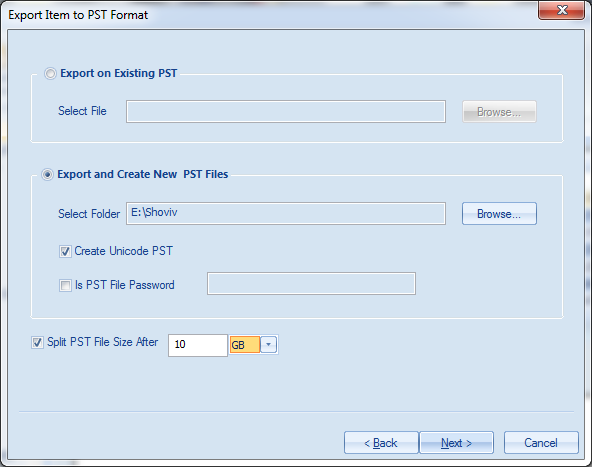
Note:-One can also set a password in the new PST file.
So, by the above discussion one can easily say, a professional will always go with Shoviv EDB to PST Converter, as it has all the qualities for which any professional can look.
- How to Backup and Restore Emails in Webmail? - March 25, 2025
- How to Migrate Outlook to New Computer? - February 15, 2025
- Fix If Outlook Cannot Display the Specific Folder Location - February 1, 2025