Looking for a hassle-free way to export a calendar from Outlook on Microsoft 365? If yes, then you’re in the right place! This article provides a clear, step-by-step guide to help you export your calendar with ease. Many users seek ways to export their calendars from Outlook PST to Microsoft 365, as calendars are essential tools for managing meetings and tracking important events. Modern email platforms integrate calendaring features, and Microsoft Outlook stands out as one of the leading options.
Before diving into the process, it’s important to understand the reason behind exporting an Outlook Calendar. Once we have that clarity, we’ll explore how to export a calendar from Outlook on Microsoft 365 without any data loss. You’ll also receive a step-by-step guide to enhance your experience with Microsoft Outlook and learn the fundamental ways to protect your Outlook data.
Reasons to Export Calendar from Outlook on Microsoft 365:
- Protect your valuable information with a reliable backup plan that guarantees recovery after unexpected failures.
- With Microsoft 365’s advanced event scheduling and time management tools, many users are eager to transfer their Outlook calendars for a seamless experience.
- Since Outlook Calendar is now cloud-based, users can check their schedule from any device with internet access. It also helps you stay organized and work more efficiently.
- Enhancing functionality by seamlessly connecting with third-party applications.
- Managing multiple events, meetings, and appointments can be overwhelming, so users prefer a unified calendar within Microsoft 365 to keep everything in one place.
- When teams collaborate within an organization using Microsoft 365, they often move their calendars to the platform to streamline work schedules and enhance coordination.
- The powerful capabilities and all-in-one convenience of Microsoft 365 are drawing users in, while its ability to be accessed from anywhere makes it an irresistible choice.
Exporting your Outlook Calendar on Microsoft 365 has its perks. With that covered, let’s proceed to the main discussion.
What are the methods of exporting Outlook calendar?
There are two ways to export Calendar from Outlook—manually and professionally. Let’s break down each method in detail.
Manually Export Calendar from Outlook on Microsoft 365:
Step 1: Export Outlook Calendar in (.ics) Format
- First, open the Microsoft Outlook application on your device.
- Next, click on the Calendar option in MS Outlook, as illustrated in the image.
- Then go to the File tab and choose the Save Calendar
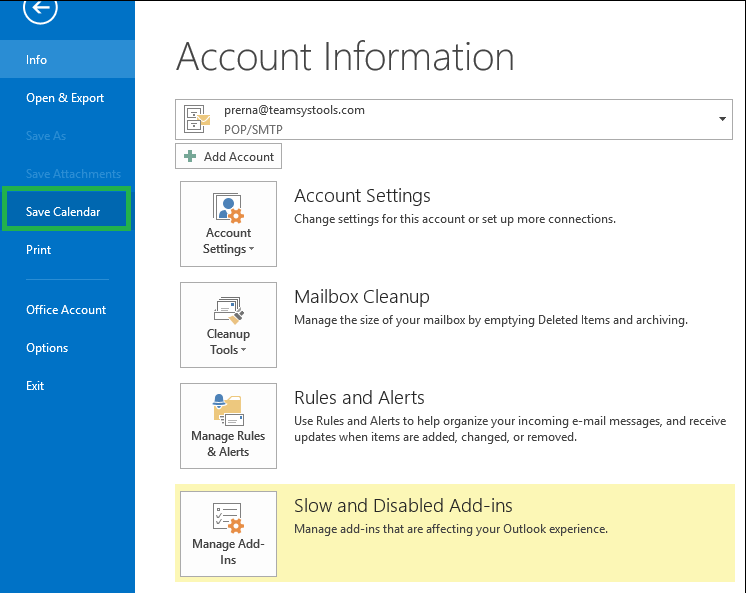
- Outlook exports the calendar as a .ics
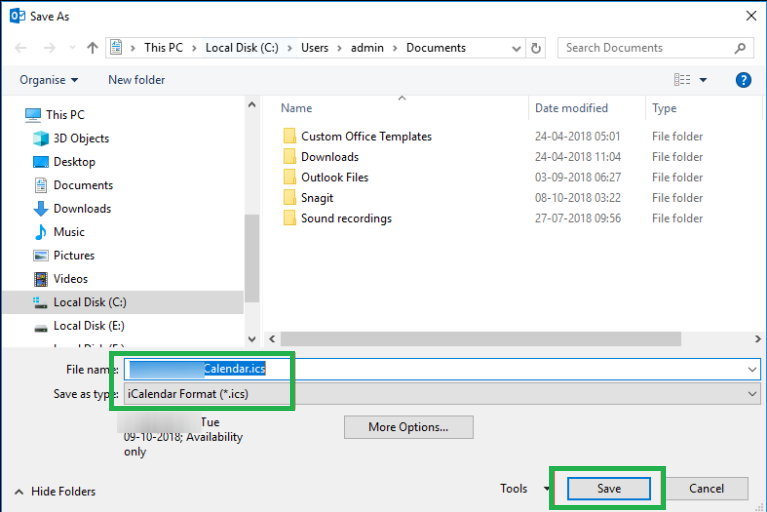
Note: Store your calendar data right on your device! Just choose a name for your file, and it will be saved in the .ics format. After that, hit ‘Save Button’ to complete the process.
- By completing these steps, your Outlook calendar is now successfully exported to your device.
- The next task is to import the Outlook Calendar into Microsoft 365.
Step 2: Import Calendar to Microsoft 365
- Access your Microsoft Office 365 account by signing in.
- Select the Calendar feature in the MS Office 365 user interface.
- Tap the Discover Calendar button to import it into Microsoft 365.
- In the Import Calendar menu, pick the ‘From File’
- Now, simply click on the Browse button and import the .ics file into Microsoft 365.
- Then, kick-start the process by hitting the Import
- Once the import process is finished, you’ll receive a notification.
Drawbacks of Manual Methods:
- Exporting calendars from Outlook using manual methods takes multiple steps, making the process long and tedious.
- To migrate an Outlook calendar to Microsoft 365, you must complete two phases, and MS Outlook should be installed on your device.
- Once you’ve exported your Outlook calendar as an ICE file, you can import each file individually into Microsoft 365.
- Using manual methods, you can export Outlook calendar events, but only in limited formats like .ics.
Professionally Export Calendar from Outlook on Microsoft 365
Why go through the hassle of doing it manually when you can let an automated tool handle it effortlessly? A professional utility can make this task a breeze! There are countless times when Outlook users need to transfer their calendar events effortlessly. Avoid manual drawbacks; it’s best to use Shoviv’s automated tool, which makes transferring your Outlook calendar to Microsoft 365 effortless and hassle-free.
For professionals, software developers have designed powerful tools to streamline the migration process. Shoviv Software provides an advanced solution called the Shoviv Outlook PST to Office 365 Migration Tool. This tool ensures a seamless and error-free exportation while offering several user-friendly features. Below are a few standout highlights that you should know about:
Standout Features of the Shoviv PST Exportation Tool:
- There’s no limit to the number or size of Outlook PST files you can add—effortlessly export your Outlook calendar to Microsoft 365.
- In addition to integrating with Microsoft 365, it seamlessly extends its capabilities to Exchange Server.
- The Shoviv Outlook PST to Office 365 Migration Tool ensures a seamless transfer while preserving folder structure and metadata integrity.
- Users can check their calendar’s details with a built-in preview feature before exporting it to Office 365, making sure everything is accurate.
- Beyond calendars, users can seamlessly export emails, contacts, attachments, and essential details from their Outlook PST file.
- Get hands-on with our tool at no cost! Download the demo version and migrate effortlessly before making a purchase.
- With the Shoviv PST to Office 365 Migration Tool, expert technical assistance comes at no extra cost.
The Final Verdict:
In this blog, we’ve provided a quick guide to export Calendar from Outlook. We’ve covered both manual and professional solutions in this guide. Unfortunately, the manual approach comes with a lot of drawbacks that make it less than ideal. So, the smartest way to export data from your Outlook calendar is by using a professional method that ensures accuracy and efficiency. It is simple enough for anyone to use. If users have any questions, they can try our trial version of our tool first. Once users are satisfied, they can opt to buy the license.
Frequently Asked Questions:
Yes, this tool exports everything from a .pst file, including Contacts, Calendars, and Emails.
Outlook exports your calendar in .ics file format when you save it.
No worries if your .pst file is from Outlook 2010—this software works with all PST file types from all Outlook versions.
The demo version is just a restricted version of the full version. The free trial version allows converting the first 50 items per folder. There is no such limitation with the licensed one.
- How to Export Calendar from Outlook on Microsoft 365? - April 15, 2025
- Understanding Yahoo Mail Storage Limit & Back-Up Process! - April 10, 2025
- Mailspring vs Thunderbird: The Ultimate 2025 Showdown - April 3, 2025


