If you are looking for the best method of IBM Lotus Notes to Office 365 migration then you are at the right page. Here, we are going to know how to execute Lotus Notes to Office 365 migration. To execute Lotus Notes to Office 365 Migration, we have a manual way as well as a professional way. Let’s know about all:
Microsoft Office 365 has gained noticeable popularity in recent years and a lot of users from all type of organization (small or large) are attracting toward Office 365. Organizations are migrating from their-on premises email clients to Office 365. A lot of users has been migrated from Lotus Notes to Office 365 and many are on queue.
Download a trial version of Shoviv Lotus Notes to Office 365 to know in a better way.
Why Lotus Notes to Office 365 Migration:
- When compare to Lotus Notes, Microsoft Office 365 is very cost-efficient. The cost of maintenance is very high in Lotus Notes.
- Lotus Notes is not suitable for novice users, it is technically complicated and it is tough to learn where Office 365 comes with the user-friendly Interference and it is very easy to run.
- Office 365 provides a collaborative environment, users can easily collaborate with the teammates, customers, and partners. The documents remain up to date and accessible from anywhere in Office 365.
- Features like Search Feature is not up to the mark in Lotus Notes, wherein Office 365 result comes straight when search based on keywords.
- SharePoint Online for content management, Skype for Business are some other features that are attracting customers toward Office 365.
Manual Method for Lotus Notes to Office 365 migration:
Manually one can execute Lotus Notes to Office 365 Migration with the help of IMAP connector. Below are the steps mentioned, follow the steps to migrate Lotus Notes to Office 365.
Step 1: Have a backup of NSF files:
Before proceeding manually, it is wise to have a backup of NSF data files. As, no manual method is fully secure and error-free and always a chance of data loss, so having precaution is better than cure.
Step 2: For each NSF user having the account create the new mailboxes
Step 3: Enable the TCP/IP port by following the given steps:
- Open the Domino Administrator in Lotus Notes Application
- Now go to the Configuration Tab.
- Open the Server Documents which executes the IMAP service.
- Now click on Ports>Internet Ports>Mail Tab
- In IMAP column, enable the “TCP /IP port value status”.
- Now click on the Save button to save the applied changes and close the application.
Step 4: Synchronise with the IMAP Connector
Use the IMAP Connector to synchronize mailboxes b/w the Lotus Notes and Office 365.
Drawbacks of Manual Method:
- During the process, the active firewall and Proxy Server of Lotus Notes may block the Internet connection.
- The manual method is size bounded, it can’t migrate NSF files of more than 1 G.B.
- Manual Lotus Notes to Office 365 migration asks for the Technical Expertise as well as this method is lengthy and time-consuming too.
- Users have to migrate Calendar Items manually, no such feature for auto migration.
- There is always a chance of human error, may lead to data loss.
Professionally Lotus Notes to Office 365 Migration:
Manual Method is not a preferred way to execute Lotus Notes to Office 365 Migration as it is bounded from many limitations, for the easy and perfect migration a professional tool is a must. Shoviv Lotus Notes to Office 365 is one of the best Professional Lotus Notes to Office 365 Migration tool. It has many user-centric features like:
- The Software allows us to add and migrate any length of NSF files to Office 365 environment easily.
- It is capable to migrate data from Lotus Notes to Live Exchange Environment and Outlook PST.
- Shoviv Lotus Notes to Office 365 Migration tool supports all the versions of IBM Lotus Notes.
- Options such as filter data, folder mapping, and email translation are also provided in the software.
- The Software comes with a user-friendly GUI so any user can very easily perform the task.
Steps to follow:
Step 1: Install and launch the Software.
Step 2: Click on the Add NSF File option of the ribbon bar. 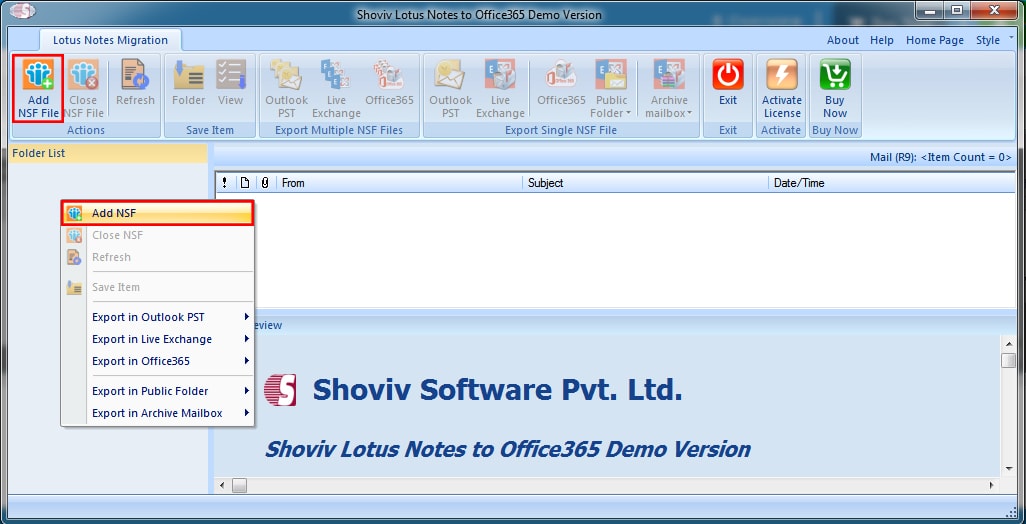
Step 3: Now Add the NSF file by the Add File(s) or Search File(s) option and check the NSF Files. 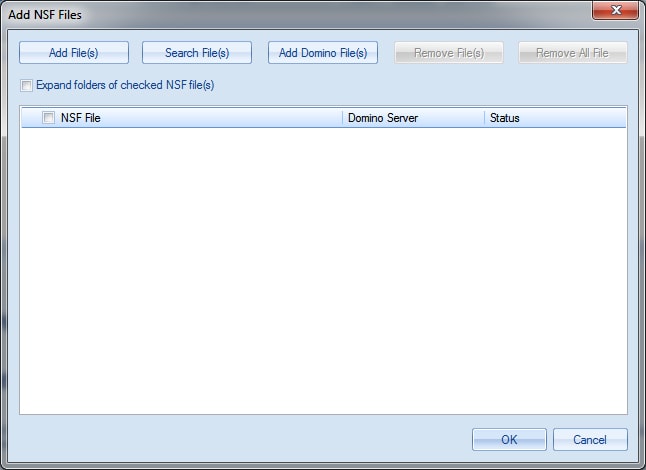
Step 4: Now, users have two options to migrate Lotus Notes to Office 365
- Move to the Ribbon bar and click on the “Office 365” of the “Export Multiple NSF Files” segments.
- Make a right-click on folder-list, choose the Export in Office 365 and then on Multiple NSF Files.
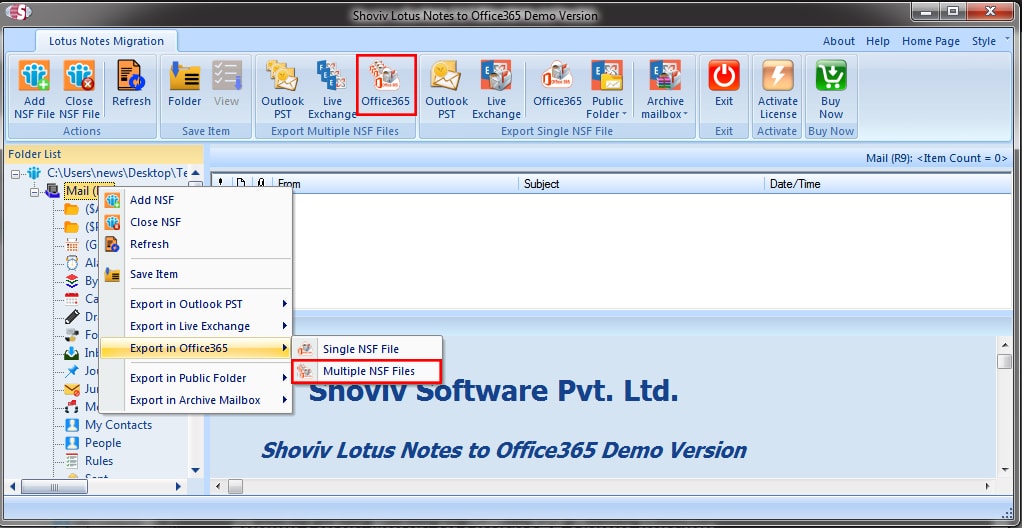
Step 4: Next Wizard will open, check the Check/Uncheck the SubFolders. Option to Select All and De Select All is also present, use if required. Click on the Next. 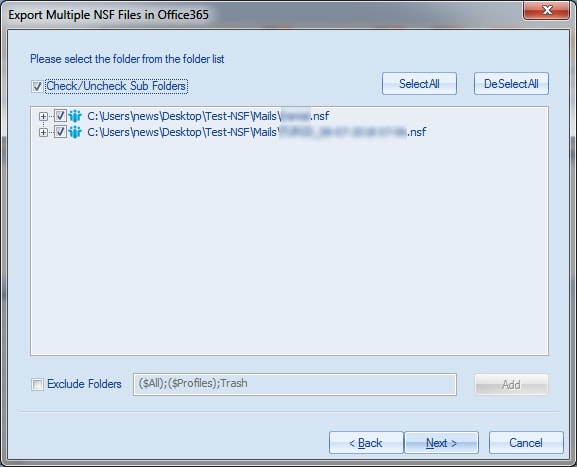
Step 5: Select the Outlook Profile of Office 365 user from Drop-down Menu to export the Lotus Notes Mailbox. 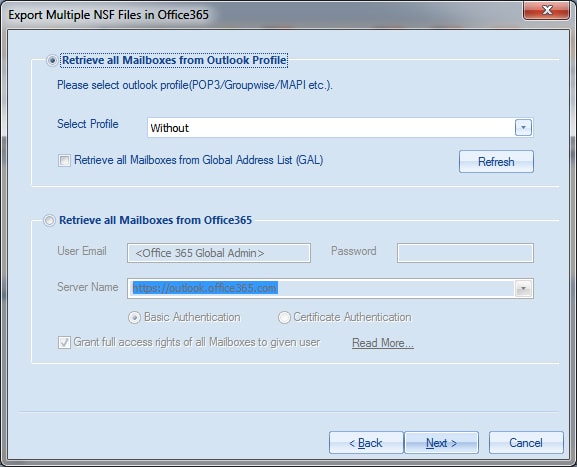
Step 6: – or enter the credential of Office 365 User to Export the Lotus Notes mailbox and click the Next. 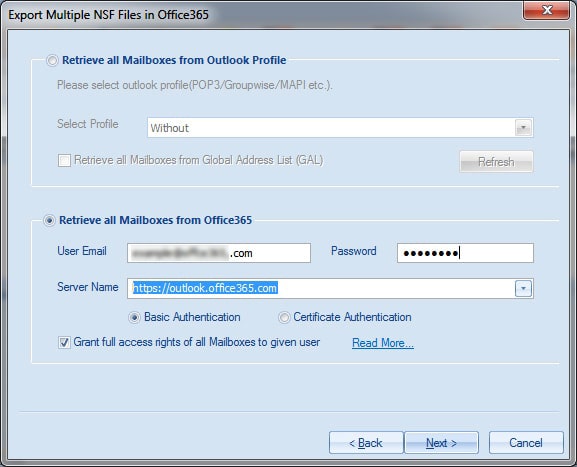
Step 7: Here you will view a report where you can see the list of NSF files. Now select each NSF file and by clicking on the Map Mailbox button, map it with Office 365 mailbox. To cross-check the existence of Office 365 mailboxes, click on Validate Target option while it is not mandatory. 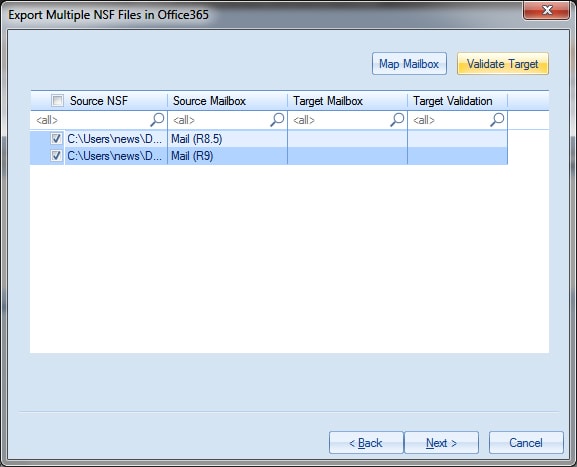
Step 8: Now you will be prompted to filter page, check the Export Selected Item Type. Filter option to filter based on Export Only Message Date is also given, provide the date criteria to filter. The option of Folder mapping and Item Email Translations are also given. 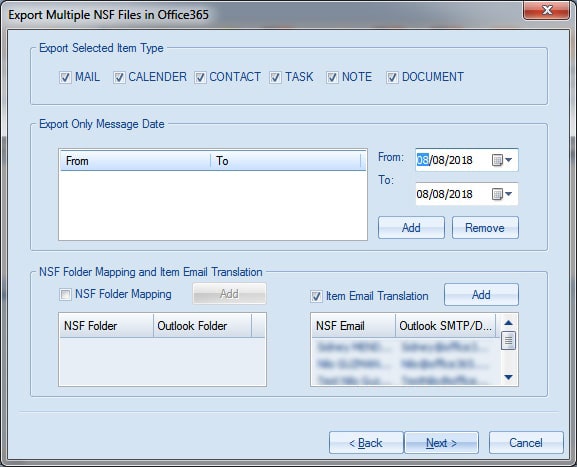
Folder Mapping Option: Here, in this dialog box, the user is allowed to Add, Edit, and Remove the Folder Mapping in NSF Folder and Outlook Folder. 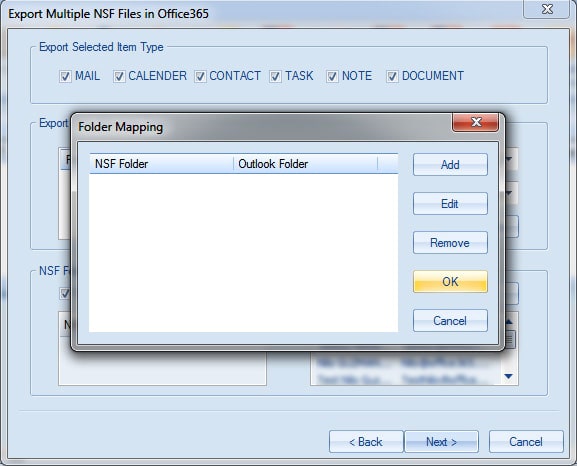
Email Translation: Here, users can change the source email address of Lotus Notes Items to its SMTP/display name for the Office 365 Items. Click OK. 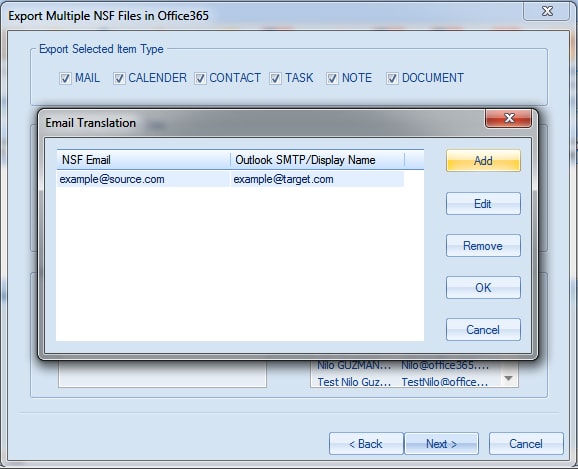
Step 9: After applying all filters click the Next. Now you will be prompted to the Status page, where you can see the status of the full process, the user can also save the report by clicking the Save Report button. When all is done, click the Finish. 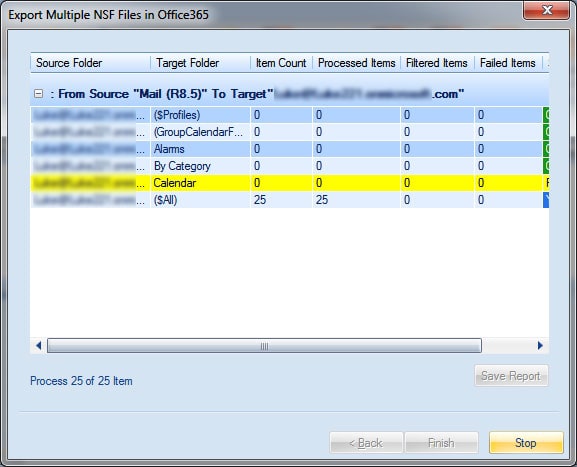
Conclusion:
To execute Lotus Notes to Office 365 Migration, we identified a manual method as well as a professional method. Now we can conclude that for a perfect and easy migration, the manual method can’t be preferred. To execute Lotus Notes to Office 365 migration perfectly and proficiently use of the professional tool is a must. Shoviv Lotus Notes to Office 365 Migration tool is the best option. With all other features, the demo version of the Software is also available which allows migration of first 25 items per folder.
- How to Migrate HostGator Email to Microsoft 365? - April 22, 2025
- How to Archive or Backup Entire Opera Mail Account? - April 17, 2025
- How to Export Calendar from Outlook on Microsoft 365? - April 15, 2025




