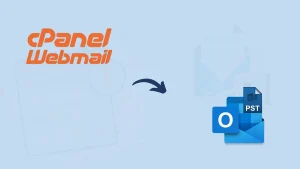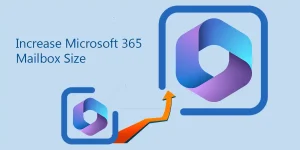Outlook is one of the most reliable email clients of the decade and is probably used in every second organization. Microsoft Outlook has several advanced features and is the best way to manage emails, calendars, and tasks. Also, Outlook allows users to send, receive, organize, and schedule appointments and events, set reminders, manage contacts, and do other everyday tasks effectively. However, sometimes users need to download emails from Outlook Web to a local drive; if you’re here, you probably are looking for a way.
In this write-up, we’ll dive deep into why Outlook users need to download emails from Outlook Web and how to download all emails from Outlook online. So let’s not waste the time and start our topic.
Why do users need to download emails from the Outlook web?
There are several reasons why users sometimes need to download emails from Outlook; below are some of them:
- Access emails offline: Outlook Web only works online; however, there are some reasons why users might need to access emails offline. Users download emails from Outlook web to local disk to tackle this scenario.
- Secure emails from unwanted scenarios: Outlook is a reliable email, but like email client, it is prone to corruption, and when it comes to business, no one wants to lose their data. Users keep a local copy of emails to have a backup of emails in case any unwanted scenario happens.
- Export emails to another account: Sometimes, users need to export their email to another account, for example, for job changes, account suspension, etc. The only way to do so is by downloading emails from Outlook to a local disk.
- Backup emails: As a famous proverb says, precaution is better than cure. Organizations prefer to have a backup of their Outlook emails on a local drive. Honestly, having a backup is a good move as it works as insurance in a data loss scenario from where you can restore your Outlook emails.
So these are the few reasons why users prefer to download emails from Outlook web to local disk. Now, you might be thinking about ways to do the same.
How to Download emails from Outlook web?
There are several ways in which users can easily download emails from Outlook Web to their local drive. Below, we have mentioned a few ways that are easy to use and can import your Outlook emails easily. So, let’s start with the first one:
Export Outlook emails to PST with the Outlook Web App
- Log in to your Outlook account from your favorite browser.
- Click the Setting option and go to the General tab from the dropdown.
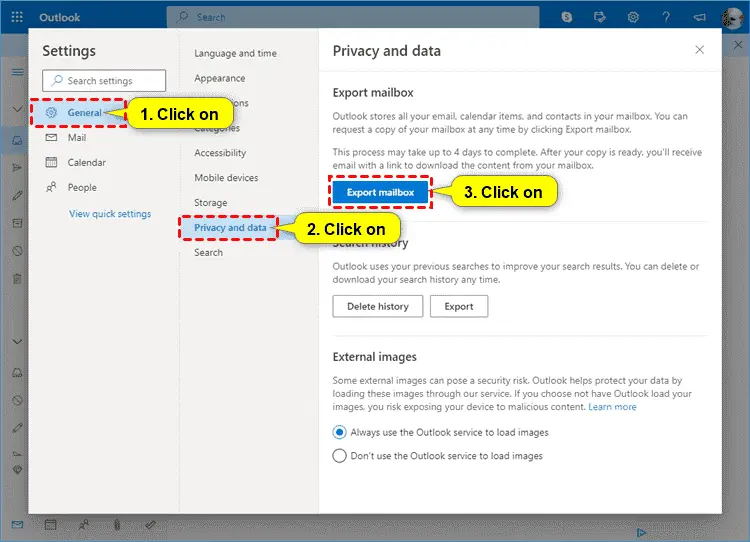
- Now click on Privacy & Data and choose the Export Mailbox option.
Download emails from Outlook one by one manually
- Log in to your Outlook account from the browser.
- Now open an Outlook email that you want to download.
- Click on the three dots from the right pane and click on the Print option.
- Now, in the print dialogue option, click on the destination dropdown and choose to save as pdf option.
- Repeat the process for each email you want to download from Outlook.
These are the two manual methods that users can utilize to download emails from Outlook Web.
However, if you’re a businessperson and have multiple emails to download, then both of these methods are not for you as both methods have a few limitations, such as:
- Users have to repeat the same process again and again to download multiple emails from Outlook Web.
- There are no filter and customization options in the manual methods. Hence, you cannot exclude unwanted emails.
- Both methods are time-consuming and sometimes can make your emails corrupt or inaccessible.
What is the best way to download emails from Outlook Web?
We suggest using an automated tool which is a backup and restore tool and it is developed by the Shoviv Software. The tool allows users to configure their Outlook web account in the software through the Office 365 credentials. Once you configure your Office 365 or Outlook web account into the software, you can easily download emails from them. Also, the tool has several user-centric features, making it a picture-perfect solution for downloading emails from the Outlook web. Below are some of its features:
- You can configure multiple Outlook web accounts in the software and download the emails easily.
- The software has a filter option so you can include or exclude the desired emails from the process without any hassle.
- The software displays a preview of Outlook emails so you can ensure you are downloading the right email.
- There are several other advanced features in a tool, such as email translation, folder mapping, etc.
- You can use the tool with any Outlook version and Windows operating system without glitches.
These are a few of the many features that the Shoviv Office 365 Backup and Restore Tool offers. We suggest you download and install the free version of the tool to check the software’s skills and compatibilities before investing in it.
Note: If you want to download Hotmail/Outlook.com emails then use this software:
Conclusion:
Undoubtedly, Outlook is one of the most prominent email clients, and its advanced features make it a perfect fit for modern-day organizational needs. However, downloading Outlook emails to the local drive is a good move as it comes in handy in several scenarios. In this write-up, we’ve discussed why users need to download emails from Outlook Web and how one can do the task effortlessly. There are manual methods too, but they are not recommended for businesspeople. Shoviv Office 365 Backup and Restore tool is a perfect option for the task, and you can check the tool’s skills and compatibilities for free by downloading the free version of the software.
- Why is My Outlook Not Displaying Email Body Content? - February 24, 2025
- Why My Outlook Calendar Disappeared From Navigation Pane? - February 3, 2025
- Gmail Archive vs. Delete: Which Should You Choose & When? - January 20, 2025