MS Outlook is a prominent Email client which stores its data in the PST (Personal Storage Table) and OST (Offline Storage Table) File Formats. There are several times when the user fails to access the PST files due to various reasons. The corruption of PST file is a major concern and for this need of a professional Outlook Recovery Tool rises. To repair PST files as there is an inbuilt utility called Scanpst.exe but it doesn’t come handy in severe corruption. Let’s know about all:
Download a trial version of Shoviv Outlook Recovery to know in a better way.
Common reasons behind the Outlook PST Corruption:
- Irregular and sudden Shutdown
- Oversized PST files
- Virus attack or any malware issue
- Improper functioning on PST files
Ways for the Outlook Recovery:
For the Outlook PST recovery, here we will discuss the two ways to do this. Firstly we will go with the Inbuilt Scanpst.exe tool, which is a manual method and another by the professional third-party tool, an advanced way. Let’s know about their all aspects:
- Manual Method
Using Scanpst.exe
- At first, open the Scanpst.exe and the Microsoft Outlook Inbox Repair Tool comes up.
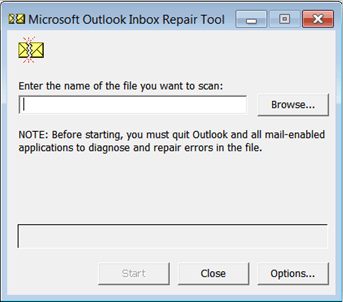
- Click on the Browse button and locate the required PST file. Make a click on the start button option to begin the scan process.
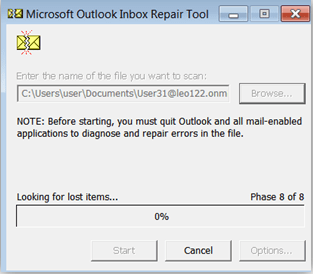
- After the completion of the Scan process, to fix the issues click on the repair button.
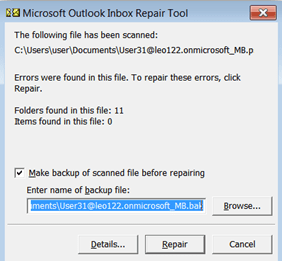
- A dialog box will appear with the message “Repair Complete”. Click on the OK.
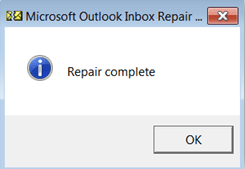
But why Scanpst.exe not preferred for Outlook Recovery?
Scanpst.exe is an inbuilt utility so it comes free in cost but not free from the limitations. There are some major concerns with it, let’s know:
- exe doesn’t solve the severe corruption; it only comes handy in the minor problems.
- There is always a risk of data loss.
- exe doesn’t recover the Files more than 2 G.B.
- To handle it, technical expertise is required.
Check out our latest arrival on how to repair PST file in Outlook 2019, 2016, 2013, 2010 and below versions.
- Professional third-party tool:
Using Shoviv Outlook Recovery Tool
For the Outlook Recovery in an accurate way use of a professional third-party tool is a must. Shoviv Outlook Recovery Tool is an advanced tool for the Outlook Recovery and it offers a list of user-oriented features. Have a look:
- Shoviv Outlook Recovery provides the quick scanning, repairing and recovery of damaged PST files.
- There is no restriction on loading and repairing of multiple PST Files of large size.
- It proficiently recovers the every PST item with contacts, calendars, emails, drafts, calendar, et cetera.
- Shoviv Outlook Recovery allows saving the data into various file formats like EML, MSG, vCal, VCard, MSG Unicode, and HTML.
- The Software provides the facility to search the PST items based on Subject, from, to, cc, bcc et cetera.
- Advanced algorithm of the software makes it capable to revive the PST data from the non-accessible PST files.
- The Software provides the preview of damaged one once get recovered, after being sure the data can be saved.
Shoviv Outlook Recovery Steps:
Step 1: Open and Launch the Software.
Step 2: Make a click on the Add PST File from the ribbon bar or you can make a right-click on the folder list and select the “Add PST File” option. 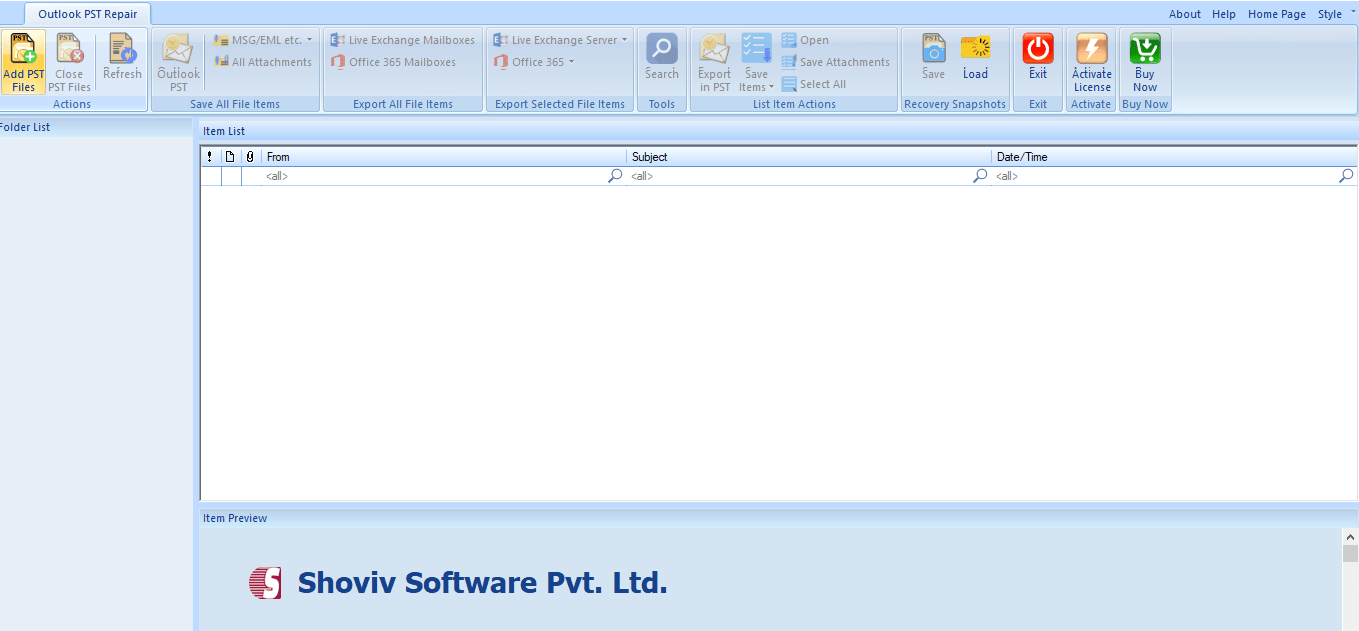
Step3: “Add Files” dialog box will display, here add the PST files and check them. Browse the path and click OK. Add, Remove, Remove all and Search option are given, use as per the need. 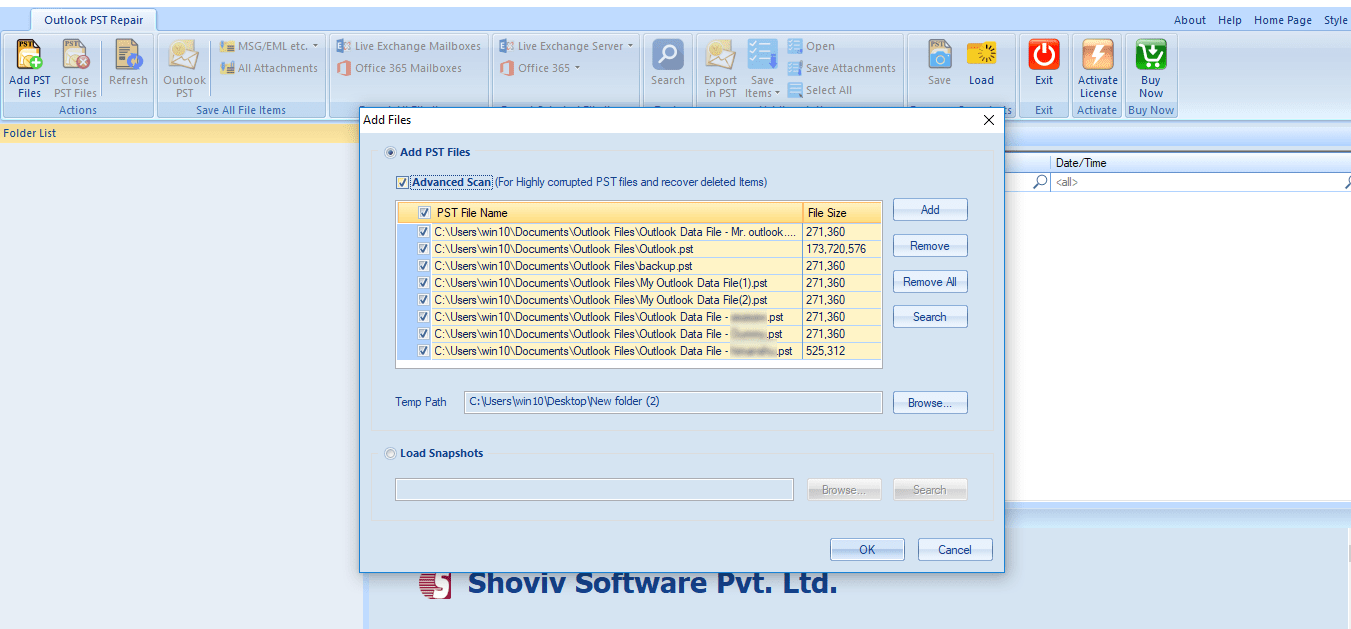
Step: 4: Now, user can see the content of selected PST files at the Folder list. 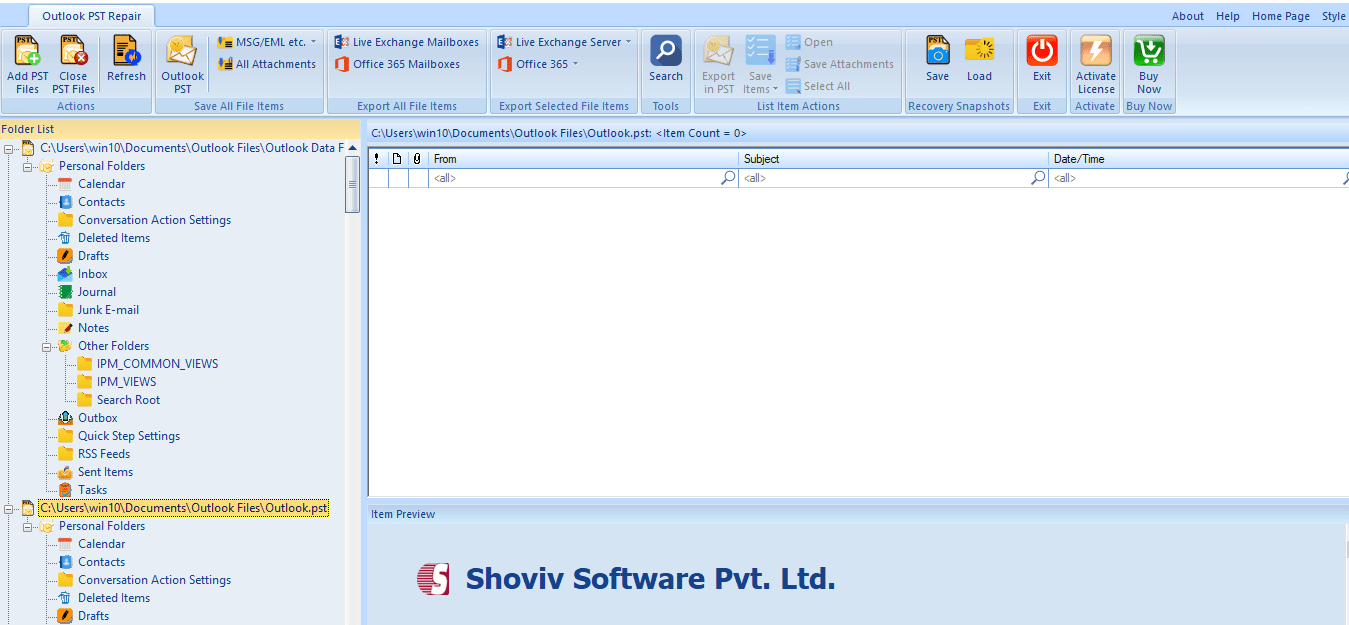
Step 5: Select the Folder and make a right-click on that to expand and for the item preview. Now make a right click on the folder list and select the “Save all files in Outlook PST” option. 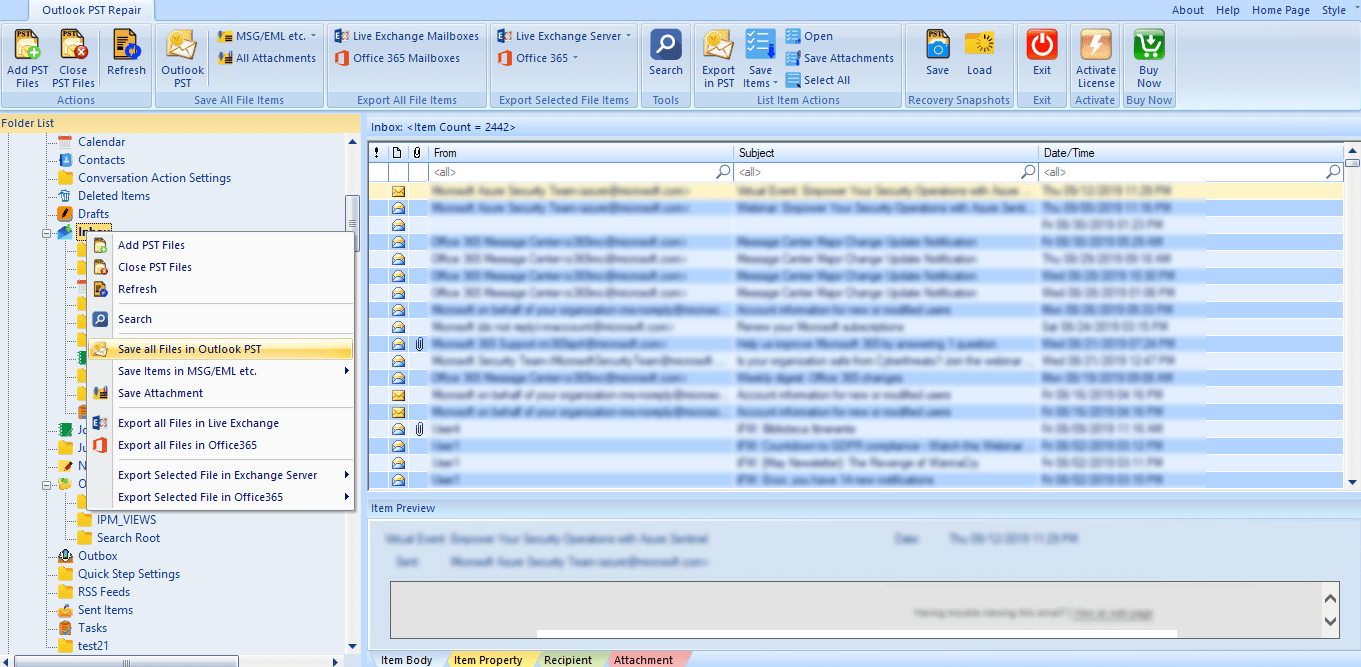
Step 6: Check/Uncheck Subfolder page will appear, check the folders and make a click on the “Next”. 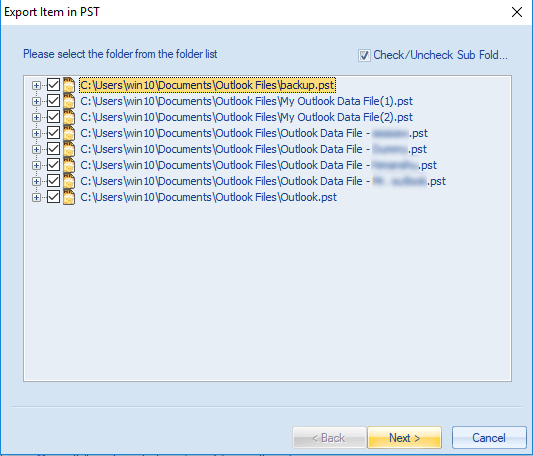
Step 7: Now you will be prompted to the filter page. Apply the Filter based on Process Message Class and Process item Date Range. Make a click on the Next. 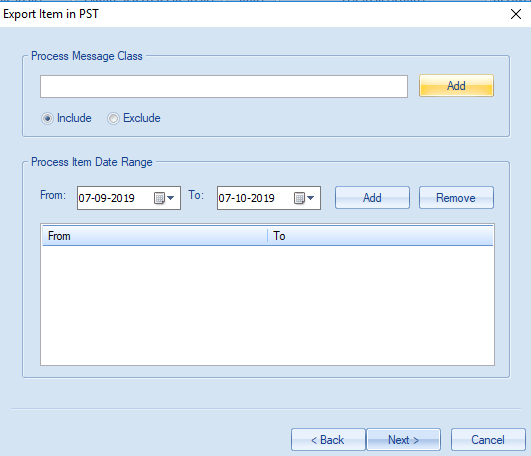
Step 8: Here you have options to choose whether you want to export in existing PST or want to create and export in new PST, as well as option to create a password for the PST file, is also given. An Advanced option to set the size for a PST file is also given, after which the PST file will split. 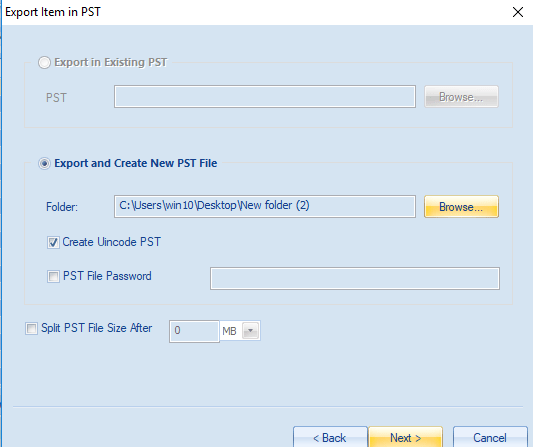
Step 9: Now the status of process will be displayed, a message “ Process Completed Successfully” will be displayed after the completion of the process. Users can also save the report by clicking on the “Save Report” button. Click Finish when all is done. 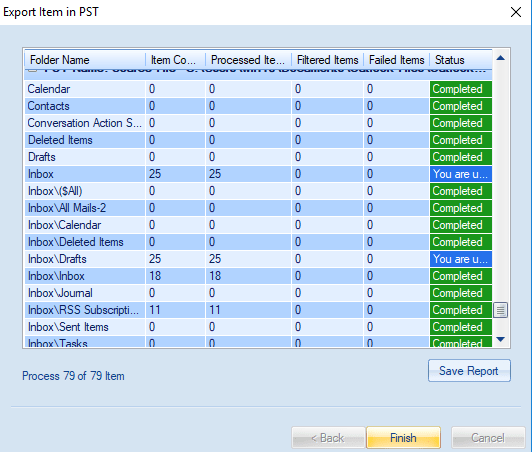
Wrapping Up:
Outlook recovery is an important aspect when you are unable to access your PST file. To Recover and repair PST file here is an Inbuilt Tool called Scanpst.exe but it is not very useful in severe problems as it solves only minor issues and there are some limitations too. Shoviv Outlook Recovery is a Professional third-party tool which comes with many user-centric advanced features. Shoviv Outlook recovery tool provides the best to repair corrupted PST files. A demo version of the Software is also available which allows processing of only first 25 items per folder.
- How to Migrate HostGator Email to Microsoft 365? - April 22, 2025
- How to Archive or Backup Entire Opera Mail Account? - April 17, 2025
- How to Export Calendar from Outlook on Microsoft 365? - April 15, 2025




