When you run Outlook for the first time, it automatically creates a PST file to save users’ data in the local system. PST files store emails, calendars, tasks, et cetera. Sometimes, to save the data from external threats, you should create a .pst file. This additional PST file can save all your important data. There are many situations when Outlook users needs an additional .pst file. If you want to create a new PST file, then you are on the right write-up. In this write-up, we will tell you how to create PST file in Outlook. But before this, we will discuss
Why the .pst file is more comfortable for outlook users?
.pst file format is a portable file format that can be moved within the system and from one system to another system. It becomes useful in various situations, like your old messages and items that you don’t use regularly can be archived in the .pst file format. In case your mailbox is full, you can export some items to a PST file. Besides this, you also can use a PST file to create a backup from any Outlook account.
How to create new .pst file in Outlook?
Users can create an Outlook PST file by using the New Items option in Outlook. In the next section, we will show you how:
How to create PST file using the New Items Option:
- Launch Microsoft Outlook.
- Then click on the New Items option.
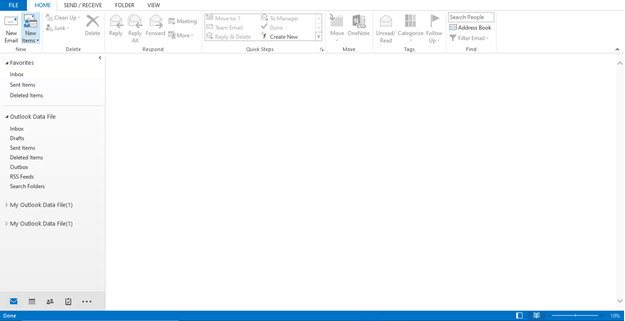
- Now go to the More Items option, a dropdown list will appear. Choose the Outlook Data option in the dropdown menu.
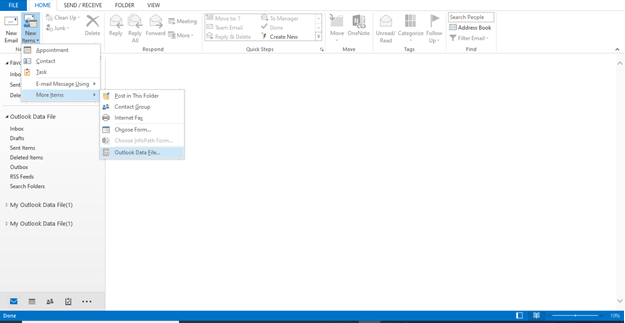
- Now, choose the location where you want to save the new PST file. If you want to add a password in the new PST file, check the Add Password option and click Ok.
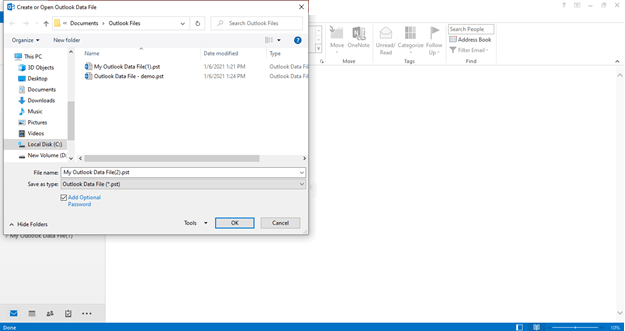
- At last, set a password and verify it, then hit the Ok option.
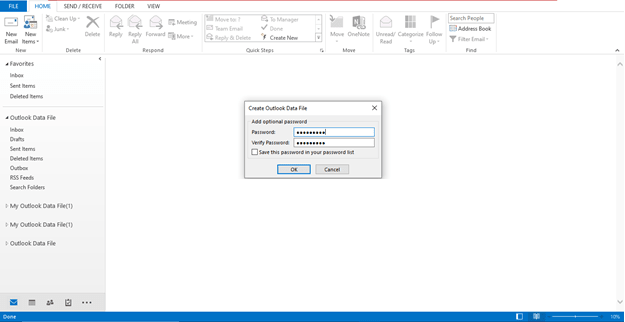
It is the process to create new .pst file, but PST files are not safe from corruption. It is vulnerable to Outlook errors and corruption issues. Below are a few reasons that make a PST file corrupted.
Reasons why Outlook PST files get corrupted:
There are numerous reasons which can make a PST file corrupted. The most common issue for PST file corruptions are the following:
- Virus attack
- Power supply failure
- Sudden termination of Outlook
- Storage device failure
- PST file exceeds the size limit
Now the question arises what if somehow Outlook PST file gets corrupted, then how to recover it?
How to recover corrupted PST files
Microsoft provides an inbuilt free PST repair tool (Scanpst.Exe) to repair corrupted and inaccessible PST files, but this free PST repair tool only solves the minor corruptions. In case your PST file is highly corrupted, we suggest you Shoviv Outlook PST Repair Tool. A professional choice to repair corrupted PST file. This tool provides multiple helpful features to recover deleted PST files’ items and repair PST file.
- Allows users to recover email, contacts, calendar, task, et cetera.
- Users can export PST data to Live Exchange and Cloud (Office 365).
- Provide multiple popular file formats to store PST files’ data; EML, MSG, etc.
- Efficiently retains Metadata; to, from, CC, BCC, etc.
- Display the preview of recovered and added files’ data.
- Free trial version to evaluate software efficiency before purchase.
Wrapping Up:
In this blog, we describe how to create PST files in 2013, 2016, 2019. Creating a new PST is not a big task. It is simple and asks for no technical expertise. In case your old PST file gets corrupted, then you can use Shoviv Outlook PST Repair Tool.
FAQ:
Can we Access the Corrupted PST file in Outlook? If no then how can I view my PST file data for free?
No, when the PST file gets corrupted, you cannot access them in Outlook. If you want to access your corrupted PST file data, download the Shoviv PST Repair Tool. This tool provides a preview of corrupted PST files for free. In case you want to recover that corrupted PST, then buy the license of this tool.
I have a corrupted PST file, which might get corrupted due to over-size. Can this Outlook PST Repair Tool recover my PST?
Yes, Shoviv Outlook PST Repair Tool is capable to eliminate all types of PST file corruptions. After recovery of PST items, the software also allows users to split to be over-sized PST file into multiple small size PST files.
- How to Backup and Restore Emails in Webmail? - March 25, 2025
- How to Migrate Outlook to New Computer? - February 15, 2025
- Fix If Outlook Cannot Display the Specific Folder Location - February 1, 2025




