An Outlook email group helps teams work collaboratively and lets you work independently on a common task. You get a separate mailbox when you create an email group. It also enables you to share files, schedule on the calendar, and share files. This write-up will guide you on creating an email group in Outlook 365 and what an email Group is.
How Outlook Email Group Boosts Productivity in an Organization?
- A Group has three roles/parts: Owners, Members, and Guests.
- Users get a shared Inbox with the Outlook 365 group.
- Office 365 Groups also let you share Document Library.
- Teams can create a common resource mailbox for a project/team/department.
- A user can create a maximum of 250 Groups.
Let’s Know How to Create an Email Group in Outlook:
1. For Windows
- Firstly, open the Outlook.
- Now, click on the People icon at the bottom (left pane).
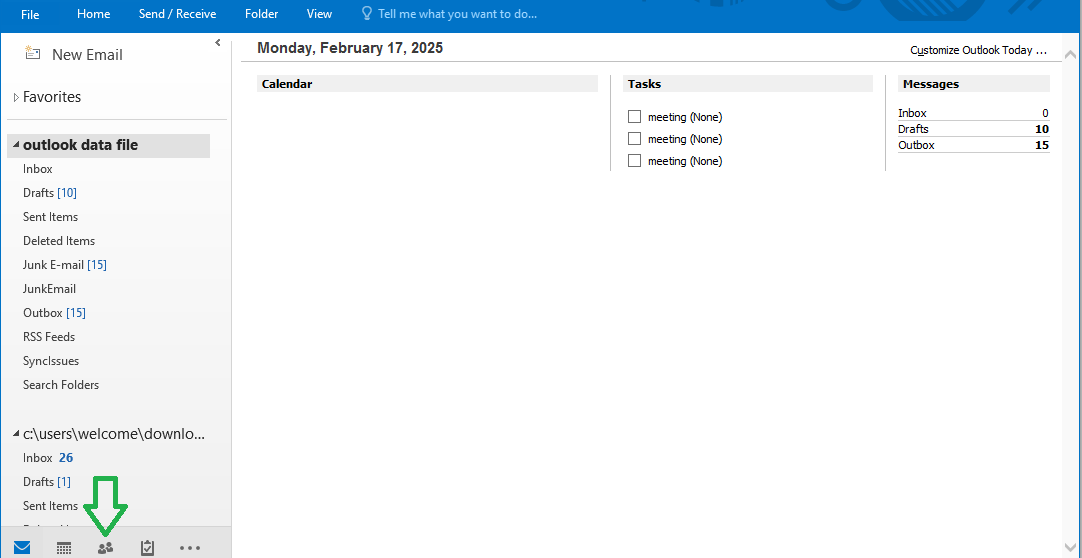
- Select the New Contact Group.
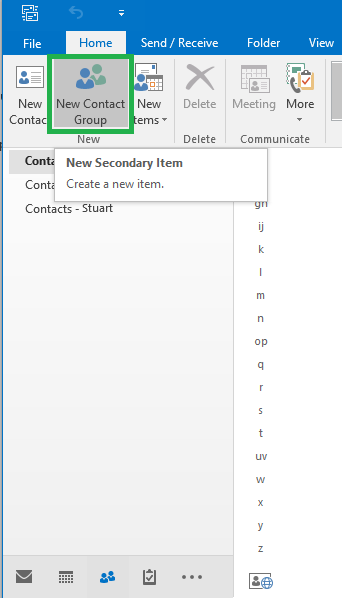
- Give a name to your Outlook email Group.
- Here, you get three options to add members to your Group: 1) from Outlook Contacts, 2) From Address Book, 3) New E-Mail Contact.
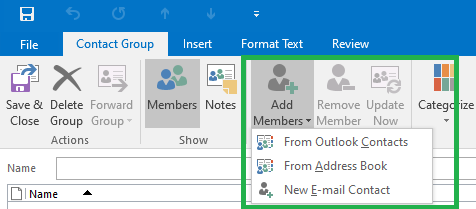
- Finally, click on the Save & Close.
2. For Mac
- Firstly, open the Outlook.
- Select File>> New>>Group.
- Now, enter the group name and description. Keep the Group name that resembles the purpose if it says “Not available” for a Group name, meaning that a group with the same name is already registered/created. Click on the Next.
- Now add the members to your Group. You can either add them from the contact list or manually enter the email address.
- Under Privacy, you can set who can view the content within your organization. However, added members are sole recipients/ access.
- Finally, click on the Create button, and you will get a welcome message in your newly created Group Inbox.
Wrapping Up:
There are a lot of queries regarding how to create an email group in Outlook; hence, steps from both Windows and Mac have been mentioned. Outlook Group helps in boosting productivity when working with the team. It makes resource management and sharing easy as added members directly get access to the Group mailbox.
Frequently Asked Questions:
Yes, they both are different. Outlook Group allows added members to access the Group mailbox, and there is a separate mailbox for it. On the other hand, the Distribution list is just a list of email addresses to whom you want to send a common message. Read more about the difference b/w Outlook Group and Distribution List.
No, there is no such need. If you have a Microsoft 365 subscription plan, then you are well enough to create an Outlook 365 group.
A user can create a maximum number of 250 different Groups.
Yes, the retention period is 30 days; hence, you can restore the data of an Outlook email group.
- How to Export Calendar from Outlook on Microsoft 365? - April 15, 2025
- Understanding Yahoo Mail Storage Limit & Back-Up Process! - April 10, 2025
- Mailspring vs Thunderbird: The Ultimate 2025 Showdown - April 3, 2025


