Similar to OST and PST, NST files are the data storage files that store the Groups conversation and Groups data in Outlook. NST can be used offline as OST. The need to convert NST to PST varies from user to user. This blog will explore all the dimensions to convert NST to PST. We will know a manual method and a professional third-party NST to PST converter tool in this write-up.
Some Probable Reasons for the NST to PST Conversion:
- You may need to port NST files, and the PST file suits your requirements.
- Easy accessibility, having data in local drive also comes with .pst file format.
- PST files provide password protection.
How to Convert NST to PST?
Users have two options for NST to PST conversion. One way is to opt for the manual way, which also comes with some drawbacks that we discuss further. Another way is using a professional NST to PST Converter tool that provides a picture-perfect tool. Underneath, we are explaining both ways to provide a clear understanding of the process.
Download a trial version of Shoviv OST to PST Converter to Convert OST/NST to PST.
Manual Way for NST to PST Conversion:
There is no direct manual way to convert NST to PST. Still, you can do some workarounds.
- Locate the .nst file in your system.
- Right-click on the NST file and select the Properties.
- Here, change the file extension from .nst to. ost.
- Now convert OST to PST using the method that suits your need.
This is how by converting .nst to .ost, you can also execute the .nst to .pst conversion. If you opt for a manual method, you should have prior-technical knowledge, a lot of time, as you have to do the task repeatedly. Also, risk factors and human error are always associated.
NST to PST Converter Tool: A Professional’s Choice
A professional utility developed by Shoviv Software provides the picture-perfect way to convert NST to PST. Named with Shoviv OST to PST Tool comes with the facility adding NST files as a source. Users can simply add .nst files and convert them to .pst file format using many user-oriented features provided within the tool. Some of the highlighted features of this professional utility are:
- It allows adding multiple .nst files regardless of size and number in single processing.
- Along with saving in .pst file format, it also offers to save in the HTML, EML, MSG, vCal and vCard-like file formats.
- Users can also export NST files to Office 365 using this utility.
- It also recovers the corrupted/inaccessible NST file.
- This NST to PST converter tool properly maintains the folder hierarchy and data integrity.
- An advanced option called incremental export is also provided within the tool; it resumes the process and prevents duplicity in the target.
- Users can also set the size for the resultant .pst files, and software will automatically split the .pst files on reaching the size limit. So, you can convert NST to PST and set the size for the resultant ones.
- The software is compatible with all the versions of Windows OS and MS Outlook.
NST to PST Conversion using Shoviv Software:
Converting NST to PST is straightforward and straightforward with Shoviv’s utility. Well, the GUI is user-friendly, so any non-technical hand can effortlessly convert NST to PST; still, below-detailed processing with this tool is described. Follow the below-given steps:
- Install and Launch the Shoviv Software.
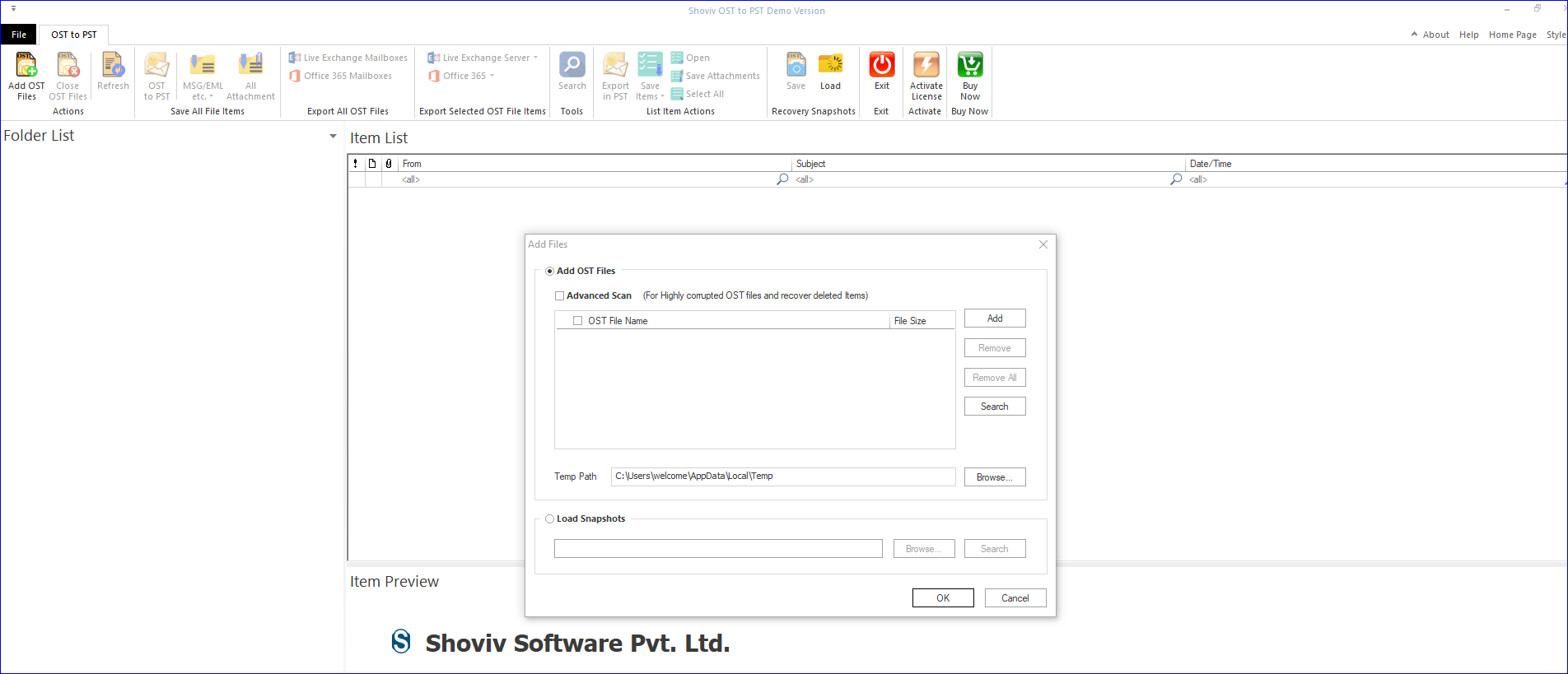
- Now click on the Add OST files option on the ribbon bar or directly on Add button of the wizard.
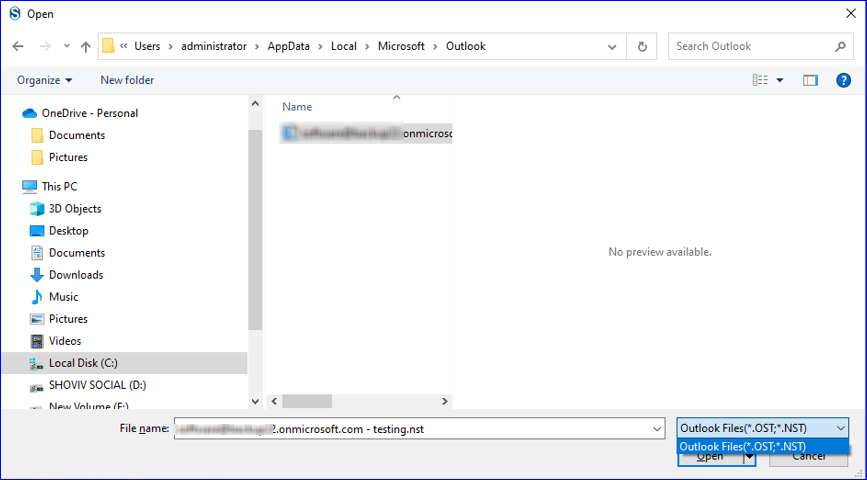
- Now you can see your added NST file data under the folder list. You can also expand the folder by clicking on it. Now, right-click on the folder list, and select the option to export in PST file format.

- Now check/uncheck subfolders and click on the Next.
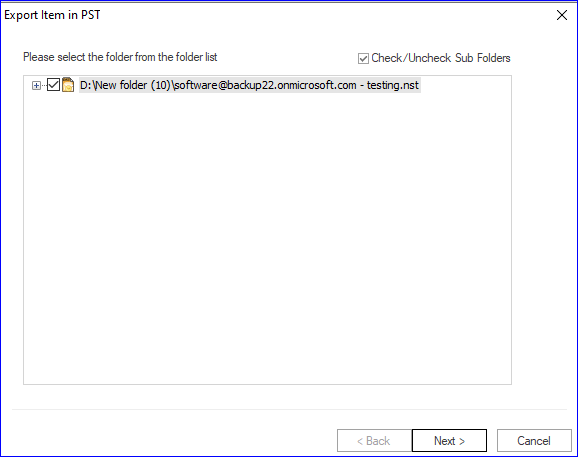
- Choose whether you want to save in the existing PST file or want to export and create a new PST file. Here, you can also set the password and size for the PST file. Click on the Next.
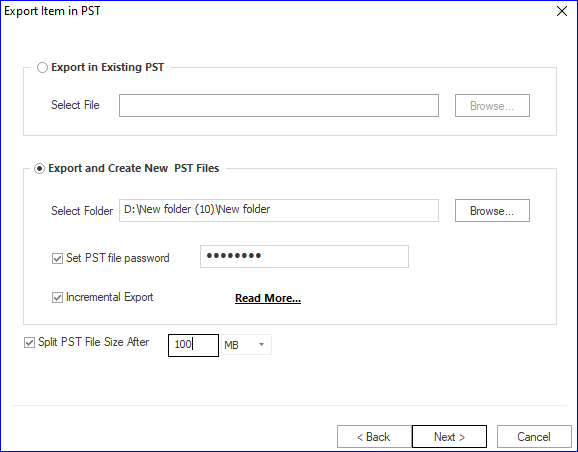
- You will be prompted to the filter page. Apply the filter as per your need. Also, an advanced options tab is given, which you can use for the email translation, folder mapping, and thread count setup-like facilities.
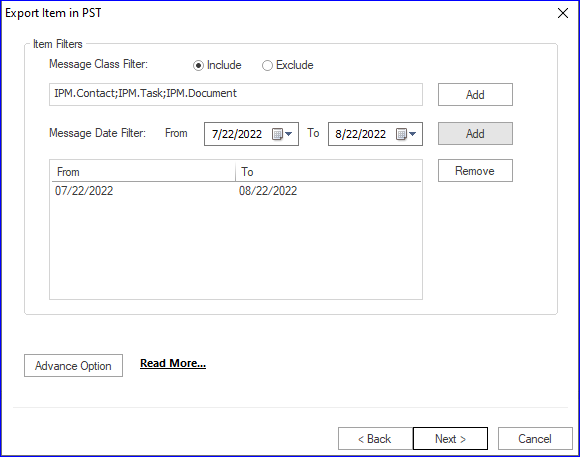
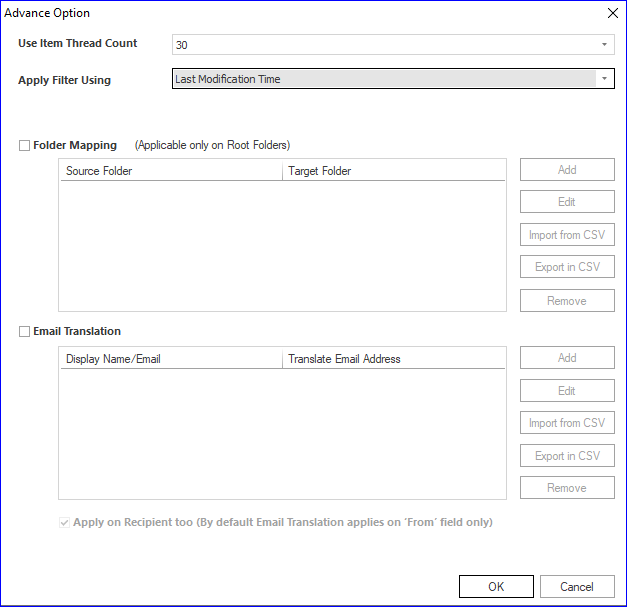
- The actual conversion process will start now. You will also get a complete report of the process, including all the aspects of the process.
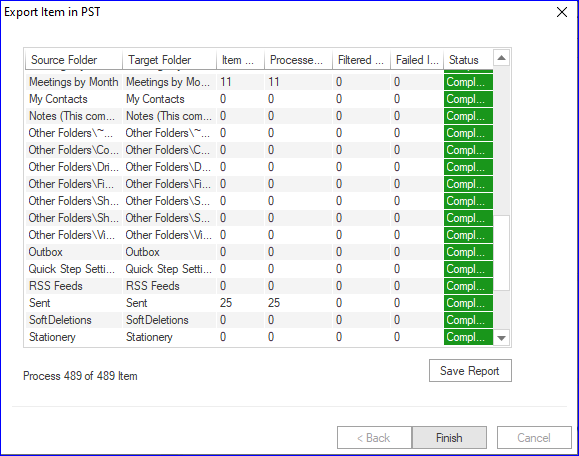
The gist of the blog:
Many users search for a way to convert NST to PST, and the reasons vary from user to user. Manual execution of this task is like walking on an eggshell; hence professionals prefer an automated utility. Shoviv NST to PST Converter comes as a user-oriented utility for this task that has numerous advanced features. A free demo version of the tool is also available to process the first fifty items per folder. Must download and use the tool if you have the same need.
- How to Backup and Restore Emails in Webmail? - March 25, 2025
- How to Migrate Outlook to New Computer? - February 15, 2025
- Fix If Outlook Cannot Display the Specific Folder Location - February 1, 2025




