In today’s world, there are multiple email clients available to manage and systemize business information. Many email clients store their information in various file formats, such as EML, MBOX, MSG, and so on. An EML file is the simple and most common format used by multiple email clients like Microsoft Outlook and Apple Mail.
Its compatibility with the other email client is the primary reason to convert MSG to EML file format. Through this blog, we will show you the available option to convert MSG files to EML.
What is MSG and EML file?
MSG is the exclusive file format used by MS Outlook to store email messages and other items like contacts, meetings, appointments, tasks, etc., outside of Outlook. It is compatible with all Outlook versions.
EML file, on the other hand, is used by the various email client application. This format is somewhat similar to the text format and could be open in a text editor like Notepad. It will make you convert the text file into an EML file if in case your email client does not export the emails directly into the EML file format.
Now that you have a basic understanding of the MSG and EML file formats. Now let’s look at how to convert MSG to EML. Two ways exist to convert a file using a manual method or through the third-party MSG to EML converter.
Firstly, we will know about manual ways in detail before pushing towards a third-party solution.
Manual solution to convert MSG to EML file
Given-below is the manual method for conversion of MSG file into EML, but this method might not give you the best/desired result, and the resultant file may become useless after the conversion.
- First, open the Outlook application on the system.
- Then, select the MSG to drag and drop to the MS Outlook.
- Now, go to the File menu and provide the location for the file to save.
- You need to choose a .txt format and click on the Save button.
- After that, make a right-click on the resultant file and change the file extension to EML.
- Then a warning message will pop up where you need to click on the Yes button.
- The last step is to open the EML file with Thunderbird or any other email client.
As the manual method to convert MSG to EML files is not an easy process, and due to several limitations, we will not recommend using it. The manual method of converting files doesn’t allow converting bulk conversion at one time. It is a time-consuming task, and it can even result in losing out on attachments. It is preferable to use an MSG to EML converter to get rid of it.
A Perfect Solution: Shoviv MSG to EML Converter
Shoviv MSG to EML converter is the recommended solution to convert MSG to EML file format. The tool’s user-centric features allow novice users to manage the conversion task with ease. The software makes the conversion even without losing the data integrity. This tool is built with an advanced algorithm to support MSG to EML conversion in an utmost manner.
- This tool can convert MSG to EML and export EML files to Live Exchange and Office 365, in addition to converting MSG files to EML.
- The tool allows the addition of multiple MSG files for conversion without affecting the tool speed of conversion.
- This software enables users to preview the added MSG file items, and this feature will ensure that the correct data proceeds for the conversion.
- Shoviv MSG to EML Converter provides a filter alternative to filter the data according to user need for a more user-friendly and better working experience.
- In addition to the MSG to EML file conversion feature, this tool enables the converting MSG files to PST.
- The software works with all Outlook versions and comes with a free trial edition that allows users to convert the first 50 items/folders.
How tool works for the conversion of MSG to EML file format
- Firstly, download the MSG Converter on the system.
- Now, install and open the converter on your machine.
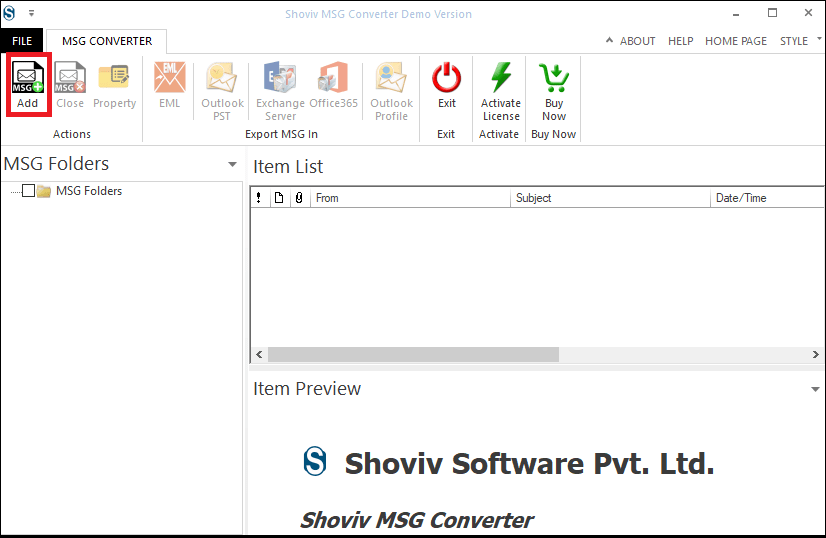
- Then, click on the add button to browse the file.
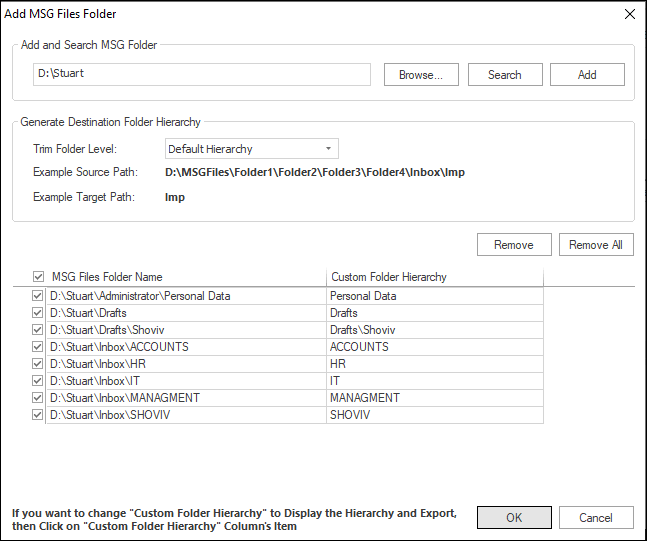
- After that, click on the Search, can also use the Trim folder option, and then make a click on the Ok button.
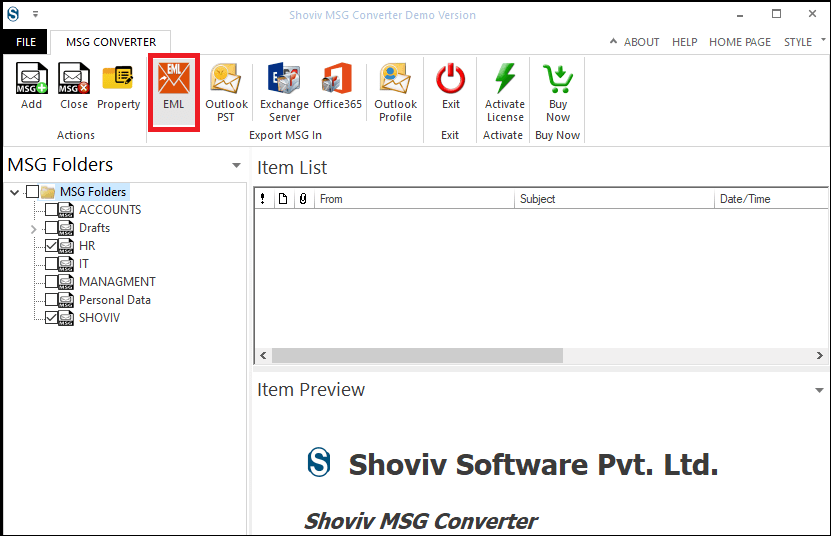
- Now, click on the EML option from the ribbon bar section.
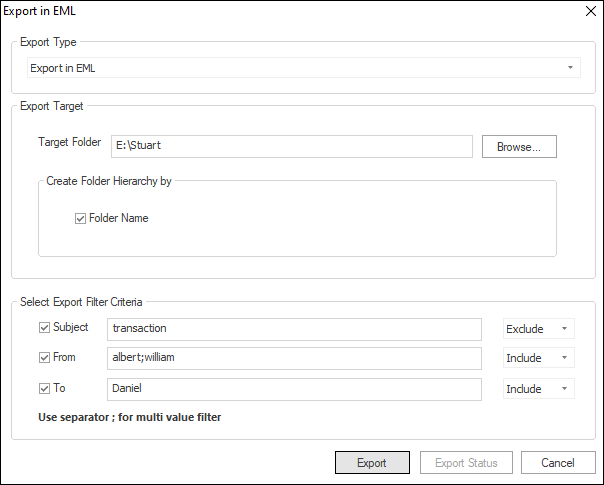
- Then, select the target location to save the EML file, and you can also apply the filter option. Click on the Export button.
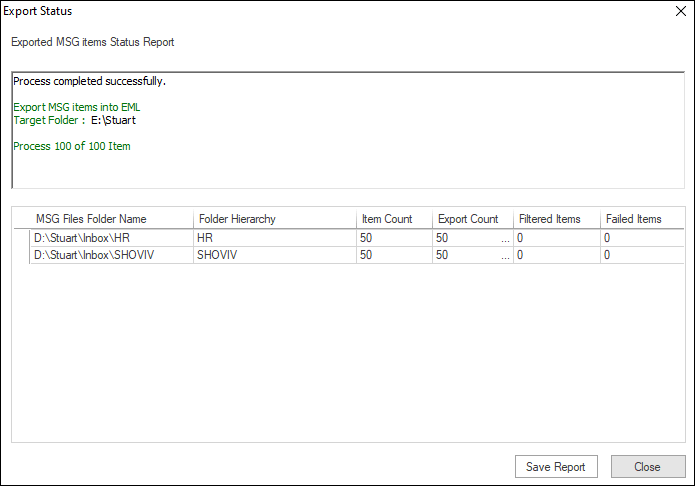
- Now, it will display the process report, and using the Save button, you can save the process report and click on Close to end the process.
Also Read: How to convert EML to MSG file Format?
Conclusion
It was always better to go with a professional solution to convert MSG to EML file instead of the conventional manual method. This article has covered all methods for converting MSG files to EML files. A software trial version is also available to give you the flair about its working.
- How to Backup and Restore Emails in Webmail? - March 25, 2025
- How to Migrate Outlook to New Computer? - February 15, 2025
- Fix If Outlook Cannot Display the Specific Folder Location - February 1, 2025




