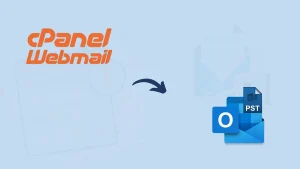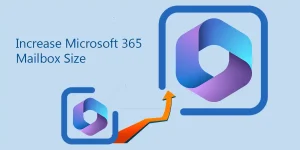Are you a Lycos Mail user and willing to back up your account to your local storage? If yes, then this blog has a solution for Lycos email backup. Be with the blog and complete your email backup task.
Lycos Mail is one of the earliest web search engines and webmail platforms, launched/founded in May 1994. Over the period, Lycos gained numerous users with many emails. Emails are crucial for any individual or professional, so handling and security of these emails are utmost for everyone. Moreover, for convenience, users also want to backup Lycos mail in local storage. In this blog, we will learn how to export Lycos mail and how backup favors users.
How Does Email Backup Always Favors Users?
- In case of downtime in the server, email data stored in local storage favors users by all means.
- If an Employee leaves the organization, a backup of their emails in local storage and the discontinuation of mailbox subscriptions help organizations.
- Old emails can be archived in local storage, and storage management could be done more proficiently. This also helps organizations economically.
- Accidental data loss could happen to anyone, and in these unfortunate scenarios, backup is a boon.
How Does Professional Backup Lycos Mail?
There are no manual methods to export Lycos mail, so using an automated professional tool is the only option. Carefully handling the emails is a must, so users don’t want to experiment with manual methodologies. Shoviv Software has developed a one-stop solution called Shoviv IMAP Backup and Restore Tool to provide a one-stop solution for professional mail backup. It is developed with an advanced algorithm and offers numerous user-centric features to back up Lycos Mail.
- This Lycos Mai Backup Tool can also backup emails from any other email clients that use IMAP, such as Gmail, Proton Mail, Apple Mail, Zoho, etc.
- You can use multiple mailboxes of any size for the backup tasks.
- This Email Backup Tool uses job-based processing and allows the creation of multiple jobs. Users can add multiple mailboxes to a single job and run all jobs concurrently.
- The common file formats to back up Lycos Mail are PST, MBOX, MSG, EML, MHT, and HTML.
- Moreover, this utility allows importing/restoring email data from files to a mailbox.
- Users can also apply filters based on the date range and folder criteria.
- This utility is also boosted by the incremental export facility, which allows users to resume the process from the last stoppage. Resuming prevents duplication.
- A free demo version of this software is also available. Users can simply download the free trial version and experience working before processing.
Steps to Backup Lycos Mail in a Professional Method:
- Firstly, install and launch the Shoviv Lycos Mail Backup Tool (Shoviv IMAP Backup and Restore Tool).
- Now, from the dashboard, select the Backup Directory tab, give a name, and browse the path where you want to back up Lycos Mail.

- Next, click on Backup Jobs to create a backup job. Give the job a name and enter the server name. Click on Add Mailbox and enter other credentials to create a connection.

- Next, move to the backup directory tab and select the file format to save the Lycos emails. Although we have created the backup directory, you can still create a new one.

- Now, you can apply the filter from the Filters Options page to get only the desired data as a backup.

- Move to the Scheduler page where you can opt for the job-run-action. Using Job-schedule users can schedule the job to run in the scheduled time.

- Finally, from the other settings page, apply other settings for the backup job as needed. Moreover, if you have chosen PST as the backup type, you can also select the size for the resultant PST file. When you have applied all settings, click on Create Backup Job. The job will start running as per the job-run action.

Wrapping Up:
Emails are crucial for everyone; no one wants to risk their security. To have a backup for any unfortunate incident like data loss, Lycos Mail Backup is trending. Shoviv IMAP Backup and Restore Tool is a one-stop solution for professional email backup. It is a fast, accurate, and effortless way to save emails from an IMAP server to a local drive. Users can have a demo of this utility, install it, and see it working. The free version allows processing the first fifty items per folder. Users also get free 24*7 technical support with Shoviv Software to export Lycos Mail.
Popular Guide:
- How to Migrate HostGator Email to Microsoft 365? - April 22, 2025
- How to Archive or Backup Entire Opera Mail Account? - April 17, 2025
- How to Export Calendar from Outlook on Microsoft 365? - April 15, 2025