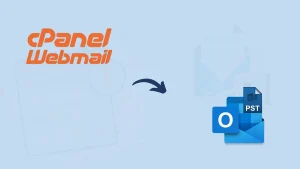We know that SquirrelMail is a web-based email client using IMAP protocol to access and manage emails through a web server. Nathan and Luke Ehresman started this project in 1999. It is compatible with all standard web browsers and is available for any platform supporting PHP.
But, even after having so many positive aspects, there is a need to backup SquirrelMail emails, and this write-up will spread light on this topic. In this blog, you will learn how to back up Emails from SquirrelMail in Windows 10 and other Windows versions.
Moreover, we will explore the reasons for taking backups and ways to back up SquirrelMail. First, we will discuss the reason for taking backups.
Why Do We Need to Backup SquirrelMail Emails?
Data security is the main reason for taking backups, so it is essential to have backups. Data loss can occur for any reason, such as software glitches, hardware failures, cyber-attacks, human errors, unpredictable disasters, etc.
1) Data Loss Prevention- Backups help you store copies of your essential data elsewhere, reducing the risk of permanent loss in the event of various data losses.
2) Protection Against Cyber Attacks- Backups can be a lifesaver if encrypted data or malware is compromised. At that point, users can restore their files from a backup without losing the data altogether. There is no need to fear cyber threats or pay for them.
3) Human Errors- Human error can happen in various contexts, personal tasks, decision-making processes, professional settings, and backup data servers as a safety net against human errors.
4) Unpredictable Disaster Recovery- Backups allow you to restore your data and resume operations with minimal downtime during a disaster that could be natural or human-generated.
5) For Accessibility: Having data in the preferred file format allows users to access the data even if there is no reach to the server. Users can easily port, share, and access the email data.
6) Peace of Mind- Knowing that your data is backed up gives you peace of mind. You can experiment with new software, change your system, or even take risks knowing you have a safety net.
How to Backup Emails from SquirrelMail?
Generally, we see that for most of the tasks, we get two ways: manual and professional. Unfortunately, to backup SquirrelMail emails, there is no manual method explained by SquirrelMail nor any other reliable resource over the internet. The best you can do is download each email one by one, but it is not practical as professionals may have millions of emails.
Professional Method: Shoviv IMAP Backup and Restore Tool
In this case, when we don’t have any manual method, the only option is to choose Shoviv IMAP Backup and Restore Tool. It is a professional tool developed to ease the email backup process, and it is tested and verified. Shoviv IMAP Backup and Restore Tool is designed to efficiently back up emails from various email clients, including SquirrelMail. Here are some key features of the Shoviv IMAP Backup and Restore Tool:
- The tool is compatible with various email clients, including SquirrelMail, Gmail, Yahoo! Mail, and any that uses IMAP.
- It allows users to quickly back up emails from SquirrelMail accounts.
- There is no limitation on mailbox number and mailbox size.
- Users can take SquirellMail backup in PST, MBOX, EML,and MSG like popular file formats.
- Moreover, you can export/restore PST/OST/MBOX/EML/MSGfiles to your mailbox.
- It ensures email data security during the backup and restore processes. It provides encryption and other security measures to protect sensitive information.
- Incremental export, filter options, and backup scheduling are some of its most user-centric options.
- The tool comes with a user-friendly interface. It is easy for novice users to perform backup and restore operations quickly.
- Shoviv provides excellent technical support to assist users with issues or questions regarding the tool’s usage or functionality.
- This software works on Windows 10 and any other versions of Windows.
Simple Steps to Backup SquirrelMail Emails in a Professional Way:
Users can effectively back up their emails from SquirrelMail using the Shoviv IMAP Backup and Restore Tool, ensuring data security and availability. Here’s how you can backup SquirrelMail emails by following these steps:
- Please start the process by installing the Shoviv IMAP Backup and Restore Tool on your system and then launching it. You will see the dashboard as in the picture.

- Click on the “Backup Directory” Designate the location for saving your SquirrelMail backup by exploring and selecting the appropriate directory path.
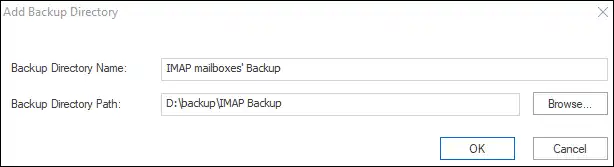
- Go to the Backup Jobs creation interface. Tailor your selection based on your requirements. Enter a distinctive name for the job, server name, port number, and other asked details.

- When adding a new backup directory, make sure to specify the backup directory path provided. Furthermore, remember to indicate the backup type; here, we opt for PST as the selected file format. You can opt as per your need.
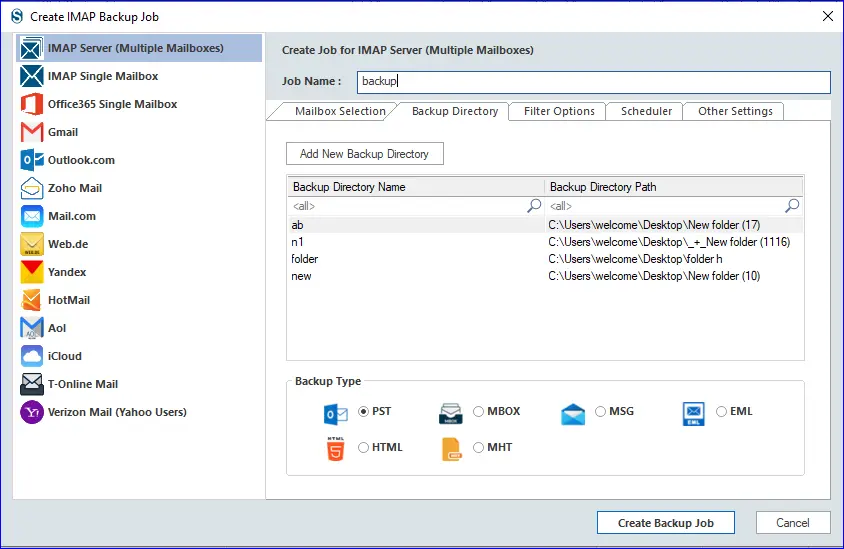
- Apply the date filter and the folder filter within the filtering section if required.

- In the Scheduler tab, you can choose to schedule the backup job, trigger it immediately, or opt for manual execution.

- If you are arranging the backup job schedule, prioritize the frequency, duration, and occurrence of the backup.

- Finally, do other settings like setting up thread count and log-in attempts, as shown in the below image. Moreover, you can set the upper limit for the failed item count. Users can also set the size for the resultant PST file. Click on Create Backup Job after completing all the steps.

- The process to backup SquirrelMail Emails will start as per the job-run action, and you can see a complete live report.
Let’s Sum Up:
This blog has covered the process of backing up SquirrelMail emails in a very comprehensive manner. Overall, we can say that the Shoviv IMAP Backup and Restore Tool provides a reliable and efficient solution for backing up emails from SquirrelMail. It is helping users safeguard their valuable data and ensure its availability when needed. It is a cost-effective solution for email backing, helping organizations save time and resources. A demo version of this utility is also available; install it and have a trial to backup SquirrelMail emails.
- How to Backup and Restore Emails in Webmail? - March 25, 2025
- How to Migrate Outlook to New Computer? - February 15, 2025
- Fix If Outlook Cannot Display the Specific Folder Location - February 1, 2025