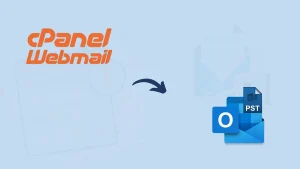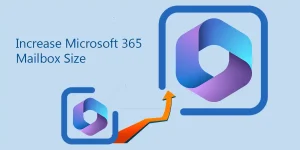If you are also an Att.net webmail user and want to back up Att.net emails in an Outlook PST file, then you’re on the right blog. This blog discusses ways to backup Att.net email in Outlook PST file format. We know that AT&T is one of the largest companies in the world of telecommunications. It delivers various web-based information, including the latest in weather, sports, entertainment, and more. Emailing is one of the major segments of AT&T. Users can access multiple news and information media solutions through att.net.
On the other hand, Outlook has earned the trust of many users who rely on it for their email services. It is a popular email client and a product developed by Microsoft Corporation. It offers a robust email management system and is widely recognized by technicians or enterprises.
Why do we need to create a backup of att.net emails?
There are many benefits that users can get when they back up att.net emails in Outlook PST files, on their hard drives, or any other cloud-based platform. Some reasons are mentioned below:
- By backing up your att.net email, you can easily access your mailbox on your Outlook account and it will be saved in your local computer/machine.
- MS Outlook includes a spam filter to enhance the security of users’ emails. Moreover, with Outlook, scalability and integration with Microsoft environment is a promising thing.
- You can access Outlook on your Windows computer, Mac, or Android phone.
- Saving att.net emails to your desired format is wise to prevent losing important information. Accidental data loss is a reality.
- Users can streamline their data management by backing up att.net emails and putting them into Outlook PST files.
- Outlook makes managing business emails simple enough that anyone can do it without technical assistance.
Process to Backup Att.net Email in the Outlook PST file:
You have two options here: You can export it using Microsoft Outlook, which might get tricky. Another choice is to utilize a professional process, guaranteeing secure and customizable backup solutions.
Backup Att.net Email in Outlook PST File Manually:
Here is the process, follow the steps:
- Access Outlook and Click on the File
- Press on the Add Account
- Input your AT&T email address and hit Connect.
- Put in the password generated earlier and tap Connect.
- Press Done to complete.
- Shut down Outlook for a moment. Afterwards, click on “File,” proceed to “Open & Export,” and finally, select “Import & Export.”
- Opt for “Export as a file” and proceed by pressing “Next.”
- Choose the Outlook Data File(.pst) and then proceed by clicking Next.
- Pick out the folders you wish to export, then hit Next to continue.
- Decide where to save the file or go with the default place, then press Finish.
- Open your file explorer and drop the file path to track down the freshly exported net data file, saved as a .pst document.
Exporting through Microsoft Outlook manually has its drawbacks:
You can back up just a single mailbox at any given moment.
- With many stages to go through, it ends up being quite time-consuming.
- You have to link your att.net account in Outlook.
- It’s not the right fit for users who are not savvy with technical tasks.
Backup att.net email in Outlook PST File Professionally:
Users can rely on this top-rated solution for a fast and efficient AT&T email backup, which completes the process in seconds. Shoviv’s IMAP Email Backup & Restore Tool makes saving your IMAP emails in PST files easy, and you can then securely store them wherever you choose. Users have many good reasons to choose this AT&T mail backup tool for saving emails in their desired format, as we outlined our prominent features below.
- Shoviv IMAP Email Backup and Restore Tool is a one-stop solution for all IMAP-using email clients like AT&T, Gmail, Zoho, SeaMonkey, et cetera.
- It preserves the folder hierarchy during, and after the backup process. You can backup in PST, MBOX, EML, MSG, and MHT like prominent file formats.
- It works on job-based processing and allows the creation of multiple jobs and the addition of multiple mailboxes in a job.
- You can move/restore your emails from file formats like PST, MSG, MBOX, OST, and a few others straight into IMAP mailboxes.
- The software’s graphic user interface (GUI) is clear and user-friendly, ensuring a smooth experience for everyone.
- Users can pick the folders or items they want from the att.net account and send them to their chosen destination.
- You can easily make PST backup files of any size you want using the split feature.
- This IMAP email tool uses a cutting-edge algorithm to let users back up and restore their emails from one easy-to-use dashboard.
Professional Method to Backup Att.net Emails in a PST File
Here’s a quick and easy way to back your att.net webmail account; follow the steps provided:
- To kick off, download, install, and run the AT&T Email Backup Tool AKA Shoviv IMAP Backup and Restore Tool on your machine.

- Please tap on the Backup Directory, assign it a name, and specify its path. Then, press the OK
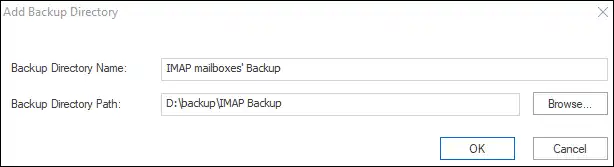
- Click on Backup Jobs, then select either IMAP Server (for multiple mailboxes) or IMAP Single mailbox. Fill in the server name and port value, add mailboxes, and customize the other options as necessary.

- Visit the Backup Directory and insert an existing backup or make a fresh one. Next, select the PST file format under Backup type to export your att.net webmail to Outlook.

- If you need to adjust the items, filter them according to your preferences. Arrange your items easily with folders and dates as your guide.

- Click on Scheduler, then choose the job-run action as per the need. If you want to schedule it then click on the Job Schedule.

- You can easily pick the date and time to set the backup task. This option allows you to establish backup routines at fixed times. Easily set frequency, duration, and occurrence. Click OK.

- Ensure other modifications on the settings page according to the need. You can choose the PST file size to prevent it from becoming too big.

- Finally, press the Create Backup Job The backup job will be created and will run according to the job-run action. You will also get a complete report of the process.
Closing Words:
This blog covers the most affordable way to backup att.net email in Outlook PST files seamlessly. This backup solution effortlessly resolves all our issues and secures your att.net mailbox data for future use. To back up your Att.net emails, try using Shoviv AT&T Mail Backup Software for a hassle-free solution. With its straightforward graphical layout, this tool welcomes individuals of all technical backgrounds. You can explore a free demo version of the tool to see what it can do and grab your emails from AT&T webmail.
- How to Migrate HostGator Email to Microsoft 365? - April 22, 2025
- How to Archive or Backup Entire Opera Mail Account? - April 17, 2025
- How to Export Calendar from Outlook on Microsoft 365? - April 15, 2025