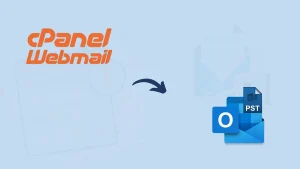Almost every adult human is using Gmail nowadays as it is necessary to sign up in any tech event, for registration, examination, and almost in every field. Sometimes many individuals ask me, is all information in my Gmail account is secure? Then the answer is NO, this is the era of technology, and competitors are always seeking a loophole to access your and your organizations’ data. Besides this, nowadays growth of hackers is prevailing, and hackers are becoming smarter nowadays. There are hackers and third-party software on the web, which can hack your Gmail account for some bucks or personal interest. I suggest users having a regular Gmail backup.
Why should you backup your Gmail account? Isn’t Gmail secure?
Honestly, Gmail is safe, but Gmail can’t protect you from you. When we tell Gmail to do something, it must act even if it is an error. In Gmail, users got a time from when they can recover the deleted Gmail items. After that, you cannot recover Gmail items until you have a Gmail backup.
How can Gmail be lost/Common threats in Gmail?
Instances such as malicious attacks, Keylogging, Accidental deletion & Human error can be lost the Gmail. Let’s elaborate on how?
Malicious Attack: Almost every Gmail user and smartphone user knows what a malicious attack is. It is a type of software specially developed to steal crucial information. In Gmail, malicious software may move all the items and empty all the folders; can make it hard to recover items in Gmail. Malicious software can do more damage if they delete Gmail and drive accounts. Google can’t identify that the permitted act is malicious and may wipe out all the Gmail data.
Key logging: Many hackers use this technique to gain access to valuable information such as credentials, bank information, and many other things. Hackers can get your Gmail account credentials, and you’ll get no idea. Once they get access to your account, they can do anything with it.
Sync error: Sync error can be the cause of Gmail data loss. For example, you are shifting your data, but sync gets interrupted may lead to data loss.
Human error & Accidental deletion: Incorrect configuration, storage limitation, and deleting emails accidentally, or some of your Gmail items get deleted is a common thing in Gmail. Somehow, you can recover deleted emails within 30 days from the Trash folder. But it doesn’t reduce the accidental deletion and data loss risk. Even admins are human and to err is human.
How Gmail backup helps you to eliminate these issues?
Having a Gmail backup is like an insurance policy for data loss; you can retrieve every bit of data from there. Many MNCs use third-party software, which provides them a scheduling feature. So, they will never lose a bit of their data, even unnecessary ones. If you have a backup of your Gmail account, you can easily port your account.
Now many of you’re assuming, what if your Gmail account gets hacked or someone gains access to it? If you think anyone has gained unauthorized access to your Gmail account or data, delete them as you can get all your data from the Gmail Backup.
2 Free Ways to Backup Gmail
One can easily backup Gmail items using the on-fly-forwarding option and manual archiving. Below I’ve described the complete step-by-step process of both methods.
- On-fly forwarding
It is one of the easiest ways to backup your Gmail account. The idea here is that when you receive an email, forward it to another email address. But before discussing its working process, let me introduce some of its drawbacks:
- By using this method, you cannot have a complete Gmail backup.
- None of your outgoing messages will backup. Hence it only works in incoming messages.
- You may face security issues involved in sending a message to another source.
The step-by-step process for On-fly forward
- Open your Gmail account.
- Go to the Setting option and click See all Settings.
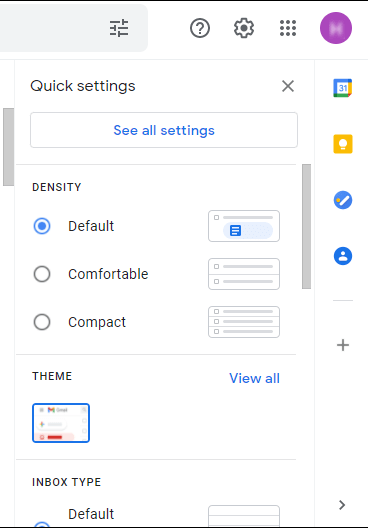
- Now go to the Forwarding and POP/IMAP option and click Add a forwarding address.
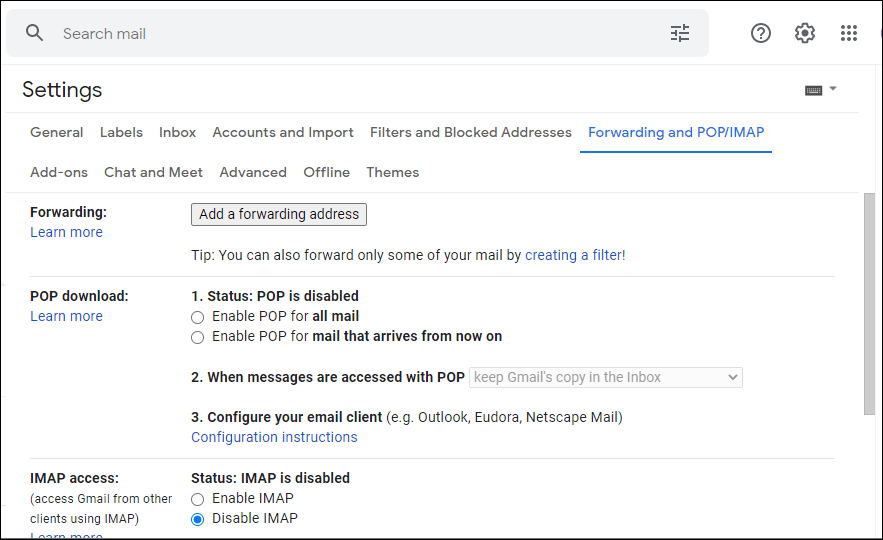
- Then, provide the email address to forward your incoming message.

- Verify the email address you have provided to send incoming messages.

- One can also apply filters to incoming messages.
- Manual Archiving:
It is another easy way to create a Gmail backup. It includes utilizing the google takeout feature to archive the Gmail data in the local directory.
- Firstly, click on the https://myaccount.google.com/and then click on the Google account
- Now go to the Data & Privacy tab and scroll down to the Download your data
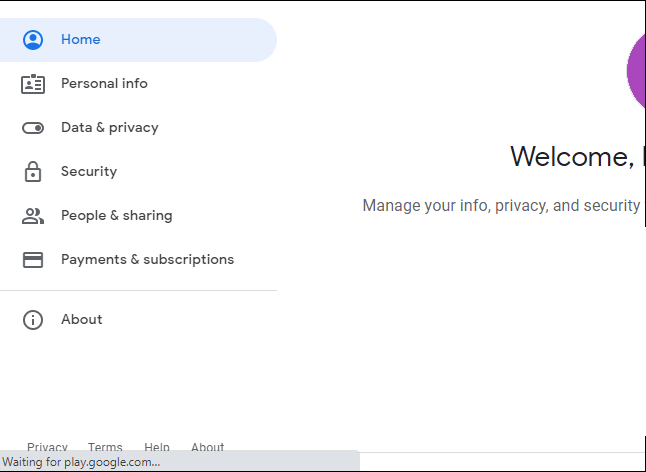
- From here, select the content you want to archive and then click on the Next Step.
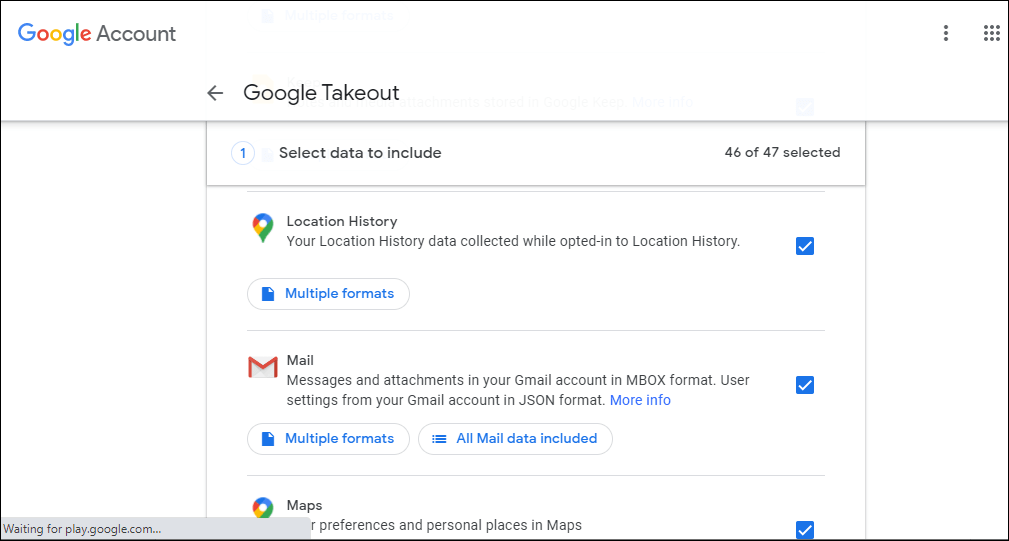
- In the following wizard, you can customize archiving settings as per your need.
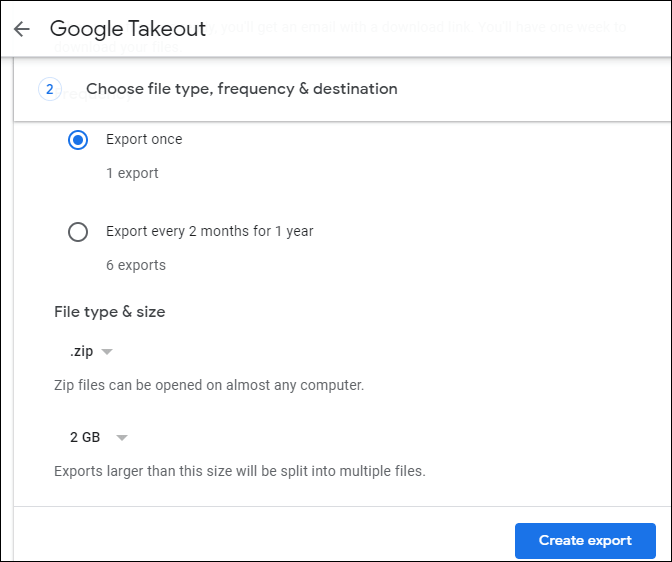
- At last, click on the Create Export option, and all your selected content will get exported into the Download folder of the system.
This method can take a long time or may take days (depends on the number of emails) to create Gmail backup.
Conclusion
Here I’ve described two free methods to backup Gmail. Both have effortless processes, and anyone can use these methods.
- How to Backup and Restore Emails in Webmail? - March 25, 2025
- How to Migrate Outlook to New Computer? - February 15, 2025
- Fix If Outlook Cannot Display the Specific Folder Location - February 1, 2025