When the error code 1001 occurs in Microsoft, it notifies users with the “something went wrong 1001” error message. This issue arises when users look to add a new email account or sign in to Microsoft Office 365 and other applications, like MS Word, Outlook, Teams, Edge, OneDrive, etc. Microsoft error 1001 is directly associated with the Windows Authentication Manager Plugin problems, particularly with the ADD.BrokerPlugin.
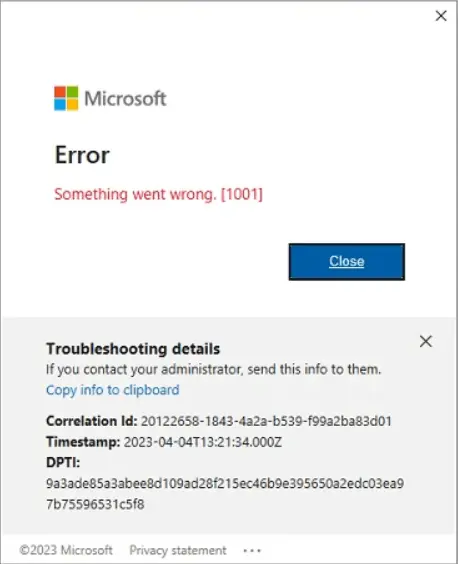
Also, more things could affect and cause Outlook error 1001 when signing into Microsoft. The reasons include poor internet connection, outdated software, faulty Add-Ins, corrupted data, server issues, etc. This guide will deliver different solutions to fix “something went wrong error 1001” in the Windows operating system.
Effective practices for the Microsoft error code 1001 issue
Above, we understand that multiple reasons can affect Microsoft and cause the “something went wrong 1001” issue. The primary reason behind this issue is the problem with the WAM Plugin (ADD.BrokerPlugin). So, we first explore solutions to fix it; then, we go to the other ways to resolve error 1001 in Microsoft.
1. Restart the Windows System:
This is the first step that use can be executed to temporary relief from the error code 1001. If, after restarting the issue, this problem still persists, kindly follow the upcoming practices to fix it.
2. Repair WAM Plugin via PowerShell:
Users can also use the PowerShell commands to resolve the “something went wrong error 1001”.
Execute the following PowerShell commandlets within a standard user mode. These commands are designed to repair WAM and address potential authentication problems. For Further details read this article, Authentication Fails in Office 365 Services.
Add-AppxPackage –Register “$env:windir\SystemApps\Microsoft.AAD.BrokerPlugin_cw5n1h2txyewy\Appxmanifest.xml” -DisableDevelopmentMode –ForceApplicationShutdown
Add-AppxPackage –Register “$env:windir\SystemApps\Microsoft.Windows.CloudExperienceHost_cw5n1h2txyewy\Appxmanifest.xml” -DisableDevelopmentMode –ForceApplicationShutdown
3. Fix User Profile Management Issue:
“Something went wrong 1001” error can also be caused by user profile management problems. Therefore, users should look towards a solution to fix error code 1001 by resolving the user profile management issues.
If the user profiles on both Virtual Desktop Infrastructure (VDI) and physical devices are roamed or moved, it can affect the authentication data component and raise the Microsoft error 1001. Therefore, users should make sure not to move the specific folders and registry keys from their default locations.
- %localappdata%\Packages\Microsoft.AAD.BrokerPlugin_cw5n1h2txyewy
- %localappdata%\Packages\Microsoft.Windows.CloudExperienceHost_cw5n1h2txyewy
- %localappdata%\Microsoft\TokenBroker
- HKEY_CURRENT_USER\SOFTWARE\Microsoft\IdentityCRL
- HKEY_CURRENT_USER\SOFTWARE\Microsoft\Windows\CurrentVersion\AAD
- HKEY_CURRENT_USER\SOFTWARE\Microsoft\Windows NT\CurrentVersion\WorkplaceJoin
Please remember not to change the location of these important data components, as these are crucial for authentication.
That is how users can carefully manage user profiles and avoid the “something went wrong 1001” error in Microsoft.
4. Repair Microsoft 365 Apps:
The other way to resolve the Microsoft Outlook error 1001 is by repairing the Microsoft 365 or Microsoft 365 Apps. For this, users will get two repair options: quick and online repair. The quick repair helps users to repair Office 365 instantly without the need for an internet connection. On the other hand, the online repair requires an internet connection to repair a Microsoft 365.
- Go to the Start Menu and click on it.
- Then, click the Settings button.
- Navigate to the Apps and pick the Microsoft Office 365.
- After that, select the Modify option.
- Choose the quick or online repair option.
- Now, the process of repairing Microsoft 365 will begin.
5. Delete Cached Files:
Users can also remove the cached files from the Microsoft Apps to fix “something went wrong outlook error 1001”. Here, we are sharing how users can delete Outlook application cached files and fix the error code 1001.
- Press the Windows + R keys to open the Run box.
- Here, type %localappdata%\Microsoft\Outlook\RoamCache and hit the Enter key.
- After that, delete the Outlook cached files from the folder.
- Once you have deleted all the cached files, kindly restart your Outlook program.
6. Setup the Faulty Applications Again:
The next solution that users can use to resolve the “something went wrong 1001” issue is reinstalling the faulty apps. The steps are as follows to resolve error code 1001:
- Open the Control Panel on your Windows system.
- Navigate to the Programs and Features option.
- Then, find the application where you are having a problem and click the Uninstall button.
- Go through the ongoing steps to complete uninstallation.
- Restart your system and install the application again.
This solution will also help users to prevent Microsoft Outlook error code 1001 issues.
7. Virus and Malware Attacks:
Virus attacks can also cause the Microsoft Outlook error code 1001. So, users also need to scan for viruses and malware infections on their devices to resolve something that went wrong with the 1001 issue.
- Open the Windows Settings or press the Windows + I key to open Settings.
- Then, navigate to the Update & Security and click the Open Windows Security button.
- After that, tap the Virus & Thread Protection section.
- Hit the Quick Scan button to begin the virus & malware scanning.
By following these steps, users can easily check for any virus or malware attacks due to which they are facing the “something went wrong 1001” issue.
8. Check the Internet & Disable Antivirus Temporarily:
The poor internet connection and antivirus issues can also be the reason for Microsoft error 1001. Therefore, users must ensure that they are working with a stable internet connection. If users find any issue due to an internet connection, they can troubleshoot the issue.
If users find the internet connection in a good state, they can turn off the antivirus temporarily and avoid the “something went wrong 1001 error”. That’s what users can do to prevent Microsoft error code 1001 in the Windows operating system.
Closing of the Blog!
This blog has illustrated several techniques to fix “something went wrong error code 1001” in Microsoft Outlook. Users can follow these workarounds individually to prevent the Microsoft error 1001 issue. In case users need to fix corrupted OST/PST/EDB files or need to migrate file data to Office 365/Live Exchange, users can use the Shoviv Exchange Recovery Suite. This software is easy to use and provides a simple user interface. Users can also take a look at its free trial version to get more details on its working procedure and capabilities.
- How to Import or Export Contacts in Any Outlook Version? - March 31, 2025
- Understand Groups & Permissions on a SharePoint Site - March 21, 2025
- My Outlook Emails are Stuck in the Outbox! What’s Going On? - March 12, 2025


