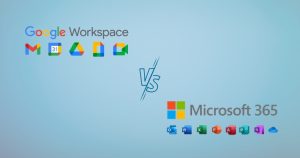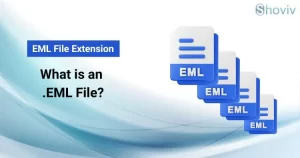Microsoft is currently dominating the tech industry with its several astounding and helpful products; OneDrive is one of those life-easing products. OneDrive is Microsoft’s file-sharing tool that allows users and organizations to manage and share files within an organization or with Anyone. However, sometimes users face issues with OneDrive sharing not working, which can become hectic as users need these files urgently. There are several ways to resolve the OneDrive share link not working; we’ll discuss these in today’s blog.
So, if you’re one of those users who are unable to share OneDrive files with external users or your OneDrive share link is not working, then you’re at the right place. Let’s not waste your time and start by explaining why the OneDrive link sometimes does not work.
Why is OneDrive sharing not working?
Sometimes, the OneDrive share link does not work properly for several reasons. The reasons for every user can be different, but don’t worry—here, we’ll provide a solution for almost every user.
- You might not have run the OneDrive program properly, so the sharing feature is missing from your OneDrive application or web.
- OneDrive provides a specific limit to users sharing their files; you may have exceeded that limit.
- You have misconfigured your OneDrive or Microsoft profile, and you cannot share files through OneDrive.
- There are chances that you may have a license that doesn’t offer the OneDrive sharing feature, or your admin may not have given you the sharing rights.
These are some of the reasons why your OneDrive sharing is not working. Now, let’s move to the main portion of the blog, which is how to resolve the OneDrive link not working issue.
Three fixes for Unable to share OneDrive Files or OneDrive link not working
There are three ways to ensure that your OneDrive is shareable and everyone can access it easily. But before we dive into the solution make sure your OneDrive is having no trouble with internet connectivity.
So now let’s take a look at the ways to resolve OneDrive sharing not working
Check OneDrive’s Sharing Settings
We all know that when we generate a link in OneDrive, we need to provide it sharing permission. SharePoint provides different sharing options to have privacy and prevent unwanted access; it provides three options:
- Anyone with the Link: As the name indicates, this is one of the most open-ended options. By choosing this option, the file will be universally accessible for users who have the link to it. Also, users don’t even need any Microsoft account or email account to access the file with the access setting to Anyone with the link.
- People with the link (in organization): This option works the same as Anyone with the link but users who work in your company or have the same organization domain as yours. It is used when a user needs to share files with colleagues or higher management within the organization.
- Specific People: If you want to share the file with a specific group of people, select this option and enter the email addresses of the users with whom you want to share the file. When you choose this option, you can only share with users who have a Microsoft account.
Reset OneDrive
Yes, you read it right! Reset your OneDrive. It is human logic that if any application is not working, just restart it, and it will start working; it also applies to OneDrive. Below is how you can reset your OneDrive account
- Open the run dialog in your system by pressing the Window + R key simultaneously.
- Now enter the command: %localappdata%\Microsoft\OneDrive\onedrive.exe /reset and press enter.
- If the above prompt doesn’t work for you, use the C:\Program Files (x86) \Microsoft OneDrive\onedrive.exe /reset prompt.
- Relaunch the OneDrive desktop application and try to open the OneDrive file.
So, it is the second way to fix OneDrive sharing not working. If you still face the OneDrive link not working issue, check the OneDrive Settings.
Check OneDrive Settings
Sometimes, when your system’s battery gets low, OneDrive automatically stops syncing, which means the file you try to open can’t be opened, which happens in most scenarios. So, you can plug your system into charging or change the OneDrive settings.
- Open the OneDrive desktop application in your system.
- Now go to Help & Settings and then navigate to the Settings option.
- Following, navigate to the Sync and Backup in the left pane.
- Scroll down to the preference option and disable the Pause syncing when this device’s battery is in battery saver mode.
- Now wait for 5 minutes until your OneDrive file gets synchronized, and then try to access the OneDrive files.
So, these are just a few of the many solutions one can use to fix the OneDrive sharing not working option. Along with these methods, users can also timely backup or migrate their data from OneDrive to any other file format and access them easily.
Today, several tools are available on the market that help users migrate OneDrive to different file formats. Also, migrating data to a local drive has several benefits. The major benefits are that you can save money on storage, you can access files offline, and last but not least, you don’t need a Microsoft account to access these files.
Shoviv OneDrive Migration tool is a renowned solution for migrating OneDrive files. The software allows users to migrate their OneDrive into different cloud solutions or local systems. You can use the free Shoviv OneDrive Migration Tool to check the skills and compatibility of this tool and keep your OneDrive data in a local drive.
Conclusion:
OneDrive is the modern way to share files with colleagues and required persons. Although Microsoft offers OneDrive, it is still prone to errors and complexity. Sometimes, users face a OneDrive link working issue, but in this guide, we have tried to solve the issue and have provided three ways to resolve the issue along with an automated tool that allows to migrate or backup OneDrive into different cloud servers to local drives. You can install the free Shoviv OneDrive Migrator Tool to check its features.
- Why is My Outlook Not Displaying Email Body Content? - February 24, 2025
- Why My Outlook Calendar Disappeared From Navigation Pane? - February 3, 2025
- Gmail Archive vs. Delete: Which Should You Choose & When? - January 20, 2025