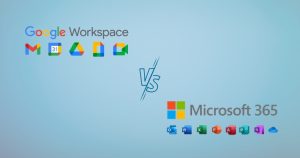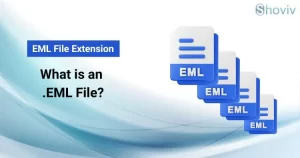Trying to log in to Microsoft Office? However, it is reflected with the Microsoft Office error code 147-0 upon logging in, which needs instant fixes to avoid disruption in the business’s workflow. This error can occur due to a bad internet connection, outdated MS Office, or many other things. If you want to know how to fix Microsoft error code 147-0, engage with this blog to the end and find an easy way to fix Microsoft Office errors. Here, we will cover all the necessary information on the error code 147-0 of Microsoft Office and share a stepwise guide to sort this issue.
Common causes behind the error code 147-0
This section will list some primary reasons for the Microsoft 365 error code 147-0 when logging into MS Office.
- If your internet connection is having issues, this can lead to the Microsoft 365 error code 147-0.
- Corruption in the database, files, drivers, applications, etc., can also cause this error.
- The outdated version of Microsoft Office on your system can be a reason why users are facing the error code 147-0 in Microsoft Office.
- This problem can also occur because of virus or malware attacks.
These kinds of situations lead to the Microsoft Office error code 147-0 and affect overall business activities.
What are the tricks to resolve error code 147-0 in MS Office?
The Microsoft 365 error code 147-0 requires top solutions that must be executed to resolve it. Here, we will discuss various ways, one by one, to easily understand the stepwise procedure for fixing error 147-0.
1. Run Microsoft Office App as Administrator
The first thing users should do is run the Office app as administrator. Here, we will share some simple steps to fix Microsoft Office error code 147-0.
- Go to the Windows tab on your taskbar.
- Then, right-click on the Microsoft Office app and select the run as administrator option.
- Now, a wizard will pop up on your screen. Click the Yes button.
- After that, check if the Microsoft error code 147-0 has been fixed.
2. Repair Microsoft Office
If running the Office app as administrator doesn’t fix this error, users should try another solution where we will repair Microsoft Office to fix the Microsoft error 147-0.
- Navigate to the Windows search and type Control Panel.
- After that, press the Enter key.
- Next, click the Programs and Features option.
- Choose Microsoft Office and hit the Change button.
- Then, select the option to Quick Repair or Online Repair and tap the Repair button.
- Lastly, follow on-screen prompts to complete the repair task.
3. Upgrade Windows
Users can check their Windows OS for updates to function smoothly. If they find any new update available, upgrade to a newer version and fix Microsoft error 147-0.
- Open the Windows Settings and select the Update & Security option.
- After that, click the Check for Updates button.
- Download and install the new update if available.
- Then, reboot your Windows system after upgrading to a newer version.
4. Clean Boot your Windows System
Users can also perform a clean boot to identify issues behind the Microsoft Office error code 147-0 and fix it. It is one of the tricks that can help you get rid of such errors in the Microsoft 365 Office apps. Let us share the steps to do it.
- Press the Windows + R keys to open the Run box.
- Then, type the msconfig in the Run box and click OK.
- Now, kindly go to the Services tab.
- After that, tick the Hide all Microsoft services option on the System Configuration wizard.
- Thereafter, click the Disable All button.
- Once done, tap the Apply button to save all changes.
- Navigate to the Startup tab and click the Open Task Manager.
- Now, the task manager will open. Select an app at a time and disable it.
- Lastly, reboot your system to Clean Boot.
5. Reinstall Microsoft Office on the Windows
The most effective way to fix Microsoft error code 147-0 is by reinstalling Microsoft Office on Windows. For this, we will use the Control Panel and uninstall MS Office from the device. After that, we will re-install it on the device.
- Open the Control Panel on your PC.
- After that, click the Programs and Features option.
- Find Microsoft Office on the list and click on it.
- Then, hit the Uninstall button to remove the Microsoft Office.
- Follow the ongoing instructions to uninstall the program.
- Finally, re-install the Microsoft Office on your device.
- Now, check if the error 147-0 has been resolved.
6. Repair Outlook Data files
Are you still unable to start Microsoft 365 due to the Office error code 147-0? If the above methods fail to resolve this error, you should go for repairing Outlook data files (OST or PST). In this case, professional third-party software is a must-have for smooth processing. Shoviv Outlook Suite is the safest and most reliable approach for users to fix Microsoft error code 147-0 quickly. This software has a lot of features that simplify repairing OST and PST files in MS Outlook.
Users can use this tool to work flawlessly and handle multiple OST or PST files at once. It doesn’t apply limitations on the size and count of the data file; users can add files of any size to process. Let us discuss some highlighted features of this professional software.
- This tool recovers corrupted or damaged OST/PST files and maintains the integrity of the data after repair.
- It also allows users to save their OST/PST file data in EML, MSG, HTML and other file formats.
- Users can use the message class and date range filters to include or exclude data from the OST or PST files.
- This tool also facilitates users in processing the OST/PST files for merging, splitting, duplicate removing, compressing, and compacting.
Summing Up
No user wants to face errors with their Microsoft Office, as it involves a few difficulties that complicate users to continue the business workflow. Therefore, this guide briefly describes the solutions to fix Microsoft Office error code 147-0 on the Windows OS. This error can occur due to various things, and corruption in the data files (OST or PST) is one of them. So, use the Shoviv Outlook Suite to repair OST/PST effectively and start Microsoft Office without any hassle. For more information on the tool’s features and working procedure, kindly try its free trial version on your device.
People also read:
- How to Backup and Restore Emails in Webmail? - March 25, 2025
- How to Migrate Outlook to New Computer? - February 15, 2025
- Fix If Outlook Cannot Display the Specific Folder Location - February 1, 2025