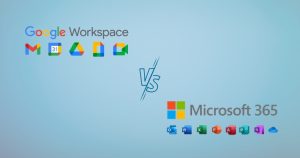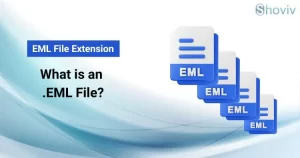Do you need help receiving emails in your business emails? Do you still wonder what’s stopping your Google Workspace from receiving business emails? There is nothing to worry about; this problem is no longer there. Through this informative blog, you will learn the common reasons behind the ‘Google Workspace Email Not Working’ issue and the troubleshooting techniques to fix them.
Google Workspace is a comprehensive business toolset that includes business email, cloud storage, and collaboration tools. Alternative Business Emails refer more generally to professional email services, typically with a custom domain, and can vary in terms of features and providers. They usually don’t come with extra tools like Google Docs or cloud storage unless bundled with a broader service.
Every organization seeks a reliable platform for effective communication. What should you do if the Google Workspace email suddenly stops responding? It can happen due to several factors. Here, we have mentioned different types of reasons in detail. Let’s uncover the reasons for this problem.
Why is Google Workspace Email Not Working?
- Network Issue: If your internet connection is unstable, then your Google Workspace emails may fail to arrive/send.
- Misconfiguration of MX Records: One main issue stopping Google Workspace from receiving emails is incorrect MX records. The platform where your emails land is set by an MX record. Email delivery can be disrupted if MX records in the DNS are misconfigured. Also, using multiple email providers in your MX records can lead to delivery issues.
- Sign Issues: Incorrect credentials are also a very common reason for Google Workspace not receiving emails. Entering false credentials or an expired password to sign in to your Google Workspace account can cause an issue with receiving emails.
- Domain & Account Issue: If the admin deactivates the domain due to subscription issues, email services will no longer be available. The failure of Google Workspace email is linked to the suspension of the service.
- Poorly Configured Email Routing: Incoming emails can be sorted into various inboxes or forwarded to specific ones. However, domain-wide routes can clash, especially after changing certain settings, which can block email delivery. You might have accidentally established a new rule that’s stopping incoming messages.
- Storage Limitations: As your Google Workspace storage fills up, email sending and receiving may be disrupted.
- Missing Messages: If your inbox isn’t full but you’re still missing emails, Google might have flagged them as spam or blocked them due to risky attachments like executable files. Sometimes, emails from a specific sender might end up in your spam folder or get blocked if you’ve set up a filter against them.
- Server & Google Outage Issue: The issue could occasionally stem from a short-term outage or error with Google. Also, there’s no denying that Google’s services are both dependable and effective. But there’s a chance that Google is undergoing server maintenance or updates.
Troubleshooting of Google Workspace Email Not Working Issue in Business Emails
Method 1: Check Internet Connection
Please double-check that your internet connection is stable and that you do not have other network issues while receiving the Google Workspace emails.
Method 2: Configuration of MX Records
Misconfigured MX Records will block your emails from getting to your server, causing delivery issues. So, enter the correct login details. We are also mentioning some other suggestions regarding your MX records.
- Ensure that your MX records are appearing as intended to the internet audience.
- Please don’t waste time checking your DNS host; it might not be the actual handler.
- If errors are found, adjust the MX record settings accordingly.
- Try using the command line or checking the MX Toolbox to find your MX records.
- Verify that you’re not using more MX records than required.
- Once you’ve snagged your custom domain, head to your inbox to verify it.
- Follow the below steps to the configuration of MX records:
-
- Step 1- Head to the domain management dashboard.
- Step 2- Connect to your domain account at the registrar you picked.
- Step 3- Delete the MX record pointing incoming emails to the servers of your domain host.
- Step 4- Set up new MX records for Google Workspace.
- Step 5- Confirm your address by clicking the link to finish your registration.
- Step 6- After the registrar processes the updates, business email will be enabled for your Google Workspace account.
-
Method 3: Enter the Correct Signing Information
Please ensure that the credentials you’re entering for your Google Workspace are accurate and that your password has not expired.
Method 4: Check Google Account & Domain Status
- Access the Google Admin Center using your admin login details. Confirm whether the account is suspended, and if so, reactivate it.
- Also, check the domain’s current status. If your domain has expired, log into your provider account and renew it. Verify that the domain registration has been completed.
- If these suggestions don’t resolve your issues, you can also reach out to the domain host personally. Confirm that there is an issue with the payment or DNS configurations. If Google Workspace is not working correctly, they will resolve the issue.
Method 5: Fixing Email Routing
To fix your Google email not working issue, check if any routing rules are interfering with the flow of your emails. You can also take a look at other suggestions.
- Access your Google Admin Console, navigate to reports, and choose Activity Audit, Admin, and Google Mail or Business emails.
- Look for changes in these events – Email Setting Change, Email Setting Creation, and Email Setting Deletion.
- You will get updates on recent changes, helping you decide which routing rule to remove or adjust.
- In your Google Admin console, users can add, remove, or modify routing rules.
- Follow the below steps:
-
- Step 1- Navigate to the Menu, and click on the Apps.
- Step 2- Then, select the Google workspace.
- Step 3- Choose the Business Mail option, and click on Routing.
- Step 4- Tap on the Configure or Delete button.
- Step 5- Last, hit save the setting.
-
Method 6: Verify Storage Limitation
Visit the Google Admin Console and verify the storage status. When storage is going to full, then backup or remove the old emails that are no longer needed.
Method 7: Finding Missing Messages
You can search for missing emails from the past 30 days using Email Log Search (ELS). Follow the instructions:
- Access your Google Admin console and open the Menu.
- Select Audit log, and click on the Email Log Search option.
- Please provide the date and complete the required fields with the relevant details—sender, recipient, sender IP, recipient IP, subject, and email ID—and then click on the Search button to proceed.
- If your messages haven’t appeared yet, try these steps:
- Step 1- Access your Google Mail or Business email account.
- Step 2- Navigate to the settings and select ‘Sell all Settings’ for more options.
- Step 3- Check the boxes for incoming email filters in the ‘Filters and Blocked Addresses’ section.
- Step 4- Then, press the Delete button.
Method 8: Search for Google Outages
Sometimes, the problem could be a temporary glitch or outage on Google’s side. Visit the Google Workspace Status Dashboard to see if there are ongoing problems. Also, do a quick check on how Google’s servers are running right now. But if there’s a chance that Google is undergoing server updates and resolving some problems, then patience is the best approach.
Method 9: Contacting Google Support
If you are still experiencing trouble with Google Workspace not receiving emails, contact Google support for further assistance. The Google team will guide you through the investigation and fix your problem. They can also suggest a reliable professional or third-party tool.
These are the troubleshooting manual methods for resolving the Google Workspace email not working issue in Business emails. But there’s no guarantee the Google Workspace email issue won’t happen again. Due to the mistake, downtime became unavoidable.
Professionally Deal Google Workspace Email Not Working Issue in Business Emails
If these troubleshooting manual methods don’t resolve your issue, then it is recommended to have a backup of the Google Workspace. It is the best solution for safeguarding your data. For the same, Shoviv Software provides an effective solution called Shoviv Google Workspace Backup and Restore Tool. With this tool, you can backup emails locally as well as restore Google Workspace emails in mailboxes.
Final Thoughts:
In this informative article, we examine the problems affecting the functionality of Google Workspace. Every potential troubleshooting step has been thoroughly covered. You can explore various troubleshooting methods to resolve this issue. To avoid repeating the same issue, consider exploring alternatives to the expert solution. It is wise to have a backup of Google Workspace emails so that you can get your data in some unwanted/ unforeseen situations. Must try the free trial version of this software and explore it.
- How to Backup and Restore Emails in Webmail? - March 25, 2025
- How to Migrate Outlook to New Computer? - February 15, 2025
- Fix If Outlook Cannot Display the Specific Folder Location - February 1, 2025