Unexpected errors on the Exchange Server can disturb your whole work. Mainly, users face errors 451, 452, and 471 on their Exchange Server. These Exchange errors can occur while delivering messages to others, sending various messages too quickly, and restoring the Exchange database.
So, if you are searching for solutions to resolve Exchange Server errors 451, 452, and 471 in your system, this blog will provide detailed information on these Microsoft Exchange errors. We will also share a professional way to get rid of unexpected errors on the Exchange Server and to continue their work smoothly. Let us start by understanding the reasons for and solutions to each error.
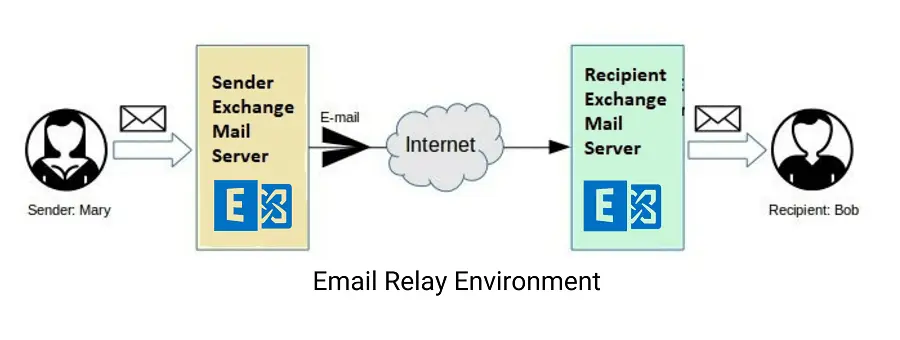
Error 451: Reasons and Solutions
Users commonly see error 451 while sending an email and face problems delivering their emails. This error indicates that something is wrong that is causing the user to face issues. Users encounter temporary Exchange Server issues with error 451. Let us know what type of messages users will get when encountering such errors on their Exchange Server.
- Error 451: Too many emails sent in a short time. Try Again Later.
This message is to notify you that you have sent many emails quickly, so you must wait a while before sending more emails.
- Error 451: Temporary Server Error: Please Try Again Later.
The error message indicates that the DNS Server has some issues, which is why sending an email is problematic. Moreover, the DNS Server can be affected for various reasons, such as not having the proper configuration of MX Records for the domain or a problem with routing emails. Users will receive this error message when they have such issues with their DNS server.
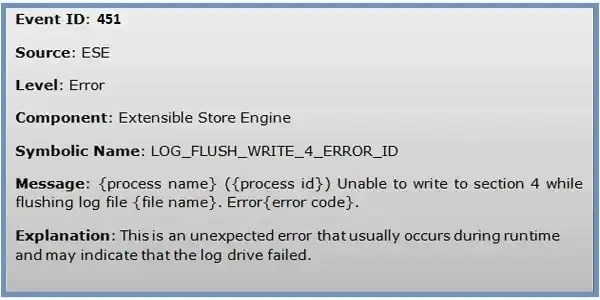
Solutions to fix Error 451
- Limit the number of emails each person can send at a specific time.
- Also, ensure you have chosen the appropriate setting for the Email Server.
- You must check that the DNS and SMTP port numbers are correct; if not, change them to 53 and 25.
- Moreover, you need to set the MX Records as local mail servers.
That is how users can fix error 451 and continue their work without hassle.
Error 452: Reasons and Solutions
Error 452 generally occurs when log files are missing from your Exchange Server temporary files. This error can happen when you are trying to recover an Exchange database file. Moreover, users can also face error 452 during the Exchange database recovery process. This error is mainly encountered when the log file is missing from the temporary folder. Let us share what exactly the error 452 message looks like.
Causes behind Error 452
- This error can occur if the backup program’s temporary location doesn’t contain all the needed log files.
- If some log files are missing from temporary Exchange Server files, users can face error 452.
These are the reasons behind the occurrence of error 452 in your system. Moreover, you can encounter this error due to various other issues, which can be particular for each one. If you also have error 452 while recovering your Exchange Server, we are going to provide you with some easy tips to fix error 452 in your system.
Ways to resolve Exchange Server error 452
- Free up some storage: Sometimes, this problem can occur due to insufficient storage. So, free up 1 GB of storage at least before performing the Exchange database recovery task.
- Check and Edit Configuration file: First, go to location C: Program FilesMicrosoftExchange ServerBin and open the file EdgeTransport.exe.config using Notepad. Then, search for the key= “EnableResourceMonitoring” value=” true” and change it to False. After that, save the file.
- Verify Log Files’ location: Users must check that the Log files are at their original location. If they are not, you need to restore them from the backup.
- Move Log files: When you get the log files, you must save them to a new location. You can use the command “Eseutil /cc” or “Eseutil /cc /t” to specify a new location for the Log files. After moving the files, mount the Exchange database.
- Restore Exchange database: If needed, kindly restore the Exchange database from the backup. You can also use the Move mailbox option to migrate all the data to a new blank database.
- Use a professional tool: If you are still facing error 452, you must use a professional tool, like Shoviv Exchange Recovery Manager, to tackle this error. This professional software allows users to perform Exchange database recovery tasks quickly and smoothly.
Error 471: Reasons and Solutions
Various situations lead to error 471 and create problems in your business workflow. Error 471 creates a problem updating the Exchange Server database to the latest version. Let us understand some common causes behind occurring error 471 in your system.
- Permission Problem: Error 471 can occur when the server doesn’t have the proper permission to make the changes, affecting your workflow.
- Insufficient Storage: If the server doesn’t have enough storage to install new updates for your Exchange Server, you might encounter this error.
- Disk issues: Disk problems can also lead to error 471 and make it difficult for users to update their MS Exchange.
- Anti-spam filter error: If you are dealing with anti-spam filter errors, the error 471 can occur.
Apart from this, there can be more reasons that error 471 can occur and block users from updating their Exchange Server.
Tips to resolve Error 471
Users can use the solutions below to tackle error 471 when trying to update Microsoft Exchange.
- Use the command “chkdsk /f /r” to find disk errors in your Exchange Server.
- Also, turn off outgoing anti-spamming filters if there is an issue due to anti-spamming filter issues.
- Moreover, use an antivirus to detect harmful files on your system and prevent your important data from future mishaps.
This is how you can resolve errors 451, 452, and 471 in your Exchange Server. Users can also use a professional Exchange Recovery Manager to resolve these kinds of issues efficiently by repairing the Exchange Database.
Wrapping Up
We hope you understand the reasons and solutions for the errors 451, 452, and 471 in this blog. These are the common errors that Exchange users usually face. A corrupted EDB file is a common reason for most of the Exchange Errors hence there is a need to repair it if none of the manual workarounds work. To efficiently repair a damaged Exchange database, users can use the Shoviv Exchange Recovery Manager. This software helps users save their data from corruption and saves them into various file formats. Apart from this, this software also provides various facilities to backup and restore their data. Users can also try its free demo version to know how this tool works before purchasing the licensed version.
- How to Backup and Restore Emails in Webmail? - March 25, 2025
- How to Migrate Outlook to New Computer? - February 15, 2025
- Fix If Outlook Cannot Display the Specific Folder Location - February 1, 2025


