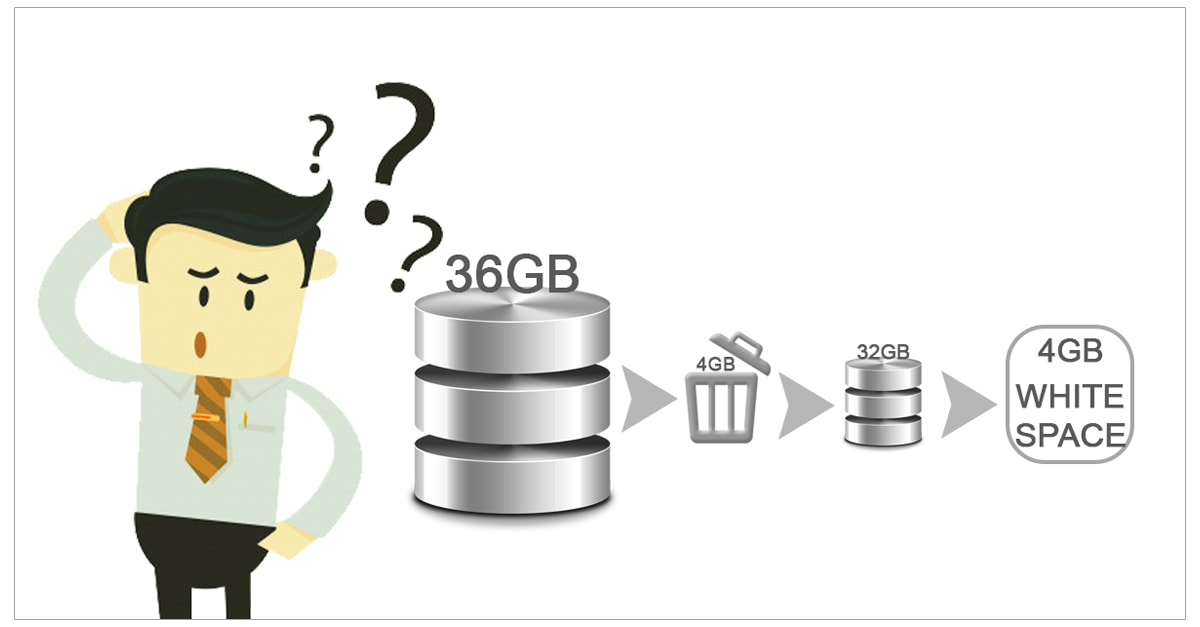We’ve heard a lot about Exchange mailbox database white space, but what exactly it is…Is it strange, in the development of an Exchange database with the additional data. As mailboxes added, the database increases the quantum to homologize.. And it’s expected naturally that database quantum decreases as deleted data. But you may be surprised to know oddity here—no decrease in database quantum is observed as mailboxes are deleted from Exchange database. And one more amazed! After deleting some mailboxes, find the Exchange database quantum; now, add a few mailboxes to it, and again find the Exchange database size. The size of the Exchange database remains the same in both of the situations!
What’s white space?
White space is database storage area that has become extent for storing new data because of the deletion of existing data. Exchange, instead of reducing the database quantum, makes this space available for the additional new mailboxes. This ameliorate storage area called as White space, it’s known by such name like available mailbox space, free space, and free database pages too.
Perceiving of White Space in Exchange Mailbox Database..
White space seems as a coercive and automatically create whenever you create a mailbox database. It may increase or decrease when you delete, migrate, or depurate any mailbox or archives from mailbox database in Exchange Server. The mailbox database will reuse this white space for any new mailbox items or objects and when the white space is used, it will also take up more disk space and allocate more space for white space within the mailbox database incredibly increasing the database quantum. The quantum of mailbox database increase automatically but it doesn’t decrease itself when you delete mailboxes of a particular database. To better understand white space, do perceive that we have created a mailbox database DB01 on. D: drive which have total disk capacity of 24GB. Let’s say the mailbox database contains many mailboxes and the size of mailbox database is now 24 GB.
Should really calculate…..
Yeah It’s best to perceive white space via a virtuous example. Let’s imagine that you are deleting some mailboxes (4 GB data) from the Exchange database of size 36 GB. This is how white space comes in calculation:
Before data deletion
Database size= 36 GB
Space available for new data (without increasing database size) = 0 GB
After data deletion
Data deleted = 4 GB
Expected database size = 36– 4 = 32 GB
But, real database size = 36 GB
Space available for new data (without increasing the database size) = 4 GB
Inference
Database size after deletion =36 GB = Database size before deletion.
Space available for new data (without increasing the database size) = 4 GB = white space
Is finding space data is easy?
Yeah, I instruct two ways to find the white space:
From Windows application event log
However the value given by event ID 1221 is a conservative estimate only. You can note it as:
Event: 1221
Source: MSExchangeIS Mailbox Store
Type: Information
Category: General
Description: The database “<storage_group>\<mailbox_store> (<server_name>)” has <nnn> megabytes of free space after online defragmentation has terminated.
Using Database Space Tree Dump (Eseutil/ms)
Exchange Server Database Utility space dump (Eseutil/ms) provides a better evaluate of the whitespace.
Before doing defragmentation we should know about defragmentation.
So here’s the short definition of Defragmentation. Defragmentation is the process of locating the noncontiguous fragments of data into which a computer file may be divided as it is stored on a hard disk, and rearranging the fragments and restoring space.
Defragmentation – For managing the whitespace in the Exchange database White space in Exchange database is eminently managed through database defragmentation. It is of two types—online and offline.
Online database defragmentation
Online defragmentation is automatically does on every night to recover the disk space itself. Even though, the database quantum remains the same even after the online defragmentation. To reduce the quantum of Exchange database, you need to perform offline defragmentation too.
Offline database defragmentation
Offline defragmentation reduces database quantum and compacts it by annulment of unused storage space. Defragmentation actually is the creation of a new database having no empty pages, and the subsequent replacement of the older one with the new one. The older one will be deleted or moved.
Offline defragmentation is done using the Eseutil facility. Kindly remember that defragmentation may not yield considerable free disk space unless there is a heavy deletion or moving of data. Though the defragmentation improves the workability of the Exchange database, it’s not recommended to do eternally; it’s recommended only when there is a need to obtain huge quantum of space.
How to performing offline defragmentation in Exchange 2000/2003?
Before staring the offline defragmentation, ensure that free space is more than the quantum of the database (at least 110%). Also, at a time, run the command only on one database.
In Exchange System Manager, right-click the information store and click Dismount Store.
Enter cd Exchsrvr\Bin in the command prompt.
Enter eseutil /d in the command prompt.
Enter a database switch and the options required.
When should we do offline defragmentation?
Experts suggest for offline defragmentation:
When that have scarcity of storage space
When a large amount of white space (more than 30%) is there, and no considerable amount data is there to be added in recent future
When defragmentation alerts are logged in the application log
When there are issues or errors to be solved through offline defragmentation
When it’s necessary to mount the database (when the database size limited is reached)
after a hard repair(eseutil /p)to improve the performance of Exchange database
What after defragmentation?
It is recommended to perform a full (online) database backup after defragmentation as there is a rearrangement of data during defragmentation.
Now you can easily get white space on your PC what are you waiting for?
To get more information about Exchange Server Migration, Click this link.
Do perdurable visit our site for latest and virtuous info:
https://www.shoviv.com/exchange-recovery-manager.html
- How to Backup and Restore Emails in Webmail? - March 25, 2025
- How to Migrate Outlook to New Computer? - February 15, 2025
- Fix If Outlook Cannot Display the Specific Folder Location - February 1, 2025