Office 365 is ruling the market with complete dominance, and a lot of single users and organizations are using it. Every user has own requirements and needs as per the circumstances. For the same, many users search for a way to export Office 365 mailbox to MBOX. If your query also resembles the same and wants to export in MBOX, PST, or EML-like prominent file formats, then this guide provides an advanced way. Read the blog till the end and complete your export task.
Benefits of Exporting Office 365 Mailboxes in MBOX File Format:
- MBOX file stores users’ emails with complete security in local storage devices.
- Numerous email clients save email data in MBOX format like Apple Mail, Thunderbird, Gmail, Zoho Mail, etc.
- Users can access their mailbox items even by adding an MBOX file to any suitable email client out of many to view them.
Best Solution: Feeling suffocated by Office 365's limitations? Yearning for the flexibility and compatibility of MBOX files? Shoviv's your golden ticket to email liberation! Download the Shoviv Office 365 Backup tool and Export your mailbox in MBOX and many other file formats.
One-Stop Solution to Export Office 365 Mailbox to MBOX:
No one wants to risk the important email data stored in Office 365 mailboxes, hence searching for a professional tool. To answer this need of users, Shoviv Software has developed a professional utility called Shoviv Office 365 Backup and Restore Tool. This utility offers multiple advanced features and facilities for efficient and errorless export. Some of the prominent features of this tool are:
- It can export Office 365 mailbox to MBOX, PST, EML, MSG, and MHT- like prominent file formats.
- There is no limitation on the size of mailboxes and the number of mailboxes for the backup.
- Along with the backup, this utility can also restore/import files (MBOX, PST, OST, OLM, EML, and MSG) to Office 365 mailboxes.
- It runs over the job-based processing and, in each job, can add multiple mailboxes. Moreover, you can create multiple jobs with various mailboxes and run them concurrently.
- Advanced facilities like filter options, scheduler, and incremental export are also present to handle the task professionally.
- It also works for the Office 365 Groups.
- You need to create a connection only once; you can create multiple jobs after a one-time connection.
- Users can save the process report at the end of the process; however, you can also see the live report.
Steps to Export Office 365 Mailbox to MBOX in a Simple Manner:
- First, Install and open the Shoviv Office 365 Backup and Restore Tool.
- Now, open the dashboard and click on the Connect Office 365 tab to create a connection.
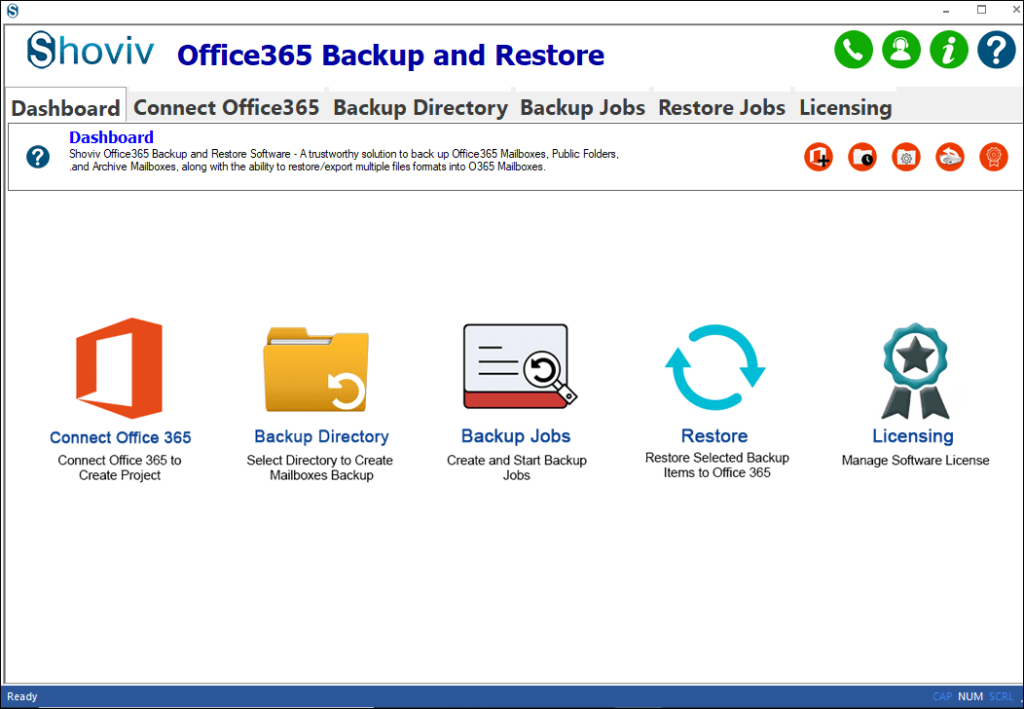
- Enter the project name, select Global Office 365 as the server name, and opt for the Modern Authentication (Auto-Registration) option to connect and follow the steps ahead.
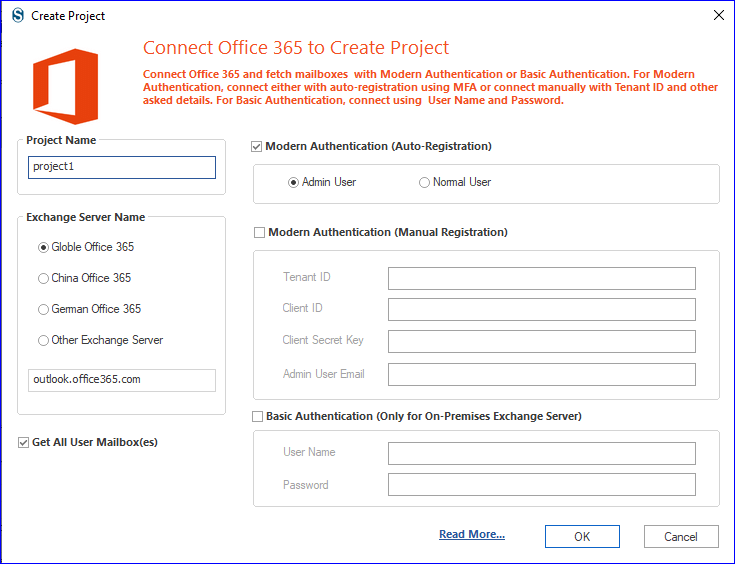
- Now, click the Backup Jobs tab and select the mailbox type (Primary/ Archive/ Public Folder).
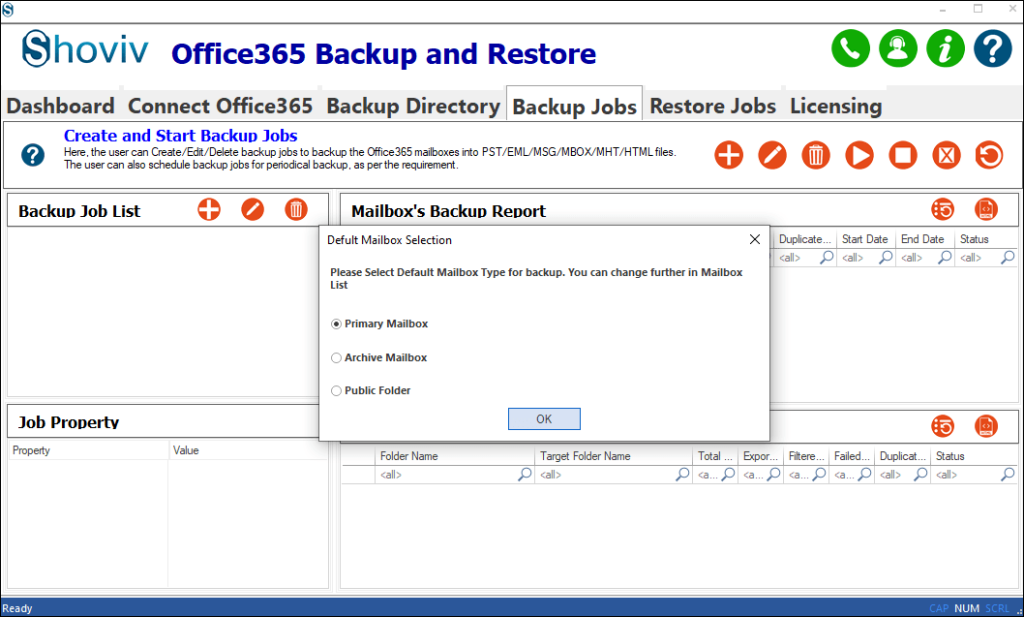
- Now, give a name to the job and check the mailbox list.
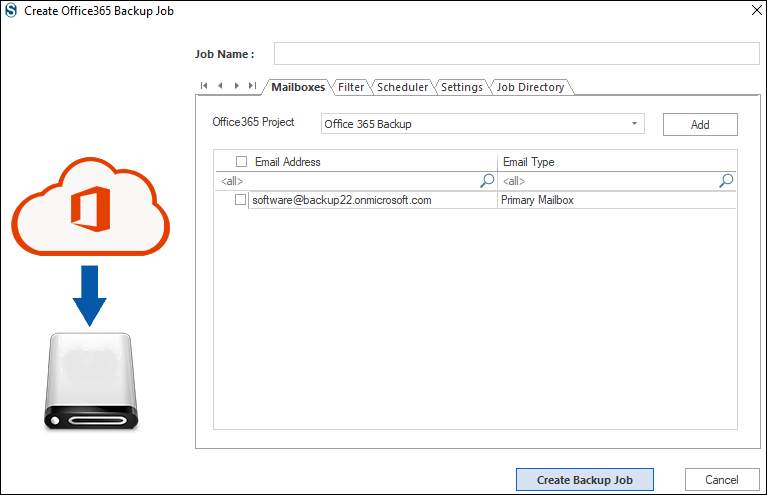
- Prompt to the filter page and apply the filter as per the need for the task. Check the already exported items in all folders tabs if you are running the process again and want to skip the already exported items.
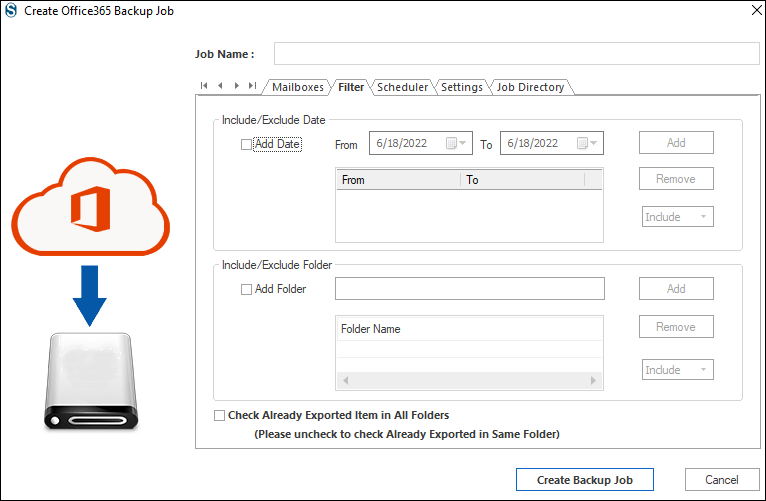
- Now, under the scheduler tab, select the job run action. If you want to schedule the export, then go with the Job Schedule option and schedule the job.
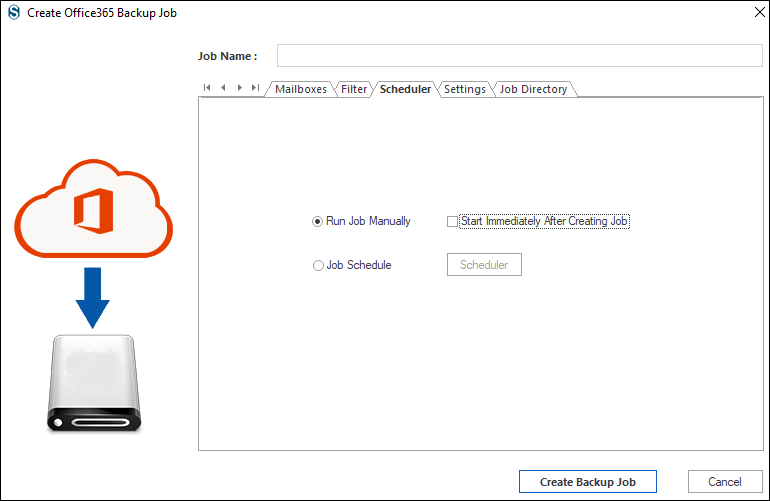
- Next, on the settings page, apply settings as per the need to export Office 365 mailbox to MBOX.
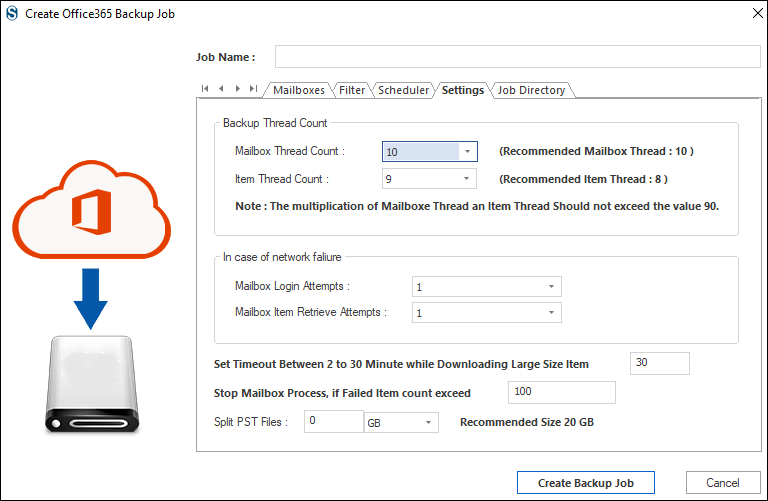
- Finally, on the Job Directory page, add the backup directory where you want to save the resultant MBOX files. Also, select the backup type, MBOX, for this task.
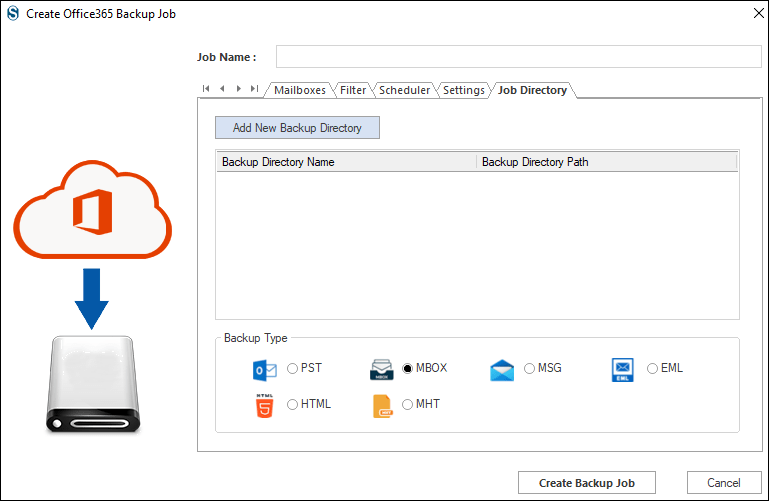
- You will get a preview of the Office 365 backup job. If everything is okay, then click on Finish.
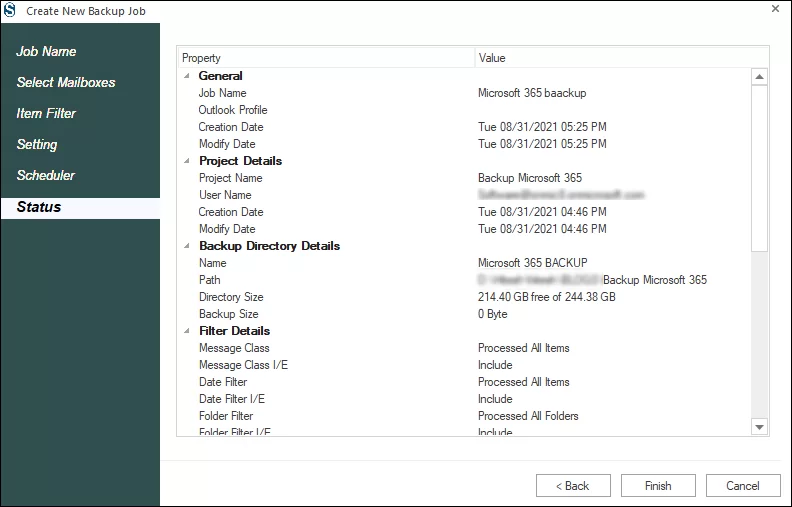
- At the end, start the Microsoft 365 job. You can also see a live log report.
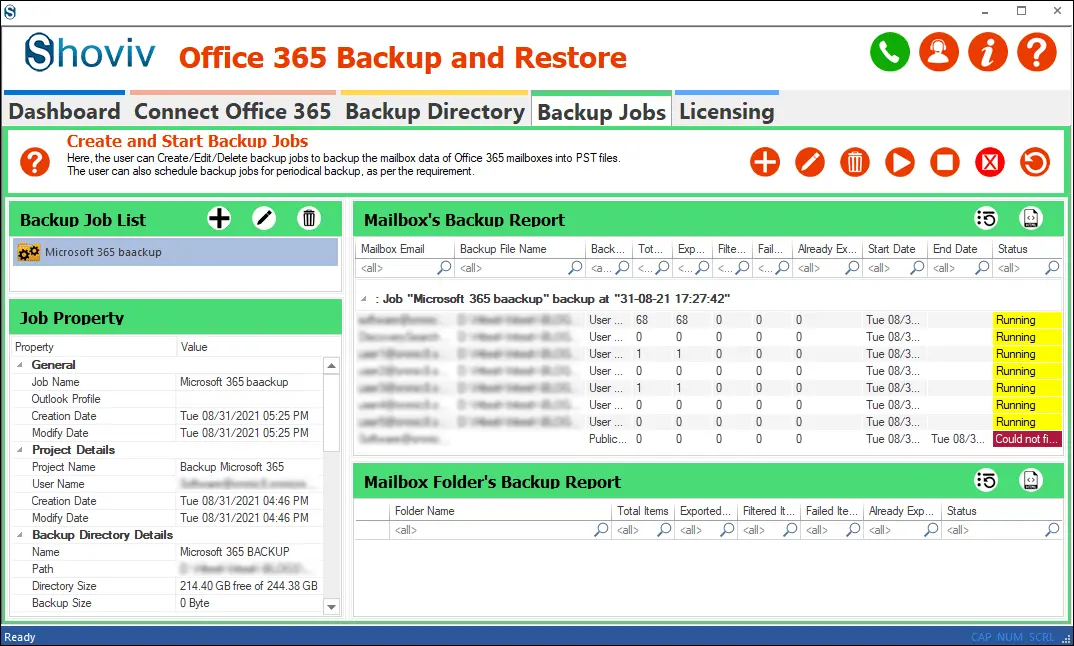
Also Read: How to Export Office 365 Mailbox to PST File Format?
Wrapping Up:
Office 365 has a vast user base, and every user has a different need. Many users want to save Office 365 data locally and export Office 365 Mailbox to MBOX or other file formats. In this write-up, I have explained a professional tool named Shoviv Office 365 Backup and Restore Tool for effortless processing. A free demo version of this utility is also available to download. Using the free demo version, you can process the first fifty items per folder however there is no restriction with the full licensed version.
- How to Migrate HostGator Email to Microsoft 365? - April 22, 2025
- How to Archive or Backup Entire Opera Mail Account? - April 17, 2025
- How to Export Calendar from Outlook on Microsoft 365? - April 15, 2025



