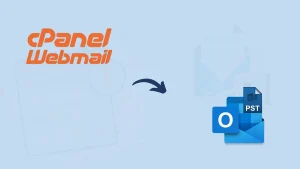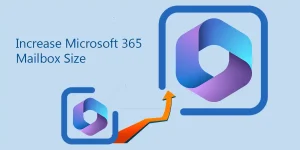Exporting emails from Horde to Outlook PST is a common task that users have to do but they wonder how to do it. They may need to learn the correct method to backup mail from Horde to Outlook. Therefore, we’ve crafted and delivered a perfect method to export Horde emails to Outlook PST. You can open these PSTs in Outlook 2019, 2016, 2013, 2010, 2007, and 2003.
Before diving into how to export Horde emails to Outlook .pst format, let’s first understand what the Horde Web Application is all about. Horde, developed by the Horde Project, is a web-based email application businesses use to manage their email communications. With this, users can effortlessly manage their emails, organize their calendars, and explore other features such as notes, address books, and tasks. The straightforward design lets users quickly access folders like Spam, Inbox, and Outbox.
Why Need to Backup Horde Mail to PST?
- Horde is designed for web access to emails but doesn’t support a traditional desktop email application.
- Users can integrate a PST file into any Outlook account, providing convenient access to their email data whenever required.
- Horde webmail is used for business purposes, whereas Outlook is used for both business and personal. Also, Exchange Server allows businesses to sync Outlook seamlessly.
- MS Outlook includes a spam filter that enhances email security for its users.
- Safeguarding your Horde webmail in a chosen format is a wise precaution against unforeseen data loss, ensuring your important files remain secure.
- Outlook being Microsoft’s product comes with a lot of possibilities including scalability, accessibility, and advanced integration.
Methods of Export Horde Emails to Outlook PST:
There are two methods mentioned: the manual method, which is a bit tricky, and the professional process, which provides you with a smooth transition.
Manually Backup Horde Mail to PST Format:
Exporting emails from Horde to Outlook can be tricky, but it’s doable with the right steps. Here’s how you can do it with ease. Begin by adding your Horde email account to Outlook. Once that’s done, use Outlook’s Import/Export facility to save your mailbox data as a PST file. Follow the steps below to simply export Horde emails.
- Start MS Outlook on your device and select the ‘File’ option.
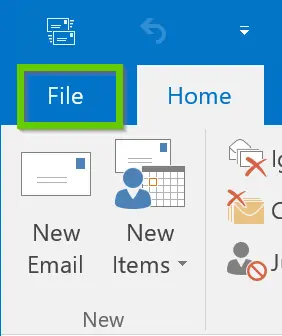
- Click on ‘Add Account’ to include your Horde webmail account.
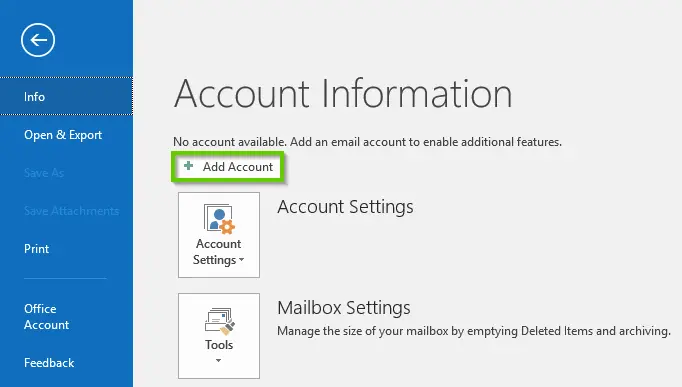
- Outlook links up with your Horde account automatically; click Finish when it’s done.
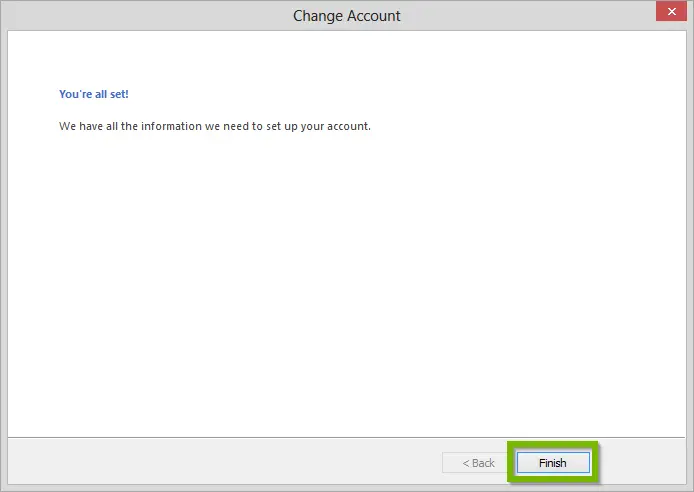
[Note: if the connection does not work, manually configure it by providing the IMAP server name and port number.]
- Head to the File menu, pick Open & Export and click on Import/Export.
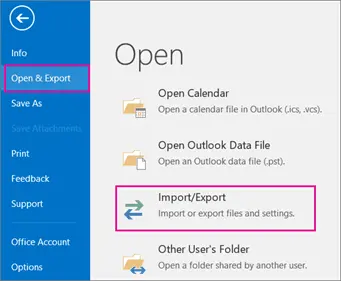
- Choose the ‘Export to a file’ option and hit ‘Next’.
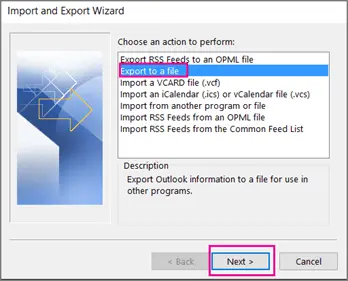
- Select the Outlook Data File (.pst) option and proceed to the next step.
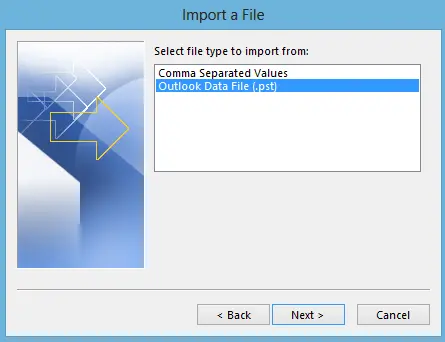
- Pick out the folders and their subdirectories from your Horde mailbox that you want to export.
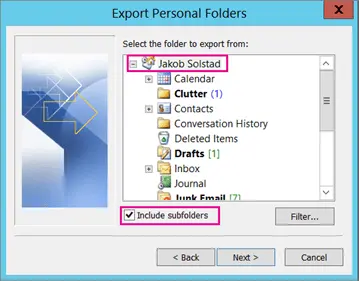
- Use the ‘Browse’ button to pick your destination, then hit OK.
Limitation of Manual Method:
As discussed earlier, exporting emails from Horde to PST takes more work. The manual methods involved add a challenging task to the process. When backup Horde Mail to PST, we encountered the following difficulties:
- It takes up a lot of time and effort.
- It takes a lot of work for non-tech users to keep up with numerous technical procedures.
- In several scenarios Outlook users face Import/Export greyed-out issues.
- You will not get advanced filtering and customization options for the resultant PST file.
Professionally Backup Horde Mail to PST Format:
Horde Webmail stands apart from Outlook with its unique interface. Unfortunately, it lacks built-in tools for exporting or importing emails to Outlook. It is only possible to import/export manually by adding Horde emails to Outlook. You can go through a head trick approach, so avoid this. Choose an automated method. The Shoviv Horde to Outlook PST Backup Tool, AKA Shoviv IMAP Backup and Restore Tool, is a robust solution that ensures seamless data export from Horde to Outlook. To know more about Shoviv Software, read the below features:
- Along with the Horde Mail, it can also backup emails from any email client that uses IMAP.
- Select any folders from your Horde email account and export them into the file type that suits you best. Save your files easily with PST, EML, MSG, MHT, and MBOX formats.
- Efficiently backup all your Horde webmail folders to Outlook PST in one go, saving valuable time compared to individual processing.
- When exporting from Horde to Outlook, there are no limits on the size or number.
- This software’s user-friendly interface ensures that everyone can navigate it effortlessly.
- Set up your horde email in Outlook while preserving folder structure.
- This tool seamlessly integrates with every version of Windows, ensuring compatibility across all machines running Horde mail to Outlook.
- The software has a very simple and easy-to-understand GUI; users can easily back up Horde Mail to PST following the simple steps.

Wrapping up:
In this blog, we’ve explained a tricky manual method; later, we learned that it can’t manually export emails from Horde to Outlook without adding Horde email to Outlook. Conversely, the automated tool has effectively tackled this problem. Easily export your Horde emails to Outlook using the Shoviv IMAP Backup and Restore Tool, resolving your concerns about exporting emails from Horde webmail to Outlook. Also, you can try our free demo application and check and export 50 emails from Horde to Outlook in a .pst file format free of cost. For more backups of Horde emails to Outlook, purchase a license key.
Frequently Asked Questions:
Ans. Shoviv IMAP Backup Tool offers a PST Split option using which you can set the size for the resultant PST file. The software will split the PST file on reaching the set PST size.
Ans. Yes, you can. The software provides a restoring facility with which users can import PST/OST/MBOX/EML/MSG-like files to the mailbox.
Ans. The software offers filter options, which you can use to customize the backup process as needed. Users can filter based on the folder as well as the date range.
Ans. Yes, you can open the PST file in any Outlook version. The software can create Unicode and ANSI PST types.
- How to Export Calendar from Outlook on Microsoft 365? - April 15, 2025
- Understanding Yahoo Mail Storage Limit & Back-Up Process! - April 10, 2025
- Mailspring vs Thunderbird: The Ultimate 2025 Showdown - April 3, 2025