Exchange to Office 365 migration and repair of EDB files are complex processes that need users to be technologically adept. So why not leave it with a reliable automated tool?
Exchange Recovery Manager by Shoviv guarantees to provide you with high-quality results every single time. The software not only offers a simple Exchange recovery and repair of the EDB files, but it also comes with several advanced features that make the management of the entire process simple and easily obtainable.
The Best Ever Exchange to Office 365 Migration Service:
If you are a user of the Exchange Recovery Manager, you are bound to get the best Exchange to Office 365 migration service. This software rescues the whole Exchange Environment and repairs and recovers EDB files. Other than that, the client is in control of the process all the time. They get the facility of restoring entire mailboxes or individual items from available backup. It is an advanced tool and provides a smooth way.
The highlighted features of the Exchange Recovery Manager:
The Exchange Recovery Manager is a professional software for Exchange to Office 365 migration, recovery, and backup. It makes the search, import/export, and recovery of mailboxes automated. Hence, easier and uncomplicated to use. It is a trusted and recommended solution to recover corrupted EDB files. Other than that, the software allows adding Exchange Server, Office 365, and Outlook profile stores as a source.
Option to add Live Exchange and Office 365 as a source:
Users can add Live Exchange and Office 365 as a source by using the Active Directory. Adding Office 365 and Live Exchange mailboxes as a source gives the user power to migrate & export the added mailboxes to the desired mailboxes. Users can migrate added mailboxes into other target mailboxes such as Live Exchange, Office 365. Exporting the files to PST format is also available.
Automated and fast recovery of added Exchange EDB files:
The software can easily recover inaccessible EDB files of the Exchange Server. While doing that, this Exchange to Office 365 migration tool also takes care of folder hierarchy. Regulation of files like emails, contacts, calendars, journals from all kinds of EDB files is the responsibility of this software.
Add the Public Folder, Archive mailboxes, and Outlook profiles:
The ability to add Live Exchange, Office 365 public folders, archive mailboxes to another Exchange/ Office 365 public folder makes this software quite comfortable. Also, users can migrate Outlook profiles into PST, Live Exchange, and Office 365 without damaging the proper folder hierarchy.
The facility of previewing items:
This feature in Shoviv Exchange Recovery Tool is essential for a hassle-free experience. The ability to preview the items before migrating Exchange to Office 365 reassures the users about data accuracy. After that, the user can export the source mailbox to PST, Live Exchange, and Office 365 without any worry.
Several options for the export/ migration:
The user gets plenty of options to export the added source mailboxes. They can migrate into Live Exchange, Office 365, and Outlook profiles. An option for choosing between automatic and manual mapping is also available to users. The integrity of the mailbox remains unaffected in the whole process of Exchange to Office 365 migration. The target mailboxes can vary from Live Exchange to Office 365, whichever the user finds convenient.
Provide rid of duplicate items:
We have used an advanced algorithm to code this software, and it effectively filters out duplicate emails/items from the migration process. Hence, you do not need to worry about the duplicate items of the Exchange Server. This feature boosts the migration speed and saves a few bucks of storage cost.
PST conversion of EDB available:
This Exchange to Office 365 migration tool is noted for its capacity to convert damaged and corrupt EDB files to intact PST format.
This feature is relevant for emails, contacts, calendars, and other such items. The tool can extract and convert the mailboxes selected by the client into new PST files without any hindrances.
Incremental export for interrupted process
Shoviv has developed the software by keeping users need at the center of the development process and have considered all the possible migration scenario. Process interruption is the worst scenario that no one wants to face, but Shoviv Exchange Recovery Manager offers an incremental export option. Enable the Incremental export option to filter out all the previously processed items and resume the interrupted process without any hitches.
Restores EDB files:
Shoviv Exchange to Office 365 migration software is reliable for a safe and accurate service in the extraction and restoration of damaged EDB files. It doesn’t need any additional support, and restoration of EDB files takes place without any obstruction.
Splitting of PST files:
Users can split resultant PST files according to their needs. The user gets to export the source to multiple PST files. By default, the software creates a single PST file for every single mailbox. And in case the limit of the PST file size is predetermined by Outlook, this software will split the files automatically after reaching the specified size limit.
Auto-mapping facility:
This facility aids in Exchange to Office 365 migration, mailbox migration from offline EDB, Live Exchange, and public folder to another Live Exchange Server, public folder, and Office 365 mailboxes. Thanks to the auto-mapping facility, users can map the source mailbox to the target mailbox when both the mailboxes are similar.
Save mailbox items in various file formats:
This Exchange to Office 365 manager lets the user choose from a variety of options for the saving process. The options available are HTML, EML, CAL, RTF, MSG UNICODE, vCal, vCard, etc. Also, bulk export of files to various file formats are available.
Instant Search and Item Filter Option:
Wasting time searching out items would not happen to you if you are the user of this Exchange to Office 365 migration software. Searching out items takes nanoseconds, as the user can search out files using several criteria- subject, To, CC, BCC, item type, name of the attachment, etc. Also, the filter option lets the user search out messages based on the date range. So searching out files is overall quite easy.
HTML format for exporting and saving resultant reports:
Once the source mailboxes export is complete, users can save the process reports into HTML format.
All these features are combined together in the Exchange Recovery Manager software to provide the most flawless recovery service. Try it out today and let us know your experience.
Now, after discussing Shoviv Exchange Recovery software features, let’s dive into the process to migrate Exchange to Office 365.
Migrate Exchange to Office 365: Easiest process
- Install and launch this reliable software.
- Click on the Add Source option on the ribbon bar.
- Pick the Exchange Server mailboxes option.
- Provide Exchange admin cred and select mailboxes.
- Click the Office 365 option and check/uncheck folders.
- Next, provide Office 365 admin cred and map mailboxes.
- Now use the filter and other user-oriented options and hit Next.
Simplifying the migration process with screenshots
- First, visit Shoviv’s official website and install the software. Next, open the software and click on the Add Source option from the ribbon bar.
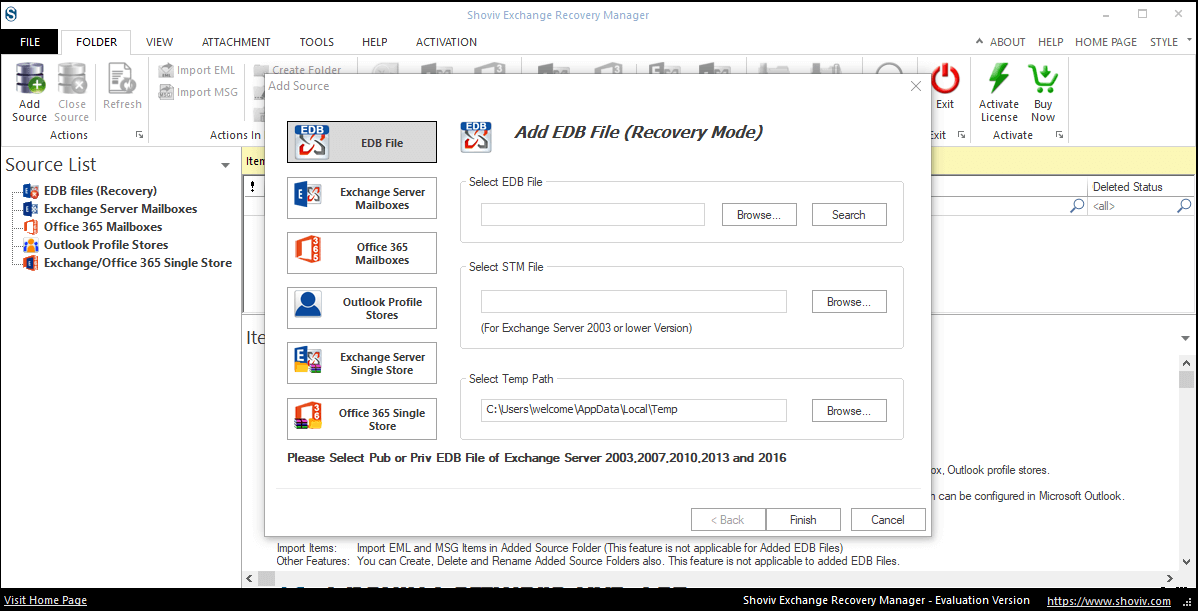
- Now provide the Exchange Server credentials (Domain IP, User Name, and Password), then click on the Next button.
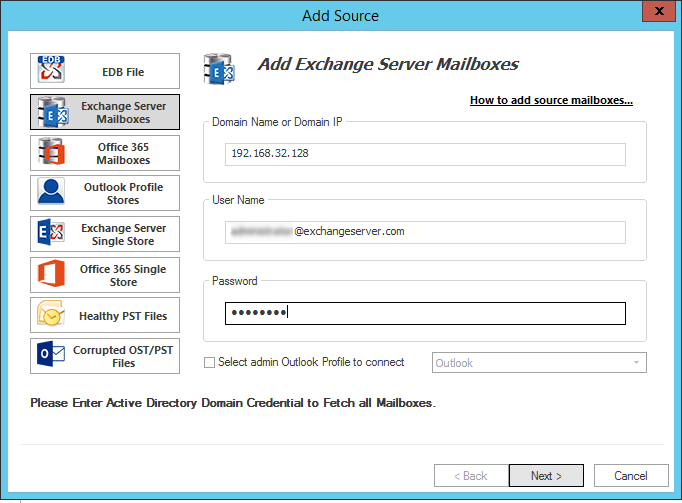
- In the following wizard, the software will display a list of the Exchange mailboxes. Select mailboxes you need to migrate.
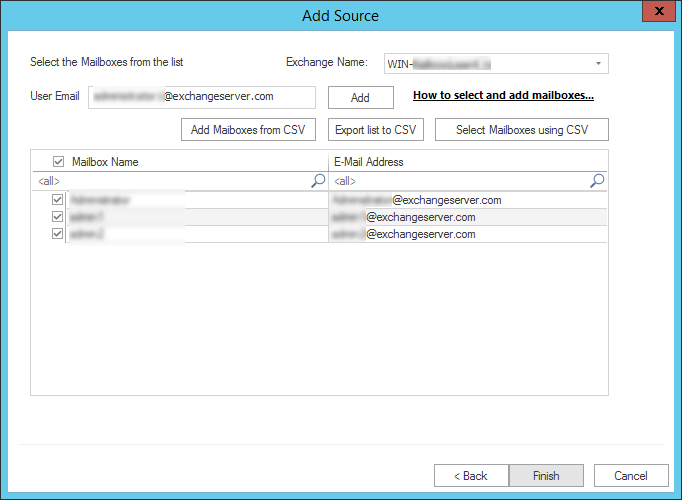
- Now the software displays a preview of added mailboxes content. Here click on the Office 365 option from the ribbon bar. After that, it will ask you to check/uncheck subfolders to include into Exchange to Office 365 migration.
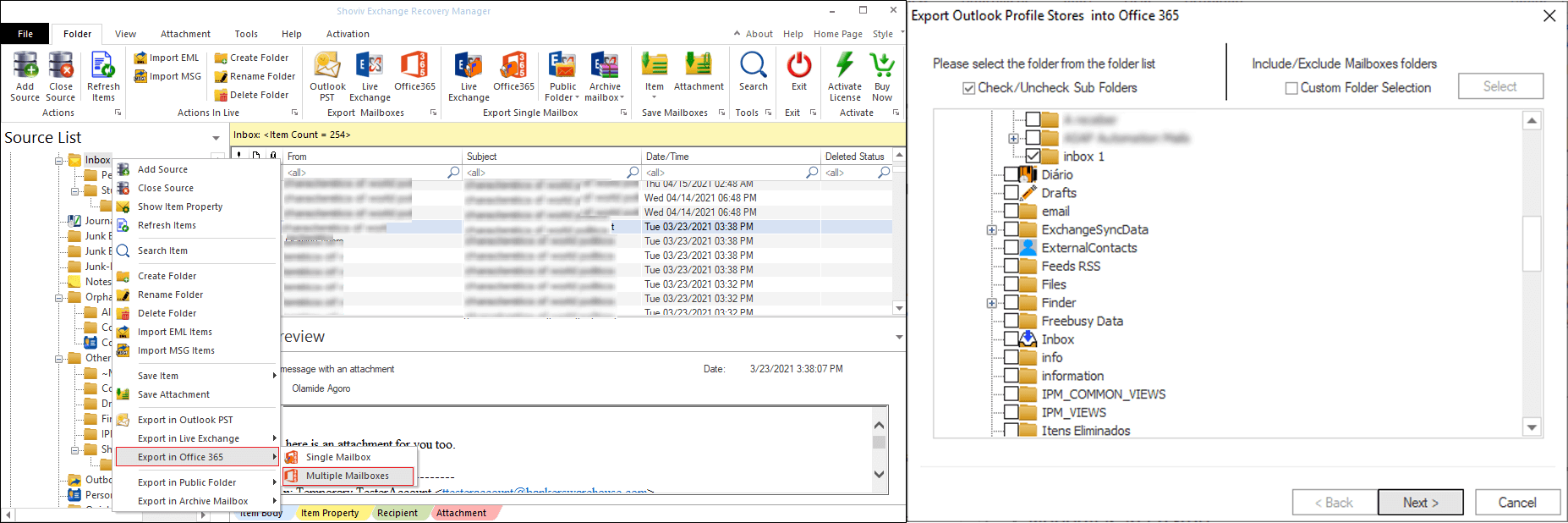
- Next will be the target wizard, provide Office 365 admin credentials (User Name, Password, and if needed then choose Server name).
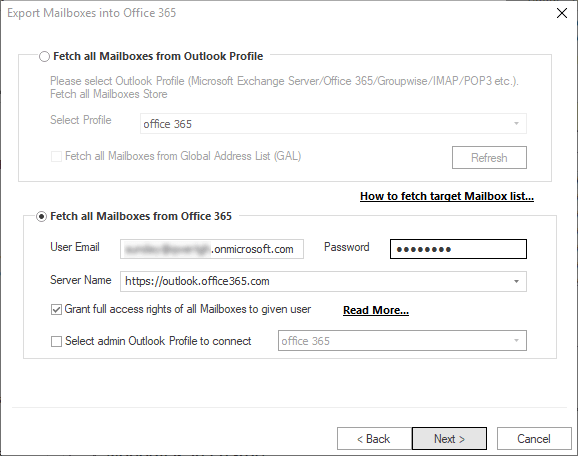
- Following it will ask to map the source mailboxes with the target mailboxes. One can also check whether the source mailboxes and target mailboxes are valid or not.
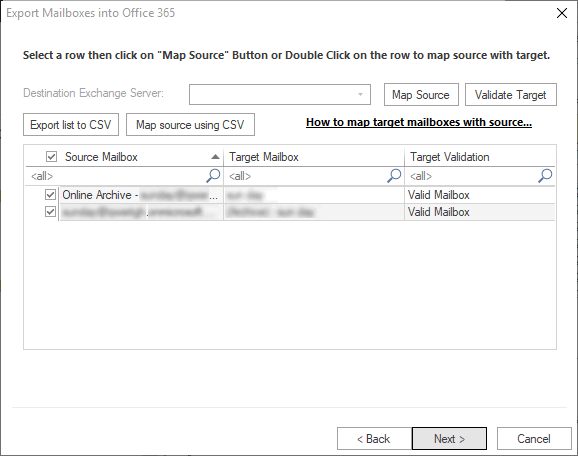
- Now the Filter prompt will appear. Here use the filter option as per your needs. The filter option is on the date range and message class basis. Users can also exclude inaccurate items.
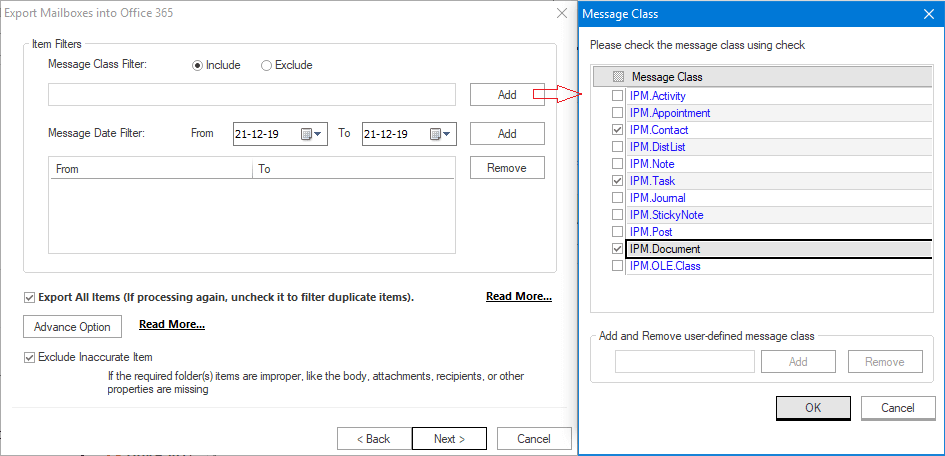
- You can also use advanced email translation and folder mapping options. Email translation enables users to replace canonical email with the SMTP email address. The Folder mapping option allows exporting data across folders.
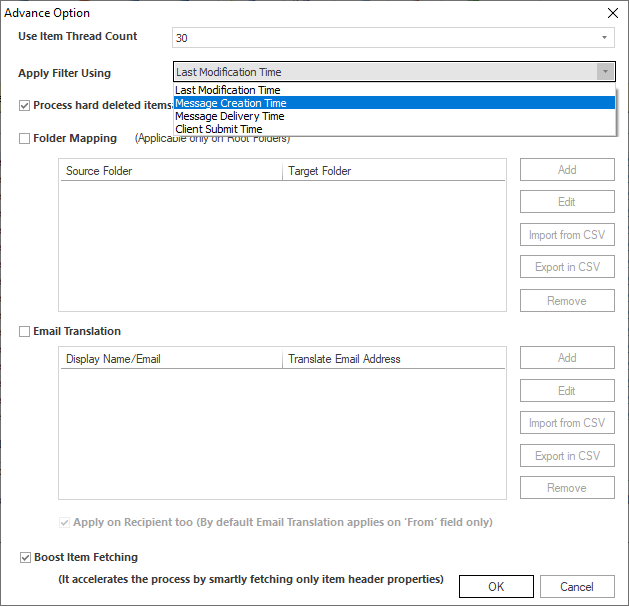
- Once you’re done with all the above options, the software will start the migration process and display a live log report.
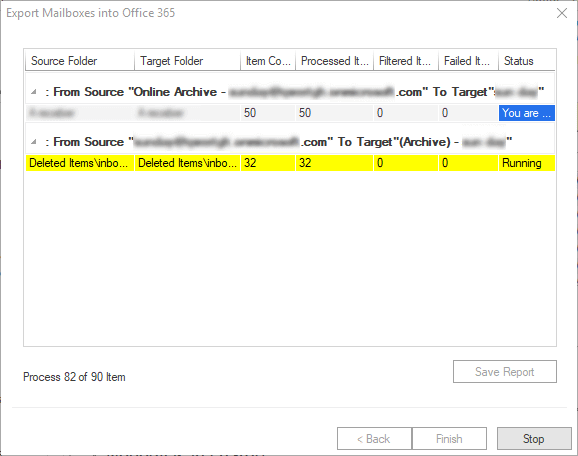
See how simple it is to use this Exchange to Office 365 migration service tool, and the best thing is you do not need to share your credentials and have complete control of the process.
The Closure
Shoviv Exchange Recovery Manager is a preferred and recommended solution to migrate between Exchange Server and Office 365. This write-up demonstrates all the features and processes of the software. Now it depends on you what you prefer for the migration.
- How to Backup and Restore Emails in Webmail? - March 25, 2025
- How to Migrate Outlook to New Computer? - February 15, 2025
- Fix If Outlook Cannot Display the Specific Folder Location - February 1, 2025




