Exchange and Office 365 are the prominent products/services of Microsoft and are used by millions of users around the globe. Due to some extra user-centric features and being a cloud service, the market seems to be a little tilted toward Office 365. That’s why users are looking for an efficient method for Exchange 2019 to Office 365 migration. However, the reason for the migration varies from user to user, depending on the requirements. Whatever the reason, if you have a task to migrate from Exchange 2019 to Office 365, then this blog is for you. Read this write-up till the end and complete your migration in a few clicks.
In this blog, we will know all the available methods (including manual) to migrate Exchange mailboxes to Office 365. I will also describe an efficient Exchange 2019 to Office 365 migration tool, but before this, I’ll mention some of the Office 365 features.
Some of the Highlighted Features of Office 365:
- Office 365 is a cloud-based software as a service that offers multiple products in its subscription plans. It includes Skype for Business, SharePoint, PowerPoint, and many more.
- It allows users to access data from anywhere and anytime as it stores data on the cloud, which makes data accessibility easier than before.
- Office 365 is cost-efficient as users only have to invest in subscriptions, and there is no hidden charge in Office 365.
- Office 365 has come with a user-centric auto-update feature. Hence, users do not need to go through server downtime to update Office 365; it always remains updated.
These are some highlighted features that Office 365 provides to its users, which are also the reasons for Exchange 2019 to Office 365 migration.
Download a Trial version of Shoviv Exchange Migration Tool and easily migrate exchange to Office 365 (Exchange Online). Our technical support team is available 24*7 for Help.
How to do Exchange 2019 to Office 365 migration?
As there are various reasons, there are also some methods available for Exchange to Office 365 migration. Users can use manual methods (Hybrid Migration, Cutover Migration, and Staged Migration). But manually, the user needs good technical knowledge, and there is also a risk of data loss.
A little wrong step and all your Exchange Server mailboxes can get inaccessible and deleted. Besides this, the manual methods are complicated, long, and time-consuming. If you have multiple mailboxes to migrate, you must repeat the same process frequently; every professional has a limited amount of time, and no one wants to waste in manual attempts.
Therefore, I suggest a third-party tool for error-free and hassle-free Exchange 2019 to Office 365 migration.
Third-Party Tool for Migrating Exchange to Office 365:
Whenever we talk about a third-party tool for email migration, conversion, and backup, Shoviv Software comes to our mind first. Shoviv Software is a boon in the field of email migration, email conversion, and email backup-like tasks. It provides an advanced Exchange migration tool to migrate Exchange to Office 365 quickly and efficiently.
Shoviv Exchange Migration Tool:
Shoviv Exchange Migration software is a powerful tool for Exchange 2010, 2013, 2016, and 2019 to Office 365 migration. Moreover, this Exchange migration solution provides multiple sources and target options for migration. This software keeps a convenient GUI that allows everyone (Non-technocrats) to use this software without any technical knowledge or assistance. This Exchange migration software also provides many user-oriented features for Exchange 2019 to Office 365 migration in a hassle-free manner.
Prominent Features of the Shoviv Exchange Migration Tool:
- Multiple Targets: The software provides many popular file formats and targets to migrate data from Exchange Server. Users can migrate Exchange to Office 365. Office 365 to Exchange and Office 365 to Office 365 migration.
- Public & Archive: Shoviv Exchange Migration software is a professional utility that allows users to migrate into the Public Folder and Archive Mailbox/Primary mailbox. Also, you can migrate from them
- No Bar: This Exchange migration solution has no restrictions on the mailbox size and adding numbers of mailboxes. Hence, the users can add multiple mailboxes in a single process. The number of mailboxes doesn’t affect the efficiency of this Exchange 2019 to Office 365 migration software.
- Filter Items: The software keeps a filter option based on the message class and item date. The filter option is handy for migrating specific mailboxes from Exchange to Office 365. Moreover, the filter option is beneficial to eliminate unwanted data from the migration process.
- Hierarchy & Integrity: The software doesn’t change the files’ original data structure. Besides this, Shoviv Exchange Migration software efficiently keeps the folder hierarchy. Also, it maintains data integrity during the Exchange 2019 to Office 365 migration process.
- Job-based Processing: The software runs over job-based processing. Moreover, it allows the creation and running of multiple jobs. Also, you can add multiple mailboxes in a single job, hence speedy migration.
- Free Download: Shoviv Software provides a free trial version of Shoviv Exchange migration software. The user can use the free version to check the software’s efficiency. The free download of this software allows users to migrate the first fifty items per folder.
How does it Work?
Shoviv Exchange Migration Tool, also known as Shoviv Exchange Migrator, offers straightforward processing with advanced options. Follow the below-given steps to migrate using the professional tool.
- Download, install, and launch the Shoviv Exchange Migrator.
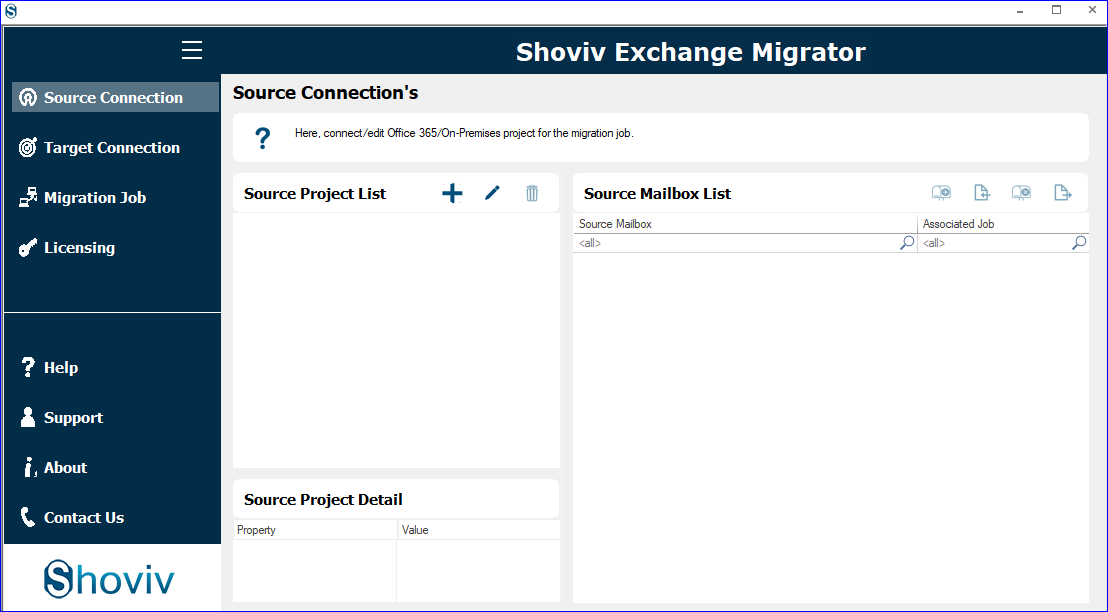
- Click on the Source Connection, give a project name, and select the Other Exchange Server option. Provide the Server Name or IP Address and enter the User name and Password to connect.
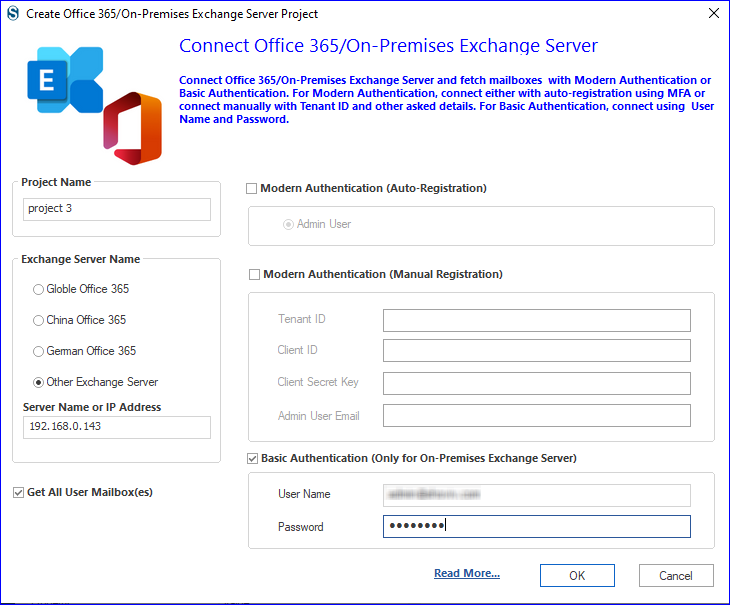
- The next step is to connect the target; click on Target Connection, and give a project name. Select the Global Office 365 option, and go with the auto-registration option.
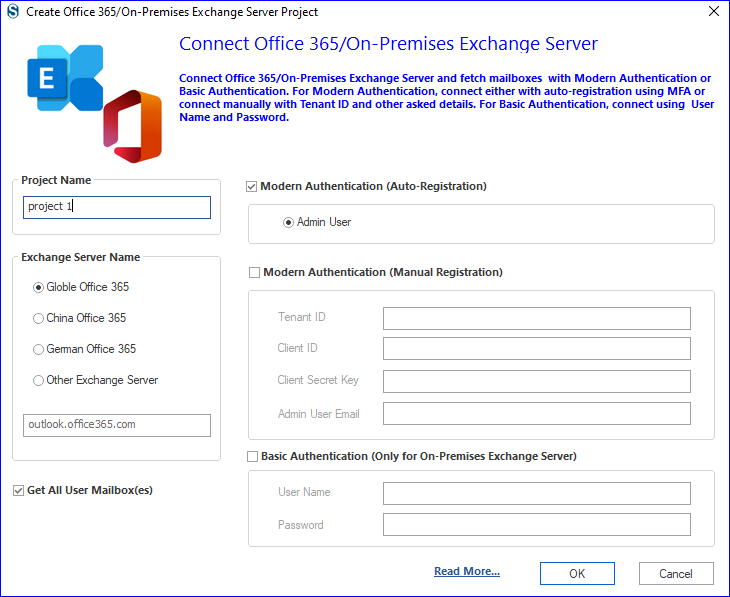
- Now, you will be reached to the Microsoft login page. Here, enter the credentials, verify your identity, and accept the permission requested to connect to Office 365.
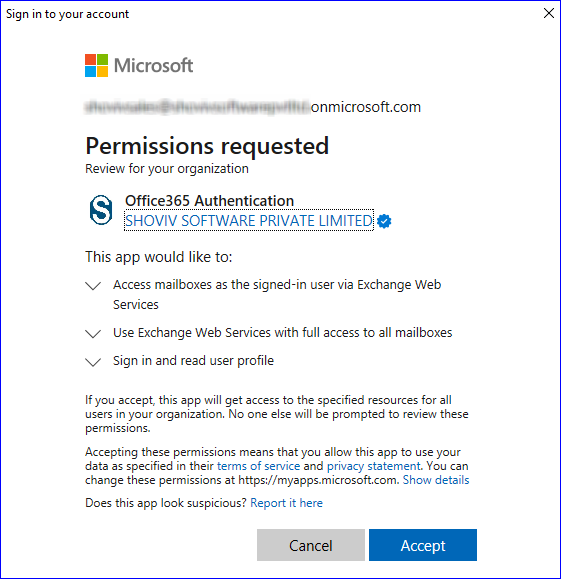
- Here, the next option is to create a migration job, and that starts with selecting the mailbox type for the migration.
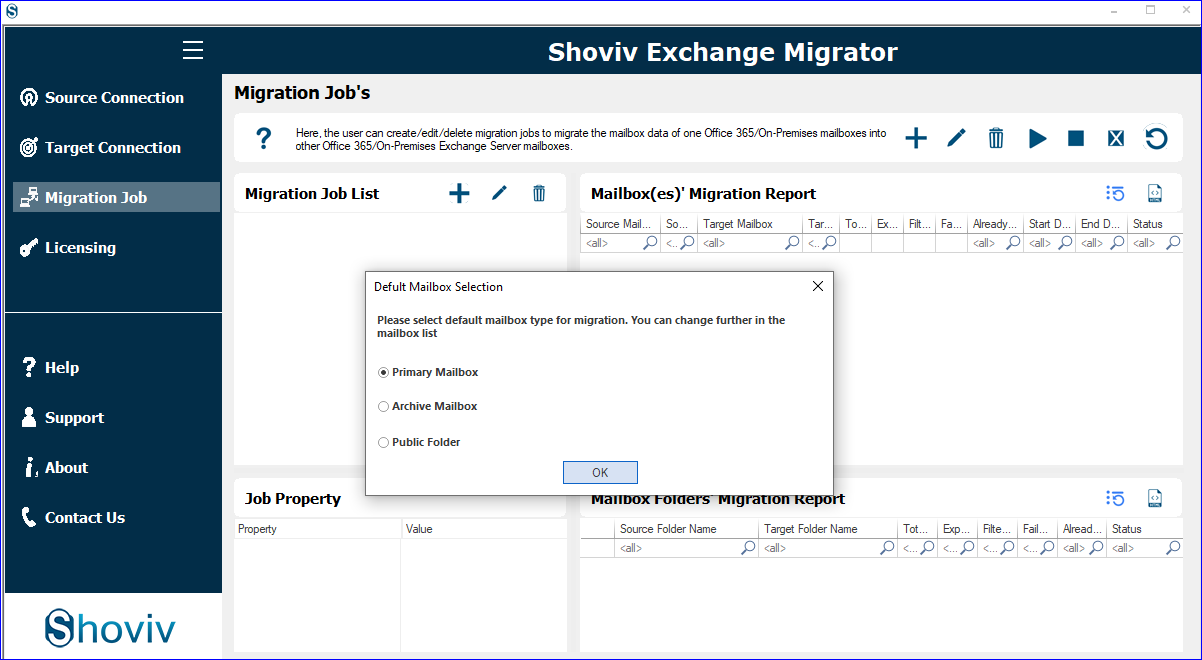
- In order to create a job, first, give a job name and then add the source project and check the mailboxes. Also, Add the Target Project and click Next.
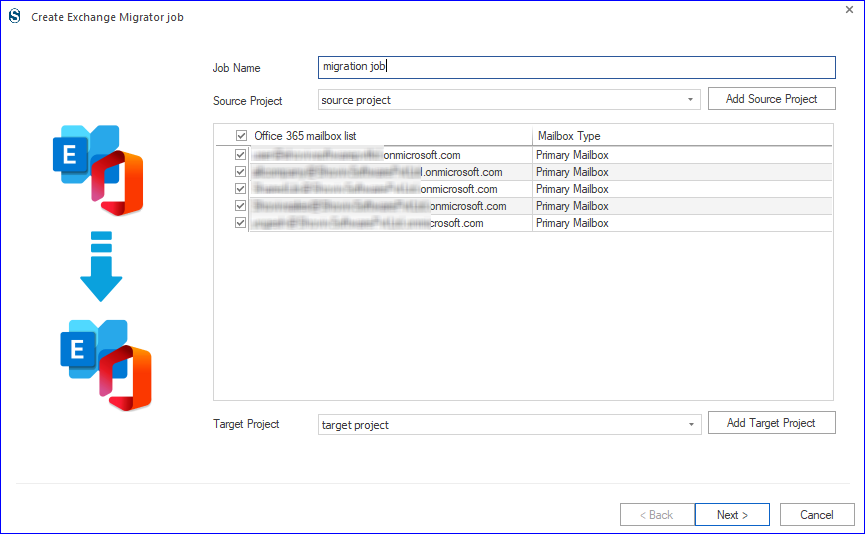
- Here, map the source mailboxes with the target ones. Also, select the mailbox type and click Next. If you have a mailbox list in CSV, then also you can map.
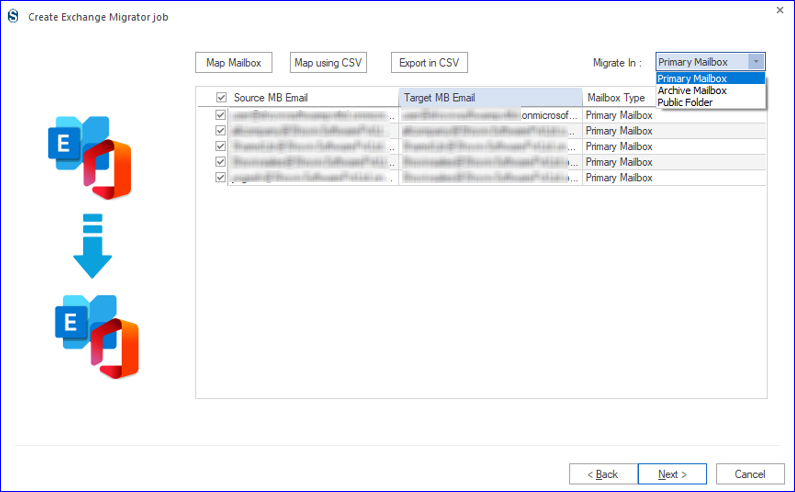
- After clicking Next, you will come to the Filter Page, where you can apply the filter based on the date range or add folder option. You can also include/exclude item type. Select the Next option after applying the filter.
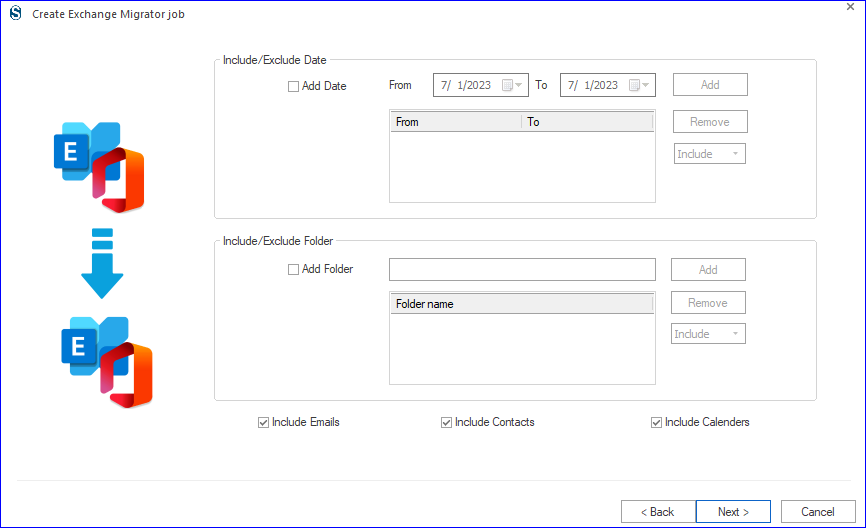
- Now apply the settings as per the need for the Exchange 2019 to Office 365 migration. You will also get Job Run Action, where you can select whether you want to run the job or schedule it immediately.
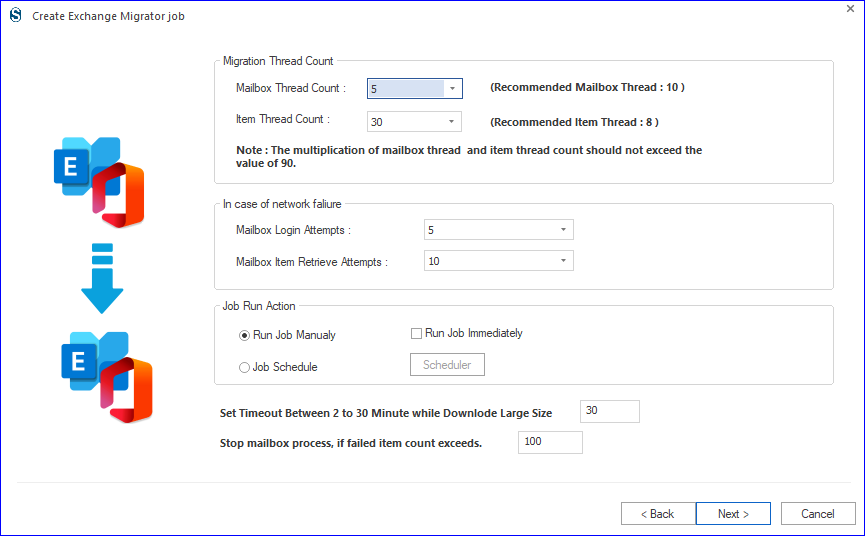
- Here, you can schedule the job and set how and when you want to run the job. Scheduling will help you to migrate Exchange 2019 to Office 365 in a timely manner.
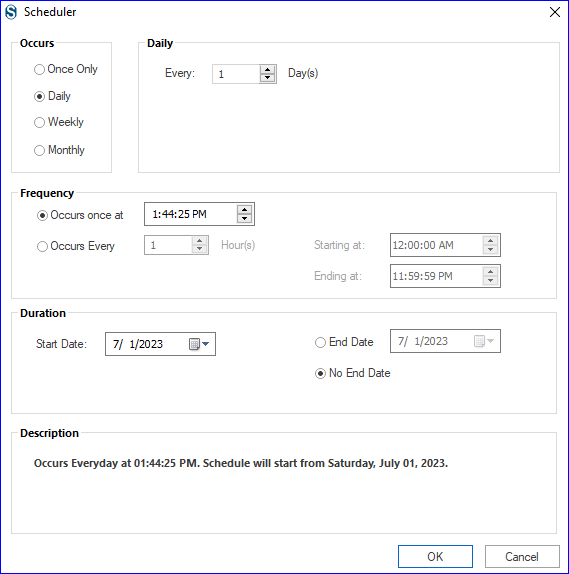
- Finally, you will get a preview of the created migration job. If you want to edit the job, then click on the Back; otherwise, click on Finish. Run the job, and migration will start if Run Job Immediately is selected.
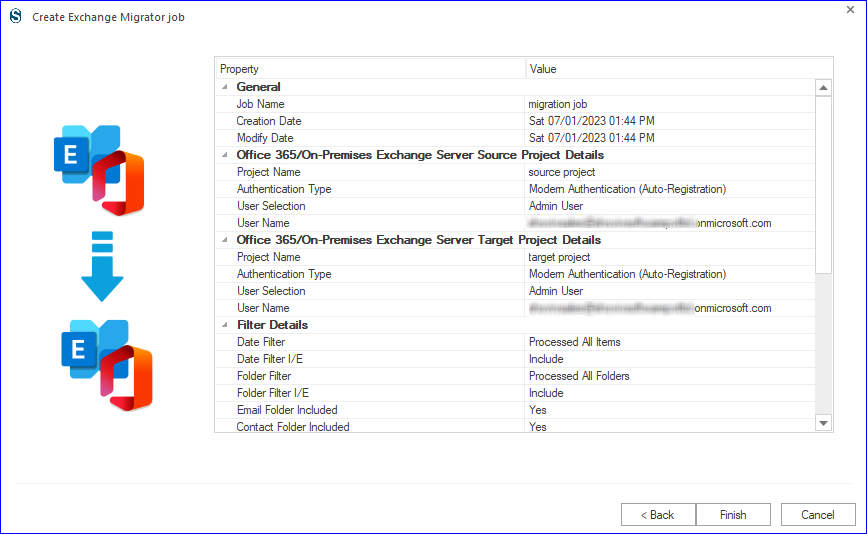
These were the simple and elaborative steps to migrate Exchange 2019 to Office 365.
Final Words:
This write-up discusses ways to migrate Exchange 2019 to Office 365. A professional and hassle-free way for Exchange 2019 to Office 365 migration using the Shoviv Exchange Migration Tool is explained. Users can also download and use the free trial version of this utility. The trial version is just a restricted form of the licensed version. The demo version allows migration of the first fifty items per folder.
- Resolved Error 0x80070021 in Outlook - March 11, 2022
- 7 Reasons to choose a new approach for Microsoft 365 Migration - September 3, 2021
- How to Backup Emails from Outlook? – An Easy Solution - July 20, 2021



