Need to save data into a particular file format changes according to the changing need of the users as per the current requirement. PST files are a common file format to store email data but for several reasons need to convert PST to EML file format arises. EML files store single email data. PST files are exclusively aligned with Outlook, while EML files are supported by Thunderbird, Windows Live Mail, Entourage, Outlook Express, etc.
This blog will cover all the dimensions to convert PST to EML. We will start with the why and continue to the how. We will try to provide detailed information on all factors associated with converting PST to EML. Methods, including the top free manual method and professional third party, will be explained in this write-up. Read the full blog to better understand .pst to .eml conversion.
Download a trial version of Shoviv Outlook PST Repair Tool to know in a better way.
Why Convert PST to EML?
Reasons to convert PST to EML may vary from user to user. Everyone has different needs, requirements, and situations. Still, some common possible causes are mentioned below:
- EML file comes in handy while transferring a single email.
- It is used by multiple email clients like Thunderbird, Windows Live Mail, Entourage, etc.
- As PST files store all the email data, the chance of corruption to all data runs simultaneously. After the conversion of .pst to .eml, a single .eml will hold a single message, and bulk corruption can be avoided.
- If you face corruption with the .pst file, then repairing and converting to .eml makes sense.
- PST files do support in Windows O.S. only while being a cross-platform EML gets supported into various platforms. E.g., Android.
How to do PST to EML Conversion?
Users have two ways to convert PST to EML: A manual method and a professional third-party tool. Firstly, we will learn about the manual techniques and then move to the automated third-party PST to EML converter tool.
Manual Methods:
Method 1: Import MS Outlook Profile in the Outlook Express:
- Launch the Outlook application and click on the File tab.
- Open & Export >>Import/Export
- Export to a file>> Next.
- Outlook Data File (.pst)>> Next.
- Now, make the selection for the folder from where you want to import data and click on Next.
- By clicking on the Browse button, select destination.
- Locate and click Ok.
- Select the option from the given ones and click Finish.
By following the above-given steps, the exportation of the PST file has been done. Now, proceed to import Outlook Profile into Outlook Express by following the below-given steps:
- Open and launch Outlook Express.
- File>>select required files to import>>messages.
- Select MS Outlook >>Next.
- Now you will get two options: All folders and selected folders.
- Select the required option >>Next.
- Import will start, and a pop-up will come at the end. Finally, click on the Finish.
By following the above-given steps, you can convert PST to EML. Just keep in mind that you have a backup of your data.
Method 2: Using the Thunderbird:
- Open the Thunderbird (the email client).
- Click the Tools, and from the list, select the Import option.
- Make a selection for the required data and click on Next.
- Choose Outlook and click on Next.
- PST to EML conversion will start.
The manual method provides a way to convert .pst to .eml but doesn’t satisfy the users’ needs. Before execution, users should be aware of several drawbacks and demerits associated with the manual process. Some of the disadvantages are listed below:
- A manual method asks for technical expertise to run the process; most users do not have that expertise.
- Users have to repeat the task every time; very time-consuming and tedious for professionals.
- Users may have to face data integrity-related issues in the resultant files; chances of human error are very high.
- Struggle with corrupted .pst files is a common scenario.
How to do PST to EML Conversion in a Picture-Perfect Way:
To execute the task professionally, Shoviv PST Repair Tool comes with all the desired features. This tool not only converts .pst to .eml but also repairs the corrupted PST files. Some of its salient features are given below; have a look:
- It allows adding multiple PST files of any size; repairs corrupted and inaccessible PST files expertly.
- Users have various file formats as an option to save PST file items: EML, MSG, RTF, and HTML.
- An advanced user-centric option like Incremental Export is given within the software. The incremental option resumes the process if, for any reason, the process gets interrupted.
- It also facilitates options to export PST files to Office 365 and Exchange Server.
- The tool is compatible with all versions of Windows O.S. and M.S. Outlook.
- Users get lifetime technical support with the software; 24*7 availability.
How to Convert PST to EML using Shoviv PST Repair Tool?
- Install and launch the software.
- Add PST files.
- Select the MSG/EML option from the ribbon bar.
- Specify to EML and provide settings for resultant files.
- PST to EML conversion will start.
Still confused about the processing? Let’s understand in detail:
- Download and Install the Shoviv PST Repair Tool (PST to EML Converter).
- Click the Add PST Files button on the ribbon bar to add the .pst files. You can find the folders in the folder list and expand them by clicking the right button. Now, click on the MSG/EML, etc., option given on the ribbon bar.
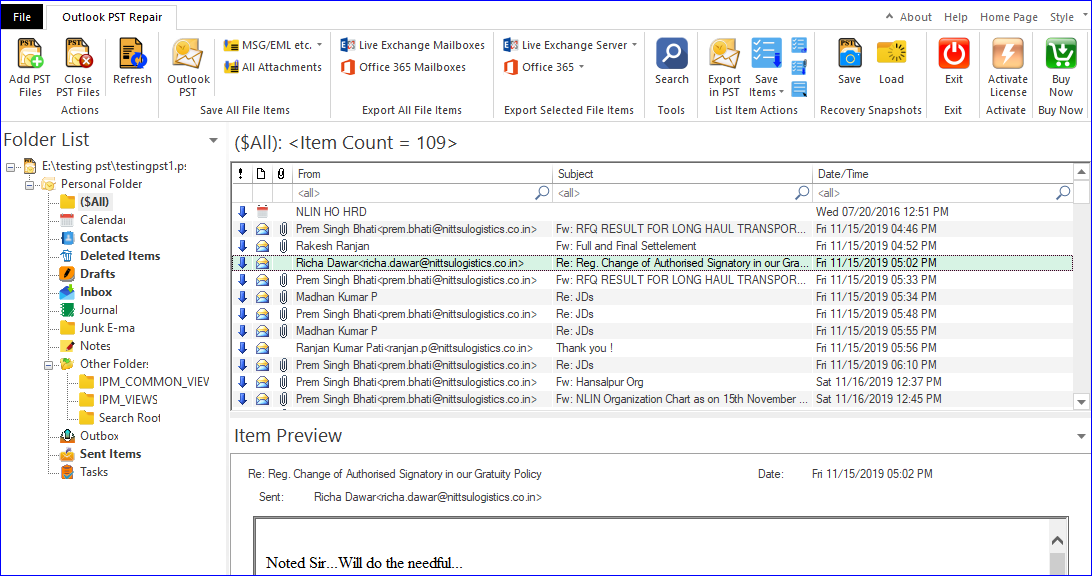
- You will be prompted to the next page, where you can check/uncheck the subfolders you want to process. You can select all if you want all. Click on the Next.
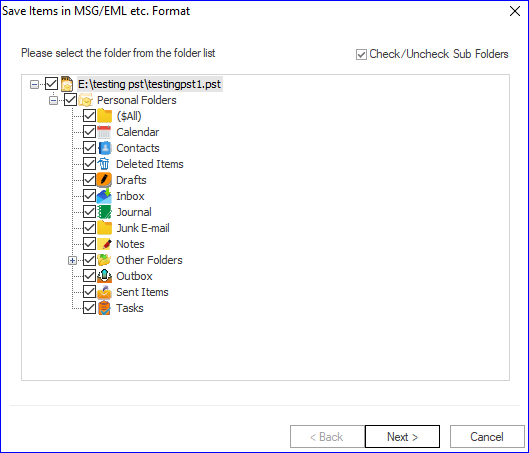
- Now on the next page, select a target by using the Browse Now check the hierarchy for the folder as per the need. Also, specify the file format, for here, EML file format. Click on the Next.
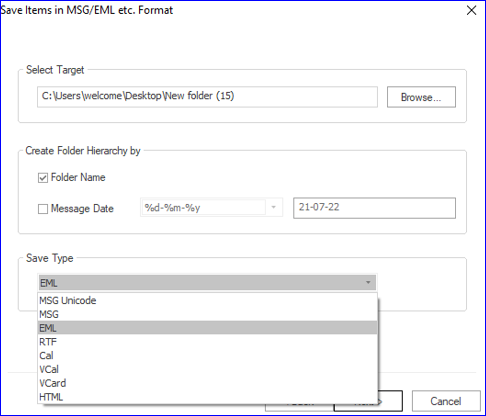
- You will be prompted to the filter page. Now apply the filter based on the message class and date filter, as per the need. Now click on Next.
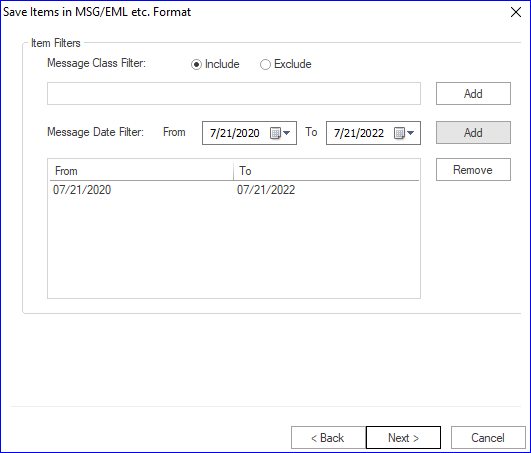
- The actual conversion will start now. You will get a complete process report, including all the essential elements.
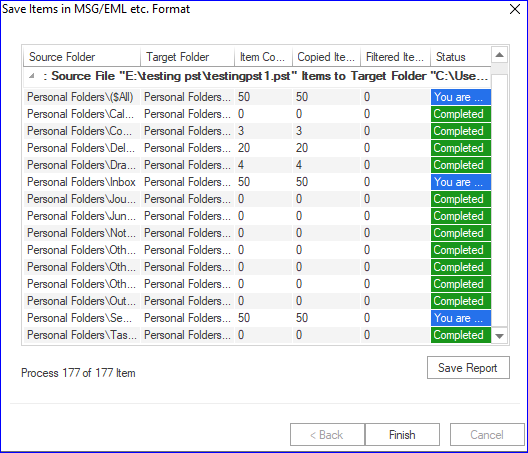
- After the completion of the process, click on Finish. You can also save the report using the Save Report button.
Wrapping up:
This blog covers all the details related to the PST to EML conversion. Reasons, methodologies to convert PST to EML, and finally, a detailed process using the professional PST to EML Converter is explained. Shoviv’s PST to EML converter utility has a list of highlighted features described above. A free demo version of the tool is also available to download, providing users a way to cross-check the software. Install and explore the software to get satisfied with the tool before making a purchase.
- How to Backup and Restore Emails in Webmail? - March 25, 2025
- How to Migrate Outlook to New Computer? - February 15, 2025
- Fix If Outlook Cannot Display the Specific Folder Location - February 1, 2025




