Summary: Performing a safe email conversion is everyone’s priority. In this blog, we will show some verified solutions to Convert MSG to PST files. We highly recommend Shoviv MSG Converter tool for safe and easy conversion of your MSG files.
As far as emails are concerned Outlook is the first preference for professional and personal use as it provides multiple features. Outlook keeps a convenient GUI that makes it easy to access for everyone. MSG and PST are the file formats used in Outlook.
PST file stores complete Outlook data while the MSG files stores a single email item of Outlook. One of the MSG files’ downsides is it saves only one email. Hence if you have 10 emails you will have 10 MSG files and this is also the primary reason to convert multiple MSG files into a single Outlook PST format.
Here in this blog, we will mention three ways to convert MSG to PST format; one is using an automated tool and other is using the manual method. But before this, we will describe some reasons behind the MSG to PST Conversion.
Download a free trial version of Shoviv MSG Converter to know in a better way.
Reasons for the conversion of MSG file to PST format:
- If users have multiple Outlook emails then it is better to save MSG emails in PST for quick accessibility.
- Managing multiple MSG files is a hectic task. So to ease the MSG file management one can convert multiple MSG files to the Outlook format.
- If users have multiple MSG then they have to switch them to find a specific email. In this situation, users can convert MSG to PST format.
MSG to PST conversion using the manual way:
One can use the drag and drop and copy-paste method to convert MSG files into PST format manually. Let’s tell you how:
Convert MSG File Using Drag and Drop Method
- Firstly, open Microsoft Outlook.
- Create a New folder in Outlook.
- Then go to the MSG files folder and select all MSG files.
- After that, drop all selected MSG files into the Outlook folder that you created earlier.
Convert MSG to PST Using Copy & Paste Method
- Find the folder containing the MSG file.
- Choose and copy the MSG files you wish to convert.
- Open Microsoft Outlook.
- Paste the copied MSG files into the desired folder in Outlook.
- Your MSG files will be automatically converted to PST format.
These are the two manual methods, which comes in handy for MSG to PST conversion but the problem with these manual methods is:
- It is a time-consuming process.
- The manual method can cause data inconsistency and can alter data integrity.
- Sometimes some of the old MSG files are not compatible with the latest version of Outlook.
- The manual method asks for Outlook installation on the local system.
To eliminate these limitations, we suggest using a professional MSG to PST converter. Below we are describing an eminent MSG converter that can convert MSG files into PST format with respective attachments and without losing any data.
Shoviv MSG Converter (Recommended)
Shoviv MSG Converter is a professional choice and recommendation to convert MSG to PST format. Besides MSG to PST conversion, this tool also provides multiple popular server and file formats to convert MSG files. Below are the few features Shoviv MSG Converter:
- Allow users to import MSG to Office 365 and Live Exchange.
- Users can process multiple MSG files in a single process.
- Provides trim folder hierarchy option to merge folders in a single PST as per needs.
- Provides split option to split to be oversized PST file.
- Allows users to search and add MSG files from the disk.
- Works in only read mode and efficiently keeps the hierarchy.
- Shoviv MSG Converter displays a preview of the MSG file.
- Comes with a free trial version which comes in handy to evaluate the software skills before a purchase.
- The software is compatible with all versions of Windows Operating System and Outlook.
These are the features of the Shoviv MSG Converter. Now we’ll show you the stepwise process to use this software.
5 Simple Steps to Convert MSG to Outlook PST File
- Step1: Run Shoviv MSG Converter tool.
- Step2: Add MSG Files or Folders.
- Step3: Select “Export in PST” from the Dropdown.
- Step4: Choose desired location to save PST file.
- Step5: Then, Click Export button to start Conversion.
Detailed Process to Convert Multiple MSG Files into a Single PST
- Firstly install and open the software.
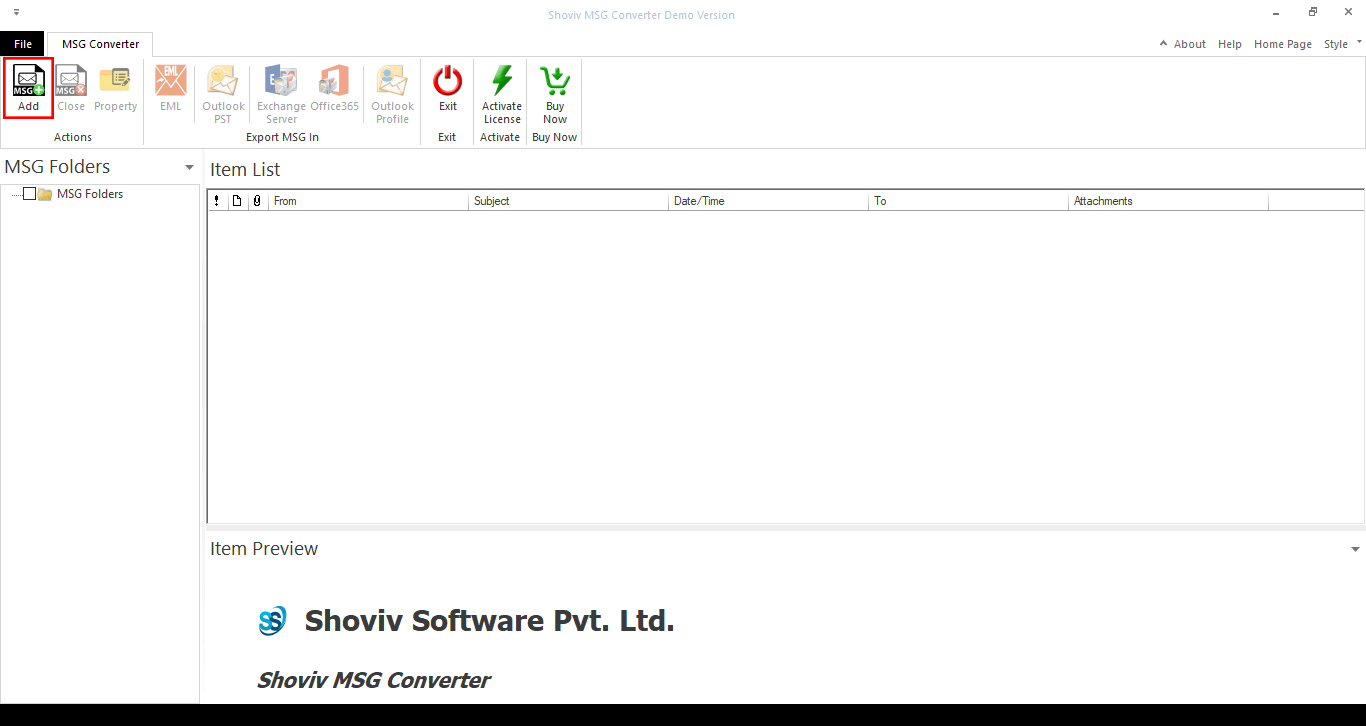
- Secondly, click on the Add button and browse the MSG folder.
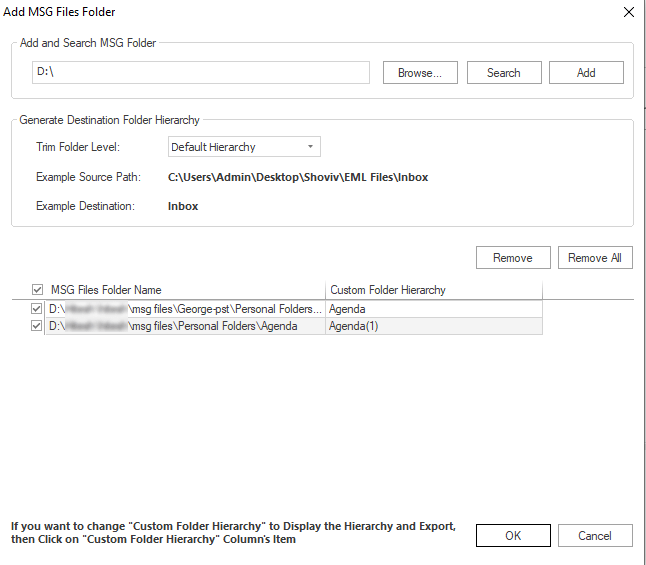
- After that click on the search button, one can use the trim folder option and then click Ok.
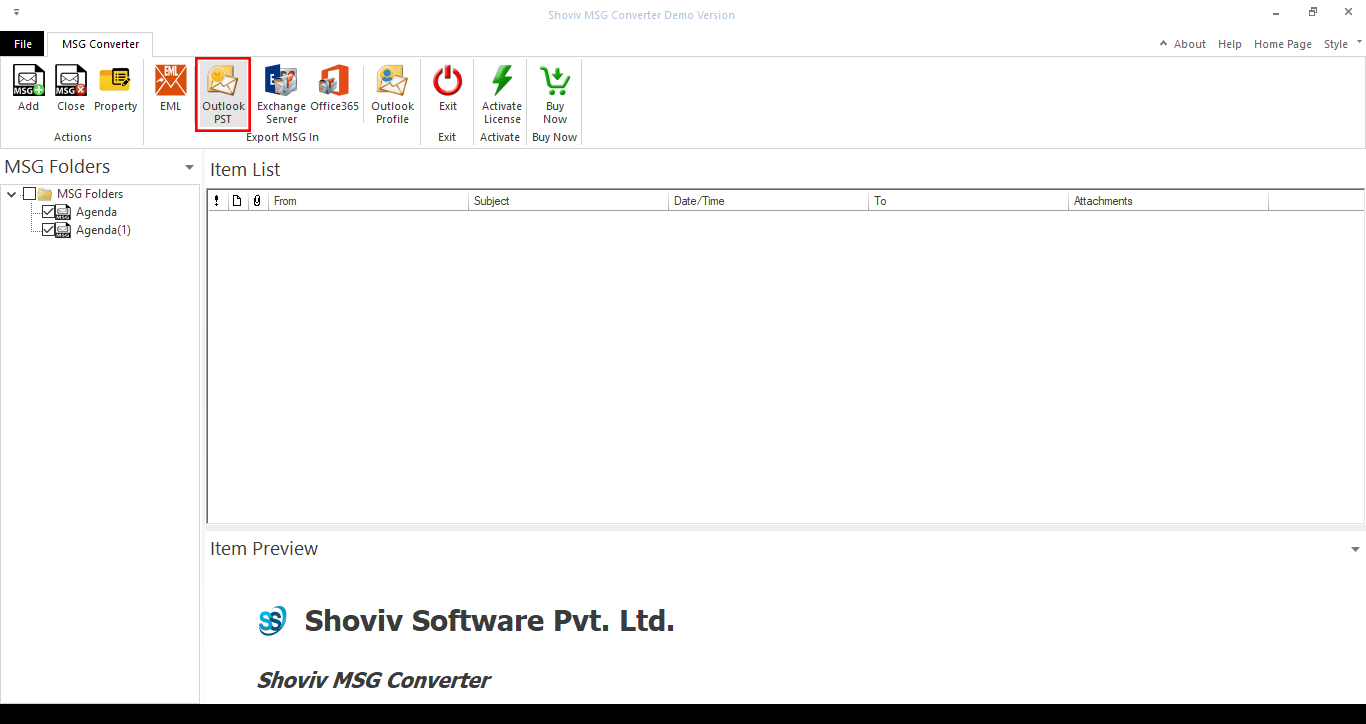
- Now click on the Outlook PST option on the ribbon bar.
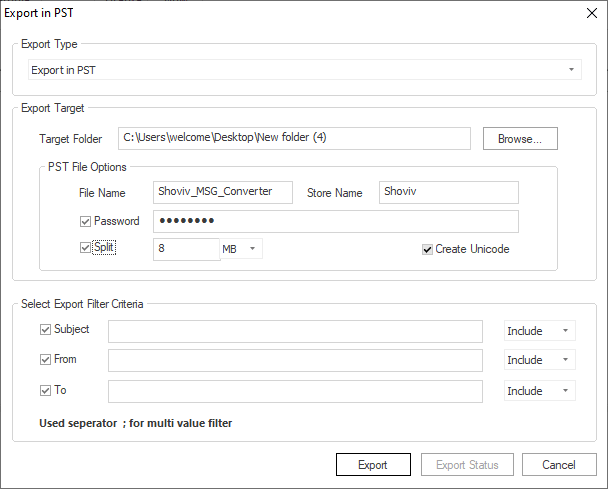
- An export in PST wizard gets open here browse the target folder, can also apply password and split the resultant PST into multiple small size PST files. Now use the filter option as per need and click on the Export button.
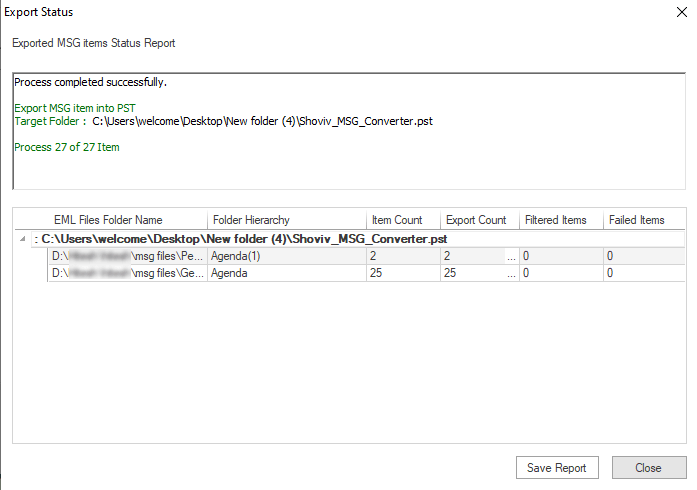
- At last, the software will provide you the status report, you can save it for later use and click on the close button.
Last Words:
Converting one file format to another file is always a hectic task but users can ease the MSG to PST conversion process with the help of the Shoviv MSG converter. With the help of this professional utility, one can effortlessly convert MSG to PST format. Must use the free trial version of the software.
- Resolved Error 0x80070021 in Outlook - March 11, 2022
- 7 Reasons to choose a new approach for Microsoft 365 Migration - September 3, 2021
- How to Backup Emails from Outlook? – An Easy Solution - July 20, 2021




