Lotus Notes is an IBM’s product and Outlook is of Microsoft. They both are prominent email clients, Lotus Notes uses Domino Server while Outlook uses Microsoft Exchange Server. NSF (Notes Storage Facility) is Lotus Notes’ storage file while OST (Offline Storage Table) and PST (Personal Storage Table) are Outlook’s storage file. Nowadays to Export Lotus Notes to Outlook number of users are looking for a proficient NSF Converter. Many factors are initiating users to do this about which we will read below:
Why Export Lotus Notes emails to Outlook:
MS Outlook is providing more user-centric features and services compare to Lotus Notes like:
- MS Outlook is cost-efficient than Lotus Notes, Lotus Notes email applications need to buy separately while in Microsoft Office suite there is no need like this.
- The GUI of the Outlook is much more user-friendly thus very easy to work for novice users.
- The Maintenance cost is also high in Lotus Notes.
- Outlook provides better services like Calendar, Features like Search option.
- Security features and data management facility is better in Outlook.
Download a trial version of Shoviv Lotus Notes Email to Outlook PST to know in a better way.
Ways to Export Lotus Notes to Outlook:
To export Lotus Notes to Outlook users have two different ways, Manual and Professional. Manually by using intermediate CSV file Lotus Notes to Outlook migration can be done. For the professional migration use of a third-party tool is a must. Let’s know all:
Manual Method:
Phase 1: Export NSF file to intermediate CSV file:
- Launch the IBM Lotus Notes application.
- Search the NSF file that has to be migrated into PST file.
- From the Menu bar, select the File option.
- Make a click on Export button to make Export wizard function.
- Choose between the structured and tubular text.
- Click the Continue.
- Now, select the CSV file as a record type.
- By doing this, exported data will be saved in the CSV format.
Phase 2: Import the CSV File into MS Outlook:
- Launch the Outlook.
- Click Open and Export from the file menu.
- Select the Import and Export option.
- Make a click on the Next.
- Now select the CSV as the record type.
- Make a click on the browse and select the path for the CSV.
- Now choose the Outlook folder where you are willing to import the data.
- Now, at the “Import a File” dialog box make a click on the “Finish”. Here, the option to Change Destination and Map Custom fields are also available.
To convert Lotus Notes to Outlook Manual method provides the way but the manual method has limitations too. The manual method comes free but not free of drawbacks like:
- The manual method is size-bounded, it restricts the migration of a large number of NSF files to PST.
- It doesn’t permit selective conversion.
- This method is also not a secured way, always chances of human-error. Data integrity is an important issue.
- It is not suitable for novice users, technical expertise is required.
Professional NSF to PST Converter:
As the manual method fails to provide a genuine way to Export lotus Notes emails to Outlook, need of a professional NSF to PST converter rises. For the same, Shoviv NSF Converter is a picture-perfect solution. This is advanced software with an upgraded algorithm. It provides a number of user-oriented features like:
- It allows quick conversion of the multiple numbers of NSF Files into PST with no restriction on size.
- The Software allows converting a large number of NSF files into the number of PST files with the user-provided PST size limit.
- It allows saving NSF email items into the EML and MSG format so the user can access the items in the various email clients.
- To facilitate the working, options like Folder Mapping, Data Preview facility, Email translation, etc. are also provided in the Software.
- The Software properly maintains the hierarchy of the folder and integrity of data.
- Shoviv NSF Converter is compatible and supports all the IBM Domino Server, Lotus Notes, MS Outlook, and Windows OS versions.
How does it work?
Working with Shoviv NSF Converter is very easy to do the task. As Software comes with the user-friendly GUI so all steps are easy to understand:
Step 1: Open and launch the Software.
Step 2: Make a click on the Add NSF file button of the ribbon bar. 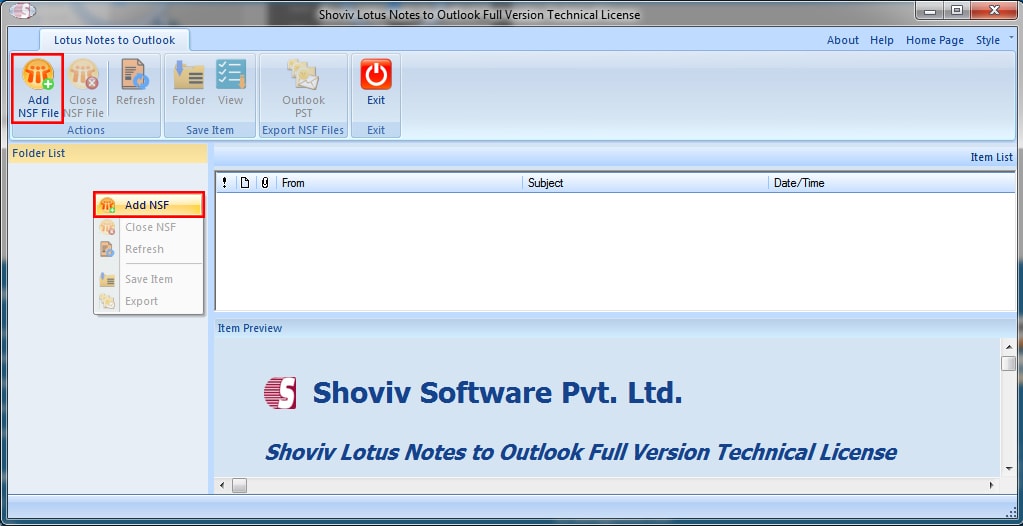
Step3: Select the NSF files that have to convert. To add NSF files, options like Add File(s), Search File (s), and Add Domino File, Remove File(s) and Remove all Files(s) are given. Check the selected NSF file and click OK. 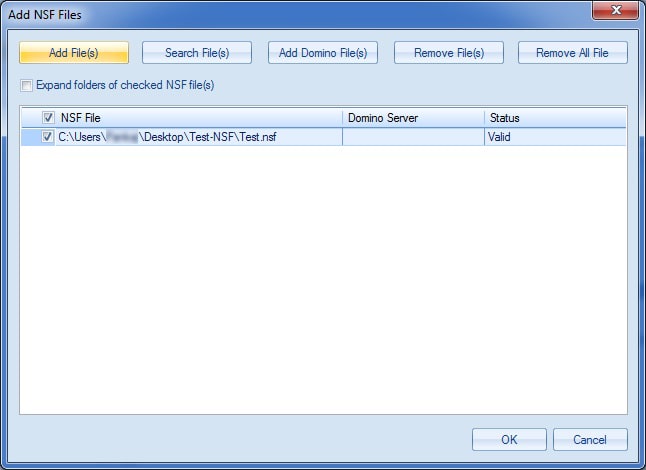
Step 4: Now the Selected NSF Files will be visible at left pane in the folder list, users can also expand it by the right-click. Click on the Outlook PST option of ribbon bar to export, or by making a right-click on folder list and then selecting Export and then Outlook PST, it can also be done.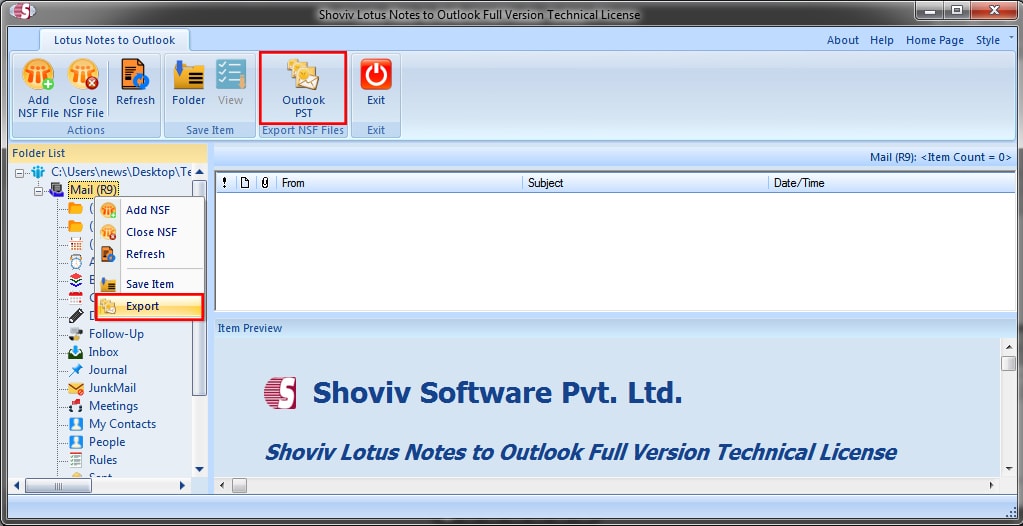
Step 5: Here option to Check/Uncheck Sub Folders will be displayed, check the subfolder and click on the Next. 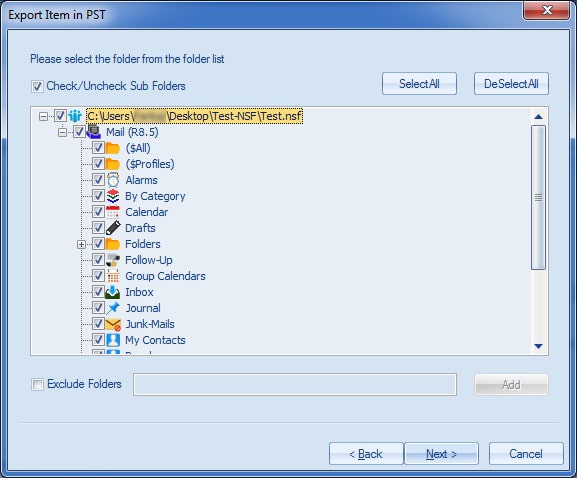
Step 6: Now the user will prompt to filter page, firstly check the Export Selected Item Type. Apply the filter based on the Message Class, NSF Folder Mapping and Item Email Translation options. Apply the filter as per the requirement and click on the Next. 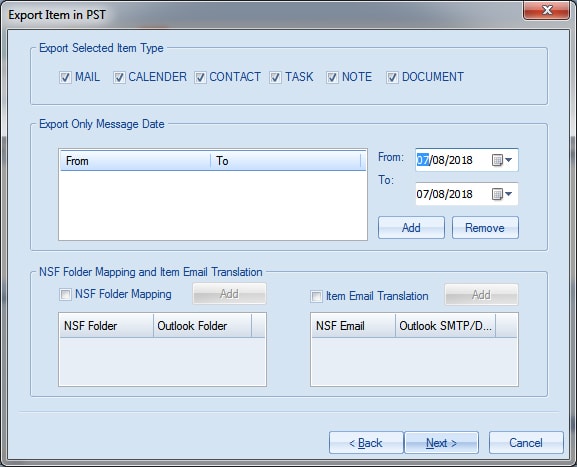
Step 7: Here, Browse the Target Folder where you want to export and also check the Create Unicode PST option. You can also set a password for the PST file as well as also set the PST file size after which the PST file will split. Click the Next. 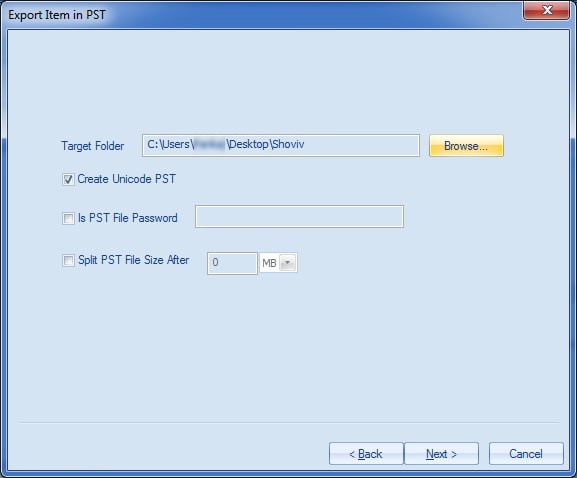
Step 8: Now the process is at its last step. Here, the status of process will be displayed and after the completion of the process, a message to inform will appear, click Ok. Here users can also save the report by clicking on the Save Report button. Click on the Finish after completing all. 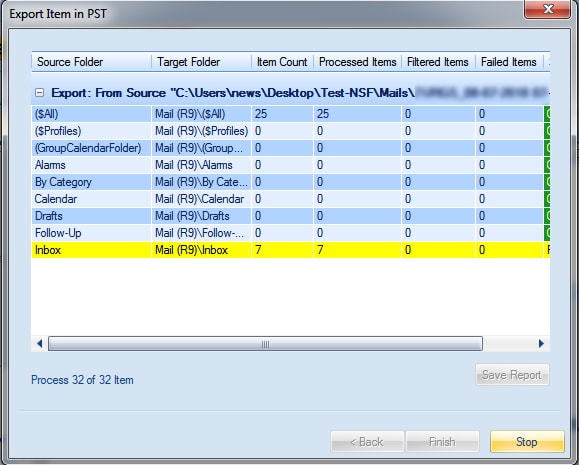
Wrapping up:
To Convert Lotus Notes emails to Outlook PST, a number of users are looking for a perfect way. For this users have a free manual method but it has many limitations and not appropriate for professional use. To do it professionally and perfectly, Shoviv NSF Converter is a picture-perfect tool. The software offers many user-oriented features and provides easy to do processing. To check processing of the Software, the free demo/trial version of the software is also available and it allows conversion of the first 25 items per folder.
- How to Migrate HostGator Email to Microsoft 365? - April 22, 2025
- How to Archive or Backup Entire Opera Mail Account? - April 17, 2025
- How to Export Calendar from Outlook on Microsoft 365? - April 15, 2025




