Being an Outlook user, you must have faced some serious issues while using the Outlook application. One such common issue is PST file size limit. In this article, we will be discussing the harmful effects of an oversized PST file. Also, we will learn how to reduce PST file size to avoid file management and corruption issues. Keep reading the article. This is going to be very helpful for Outlook users.
There are so many email clients available in the online marketplace. However, Microsoft Outlook has emerged as a topmost choice among email users. Over the past decade, it has become the most popular email client in the world. From communication to email management, it helps you in everything. If you think it is just an email client, you are wrong my friend. The advanced features and functionalities of Microsoft Outlook make it more than an email client. Apart from sending and receiving emails, you can manage calendar entries, tasks, contacts, and notes. Also, Outlook has a built-in web browser which you can use to open the URLs/links included in the email messages.
Common Issues Faced by Outlook Users
Microsoft Outlook is undoubtedly a great email client. However, you may face some serious issues while using it. Most of the software applications are prone to errors, and Microsoft Outlook has no exception. One of the major issues faced by Outlook users is file corruption. Being an Outlook user, you must be familiar with PST or personal storage table. It is an Outlook data file that stores email messages, attachments, contacts, calendars, notes, tasks, journals, etc. A large number of mailbox data occupy a large amount of space in the PST file.
PST files are very sensitive and have a certain size limit. Consequently, it cannot store the mailbox data more than its maximum size limit. Whenever a PST file reaches its maximum size, you may start facing some serious issues like:
- Outlook starts crashing or freezing frequently
- Its performance becomes too bad and slow
- Outlook data file becomes unmanageable
It is recommended not to go beyond a certain size limit of PST file. If a PST file has crossed the size limitation, it may become prone to corruption. Sooner or later, you may lose your mailbox data due to corruption if you do not repair PST file in time. Now the question is, what to manage or handle oversized PST file?
How to Handle Oversized PST File?
Generally, there are three ways to handle the oversized PST file. You can split PST file into two or multiple PST files, remove duplicate items from it to get more free space and compress its file size. Here I am explaining the method to compress PST file by removing the extra and unused space from it. Most of the Outlook users think that they can reduce PST file size by deleting the mailbox data which they do not require anymore. But they are wrong. Even after deleting a few mailbox items, the PST file size remains intact. There is one more thing you need to do here.
I do not know whether you are aware of the built-in Compact feature of Outlook or not. Microsoft really understands the problem of Outlook users, and that is why it has added a built-in tool to compress PST file if its size has become extra-large. Using Compact Now feature of Microsoft Outlook, you can reclaim the space which was preoccupied by the old mailbox items. In this way, you can definitely reduce the amount of space that PST file is occupying on your hard disk.
Before You Begin
Before you can start compressing PST file size by using Compact Now feature, you should learn how to manage Outlook mailbox. Follow the simple steps given below:
- Launch Microsoft Outlook. On the taskbar, click the File tab >Info>Cleanup Tools>Mailbox Cleanup.
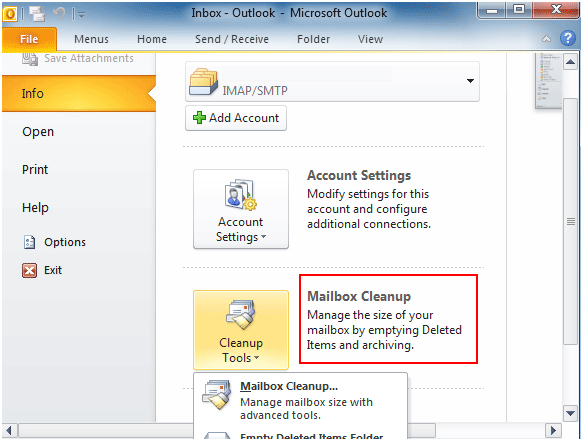
- On the Mailbox Cleanup window, click View Mailbox Size to view the total size of your mailbox and any other individual folder. Also, you can manage the size of the mailbox to better send or receive mails, and empty the deleted items, auto archive and so on.
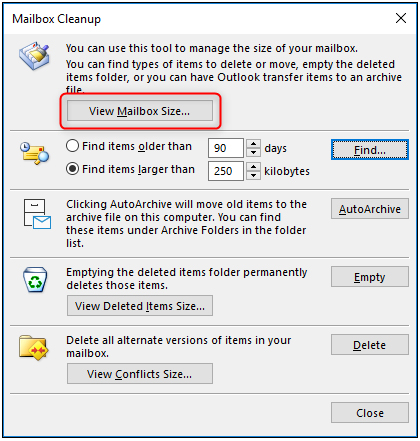
To Compress PST File Size
- First, launch Microsoft Outlook and delete the mailbox data which you do not require anymore. Also, do not forget to empty the Deleted Items folder.
- After that, click the File tab on the taskbar and select Info>Account Settings.
- On the Account Settings window, click the Data Files tab and select the Outlook data file (PST) you want to compact.
- On the Outlook Data File popup window, click Compact Now button to compress PST file size.
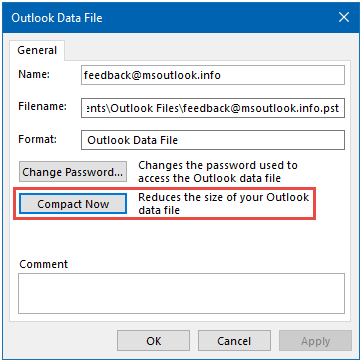
- This will start compacting PST file. It may take some time so do not cancel the process.
Before using the above manual trick to compress PST file size, do not forget to take a backup of your original PST file.
For better results, you should consider using a professional solution to compress PST file size.
Shoviv PST Compress and Compact
There are many software vendors in the online marketplace which provide 3rd party tools to compress PST file size. Sometimes it becomes very difficult to choose the best when there are too many choices. The good thing is that most of the vendors provide demo version for free evaluation. So before you can purchase the software, you should download the demo version to evaluate its performance and capabilities. If you are satisfied with the results, then only you should purchase the software.
I would recommend PST Compress and Compact tool from Shoviv Software. It is one of the best solutions to handle oversized PST file. Unlike manual solution, it is easy, instant, and effective. Being a non-destructive tool, it does not cause any changes to the original PST files and keeps them intact.
Key features of PST Compress and Compact tool:
- It can compress single as well as multiple PST files at a time.
- It can remove the duplicate items while compressing PST file.
- The user can backup of all the attachments and save then in a separate folder in order to reduce the size of PST file.
- It supports both ANSI and Unicode PST files created by all versions of Microsoft Outlook.
- You can run this software on all versions of Windows operating systems.
Download the demo version of this software for free evaluation. By using the demo version, you can compress PST file size and save first 25 email items/folders into the output PST files.
Conclusion
In this article, we have discussed how an oversized PST file can cause serious issues. The extra-large size of a PST file can lead to corruption so compressing PST file size is always a better solution. Above you have learned how to compress PST file in two different ways. If you want to use the manual solution, you have Compact Now, a built-in feature of Microsoft Outlook. And if you are looking for a professional solution, you should consider using the 3rd party software recommended in this article.
- How to Backup and Restore Emails in Webmail? - March 25, 2025
- How to Migrate Outlook to New Computer? - February 15, 2025
- Fix If Outlook Cannot Display the Specific Folder Location - February 1, 2025




