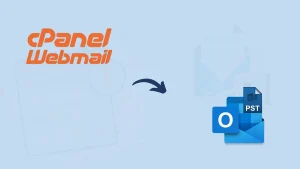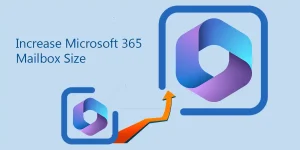Canary Mail, launched in 2016, is a powerful email client that leverages innovative technology from OpenAI and free(open-source) language models. It has been recognized for its blend of robust security and a straightforward design, appealing to privacy-conscious users. Also, it is compatible with Windows, macOS, Android, and iOS so you can use it virtually on any device. But, there is a need for Canary mail backup. You might need to export Canary Mail in PST format, whether you aim to import emails into Outlook or want to keep a PST file for backup.
This blog will walk you through the process to export Canary Mail to PST files step-by-step. Follow along until the end of this post to discover the right way to export Canary mail to PST format.
Why do we need to back up Canary Mail in PST file format?
Saving emails in a widely supported format like PST (Personal Storage Table) is an intelligent choice. PST files, commonly utilized by Microsoft Outlook, simplify storing and moving emails.
- Backing up emails from Canary Mail is a smart move to protect your messages and prevent data loss.
- When an employee departs, storing a local backup of their emails and stopping their mailbox subscriptions can benefit the organization.
- A PST file can be added to any Outlook account, allowing users to access their email data whenever needed.
- Keeping old emails may be required for regulatory compliance or legal reasons.
- Backups are reliable for storing emails for future audits, compliance checks, or quick reference.
- You’ll have continuous email access with a backup, even if disruptions, technical troubles, or unexpected policy shifts occur.
- By Canary Mail backup you can easily organize your data and clear out a cluttered inbox.
- Creating backups of Canary emails can be incredibly handy for recovering any mistakenly deleted emails.
How do you back up Canary Mail in PST file format?
Protecting your emails with regular backups guarantees that your important information stays secure and within reach. We will provide two best ways to export Canary Mail to PST file format: manual and professional methods.
Manual methods for Canary Mail Backup in PST Format:
If you have a Canary Mail client, you can quickly back up your emails by following manual tips and tricks. Several manual steps are available to back up Canary Mail in PST file format. However, this method has certain limitations that we’ll explore in the next section.
Step 1: Export emails from Canary Mail in EML format
Unlike other email clients, Canary Mail doesn’t offer a direct way to export emails in PST format. So, the initial step is to save your email in another format, which has to be converted to PST later.
- First, start the Canary Mail application on your device.
- Open the mailbox or folder where the emails you want to backup are stored.
- Choose the emails you want to save and export.
- After highlighting the emails, right-click and pick the ‘Save As’ option.
[Note: With Canary Mail, you can store emails as .eml files, a format widely supported by various email programs and tools.]
- Head up to the top menu bar and select the File option.
- Opt for ‘Export as EML’ or ‘Save As’ based on the options provided.
- Select the folder to save your exported emails and take note of its location for the following step.
- The emails will be saved as .eml files.
Step 2: Convert EML files to MBOX format
Canary Mail doesn’t support PST files directly, so you’ll have to first convert your .eml files to. mbox format, which can then be turned into PST.
- First, install the Mail Conversion Tool (.eml to. mbox).
- Then, follow the guide to merge all your .eml files into a single. mbox file.
[Note: You can do it manually or may need to use a Converter tool to convert EML files in MBOX format or you can opt for the EML to PST converter tool.]
Step 3: Convert MBOX to PST format
With your emails in MBOX format, you can now switch them to PST format using a trusted MBOX to PST converter tool.
- First, download the Mail Conversion Tool (.mbox to .pst).
- Then, launch the software and select the MBOX file you made in step 2.
- After that, use the tool’s instructions to change your MBOX file into PST format.
[Note: You need to use a Converter tool to convert MBOX files to PST format.]
Step 4: Import the PST file into Outlook
Your emails have been securely stored in a PST file format, and you can now import them into Outlook for quick and easy access.
- Open MS Outlook on your device.
- To access the Import/export Wizard, navigate to File> Open & Export > Import/Export.
- Choose ‘Import from Another Program or File,’ opt for ‘Outlook Data File (.pst),’ and hit ‘Next’ to proceed.
- Go to the folder where you stored your PST file, choose it, and click Open.
- Finish the import process by following the rest of the instructions.
Users can now view Canary Mail emails directly in Outlook (.pst). Use these steps to easily convert your Canary Mail emails into PST format for backup.
Limitations of this manual method:
- The task of downloading emails is slow and involves repeating the same actions repeatedly.
- This manual method lets you download Canary emails individually, one at a time.
- You could end up losing crucial data from your emails.
- This approach needs a third-party conversion tool to convert the exported files into PST. Manually, it will be an Everest-winning task.
- You’ll need to be tech-savvy to manage the entire migration journey.
Canary Mail users should consider a third-party tool to avoid this lengthy manual process or its drawbacks. For regular backups, use automated tools that handle the job for you.
User Guide to Export Canary Mail to PST File Format Professionally
Consistent backups are essential for safeguarding your data and can be easily accessed. For this easy solution, you can use the Shoviv Canary Mail Backup Tool, AKA Shoviv IMAP Backup and Restore Tool, a top-rated choice for easily converting Canary Mail into a PST file. This software lets you pick your preferred email account from Canary Mail and effortlessly export unlimited mailboxes to PST format. It also retains the entire folder structure of Canary mailboxes during the backup, ensuring the original data format and integrity of the Canary Mail account remain untouched. In addition, numerous valuable features assist you in achieving your desired results. Let’s have a look.

Prominent Features of Shoviv IMAP Backup and Restore Tool:
- This tool can export Canary Mail emails into PST, MSG, EML, MBOX, MHT, and HTML formats.
- You can back up as many mailboxes as you need, no matter what their size is. Moreover, this utility makes importing or restoring email data into your mailbox easy.
- This tool for backing up emails lets you create and manage multiple jobs, adding different mailboxes to each one and running them all together.
- Before you export Canary Mail to PST, the tool shows all your email folders, letting you select which ones to back up.
- The tool guarantees that every email and detail remains complete when you download from your Canary account.
- This tool is easy to use. Its advanced filter option lets you organize Canary Mail emails by date, sender, and subject.
- Thanks to the incremental export function, this utility ensures you can continue from the last point without repeating tasks with the same job.
Final Words:
This blog walks you through the process to export Canary Mail to PST file format. Here, we’ve explained manual and professional methods for exporting Canary emails into PST files, preserving all their attributes. Although there’s a manual method to back up Canary Mail data in PST format, you’ll first need to export your emails into a format that can be converted into PST, as Canary Mail doesn’t export directly to PST. On the other hand, using an automated tool is the best way to tackle effortlessly and without hassle. Shoviv Canary Mail Backup Tool offers an easy-to-use interface that makes moving your emails a breeze for everyone, whether you’re an individual or a business, with no need for tech experience.
Discover what this tool can do by trying out the free demo version. This software offers a complete solution for exporting data from Canary Mail in PST format, making the process easy and efficient. After going through this blog, you’ll find it simple to Canary Mail Backup in a PST file format.
- How to Migrate HostGator Email to Microsoft 365? - April 22, 2025
- How to Archive or Backup Entire Opera Mail Account? - April 17, 2025
- How to Export Calendar from Outlook on Microsoft 365? - April 15, 2025