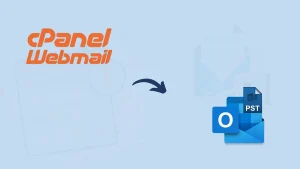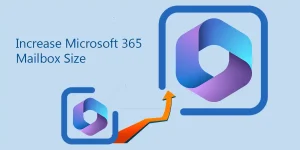Many people want to know how to backup BlueMail emails in the desired file format. Follow this page if you want a perfect backup solution for all BlueMail emails without losing your essential data. In this blog, you’ll find a detailed guide on backing up email in a BlueMail account.
Overview on BlueMail
BlueMail is a top-notch email client compatible with Android, iOS, Windows, Linux, and Mac; moreover, users can manage emails from different providers. Launched in 2012 by BlueMail Inc., it’s become famous for its easy-to-use design and impressive features like smart notifications and customizable layouts. Also, users can select individual folders or labels to back up, allowing them to save only the sections of their email they want.
Read through the entire post to find the perfect solution for backing up emails from BlueMail accounts. At the end of this blog, you’ll know how to export Blue Mail emails easily.
Why is it important to backup emails from a Blue Mail account?
- Exporting your BlueMail emails is a great way to safeguard your communications and secure them from potential loss.
- Professionals must keep complete control over their emails to avoid losing important messages. That’s why they backup their BlueMail emails, ensuring they can recover any lost emails if needed.
- Organizations can stay efficient and secure by saving a local copy of an employee’s emails and canceling their mailbox subscriptions when they leave.
- If users want to switch from BlueMail to a different email app, they’ll need to save their BlueMail emails in a format compatible with the new app.
- Saving copies of your emails helps you manage data better and keep your inbox tidy.
- By archiving emails and backups, ensure you have them on hand for compliance, audits, or whenever you need to look something up.
- Saving copies of your BlueMail emails is a great way to bring back any emails you accidentally delete.
How to backup emails from BlueMail account?
This post walks you through every step to back up your BlueMail emails using different manual and reliable, professional methods. Dive into exploring the detailed guide.
Backup Emails from the BlueMail Account Using Manual Methods:
As a BlueMail + subscriber, you can easily backup BlueMail emails together in MBOX format. Also, with BlueMail, you can easily save your emails one at a time in either PDF or EML format. Let’s follow the below process.
Method 1: Backup BlueMail Emails to PDF Format
- Launch the BlueMail app and select an email to view.
- Next, click on the three ‘Dot Icons‘ at the top right corner.
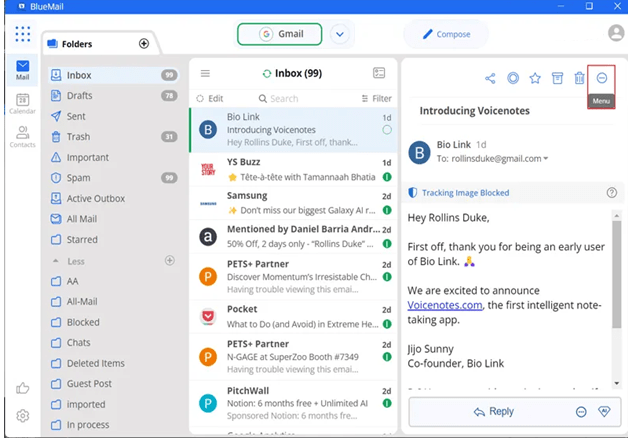
- Then, click on the drop-down menu and pick the Print
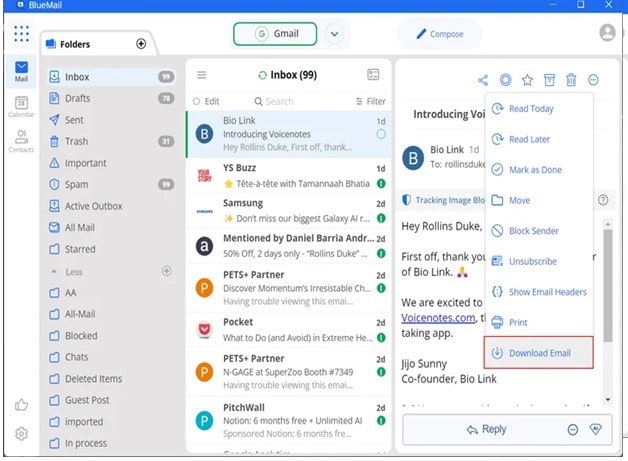
- After that, set the printer to Microsoft Print to PDF.
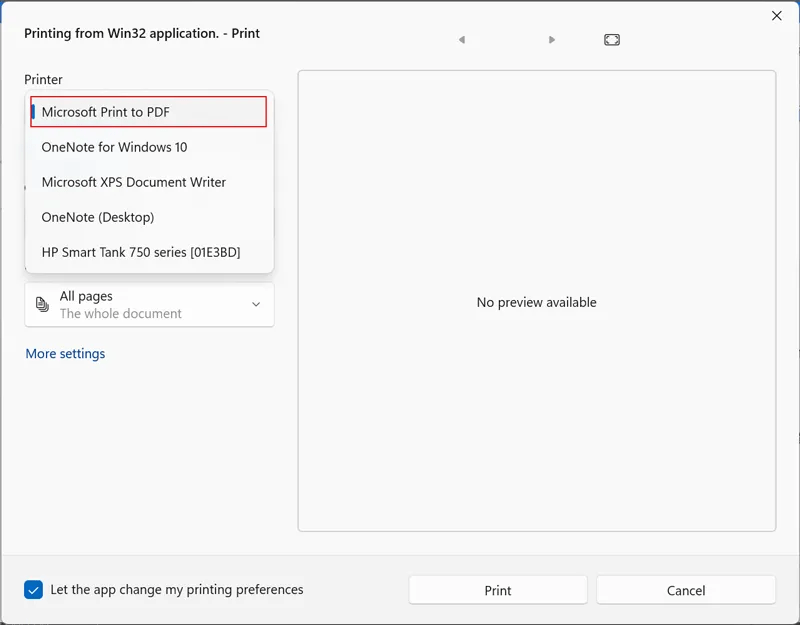
- Now, click on the Print button, just like in the picture.
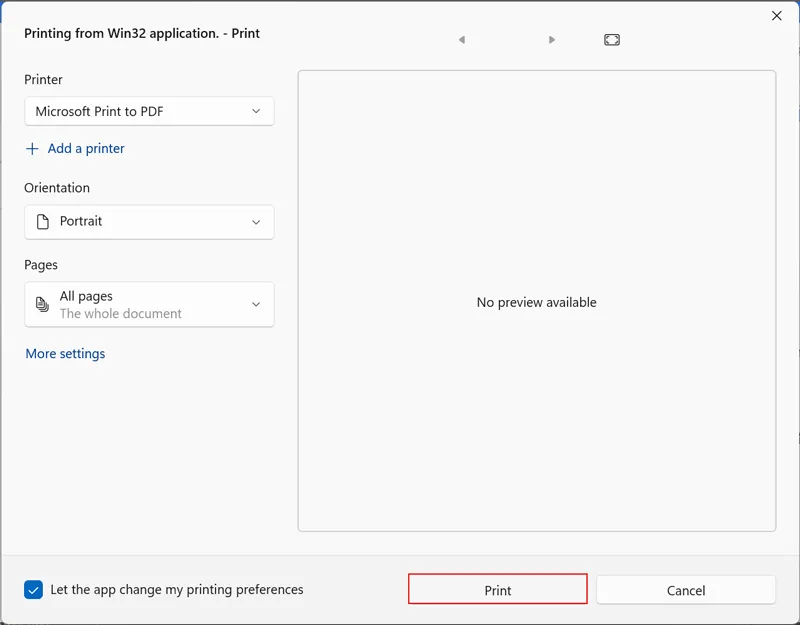
- Select the folder you wish to use as the destination and press the Save
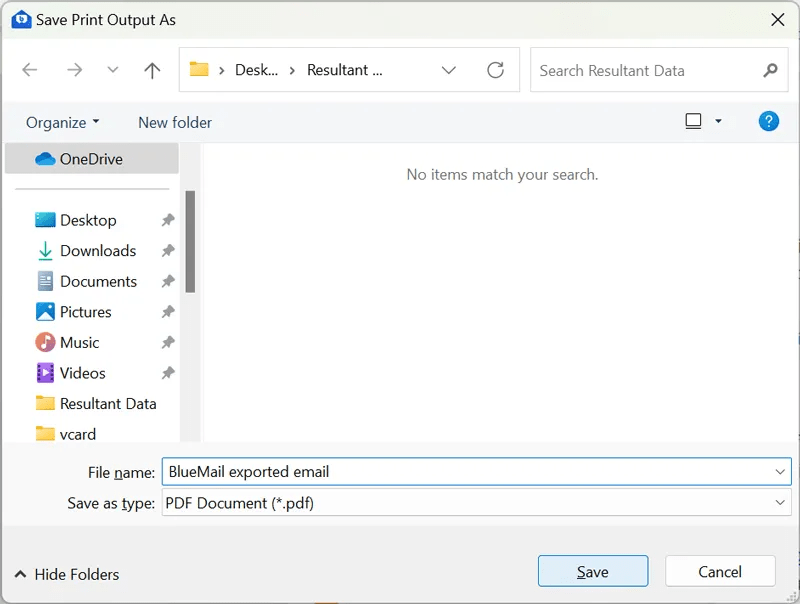
- BlueMail emails can be saved as PDFs at your chosen location.
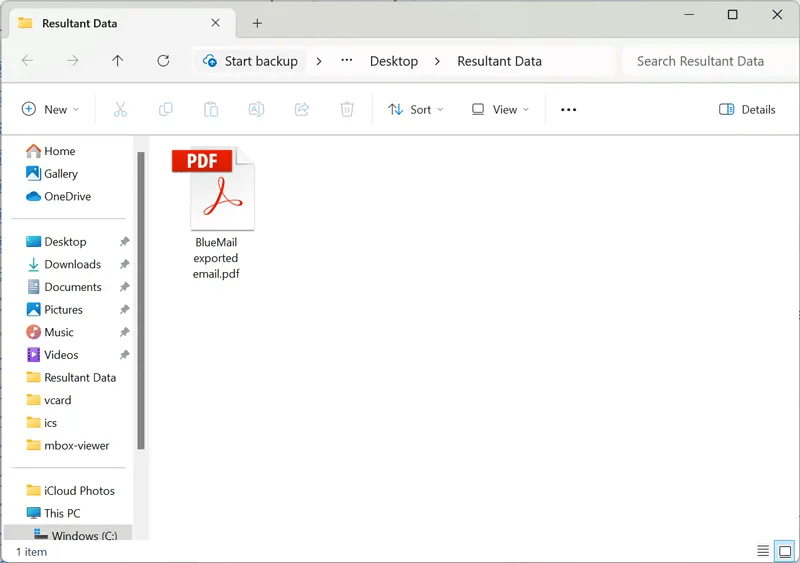
BlueMail’s free accounts offer a built-in Print option, making exporting your emails as PDF documents accessible. Therefore, this option allows you to print and store BlueMail emails for legal purposes. However, there are also some limitations when using the built-in print option.
Limitations of this method:
- A time-consuming method that lets you save emails individually, one at a time.
- It is ideal for home users who need to download just a few emails, but it is not suited for business professionals.
Method 2: Backup BlueMail Emails to MBOX Format
- Start BlueMail and pick one of your configured email accounts.
- Choose the folders you need from your BlueMail account.
- Next, right-click and select the Export Folder choice from the menu.
- Then, pick a location to store your emails once they’re exported.
- Enter a name for your BlueMail export and hit the Save
- BlueMail email folders are saved as MBOX files when exported.
To save all your emails with BlueMail, you’ll need to export them. But this method comes with lots of drawbacks.
Also Read: How do you Import MBOX file into Outlook?
Drawbacks of this method:
- This method lets you export all BlueMail emails, but only in MBOX format.
- Only BlueMail Plus members can access the Export Folder feature.
- With the Export Folder feature, you can’t use any filters.
- A BlueMail + subscription costs $49 annually for each user.
Method 3: Download BlueMail Emails to EML Format
- Open BlueMail and choose an email to save.
- Select the menu icon with three Dots from the email you’ve opened.
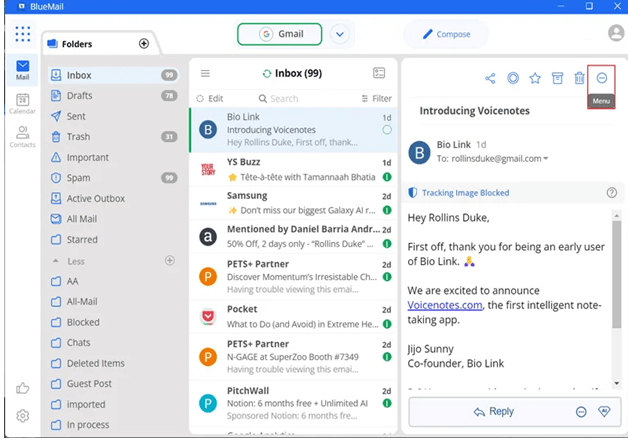
- After that, pick the ‘Download Email‘ choice from the drop-down list.
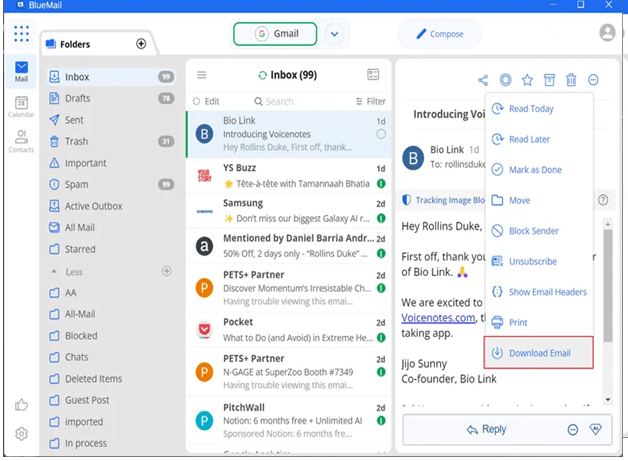
- Then, select where you want to save the file and press Save.
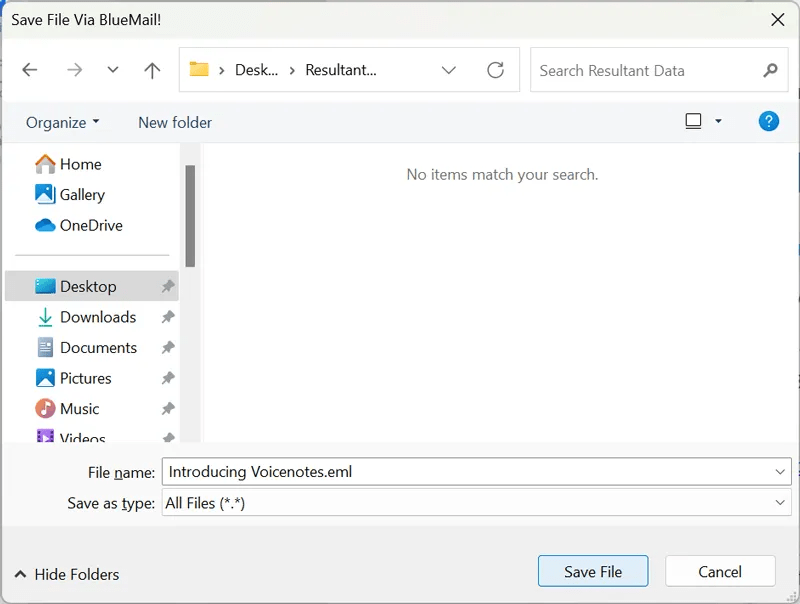
- View the BlueMail email file that’s been downloaded as an EML.
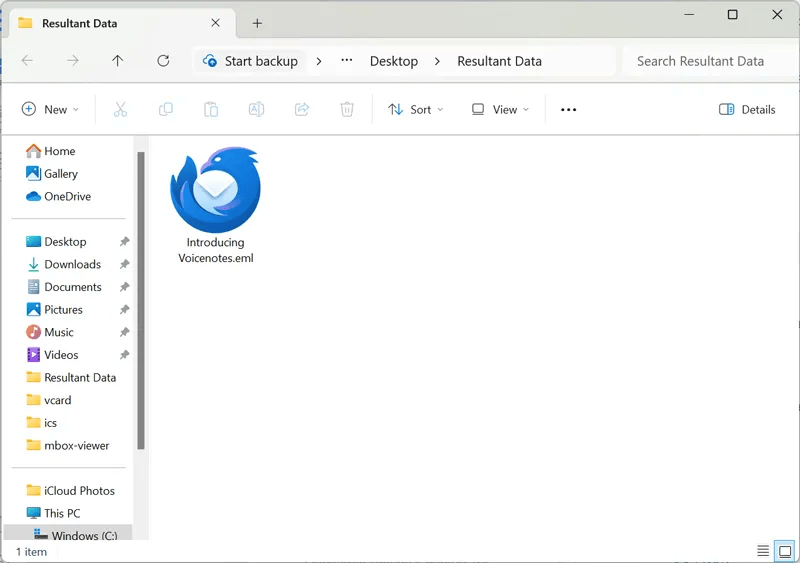
The freeware version of BlueMail has a built-in feature to save your emails in EML format. You can use the Download Email option to get your messages, but be aware of the restrictions below.
Also Read: How can you import multiple EML files into Outlook?
Restrictions of this method:
- It allows you to download/backup BlueMail emails individually.
- You can only back up some of your BlueMail emails with this method.
- This option is specifically for exporting BlueMail emails in EML format.
- It’s a tedious approach, so you must repeat the same steps for each email.
For those using the BlueMail client, manual tips and tricks can help backup your emails effortlessly. Still, these approaches have drawbacks that need clarification for non-tech users. Besides that, trusted or reliable professional solutions are also available that allow you to save all BlueMail emails at once in various standard file formats. So, if you’re backing up often, think about using specialized tools to automate the task.
Export BlueMail Emails Through Professional Method:
Regular backups ensure your data stays safe and help you feel secure about crucial communications. To backup emails from BlueMail account, experts highly recommend using the Shoviv BlueMail Backup Tool, AKA Shoviv IMAP Backup and Restore Tool. Users can select any email account signed into their BlueMail and export as many mailboxes as they want to any available format. It also keeps the entire folder hierarchy of BlueMail folders intact throughout the backup, preserving the original format and integrity of all data in the BlueMail account. On top of that, it offers many handy features to help you reach your goals. Let’s explore the other features of this software.

Some Core Features of the Shoviv BlueMail Backup Tool:
- This software can export your BlueMail emails into PST, EML, MSG, MBOX, HTML, and MHT formats.
- Backup tasks can be handled with multiple mailboxes of any size. Additionally, users can use this tool to transfer email data from files into their mailbox effortlessly.
- With this Email Backup tool, you can set up several jobs simultaneously, add various mailboxes to each job, and run them all simultaneously.
- The tool’s intelligent filters simplify organizing BlueMail emails, allowing you to sort dates, addresses, and topics effortlessly.
- When users prepare to export their BlueMail accounts, the tool lists all their email folders so they can easily select or unselect the ones they want to save.
- In this software, all your email’s content, including items and attachments, stays perfectly preserved when you download from a BlueMail account.
- With its incremental export feature, this utility lets you pick up where you left off, avoiding duplicate work.
Wrapping up:
This blog explains how to backup BlueMail emails by covering all the dimensions of this topic. Using manual and professional methods, we’ve discussed the best ways to back up BlueMail emails in various standard file formats. With its straightforward design, the Shoviv IMAP Backup and Restore Tool simplifies email exportation for personal and experienced users, so you don’t need to be a tech expert to get it done.
Apart from this, experience the features of this tool firsthand with our free demo version. This tool makes exporting data from a BlueMail account a breeze, thanks to its all-in-one approach of providing a smooth experience.
Frequently Asked Questions:
Ans. You can use the Shoviv IMAP Backup and Restore Tool. This tool provides multiple file formats to backup Emails from Blue Mail Account. E.g. PST, MBOX, EML, MHT, HTML et cetera.
Ans. Yes, you can export it in MBOX format, but only when you are a member/subscriber of a BlueMail Plus account. It doesn’t support exporting in PST and other prominent file formats.
Ans. Yes, you can. A free demo version of the software is also available that allows backup Blue Mail account. The demo version allows processing the first fifty items per folder.
- How to Migrate HostGator Email to Microsoft 365? - April 22, 2025
- How to Archive or Backup Entire Opera Mail Account? - April 17, 2025
- How to Export Calendar from Outlook on Microsoft 365? - April 15, 2025