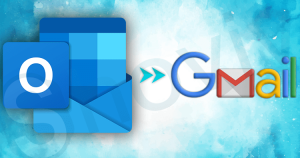Emailing is one of the most celebrated modes of communication. The email contains very crucial data, thus very important. Amazon WorkSpaces(AWS) is undoubtedly a very notable and user-centric cloud platform. Users take Amazon Workmail Service hand to hand and use it on a big scale. Amazon Workmail offers a secured email, contacts, and calendaring service. With time, due to various reasons need for AWS email backup arises, and users search for the way to backup AWS. For the backup, the PST file( Outlook’s data storage file format) comes out as the first choice of the users for several of its user-centric benefits. Here in this blog, we will know all about AWS email backup. We will explore all the dimensions of Amazon Workmail Service backup.
Probable Reasons to Backup AWS:
- To escape from any situation that can lead to a threat to data. E.g. hacking and ransomware.
- Having data in PST( Personal Storage Table) offers direct and all-time access to data without any concern of connectivity.
- Having data in PST file format facilitates a lot to users, such as portability, accessibility, and password protection.
Download a trial version of Shoviv IMAP Backup and Restore Tool to know in a better way.
How to Backup AWS Emails Professionally?
We all remain very concerned about our data and always search for a quick and reliable way. There is no satisfactory manual method for the AWS backup. But, the good news is: we have a professional tool for this. Shoviv IMAP Backup and Restore is the tool that delivers a perfect and swift way for AWS email backup. This tool is with a highly advanced algorithm and a simple GUI. Shoviv IMAP Backup and Restore can process multiple mailboxes to PST files in single processing. As its name indicates, this tool is also an expert in restoring data from PST files to AWS.
Follow Below-Given Steps to Backup AWS Emails to PST File Format:
- First and foremost, install and open the software.
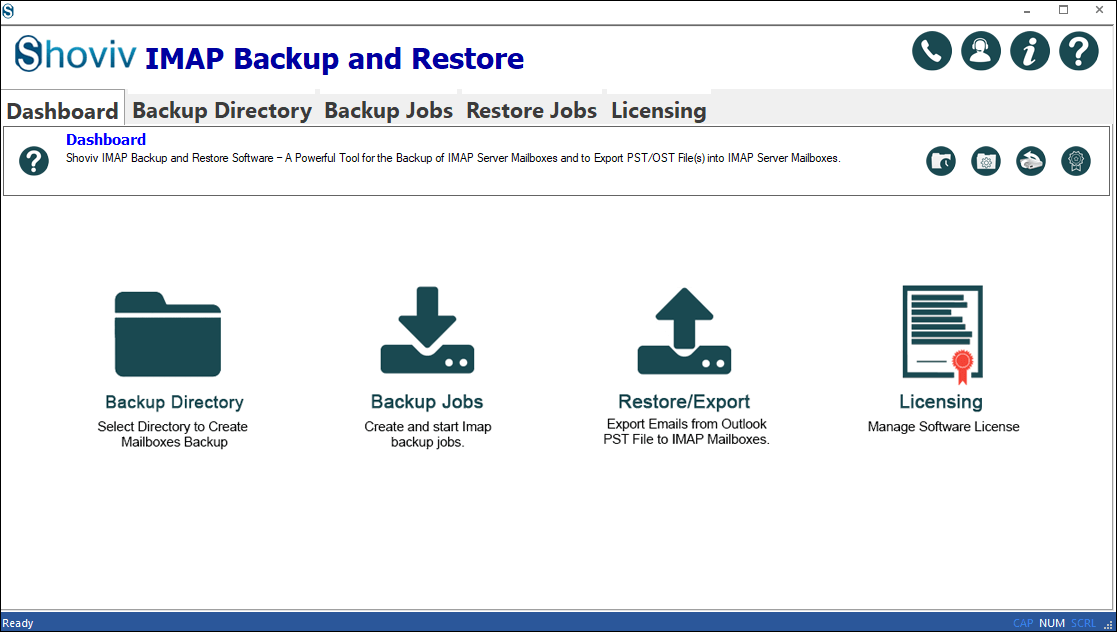
- Get into the “Backup Directory” section from the dashboard by clicking the tab.
- Now provide the “Backup Directory Name” and “Backup Directory Path”. The backup directory path will navigate the location to save your data (emails) in the local system.
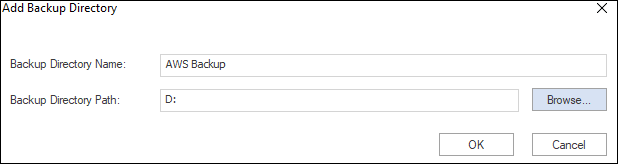
- Click on the “Backup Jobs” tab and fill in all the asked information/credentials. Firstly provide a “Job Name”, then provide “Email Address” and “Password” to add mailboxes to export. Also, provide “Server Address”; if using “Proxy”, check the box and move accordingly.
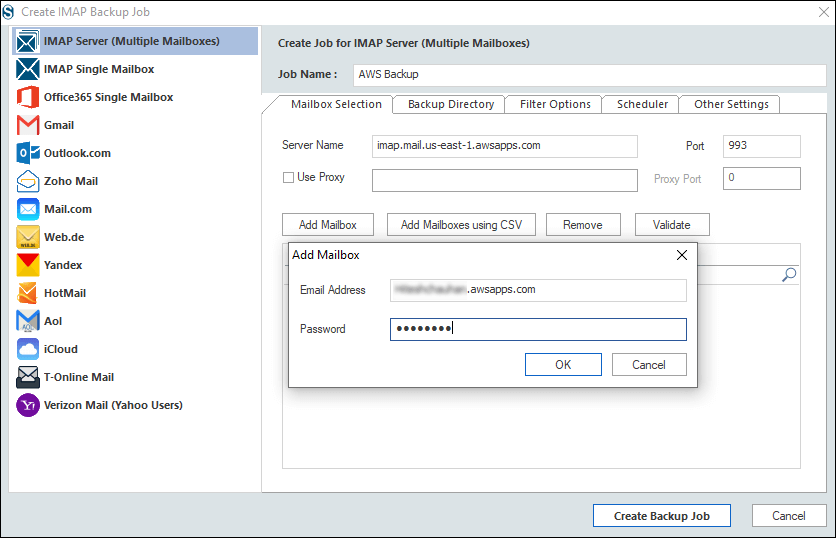
- In the backup directory section, you have two situations. Either add a new backup directory or continue with the backup directory specified in the earlier step.
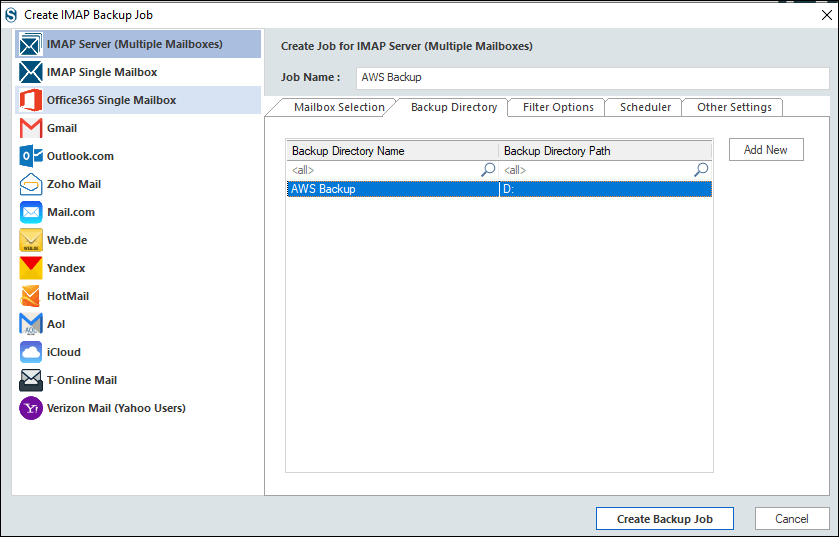
- Now click on the “Filter Options” tab to filter the data. Here, you will get two options: Include/Exclude Date and Include/Exclude Folder. Set the filter as per your requirements.
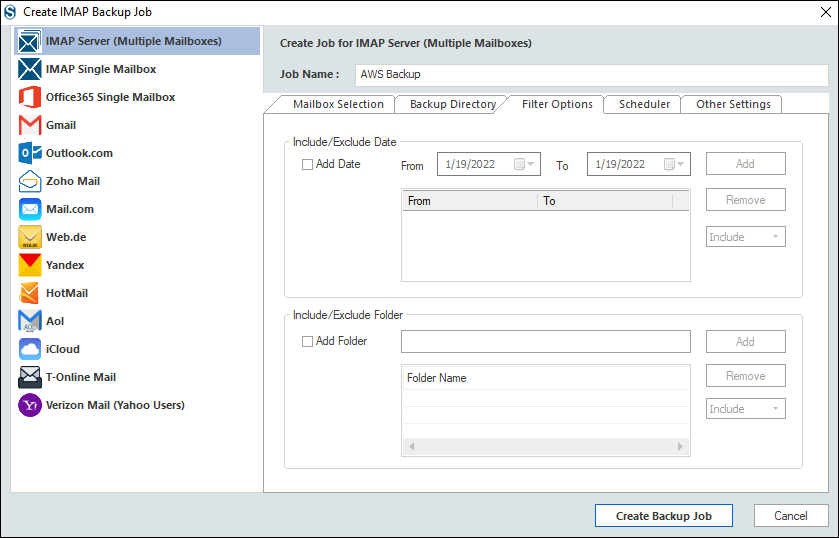
- Here, you will encounter two options: “Start Immediately After Creating Job” and “Job Schedule”. If you want to run the backup process instantly, go with the first option. Opt for the second option that leads to the “scheduler” to schedule the backup.
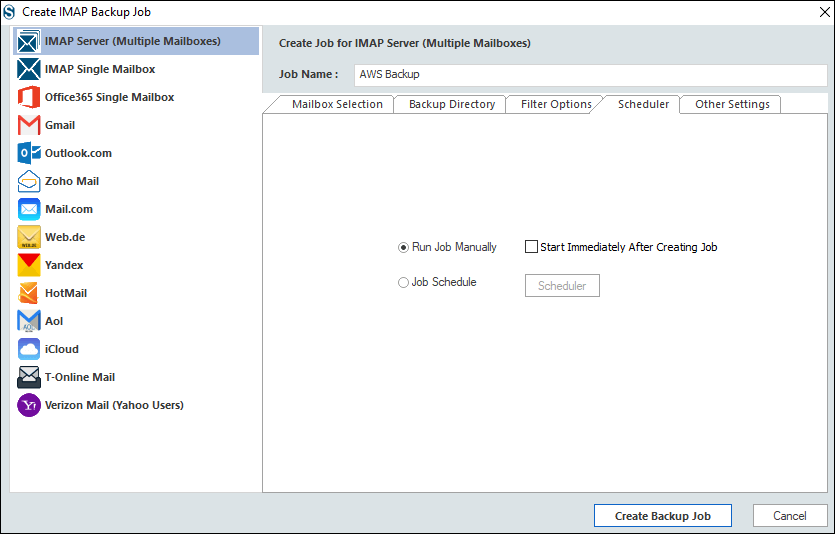
Scheduler to automate the process
- In the Job Schedule section, you will get four options based on the occurrence of the backup. Options are: Once only, Daily, Weekly, and Monthly. Here, users can also provide frequency and duration. I.e. start date and end date for the backup.
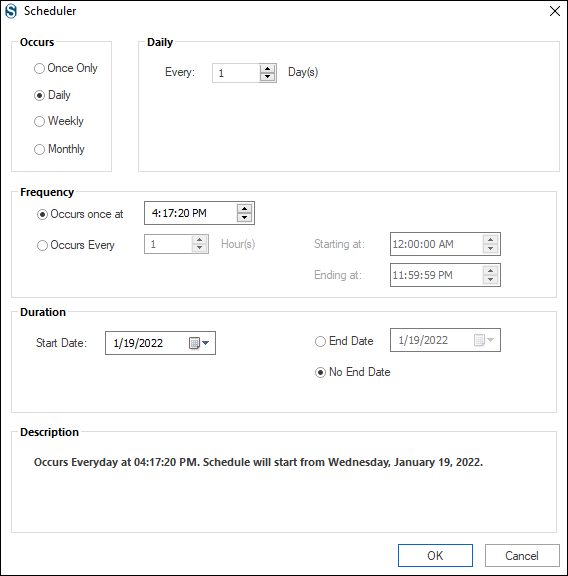
- After scheduling the backup, move to the “Other Settings” section to explore other features. Here, users can set the “Backup Thread Count” for the Mailbox and Item. Users can also set the attempts in the case of network failure for Mailbox Login and Mailbox Item Retrieving.
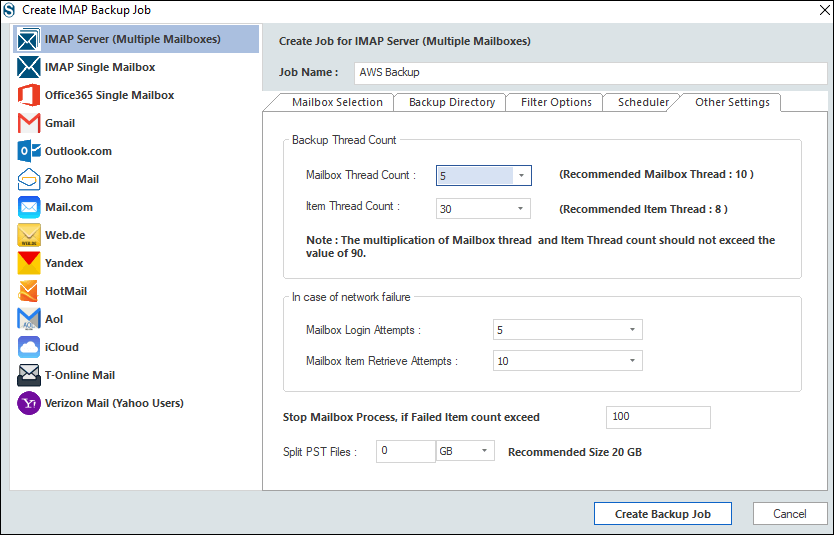
- Also, the upper limit for the failed items after which the process will stop can be set here. In the end, if you wish to set the size for the resultant .pst files, then provide the size limit next to the “Split PST Files” option. Finally, click on the “Create Backup Job” after providing all the essential inputs.
- AWS email backup into PST files will start now. You can see a complete report of the process. It will include total items, exported items, failed items (if any), and other essential details. You will also get an option to download the final report of the process in HTML file format.
By following these simple steps, users can easily backup AWS emails into .pst file format.
Related Blog:- AWS Snapshot Vs. Backup | Which Will Safeguard Your Data Better
This tool has a lot to offer; some of the highlighted features are below:
- Shoviv IMAP Backup and Restore tool allows adding multiple mailboxes for the process; without any limitation on size and number.
- It runs on job-based processing, and users can run multiple jobs concurrently; it is a time-saver by all means.
- An important feature called “Default Incremental” is also present within the software. It is a boon for users because it resumes the process if due to any reason interruption in connectivity with the server process interrupts. Users also get rid of the duplicity of data during backup.
- Filter option to filter out unwanted data and to get only desired one is also present within the software. Users can easily filter email using exclude/include date and folder.
- Users can also schedule backup using Shoviv IMAP Backup and Restore tool. This option facilitates scheduling on one time, daily, weekly and monthly periods. Users have to provide their requirements for the backup timing, as we do alarms on the clock. The software will automatically take the backup at the scheduled time.
- It also allows setting the size for the resultant .pst files. You have to set the size limit for the .pst file, and the software will split the file on reaching the size limit.
- With this tool, users also get the facility to backup and restore on a single dashboard. With this tool, users can effortlessly export pst to AWS.
- There is no need for technical expertise for running this software and executing your task. The software comes with a very user-friendly GUI that makes the software easy to understand for everyone. If any help is required, Shoviv’s technical support team is always available to assist you.
- A free trial version is also available to download. It provides a better understanding of the tool.
The Gist of Blog:
All the information given in this blog talks about an advanced and effortless way for AWS email backup. Numerous users use Amazon Workmail Service, and for their particular reasons, search for the way to backup Amazon Workmail Service. Amazon Workmail Service backup in the .pst file format is a common trend for many reasons. No manual approach gives an effective and effortless solution. Because of this, a professional tool is a must. For this, Shoviv IMAP backup and Restore comes as the best user-friendly utility.
This tool has a lot to offer: the filter option, the option to schedule, and the feature of default incremental. This tool is also an expert in restoring PST to the IMAP server. To backup AWS emails in the .pst file format, Shoviv IMAP Backup and Restore is a one-stop solution. The best part about the software is that it offers a free demo version. Users can explore the features of the Shoviv IMAP Backup and Restore software to get satisfied. The free demo version allows backup/restore of the first fifty items per folder.


Frequently Asked Questions
A. This “Default Incremental” feature is a boon for the users in all ways. This feature resumes the process if the process interrupts due to reasons like an issue in the network. There is no need to start the process from the very beginning. The tool also prevents duplicity hence saving time, space and effort.
A. The good news is that there are no limitations on adding mailbox(es) hence emails. You can add as many mailboxes as you want to back up in single processing.
A. Yes, it is possible. The software provides an advanced option to split the resultant .pst files. You can set the size limit as in your case it is 20 GB, and the software will automatically split .pst on reaching the size limit.
A. Yes, the software will do. The software provides an option of filtering the emails by including/excluding the date range. Provide the date range of which backup you want, and the software will backup AWS email of that date range only. Along with date range, filtering based on folder name is also possible with this tool.
A. Yes, this tool is compatible with the Windows 7 Operating System. Not only Windows 7; it is also compatible with all the versions of Windows. There is no need to worry about the version; compatible with all, viz Windows 7, Windows 10 etc.
- How to Backup and Restore Emails in Webmail? - March 25, 2025
- How to Migrate Outlook to New Computer? - February 15, 2025
- Fix If Outlook Cannot Display the Specific Folder Location - February 1, 2025