Security is an essential concern for everyone, and no one will ever want to take a risk with data security. To secure data from unauthorized access, users take passwords as a primary step. The Outlook users also keep password protection on the Outlook data file (PST). PST (personal storage table) provides well-secured password protection, and users take this opportunity hand in hand. But, apart from technical supremacy, in the end, we are human, and humans make mistakes; forgetting passwords is one of them. Outlook users are no exception to it; forgetting Outlook data file passwords is a common thing. Here, in this blog, we will illustrate an effortless and effective way for Outlook data file password recovery.
What Approaches We Have?
Generally, we have two approaches to remove forgotten password from PST files: one is opting manual method, and another is going with a professional third-party tool. Here, we will overview both the methodologies and understand all their aspects. Firstly, we will look for the manual approach for Outlook data file password recovery.
Download Outlook Password Recovery tool to Recover and Change Password Recovery. Try Its Free Download Verison here.
Manual Approach to Remove Forgotten PST Password:
Using the command prompt can remove the forgotten password from .pst files. You have to follow the steps illustrated below to get the best results.
- Firstly, make another copy of the .pst file you want to process or whose password you want to remove. Close the MS Outlook application.
- Now run the Scanpst.exe utility (inbuilt repair utility) and browse the .pst file you are willing to unlock.
- Hold the Window and R (Window +R) keys together to launch the command prompt.
- Here do two things consciously: paste file location as pst19up and .pst name as the pst19up.exe– filename.pst. Now enter the Press.
- It will generate a copy of the .pst file with the name of the filename. psx
- By taking this new created .pst into concern, rename the original .pst name with any other name.
- Here, type pst.19upg.exe-filename .psg and make a click on the Enter.
- By this, a novice .pst file will create.
- Now, you can open and access the .pst file without any password.
Points to Keep in Mind Before Processing Further:
Manually Outlook data file password recovery is not as straightforward as it looks. There are several drawbacks and limitations also associated with the manual method. A user must be aware of these limitations before proceeding further:
- This manual method works only for the Outlook 2003 and lower versions’ .pst files. You can only remove ANSI type .pst files’ passwords using this approach.
- You have to repeat the whole process for every .pst file.
- In the manual method, the chances of human error are very high. To complete the process successfully, you need to be technically sound.
- The manual approach is very time-consuming too.
Professional Approach: Shoviv Outlook Password Recovery Tool
Shoviv Outlook Password Recovery tool is an ideal utility for Outlook data file password recovery. Here, you will get all the advanced features and options for perfect and speedy password recovery. It provides a user-friendly process to recover, remove and create new PST passwords. Shoviv Outlook Password Recovery tool offers numerous features of which some highlighted features are:
- It adds multiple .pst files without restriction on the size limit in a single go.
- The software works for the data file of all Outlook versions. I.e. Outlook 2003, Outlook 2009 and Outlook 2016, et cetera. This tool can recover/ remove forgotten password from PST file of both types (ANSI and UNICODE).
- It proficiently recovers all types of passwords regardless of language, numerals and strings, and special characters.
- Length of password and multilingualism doesn’t affect the effectiveness of the tool.
- Unlocking and creating a new password is very swift using this professional utility.
- The Outlook data file password recovery software provides a complete report of the process and offers to download the report in HTML file format.
Shoviv Outlook Password Recovery tool is compatible with all the versions of the Windows Operating System.
Working of Shoviv Outlook Password Recovery Tool:
Running the Shoviv Outlook Password Recovery tool is very simple; its GUI makes it. Using this tool, you can add multiple .pst files and recover, remove and create new passwords. Follow the below-given steps for a better understanding.
- Download, install and open the software.
- Add the PST files from the add button from the upper left corner.
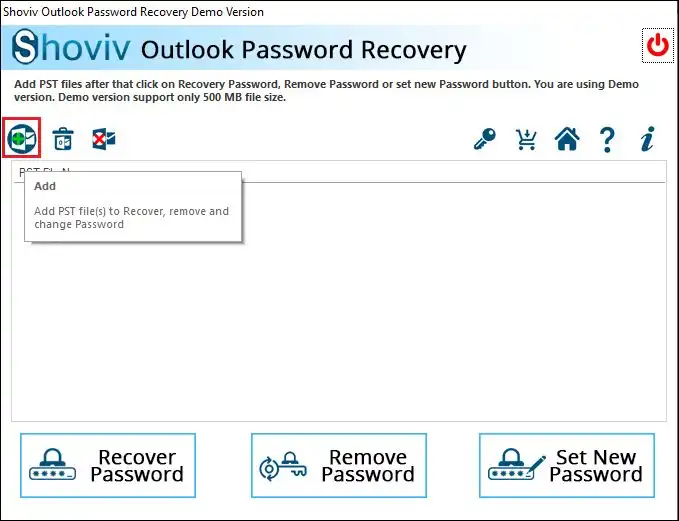
- You can add multiple .pst files and can view them.
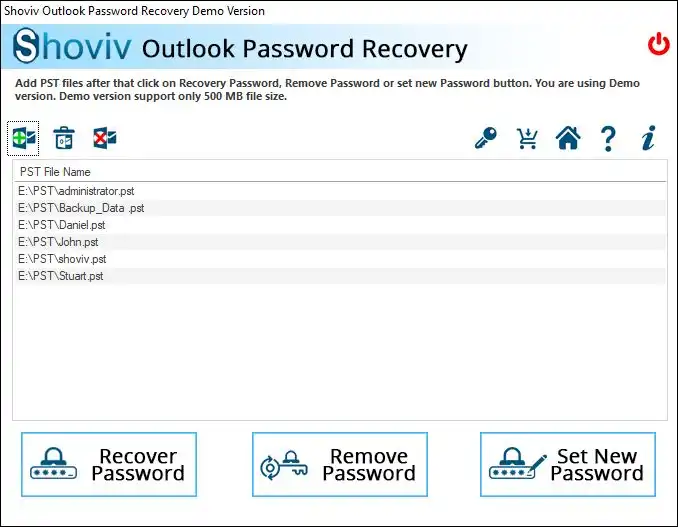
- To recover the password, click on the Recover Password tab.
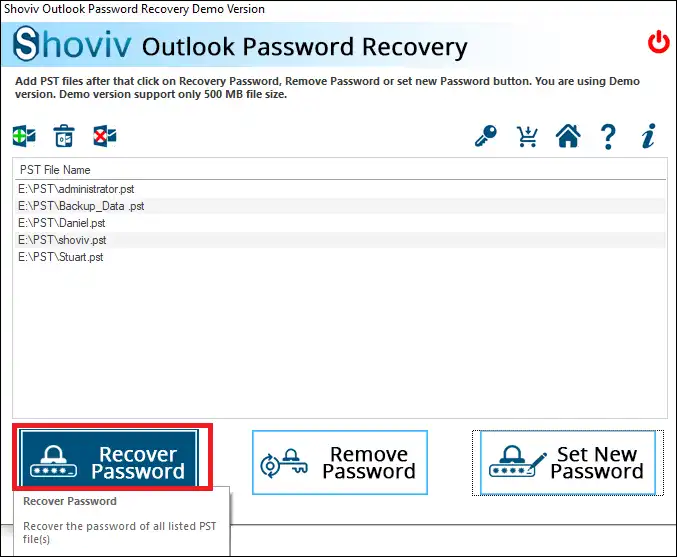
- You will get the message of successful Outlook data file password recovery within a blink of an eye. Click Ok.
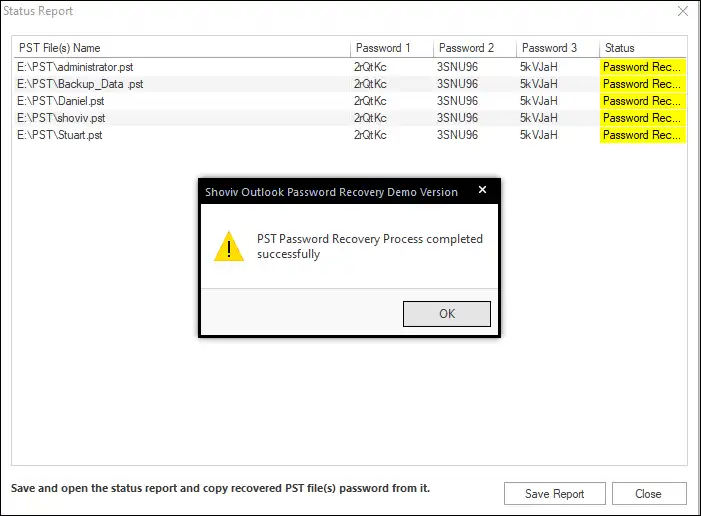
- Here you will get three new passwords for each .pst file. Pick any one of them to open the PST files. Later you can keep the password of your choice by changing it. You can also save the report for the future in HTML file format.
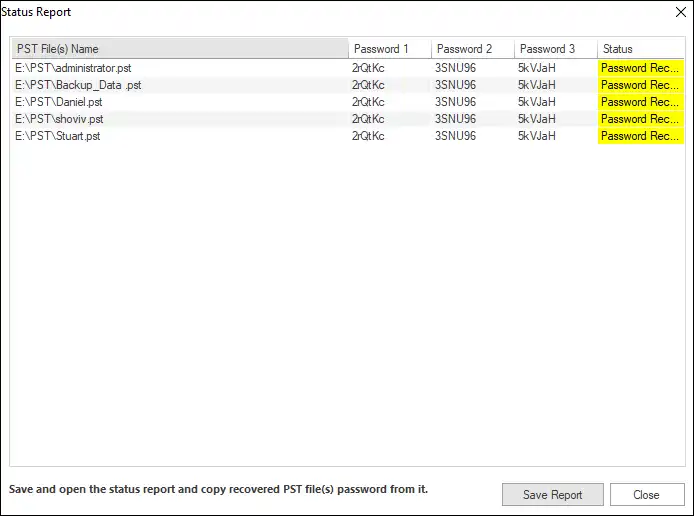
- To remove the password from the added .pst files, click on the Remove Password tab.
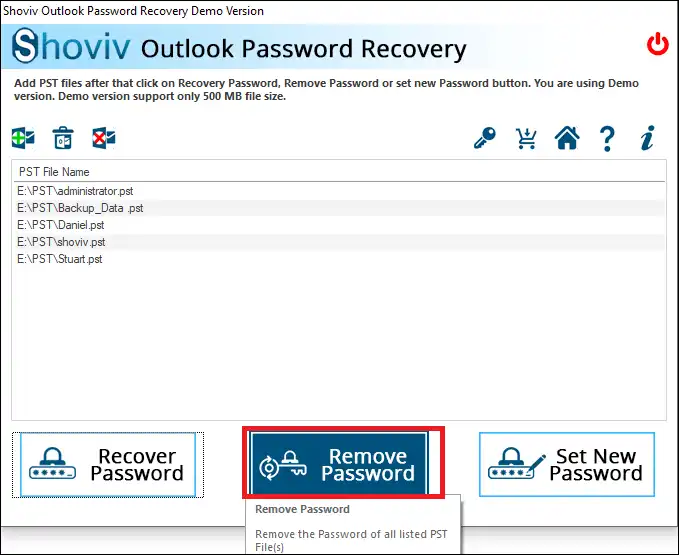
- The process will start immediately, and you will get a message of successful removing of PST password sooner. Click Ok.
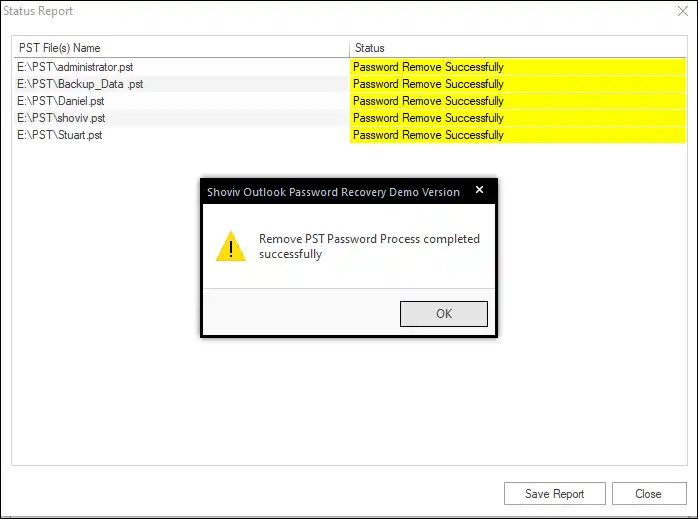
- You will get a complete report of the process.
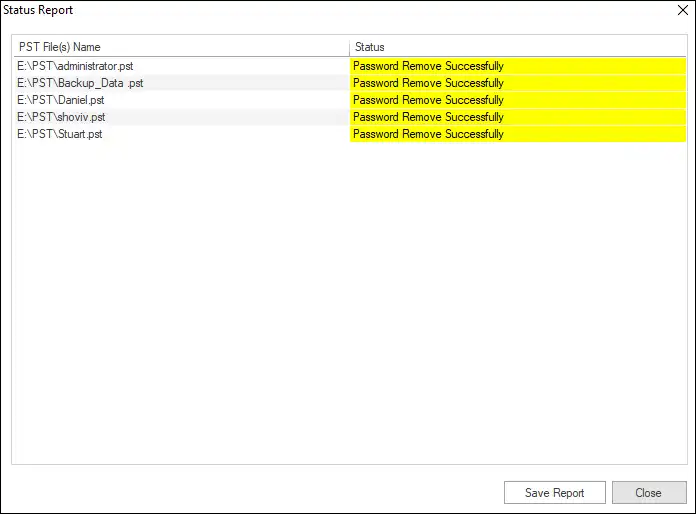
- To change the PST password, click on the Set New Password tab to change the PST password.
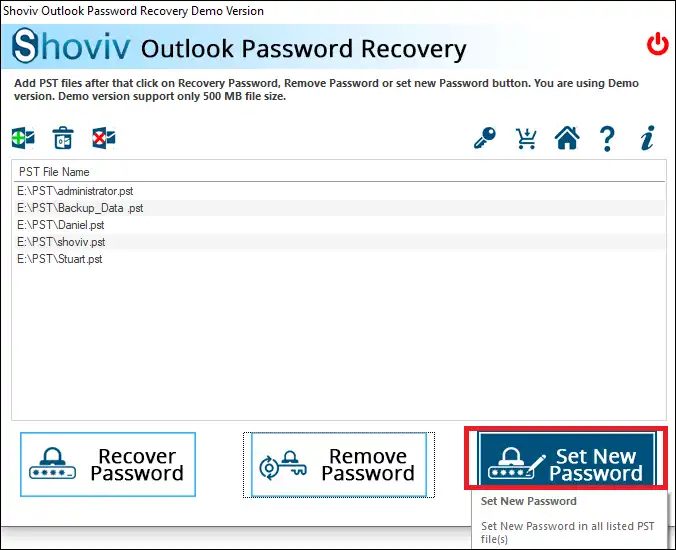
- Now provide the password and confirm it. Click on the Ok button.
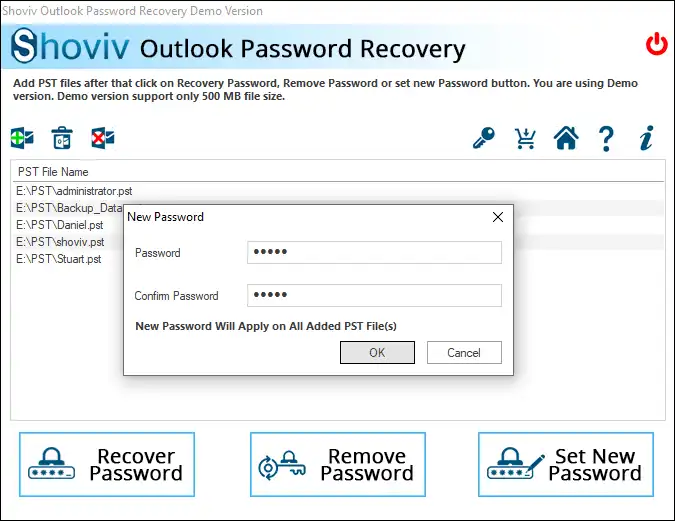
- A message confirming successful completion of .pst password changing will pop up. Click Ok.
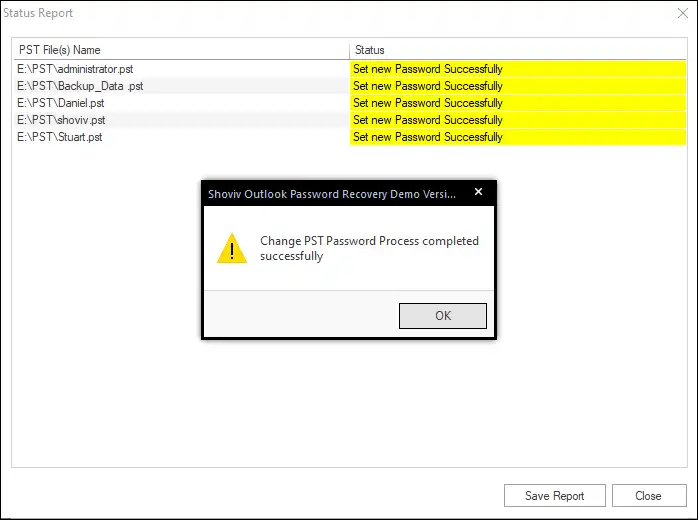
- Here, you can see a complete report of the process. To save the report, click the Save Report button.
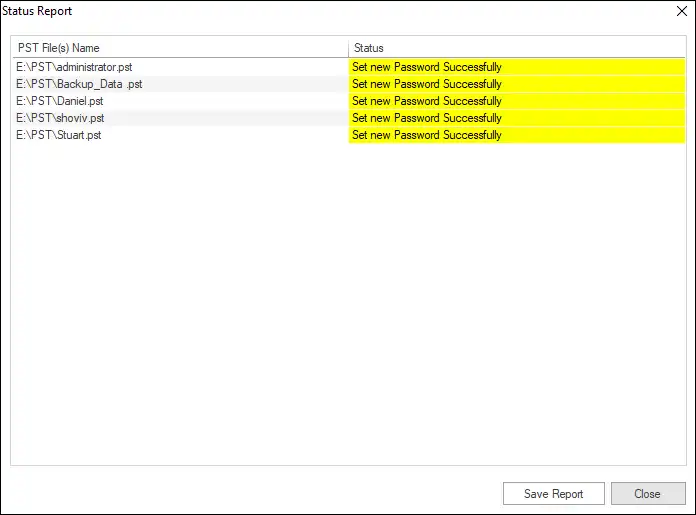
You can execute the Outlook data file password recovery process by following these simple steps. Also, you can explore its features of removing and creating new passwords.
Wrapping Up:
To keep data and privacy secured from unauthorized access, we all put passwords. In the same manner, users use a password on the .pst file. But, many times, we deal with the problem of forgetting passwords, or somehow we lose them. In that scenario, the need for Outlook data file password recovery arises. The manual method does not provide a satisfactory solution hence professional software comes in handy. Shoviv Outlook Password Recovery tool comes with all the advanced features and delivers an effective solution. Users can effortlessly recover, remove and create new PST file passwords. A free demo version of the software is also available to download. Try the demo version to experience the tool before purchasing it. The demo version allows removing passwords from 500MB PST files.
FAQs:
How many .pst files this Outlook data file password recovery software can unlock in single processing?
There are no such restrictions with the Shoviv Outlook Password Recovery tool. You can add multiple .pst files for a single go for removing the passwords of the .pst files.
Can this tool remove passwords from ANSI as well as UNICODE .pst types?
Yes, this tool can remove passwords from both ANSI and UNICODE PSTs. This tool unlocks the password of all Outlook data files.
Will this tool remove multilingual passwords?
The software can swiftly remove lengthy, multilingual passwords. Do not worry about your password type; the software will recover any password without any problem. It works for all .pst passwords regardless of language.
What if I get stuck while Outlook data file password recovery; I am not technically sound?
There is no need for technical expertise; a simple and user-friendly GUI makes it easy to use for everyone. But, if for any reason you need any assistance, you can contact us round the clock. You can reach us via live chat option, toll-free number or email. Our technical support team is available to assist you round the clock.
- How to Backup and Restore Emails in Webmail? - March 25, 2025
- How to Migrate Outlook to New Computer? - February 15, 2025
- Fix If Outlook Cannot Display the Specific Folder Location - February 1, 2025




