In recent times, SaaS has taken the market from the On-premise server due to its multiple reasons. However, many organizations still look to switch their emailing platform from cloud-based to on-premises servers. Even there are an increased number of queries to Migrate from G Suite to Exchange Server due to the specific requirements. If we look at what Exchange server gives to users is the freedom to have complete control over data.
Also, the focus has completely shifted to data security because of the increase in reports of data breaches and cyber-attacks. So, many users are searching for the best way to make the migration smoother. But, we would like to tell you that from the Google’s G Suite into On-premises Exchange will be an uphill battle.
However, to make it easier for users, we will show the best possible solution to make the migration quicker.
This write-up will also further explain some common reasons why users choose to move towards Exchange On-premises.
Why User looks to migrate G Suite to Exchange Server? Brief Overview
Several statistics show that migration is still in the nascent stage, but it keeps on increasing as the company’s requirement will become more specific. Most organizations prefer the cloud-based platform, but few require moving into Exchange on-premises. To give clarity, we have listed some reasons behind the G Suite to Exchange migration which are as follows:
- Microsoft Exchange is designed to meet the needs of those who want to control the entire infrastructure and data.
- Exchange offers a secured email gateway that can restrain data loss instances.
- A better platform to manage the large email accounts of thousands of users in a large enterprise.
- It offers better reliability regarding email communication and provides various functionalities to streamline the way of working.
- One of the essential benefits that an Exchange server offers is to become more productive. Teams can communicate easily, resulting in better collaboration between them.
Download a trial version of Shoviv G Suite to Office 365 migration tool to know in a better way.
Ultimately, it’s the user’s choice to move to the cloud-based emailing system or on-premises. So now we will take up this blog to the most important part, explaining the methods to migrate from Google Workspace to Exchange server. However, no direct approaches are available to make the migration, making users look for alternative approaches.
Don’t worry; we will guide how users can migrate their data from Google’s G Suite accounts into the Exchange server with the help of third-party software.
Migration from G Suite to Exchange On-Premises through Third-Party Software:
Many users might have specific questions, like whether it is safe to conduct the process to migrate from G Suite to Exchange server via a third-party tool. Yes, executing the migration through a utility like Shoviv G Suite to Office 365 migration tool is safer. It is one of the safest and easy to migrate Google Workspace emails, contacts, and calendars into Exchange.
What makes this software stand out from others, do check out below mentioned content
This software allows various features to make the migration easier for all. However, we have described some of its main functions below for users to know about its capabilities.
- This tool has a better user interface explicitly designed to make it easier for non-tech users. Anyone who even does not have a good command of technical’s can easily understand the software workings.
- Users can take advantage of migrating multiple G Suite mailboxes at the same time, which will not make any negative impact on the software workings.
- With the help of its limit, the failed count item option, users can mention the count for the maximum number of failed items. Once the limit gets crossed then, the tool will automatically stop the migration.
- It will make it easier to remove the non-required data from the added G Suite mailboxes. This option comes in handy when the user wants to restrict the non-required data.
- This software allows for conducting the migration of multiple mailboxes simultaneously.
- At times, when the user looks to resume the process to migrate from G Suite to Exchange after a specific interval, the software will only migrate the remaining data.
It comes with the free evaluation edition, which users can use to know its efficiency. Also, users can only process the first 50 items from each folder using the trial version.
Detailed Software Processing to migrate G Suite mailboxes into Exchange:
Make sure to check the pre-requisite before downloading. After installation, kindly open it and follow the below-mentioned step-by-step procedure to migrate from G Suite to Exchange environment.
Note: – We have explained the migration process in two phases.
Phase A
- Double-click on the software icon, and once opened, click on the Connect Source button available in the Source project list section.
Before starting the migration, users must first connect G Suite and Exchange accounts with the software. We have shared the process in the following points:-

- Create Connection with G Suite – The user should click on Source G Suite and tap, then the dialogue will appear on the screen. Here mention the Project name, email id, Service Acc. ID, and P12 file path. Click on Connect to create the connection.
To Learn how to create Service account ID &P12 Path, click here.

- Create Connection with Exchange On-Premises– Kindly tap on Target Office 365 and enter the required details, including the project name, server name, admin email, and password. Ensure you get all user mailboxes, and then click on the Ok button.
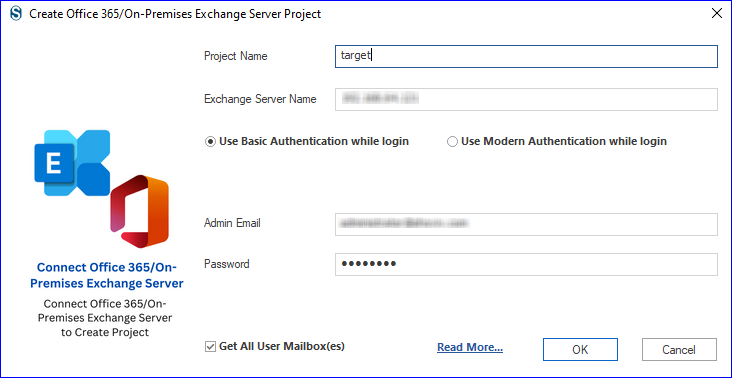
Phase B
- Now go to the Migration tab, where the new screen will appear. Select the mailboxes from the given list. You can migrate the entire or any particular mailbox. Once done, kindly press Next
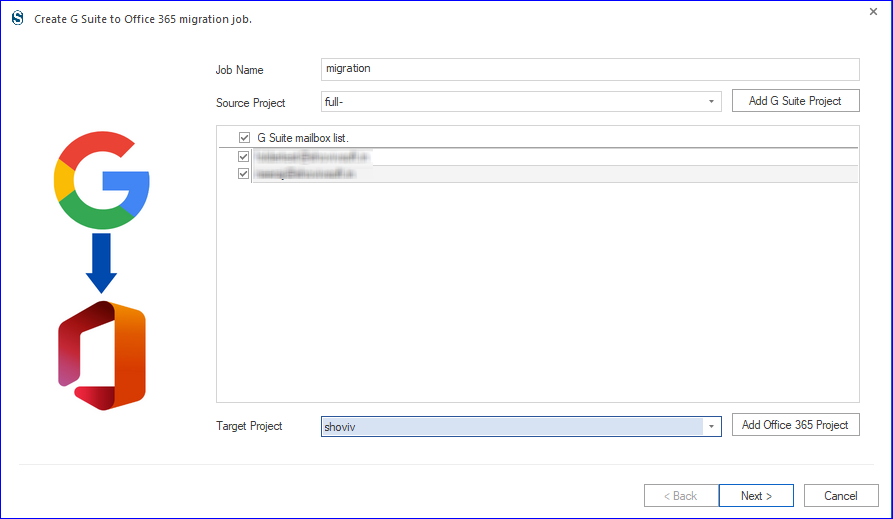
- Here, users can use the software Map Mailbox option that helps to map the source folder with the target. After completing the mapping, click on the Next button.
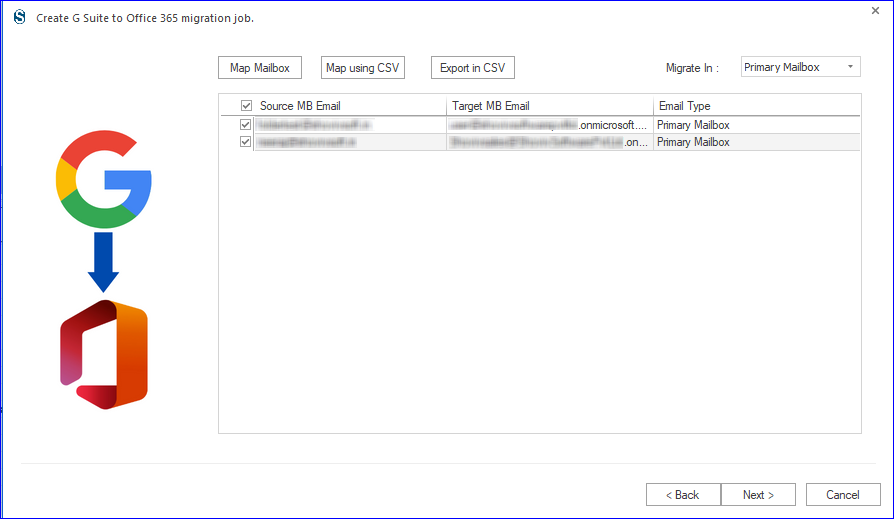
- Now users should select anyone target mailbox on which they need to migrate their G Suite mailboxes. After choosing the desired target mailbox, hit on Next.
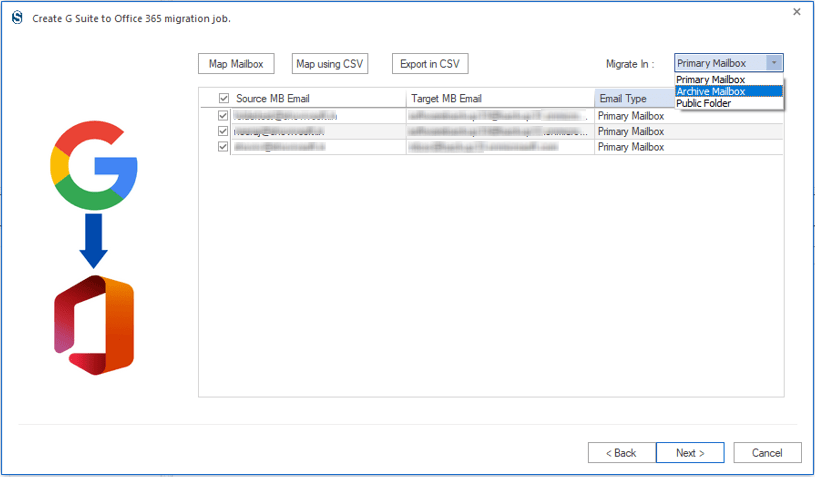
- Users can also utilize the data filter option, which makes it possible to include the data from the specific period, and by item type. After choosing the required one, click on the next button.
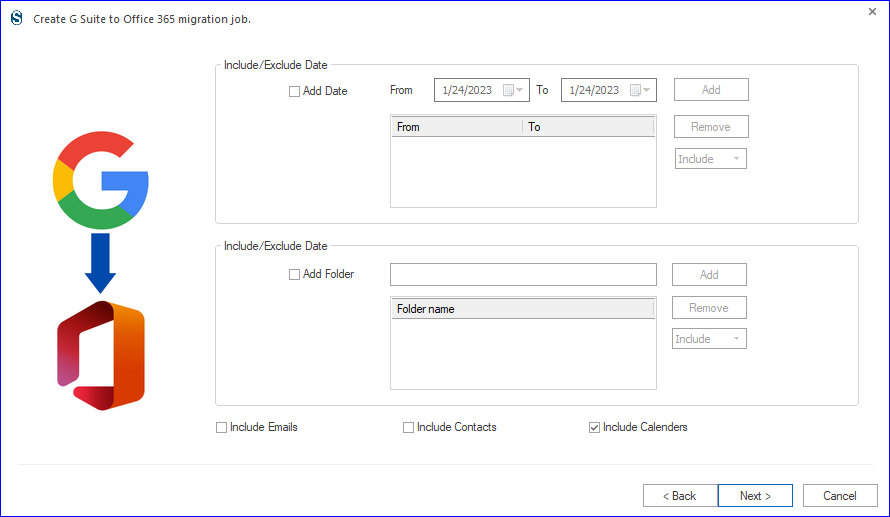
- After the filter option, the next wizard will allow you to set the mailbox and item thread count. Also, the user can schedule the migration immediately and in different time-period like daily, weekly, and monthly.
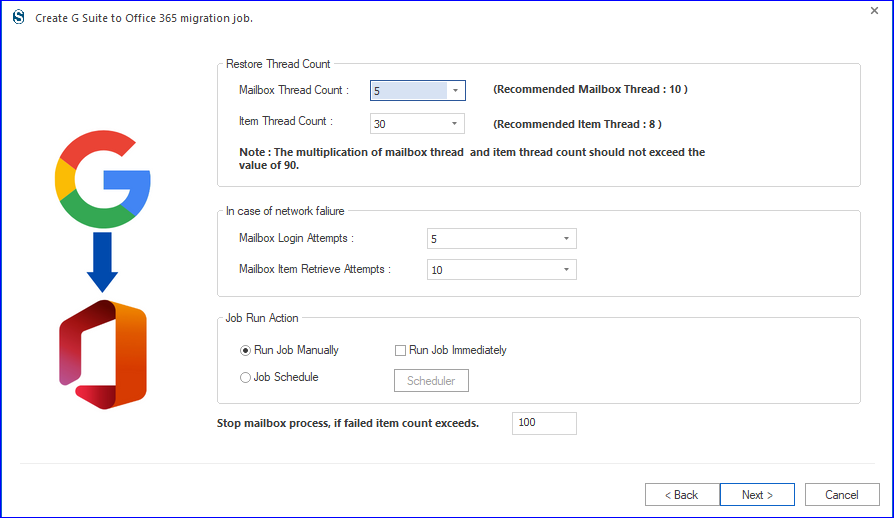
- Click on the next button to create the job to migrate G Suite into Exchange On-premises server.
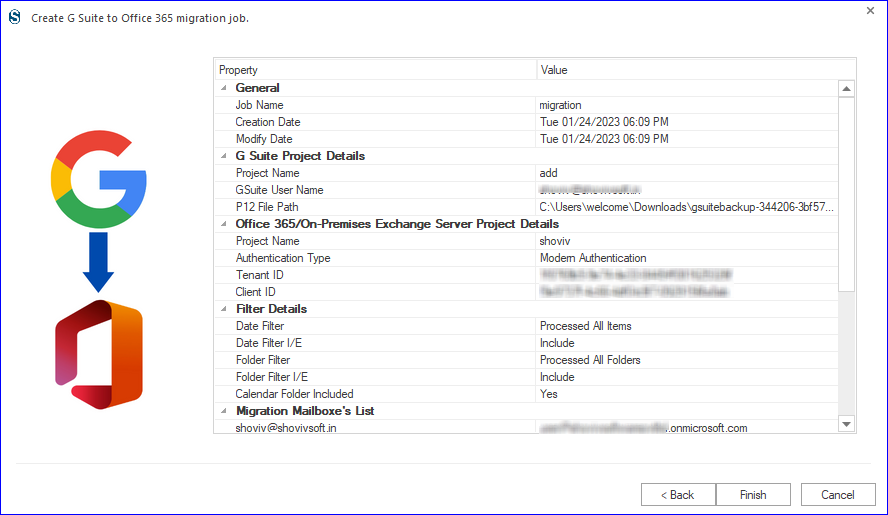
Final Remarks
In general, migrating from a cloud-based platform like G Suite into an On-Premises server will remain difficult for many users. This is because of the need for more knowledge and resources to migrate from Google Workspace to Exchange safely. However, in this technical write-up, we have tried to explain the migration procedure in the best possible way. Users can choose the above-explained method to start migrating their G Suite mailboxes quickly while keeping their data safer.
Note:- For migrating G Suite to Office 365 you can read this blog post:- Migrate G Suite to Office 365
- How to Backup and Restore Emails in Webmail? - March 25, 2025
- How to Migrate Outlook to New Computer? - February 15, 2025
- Fix If Outlook Cannot Display the Specific Folder Location - February 1, 2025




