With having a vast user-base, MS Outlook stands in the first row of prominent email clients. Along with emailing, Outlook also offers calendaring, task managing, contact managing and other services. Outlook data files automatically become the apple of the eye because of their importance. Usually, users take extra care of Outlook database files as they contain very crucial data. It is obvious for users that they become concerned if Outlook database files face any issue.
We can find numerous users on the web those search the way to repair Outlook data files. Every user searches for a guaranteed and effortless way to repair corrupted Outlook data files when corruption occurs. Although you may be aware of the Outlook data files viz. OST and PST, yet it is important to know about them. OST is an Offline Storage Table that stores a copy of the data item that is stored on the server. On the other side, PST is Personal Storage Table that stores data on the local machine/system.
In this blog, we will explore all aspects related to Outlook data files’ corruption. We will also know the process to repair Outlook data files.
Some Possible Reasons for Outlook Data File Corruption:
- Random termination/shutdown while Outlook is running.
- Oversized files.
- Malware and virus attacks may also lead to corruption.
- Hardware malfunction can also be a reason for file corruption.
Do We Have Any Manual Method to Repair Outlook Data Files?
Yes, we have a manual method to repair corrupted Outlook data files. But, the effectiveness of this method is a subject of discussion. We have Microsoft Outlook Inbox Repair Tool aka Scanpst.exe for this task. It is located in the Outlook installation directory; location varies depending on the version of the Outlook installed on your system. Follow the below-given steps to use the Scanpst.exe utility.
- Find out the Scanpst.exe file and make a double click to launch this Outlook Inbox Repair Tool.
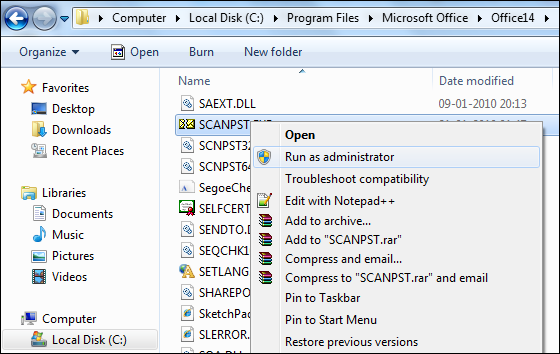
- Using the Browse button, select the corrupted .pst files.
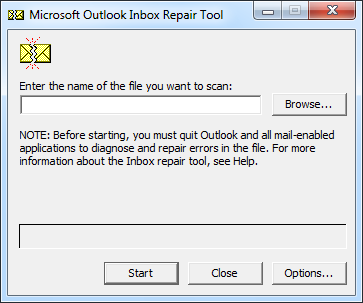
- Initiate the scanning of the corrupted Outlook database files by clicking on the Start.
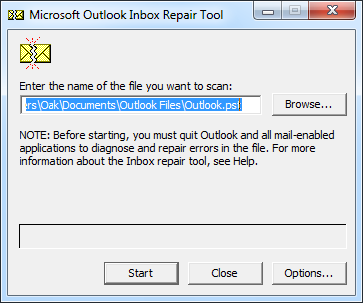
- The utility will scan the entire added database files; wait until the successful completion of scanning.
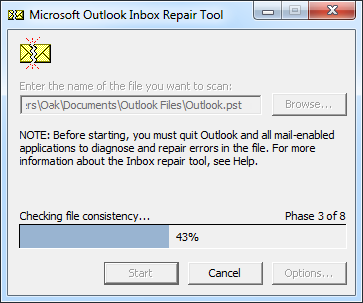
- The utility will inform you about the errors found while scanning. Now, make a click on the Repair button to repair them. Check the “Make a backup of scanned file before repairing” option to get a backup.
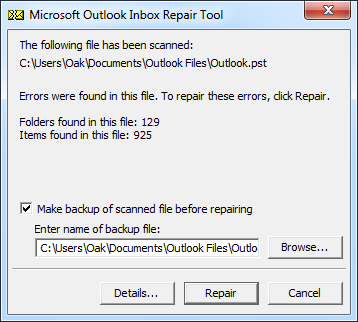
- It may take a couple of minutes to repair the Outlook database files. You will get a message “Repair complete” after completion. Click on the OK button at the end. This is how you can repair Outlook database using Scanpst.exe.
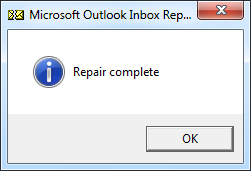
Why SCANPST.EXE Utility Not Preferred by Users?
We can see Scanpst.exe is simple to use and takes only a few steps. Still, Scanpst.exe is not a preferred choice to repair corrupted Outlook data files.For the following reasons, users don’t repair Outlook data files using this utility.
- The utility comes in handy in fixing only minor corruption issues.
- It allows adding .pst files of a maximum 2 GB size. You will be restricted if you have .pst files of larger size.
- It is a time-consuming process that is uncertain about the results.
- Technical expertise is needed to execute this process time and again.
- It does not provide advanced options like filtering, searching and other user-centric options to repair Outlook database.
Recommended Option: Shoviv Outlook PST Repair Tool
Shoviv Outlook PST Repair Tool offers a list of user-centric features. The tool is developed by keeping eye on each need of users. The GUI of the tool facilitates an easy to understand processing that makes the task effortless. It provides many options/features that make it the first choice of professionals. It has all that is needed to repair Outlook database. Some of the other highlighted prominent features of the software are:
- Users can add limitless Outlook data files. The software processes multiple data files in a single go in no time.
- You will get recovered corrupted and hardly deleted items in no time.
- For users’ convenience, an option to search .pst files has also been facilitated. Users can easily apply fields like CC, BCC, Subject, From, To etc.
- The software also facilitates the exportation of recovered data file items in file formats like MSG, EML, RTF, and HTML.
- Being a professional tool, it properly maintains the folder hierarchy and retains data integrity.
- Users also get control over the size of the resultant .pst files. A user can easily set the size of the files.
- You can also export .pst to Office 365 and Live Exchange using the Shoviv Outlook PST Repair tool.
- Advanced options and features like Folder Mapping, Email Translation and Incremental Export is also present. These options/features make the tool one of the most advanced tools.
- By creating an IMAP/POP profile in Outlook and configuring them, users can also export .pst items to Webmail server/portals like Gmail, Yahoo mail etc.
- A demo version of the software that allows processing the first fifty items per folder is also given.
Simple Steps to Repair Outlook Database Files Using the Shoviv Software:
- Install and Open the Shoviv Outlook PST Repair tool.
- Now add the .pst files by clicking the Add PST Files button present on the left corner of the ribbon bar.
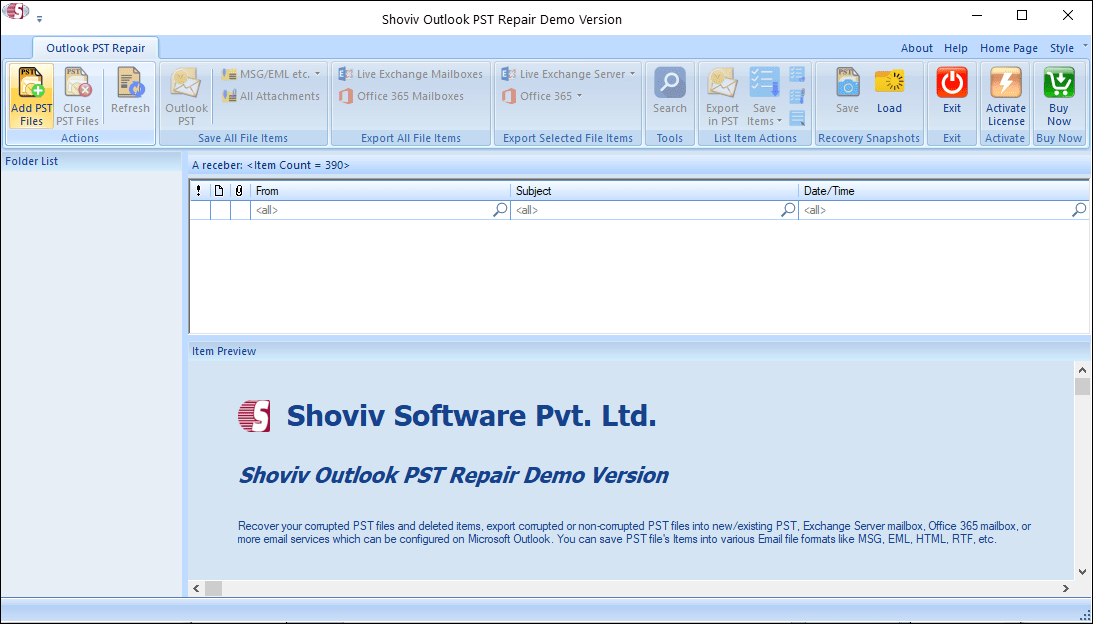
- Add the files using the provided option and must check the Advanced Scan option to recover deleted items and repair highly corrupted PST files. Click on the Ok button.
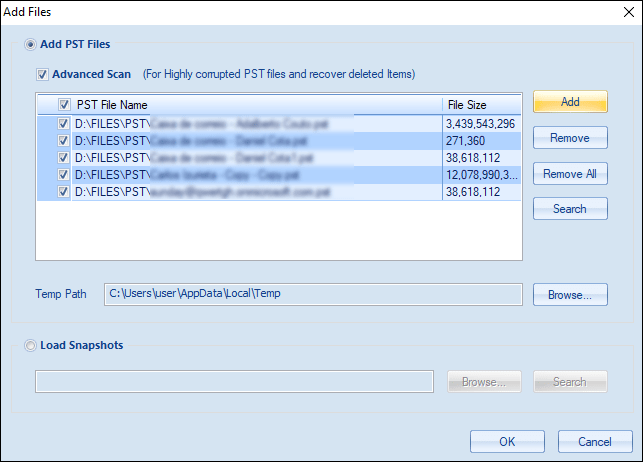
- Click on the Outlook PST option present on the ribbon bar. Here, you can also have a preview of the added .pst files items.
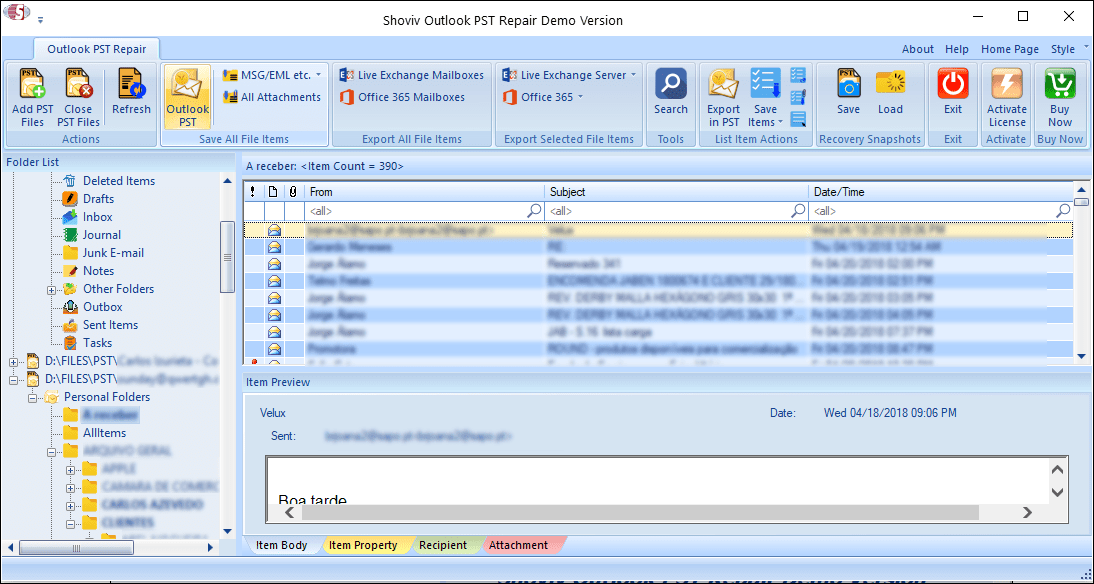
- Check/ Uncheck Sub Folders as per your requirement. After that click on the Next.
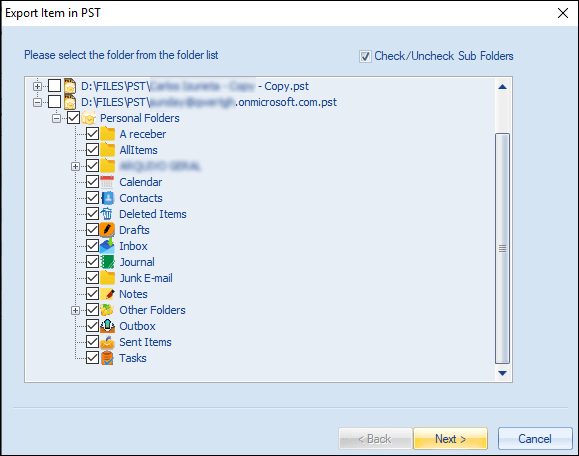
- Now decide, whether you want to export in existing PST files or create and export in new PST files. A Browse option is provided for this. You can also set the size and password for the resultant PST files.
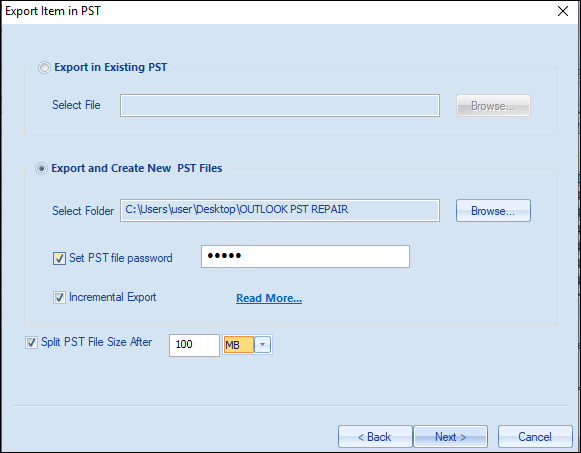
- Now you will be prompted to the filter page. You can apply a filter based on the Message Class Filter and Message Date Filter.
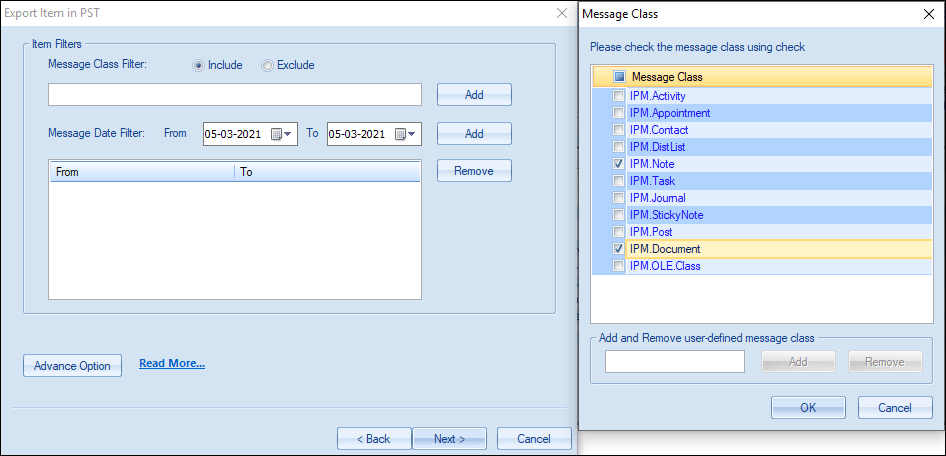
- From the Advance Option, you will be able to use some other options. You can set Item Thread Count, can also map folder using Folder Mapping option. An option for Email Translation is also given. In the end, click on the OK.
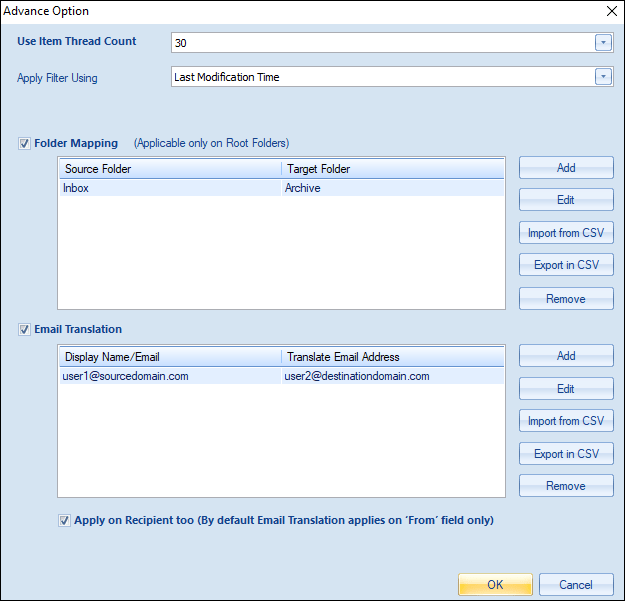
- The actual process will start now. After completing the process “Process completed successfully” message will pop up. You will also be able to see a complete report of the process and download it. Click on the Finish button. This is how you can easily repair Outlook data files.
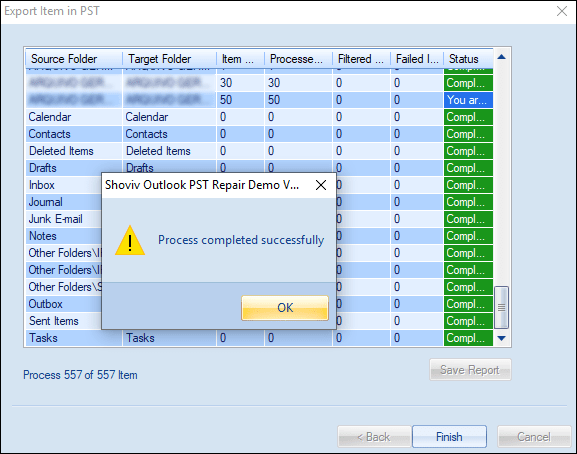
Summary:
Outlook is a prominent email client, and corruption of Outlook database files is a common issue. We can easily find users searching for a way to repair Outlook data files. A manual method called Scanpst.exe is available to repair files, but it is not an effective utility. This utility doesn’t provide a satisfactory result to professionals. The Shoviv Outlook PST Repair tool comes as an efficient and effortless option for professionals. It has numerous user-centric options; also has a very user-friendly GUI. A free demo version of the software is also available. One can easily experience working before purchasing it. If you have to repair Outlook database files must download the free trial version of the software. Anytime you can upgrade to the licensed version after getting satisfied with the tool.
- How to Backup and Restore Emails in Webmail? - March 25, 2025
- How to Migrate Outlook to New Computer? - February 15, 2025
- Fix If Outlook Cannot Display the Specific Folder Location - February 1, 2025




