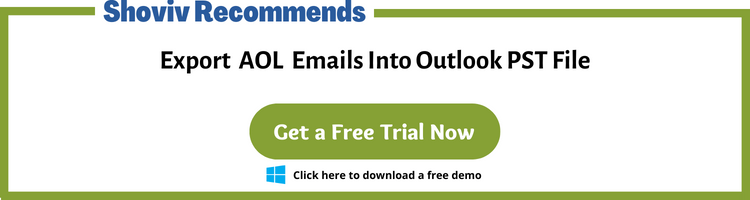Many clients asked us for a suggestion to Export AOL email to PST format as a backup and to access the AOL data in Outlook. So here, in this write-up, I’ll demonstrate two methods to access your AOL emails in Outlook. But before this, let me explain some of the unique Outlook/PST features which initiate the AOL to PST export.
Why do most tech giants prefer Outlook over AOL?
Undoubtedly, Outlook is one of the most preferred and complete email services that fulfill modern-working environment needs. Like, Outlook is a part of the Office suite and allows to access excel, word, or pdf attachments directly from Outlook.
If you’re a bit techy, then you may know PST file is the most reliable file format to manage data within a file with password protection. Also, Outlook allows us to work even in offline mode, and no other email client provide this facility.
Not only does Outlook features initiate the AOL emails export to PST format, but some of AOL’s drawbacks also are good reasons for the same. Like, AOL doesn’t provide any option to backup your data, whereas Outlook store data in PST format which is a reliable format to store data as it is easily portable and make data transfer easier.
How to export AOL email to PST by doing less?
Whatever the reason for AOL email backup in PST, there are only two ways for this. One is the manual method, which includes Outlook’s installation, and another is third-party tools.
Lengthy but workable approach for AOL email backup/export AOL emails
It is the manual method recommended for a single user due to its lengthy & complicated process. The process includes two phases. In the first, we’ll configure AOL with Outlook, and in the second phase, we’ll export AOL emails to PST files. So let’s start:
PHASE1: Configure AOL with Outlook
- Install and Launch Outlook on your system. Secondly, click Next on the welcome screen and select Yes in the Outlook account wizard. (This step is only required for the new Outlook users)
- If you already have an Outlook profile, click the New option and provide the profile name.
- In the following wizard, select the radio button of Manual Setup or additional server type option and click Next to proceed further. Next, select the radio button adjacent to the POP or IMAP option and continue by clicking Next.
- Now, the Add Account wizard pops up, fills in the asked details as shown in the following screenshot, and clicks the More Setting option. Navigate the Outgoing Server tab and check My outgoing server (SMTP requires authentication option. Subsequently, visit the Advance tab change the Incoming server type value to 995 and Outgoing server type to 587.
- Once done, click Ok and click Next in the Add account wizard. Now you can access your AOL emails in Outlook.
PHASE2: Create PST of AOL emails using Import/Export wizard
- Open Outlook and go to the File tab. Here click the Open & Export option and subsequently hit Import/Export.
- Then in Import/Export wizard, choose the Export to a File option and click the Next button.
- In the following pop-up, choose Outlook data file .pst and move forward by clicking Next. After that, select your AOL profile from the list and browse the location to save the PST file.
It is the process that you can utilize to export AOL emails to PST format without spending a single penny. However, there are a few reasons and scenarios for which this method doesn’t work.
Why Manual Method is not for you?
- First thing first, if you’ve more than 10 AOL mailboxes to export or want to export multiple AOL mailboxes in a single PST file, don’t even think about this method; not for you.
- Secondly, the Import/export wizard doesn’t import metadata of emails, and if your process gets interrupted, your account might get corrupted, and you will lose all your data.
- The native utility takes between 20 to 30 minutes to import a Gig of data, and I believe you’ll surely have more than 50 Gigs of data. Hence, it will take more than 30 hours to complete your AOL to PST export task; if everything goes well and smoothly.
Learn to (do) Export AOL Email to PST Like a Professional
If you matched any of the above scenarios or want to export AOL emails like a professional, and without any hassle, you should opt Shoviv IMAP Backup and Restore tool.
Don’t get confused by the name; the software is the choice of many professionals and MNCs. The software is specially coded to export/backup AOL emails to PST format in the most effortless manner, and you surely will find it the most effortless after going through its process and features.
Users are recommended to install the free version to go through its process and features.
Export AOL email to PST Steps: Works for Everyone
- Step1: Open the free software version in your system.
- Step2: Then, click the Backup Job option from the dashboard.
- Step3: Provide a Job name and Add AOL mailboxes.
- Step4: Create a backup directory to store PST files.
- Step5: Use the filter option on the date and folder-based criteria.
- Step6: Schedule the process immediately or on weekends.
- Step7: Pick PST size and other settings as per ease.
That’s it! It is the few clicks process to export AOL emails to PST files. Before some of the genies thinks why choose Shoviv IMAP Backup and Restore, let me mention a few key points.
What makes this tool a professional choice and recommendation?
- Multiple Export Job creation facility: We all want a utility that exports numerous mailboxes in a single process, but Shoviv is far away from this. Shoviv IMAP backup and Restore tool allows creating multiple export jobs. In simple words: Other software enables you to add mailboxes in a batch and process them one by one, but with this tool, you can create several export jobs and run them consequently. This will process the number of mailboxes concurrently and boost the export process effectively.
- Blessing for backup and restore scenario: Imagine you want to backup AOL emails and continue the AOL use, surely you’ll need to backup your mailboxes after a few times. Also, you might need someday to restore your AOL emails for both of these scenarios, the Shoviv IMAP Backup and Restore tool is like a blessing. It allows to schedule the backup process on a daily, weekly, and monthly basis. Also, when the software backs up AOL emails regularly, it does so incrementally and only backs up the items that have changed or increased since the last backup. Along with this, if you need to restore PST files to AOL mailboxes, you can do that without spending a single penny.
If you want to know the software’s other features, visit the page and install the free version.
Goodbye Words
Nowadays, businesses relies on data, and keeping a data safe is their responsibility. We have tried Shoviv IMAP Backup and Restore tool in many complicated scenarios and proudly say this works like a charm. Now I leave it on to you what you chose to export AOL emails to PST files.
- How to Backup and Restore Emails in Webmail? - March 25, 2025
- How to Migrate Outlook to New Computer? - February 15, 2025
- Fix If Outlook Cannot Display the Specific Folder Location - February 1, 2025