An email organization lives and dies by their data, and sometimes due to corruption or large size, users cannot access the Exchange database (EDB). In this article, I will tell you various methods to extract Exchange database to PST files.
Before we get down to methods to extract the Exchange database? Let’s have a look at the reasons for the same.
- To access the EDB files even when you are not connecting to the Exchange Server.
- Accidentally your Log files get deleted from the system.
- Exchange users mostly stuck in a scenario where the Exchange 2010 database dismounted after rebooting the database. And when we try to mount the Exchange Database again, we receive an internal processing error.
Methods to Extract Exchange Database to PST
Many articles on the Internet suggest using the Ex-merge tool to extract mailboxes from the Exchange database. But the thing is Ex-merge utility is no more available to download. 
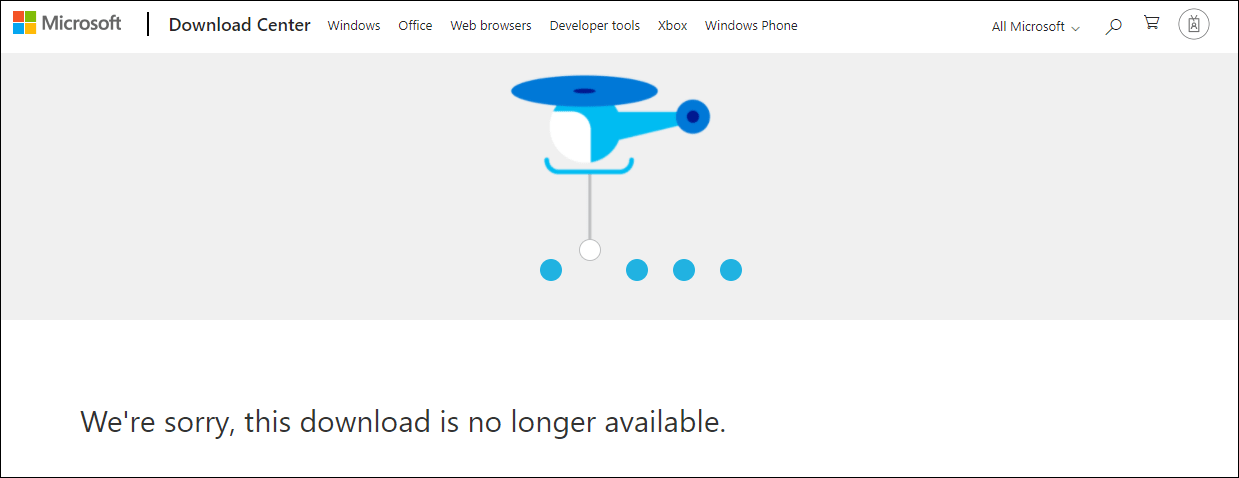
In case you have installed the Ex-merge tool, then below is the step-by-step process to use the Ex-merge tool to extract the Exchange database to PST files.
- Run the Ex-merge.exe and log in to your Exchange server account. (Make sure you have Exchange administrative rights).
- Now it shows two options,
- Extract and import (One Step procedure)
- Extract and Import (Two-step procedure)
Select the Extract and import (Two-step procedure) option.
- The next wizard also has two options
- Extract data from an Exchange Server mailbox
- Import data into an Exchange Server mailbox
Select Extract data from an Exchange Server mailbox option and hit on the Next.
- In the next screen, enter the Exchange Server name and click the Next button.
- Now a data selection screen pops up. Go to the Import procedure tab. And select Archive data to target store and click Ok.
- Then go to the Message details tab, select the filter as per your requirements and click Ok.
- Now you will see all the mailboxes available on the server, select the mailbox you want to extract, and click on the Next button.
- In the following wizard, browse the location to save the PST file and click the Next button.
- That’s it. Now sit back and watch the extraction. When the process gets completed, a message pops up. At last, click on the Finish.
You can verify the extraction process by going to the Target directory (Chosen in the 2nd last step).
Ex-merge is a great solution to extract EDB files into PST files, but it has a major drawback. It only allows the extraction of a database that is less than 2GB in size.
Extract EDB to PST in Exchange 2013
If you use the newer versions of the Exchange Server, for Example, Exchange 2013. You have one better option to extract emails from the EDB file to PST; named Exchange Admin Center. Below is the Step-by-Step process to use the Exchange Admin center.
Phase1: Finding URL Server
To work with the Exchange admin center, you need to have the server URL. For this, open Window PowerShell and enter the following command.
Get-ECPVirtualDirectory Format-List F1 Internal URL, external URL
Copy the Internal URL and navigate it on the browser to begin the Exchange Admin center login service. (Supported in Chrome 18 or later, Firefox 11 or later, as well as Internet Explorer 8 or 9)
Phase2: Create a network share folder and grant permissions
- Create a shared folder on the system where you want to extract EDB to PST. (Not in C:/drive)
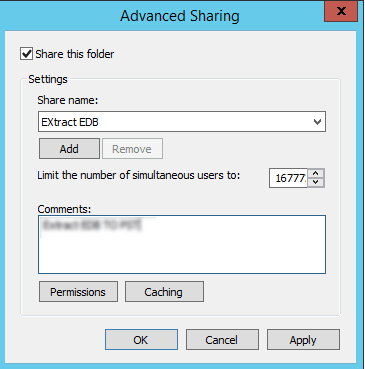
- Now provide the shared folder permission to the Exchange trusted subsystem.
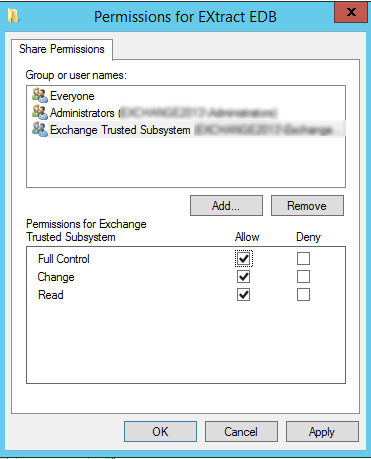
Phase3: Grant Import-export permission to the mailbox
- Open Exchange admin center and go to the Permission menu.
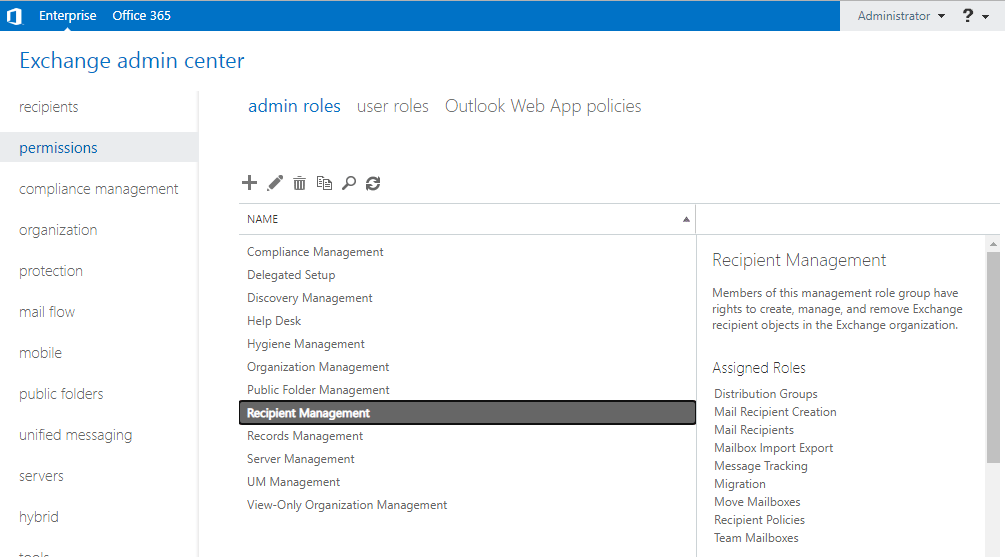
- Now select Recipient management and click on the Add + option.
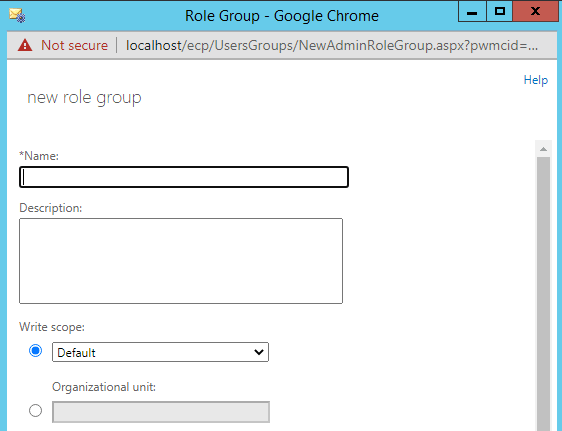
- Then, provide a name & description. Select Mailbox Import-Export roles and add members.
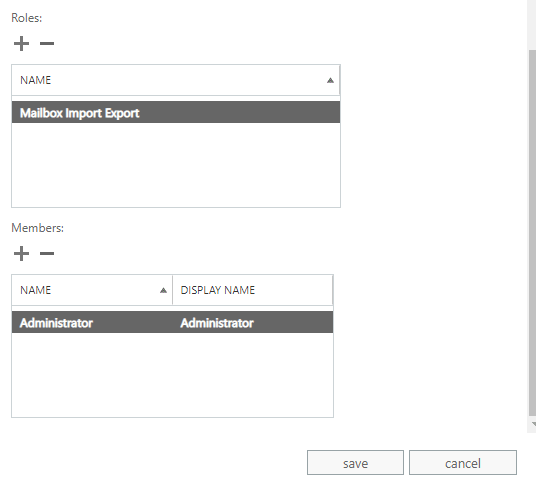
Phase4: Extract Exchange database EDB to PST using EAC
- Firstly, open the Exchange admin center and select Recipients from the left pane.
- Now, you will see the list of mailboxes on the server. Select the required mailboxes.
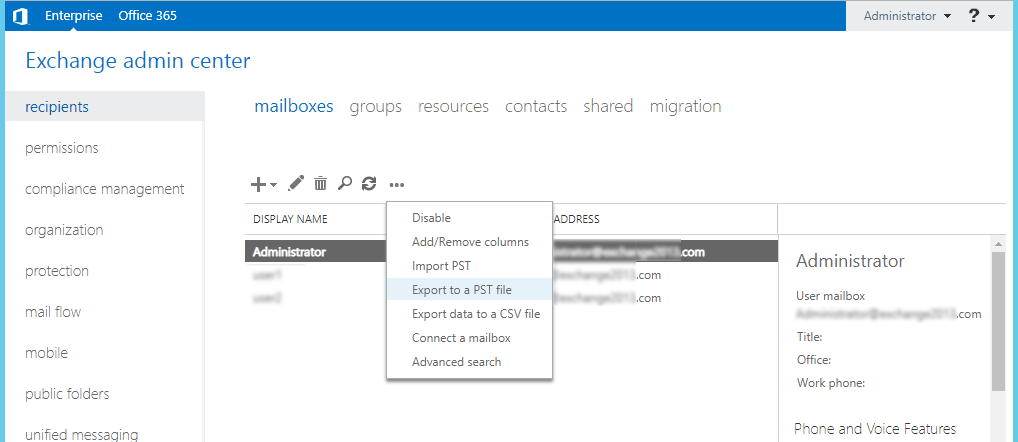
- Then, click on the three dots, a dropdown will open. Click on the Export a PST file option.
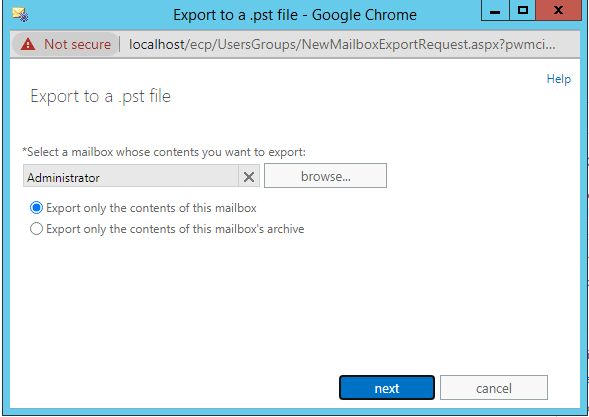
- In the next wizard, choose the mailbox to extract in PST file and then click the Next.
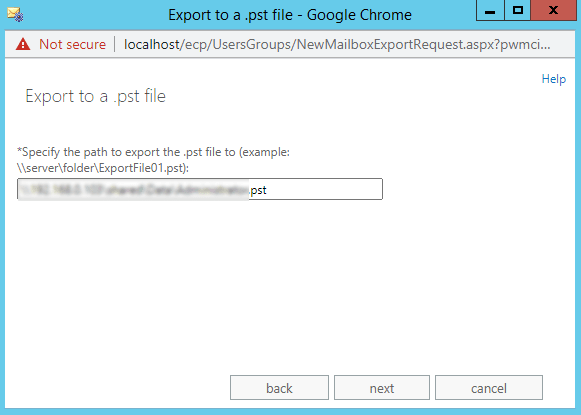
- Now browse a folder to store the PST file. Use the syntax //Welcome/Extract EDB/Administrator.PST
- At last, define the mailbox to store emails once the export process gets completed.
Once the EDB to PST extraction process gets completed, you can access the PST file in Outlook. These are the two reliable methods to extract the EDB file to PST format. But I’ll not suggest these methods for everyone as a single misstep can make all your Exchange database corrupted. Besides this, these methods can’t extract corrupt Exchange databases.
Extract Exchange Database EDB to PST professionally
In case you find both methods technical or difficult to pursue, you can use a professional third-party EDB to PST converter tool, such as Shoviv EDB to PST converter.
Shoviv EDB to PST converter is a desktop-based utility specially designed to convert Exchange database to PST format. It efficiently repairs the corrupt EDB files and allows exporting them into PST, Live Exchange, and Office 365. It makes the EDB conversion process like a cakewalk and also provides data filtering and conversion option. This EDB to PST converter tool also generates a log report to ensure the seamless migration of emails, contacts, calendars, tasks, etc.
In case you face any issue using this software, our highly trained technical staff will be there. You can contact us 24 hours a day, 7days a week, for no additional charges.
Extract email from EDB file to PST with Shoviv
- Install and open the software.
- Click on the Add EDB files button and browse the EDB file to extract.
- Now, click on the Export Multiple and select Outlook PST.
- Then, check the subfolders you want to convert in PST.
- In the next wizard, browse the location to save the PST file. (Options to add password, Incremental Export, and split PST file is also available).
- Now you will see the filter option based on Message class and item date filter. (Click the advance option for folder mapping and email translation).
- Now the software will start the conversion and displays a log report. At last, click the Finish button.
Bringing it all together
Honestly, you can easily extract emails from EDB files to PST format if you know the correct solution. Here I have described three reliable solutions to extract data from the EDB file. Now it depends on you what you choose. If you’re a non-technocrat or have multiple mailboxes to migrate, then the third-party professional tool is the best solution for you. At last, choose the solution as per your choice and ease.
- How to Backup and Restore Emails in Webmail? - March 25, 2025
- How to Migrate Outlook to New Computer? - February 15, 2025
- Fix If Outlook Cannot Display the Specific Folder Location - February 1, 2025




