Lotus Notes and Outlook are prominent email client, used by many organizations for email communication. Both email clients keep high security and user-centric features. In this blog, you will get to know the reasons behind Lotus Notes to Outlook migration, and how to convert Lotus Notes to Outlook. Before we start, we’ll discuss Lotus Notes and Outlook.
Lotus Notes:
IBM Lotus Notes is an enterprise email software. It provides business collaboration features such as emails, calendars, to-do lists, and contact management. It is a desktop-based application, used NSF file format to store user’s data.
Microsoft Outlook:
Microsoft Outlook is a product of Microsoft. It is a personal information manager, also an email client. It comes with many services, such as calendars, mailboxes, note-taking, and email managing. Many users prefer the Outlook as their email program, due to its features and convenient GUI.
Download a free version of Lotus Notes to Outlook Tool.
Reasons to migrate Lotus Notes Files to Outlook
There are many reasons to migrate Lotus Notes to Outlook. The Outlook is cost-effective as compared to Lotus Notes. Outlook comes with a user-friendly and convenient GUI, and the user doesn’t need any technical knowledge to Outlook. Besides this, Lotus Notes has a complicated GUI, and users face problem at starting to use Lotus Notes. Users can also access Outlook in Windows and Android mobile.
How to convert Lotus Notes to Outlook?
The user can use manual methods and as well as using third-party tools for the Lotus Notes to Outlook migration. Let’s discuss briefly:
Manual method for Lotus Notes to Outlook migration:
This manual method divided into two phases:
- Firstly, we are going to export Lotus Notes to intermediate CSV files.
- Export CSV file to Microsoft Outlook.
Phase1: Export Lotus Notes to intermediate CSV file
- Firstly, Launch Lotus Notes on your system.
- Go to the File option, and click on the Open button.
- Browse the NSF file you want to migrate and click on the Open button.
- Now make a click on the file menu and choose the Export option.
- Choose the desired location where you want to save the resultant file.
- Provide a name for this file and then choose Comma Separated Value as save as type.
- Now, the CSV Export window will appear, choose how much data to export, Export character set, and detail to incorporate option. Then hit on the Ok button.
Phase2: Import CSV file to Outlook
- Launch Microsoft Outlook.
- Go to the File menu, and click on Open option.
- After that, choose the Import/Export option.
- Now, the Import-Export wizard will open choose Import from Another Program or File option. Then click on the Next button.
- Select the Comma Separated Value option and click on the Next button.
- Now make a click on the browse button and select the CSV file created in the previous phase.
- Now duplicate option will pop up, use according to your requirements.
- Select a folder in Outlook to Import CSV file’s data, and click on the Next button.
- In the end, click on the Finish button.
These are the steps of the manual method for Lotus Notes to Outlook migration. This method only imports a single file at a time. As we can see, the manual process is lengthy and complicated. It is not a recommended way to migrate multiple emails. Besides this, It is complicated, and a single misstep and all your data will disappear.
The user who wants to migrate Lotus Notes Files to Outlook in a hassle-free and secured manner should use Shoviv Lotus Notes to Outlook converter.
Shoviv Lotus Notes to Outlook Converter
Shoviv Lotus Notes to Outlook converter is professional developed to migrate Lotus Notes Files to Outlook hassle-free manner. This software allows users to add and migrate several files in a single go. Using this software has many features.
- It keeps a handy and convenient GUI, which makes these tools easy to use for everyone.
- This software is 100% safe and provides a hassle-free migration process.
- It keeps the filter option, which makes the working process easy and fast. This option also comes handy to find a specific email.
- This software efficiently keeps the data integrity and maintains folder hierarchy.
- Shoviv NSF to PST converter comes with a free trial version. Users can use this free version and can get assured about the software’s efficiency.
Note: The Free Trial version of the software allows us to convert and save the first fifty items per folder.
Steps to Migrate NSF to PST using Shoviv Lotus Notes to Outlook converter
- Firstly, Install and open Shoviv Lotus Notes to Outlook Converter.
- Click on the Add NSF files button. (users are allowed to add Single as well as multiple files in a single-go).
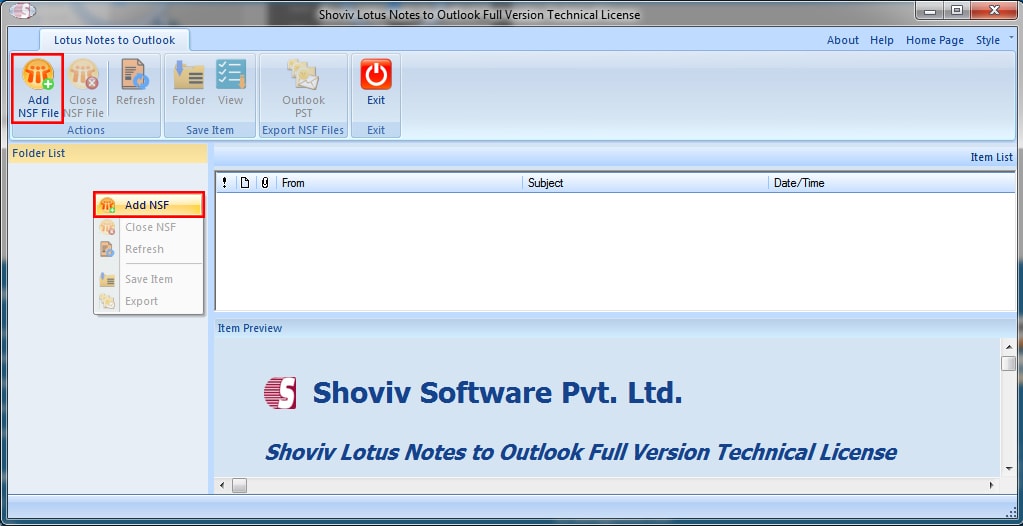
- Browse the NSF file and make a click on the Ok button.
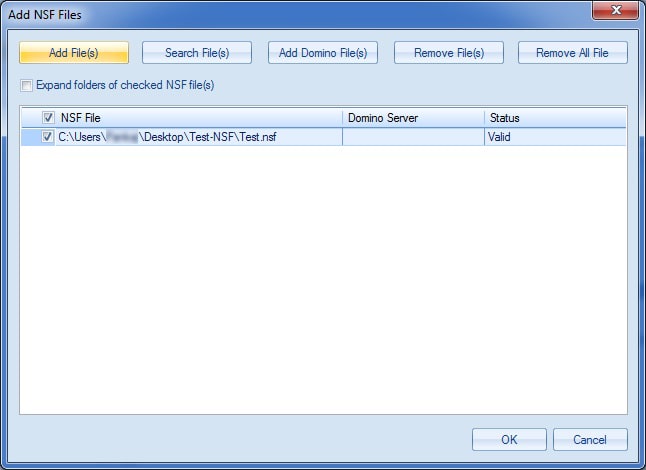
- Now make a click on the Outlook PST option on the ribbon bar.
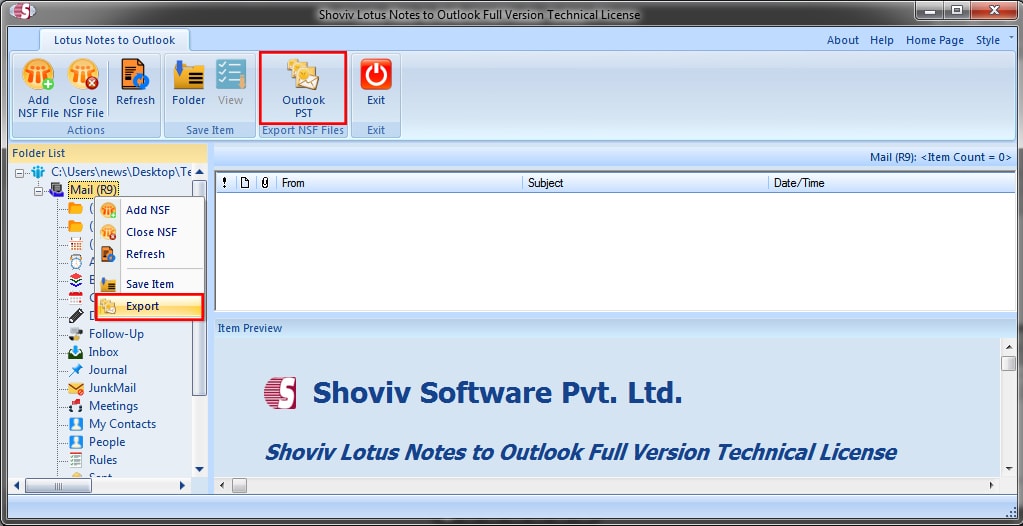
- Check/uncheck the subfolder using a checkbox and click on the Next button.
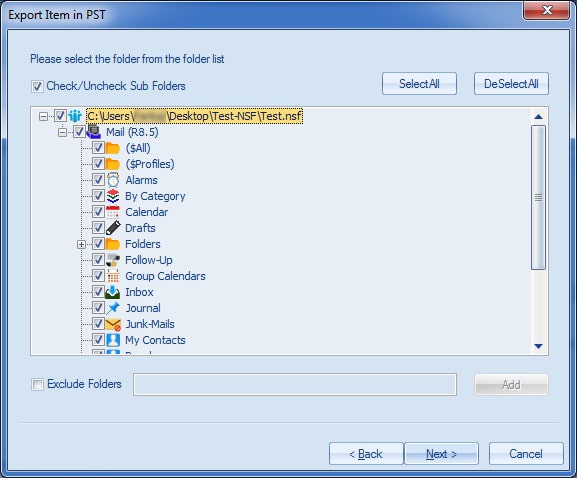
- Now, the filter dialog box will appear, use the filter according to your needs.
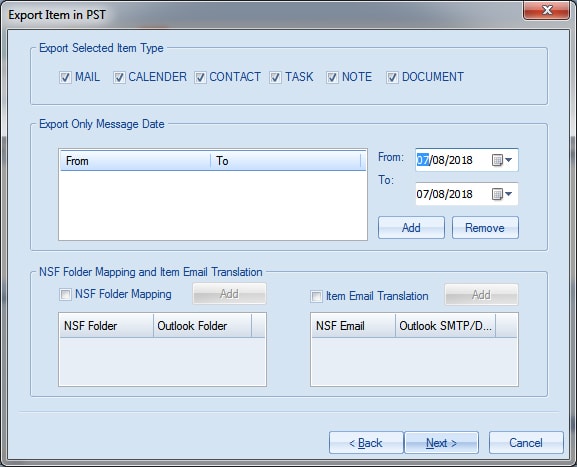
- Here, provide a Target folder. Users can set the password, and also can split the PST file as per need. After that, make a click on Next.
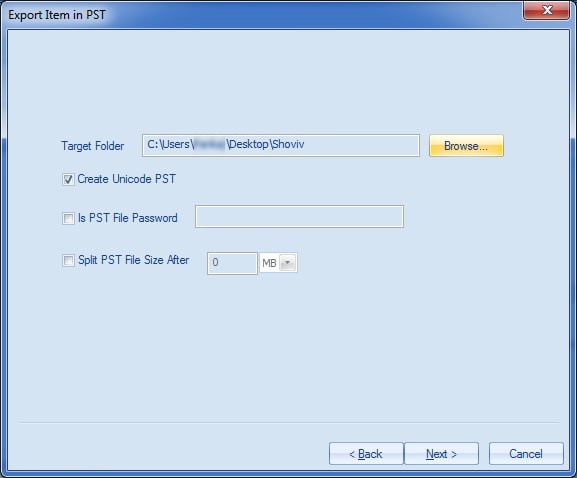
- Now, wait until the migration gets completed. After migration, users can view the complete log report and also can save it.
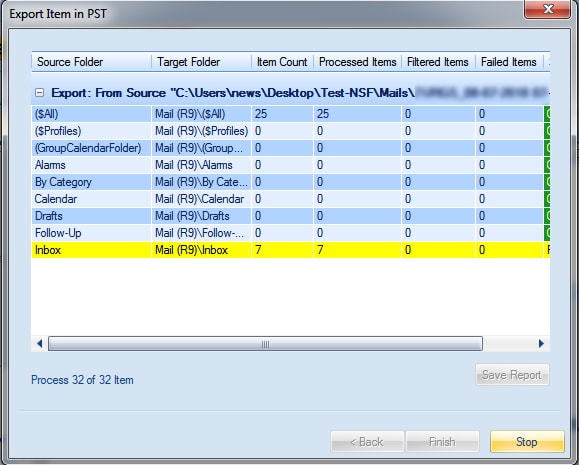
Wrapping Up:
Users can migrate NSF to PST using a manual method and by using professional third-party software. The manual way is free, but a little mistake and you will lose all your priceless data. Besides this, using a manual method is like a walk on eggshells. A technical user can perform a manual method, but there is no guarantee of successful migration. Users can use Shoviv Lotus Notes to Outlook Converter for hassle-free and safe conversion. User has to spend some money on this software, but in business, time is money and data is assets. This software saves you both time as well as data. Using this software is as easy as a cakewalk.
FAQ
How many files I can convert using this software?
This software is capable to convert single as well as multiple (unlimited) files in a single go. There is no bar on the file size and numbers of size.
I don’t have any technical knowledge can I convert NSF file in PST format using this software?
Yes, this software has a simple and user-friendly GUI. Non-technical and Beginners can use this software even without any technical knowledge and assistance.
I want to get assured about the software before I purchase it. Is there anyway?
Yes, this software comes with free trial version. User can download and check the software efficiency by using free trial version.
- How to Backup and Restore Emails in Webmail? - March 25, 2025
- How to Migrate Outlook to New Computer? - February 15, 2025
- Fix If Outlook Cannot Display the Specific Folder Location - February 1, 2025




