Lotus Notes to Outlook Migration is the demand of today’s online world, both are the prime provider of the email communication platform. But nowadays users are showing more interest in Outlook rather than Lotus Notes. The reason is straightforward, Outlook is facilitating more user-centric features as well as it is easy to handle. Outlook uses PST file format to store data where Lotus Notes uses an NSF file Format and they work in synchronization with the MS Exchange Server and Lotus Domino Server respectively. To work in Outlook, the user need to perform Lotus Notes to Outlook Migration. Let’s know about why and how:
Why Lotus Notes to Outlook migration:
- MS Outlook is easy to understand while Lotus Notes is a little bit complicated and asks for technical knowledge.
- The Outlook is economically more efficient than Lotus Notes.
- Lotus Notes Calendar facility is not as good as it should.
- Job switch is also an important reason behind the migration.
- Data sharing is proficient in MS Outlook than Lotus Notes as well as Outlook is favorable for the novice users.
Along these, there may be a lot of reasons behind the Lotus Notes to Outlook Migration. The reasons may vary from user to user. Now let’s see what the ways are for Lotus Notes to Outlook Migration.
Download a trial version of Shoviv Lotus Notes to Outlook Migration to know in a better way.
How to Migrate Lotus Notes to Outlook:
Lotus Notes to Outlook Migration can be done with the manual method as well as by the third-party tool. The manual method comes with the limitations while third-party Lotus Notes to Outlook converter provides easy processing. Have a look:
Manual Method:
The first thing before going with a manual technique is having a backup. Firstly have a backup of Lotus Notes NSF files because any manual method never assures a hundred percent safety and security of data. The manual Lotus Notes to Outlook migration completes in two phases:
- Export Lotus Notes NSF files to an intermediate CSV file
- Import the intermediate CSV file into Outlook
Phase 1: Exporting NSF file to intermediate CSV
- At first, launch the IBM Lotus Notes
- Search for the NSF file need to convert in PST
- From the menu bar of the mail tab go to the “File” option.
- Click Export, the export wizard will start function
- Fill the file name, location and saving type in the export wizard
- Choose between tubular and Structured text
- Select CSV as the record type
- The exported data will save in CSV format file
Phase 2: Import CSV file into Outlook
- Launch MS Outlook Programme
- Click Open and Export from the File menu
- Click Import and Export option and click Next
- Select CSV as the record type
- Click browse and select the path for CSV
- To spare exported data, select Outlook organizer and click next
- Click finish after selecting the checkbox in the import file discourse box
- By doing this the information from the “CSV” record will import to “MS Outlook”
Limitation of the Manual Method:
- A very techy and tedious way for Lotus Notes to Outlook migration
- Novice user can’t be comfortable with the manual way, as technical expertise is required
- Doesn’t assures the accurate and perfect migration, without glitches
- A single mistake can lead to the failure, chances of human error are very high
- No other user-oriented features are available
Lotus Notes to Outlook migration- Easiest solution:
To escape out from the hassles of manual techniques and to provide the easiest solution for lotus Notes to Outlook Migration, Shoviv Lotus Notes to Outlook Converter comes with the many user-centric features. Have a look at salient features of the software:
- The Software provides Lotus Notes to Outlook migration in a bulk.
- It saves NSF to EML & MSG format without any alteration in data.
- The Software supports all IBM Domino Server, Lotus Notes, MS Outlook, and Windows O.S. Versions.
- It offers the Folder mapping option as well as the data preview facility.
- The Software comes with the user-friendly GUI and completes the process very fast, without disturbing hierarchy.
Steps to run the software:
- Download and Install the Software.
- Open the Software
- Click on the Add NSF files at the ribbon bar
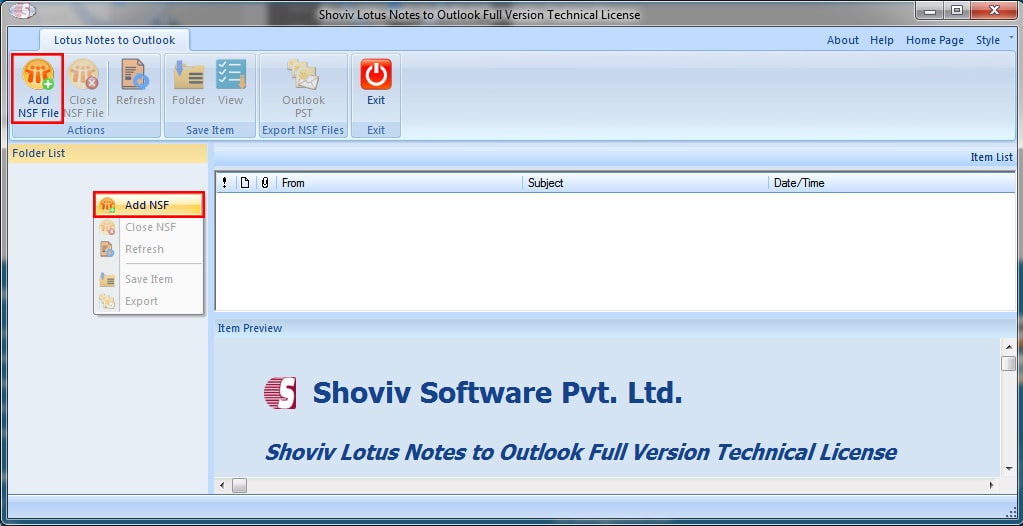
- Here select the required files that have to be migrated by clicking on “Add File(s)” or “Search File(s)”. After that, click “OK”.
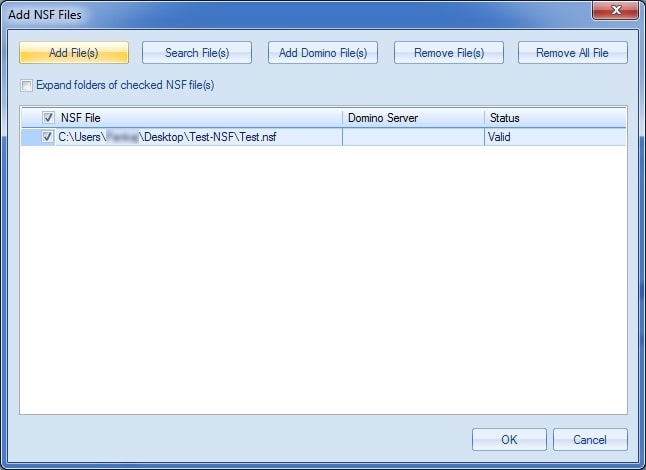
- Now doer can see the folder list of selected NSF files at the left pane of the window. Select the Outlook PST from the ribbon bar.
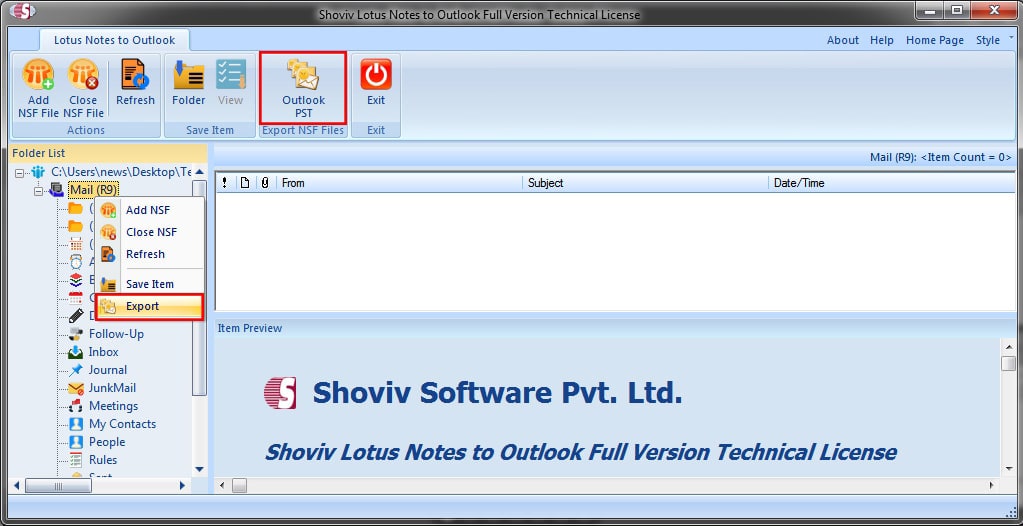
- The Next step will ask to Check/Uncheck the sub-folders. Click on the Next button.
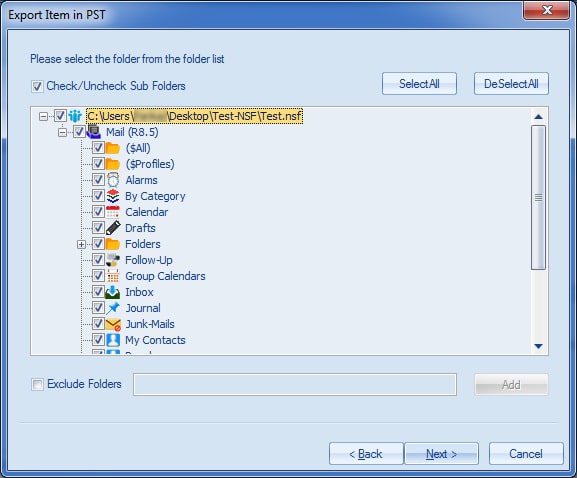
- The next step provides the filter options. Here, the user can filter by the message date and can also check the selected item type. The option for NSF Folder mapping and Item Email Translation is also given, users can go for it if required.
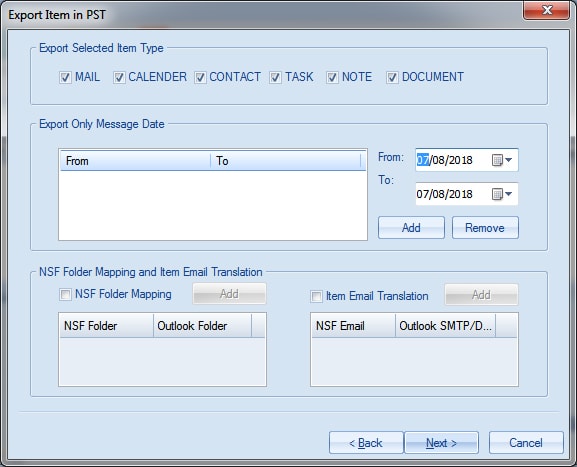
- In this step browse the target location. Here, users have also the option to create and set the password for the PST file also have the option to set the size limit of PST file to split.
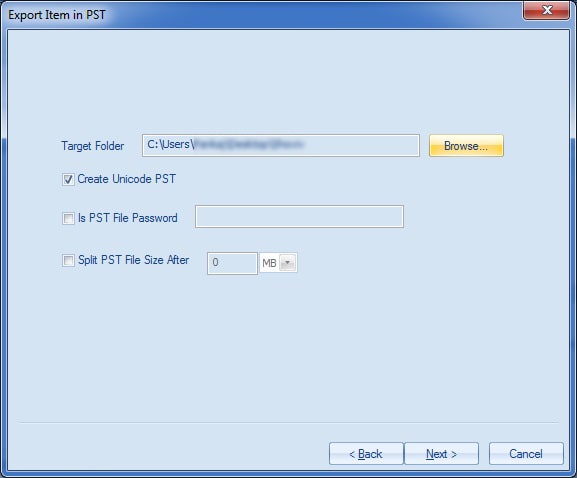
- With this, the process completes successfully with ease, click on the Finish button. Users can also save the report for future references.
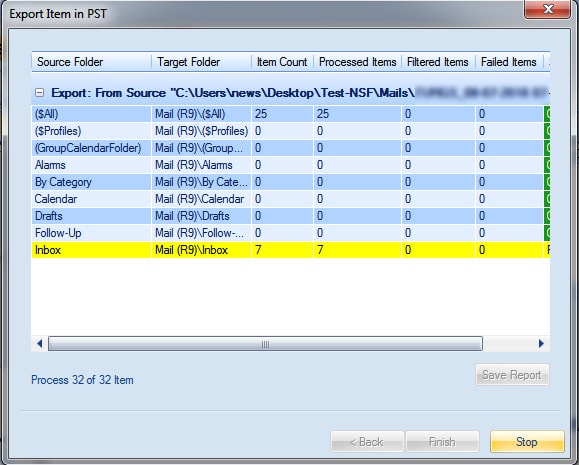
Wrapping Up:
The market trend is preferring Outlook over the Lotus Notes and that’s why Lotus Notes to Outlook migration is on demand. To migrate, manual as well as professional third-party tools both are available. The Manual method asks for technical expertise, it is lengthy as well doesn’t guarantee the accurate migration while Shoviv Lotus Notes to Outlook converter facilitates all user-oriented processing with the accuracy in a simple manner. So we can conclude that for Lotus Notes to Outlook migration with Shoviv Lotus Notes to Outlook converter provides the easiest solution.
If you want to migrate Lotus Notes NSF mailboxes to Office 365. Our Lotus Notes to Office 365 Migration tool is here, check:- Shoviv Lotus Notes to Office 365 Migration
- How to Backup and Restore Emails in Webmail? - March 25, 2025
- How to Migrate Outlook to New Computer? - February 15, 2025
- Fix If Outlook Cannot Display the Specific Folder Location - February 1, 2025




