MS Outlook is the most popular email client among users. Most of the professionals and the organizations are switching the Lotus Notes because of the fast working performance and the cost-effective feature of Outlook. MS Outlook is easy to manage as compared with the Lotus Notes. NSF is a file format that is used to save the Lotus Notes files. It also saves all the database of Lotus Notes and mailboxes including contacts, calendars, etc. Here by we will learn the way to convert Lotus Notes NSF to Outlook PST file format.
MS Outlook saves all of its files in the PST format. PST stands for a personal storage table. So, itis clear that what makes the Lotus Notes users lean towards MS Outlook. Also, there may be many other reasons behind the conversion. There are 2 different types of methods.
Download a trial version of Shoviv Lotus Notes to Outlook to know in a better way.
- Manual method
- Automatic method (Shoviv Lotus Notes to Outlook Converter)
The manual is further divided into 2 phases:-
- Export NSF files from Lotus Notes to an intermediate CSV file.
- Import CSV file into MS Outlook.
Steps to export NSF files from Lotus Notes to an intermediate CSV file
Before exporting the NSF files to a CSV file, try to install the Lotus Notes into your computer.
- Open the Lotus Notes.
- Go to File >> Open >> Lotus Notes application.
- Click on the Browse option to add the NSF file. Then click on the Open.
- Click on export present at the file menu.
- Enter the file name, file location, and choose saving type as CSV in the export wizard box.
- From the CSV export dialog box, select the necessary option. Click Ok.
By using the above steps carefully, the user will able to export all of its NSF file data to CSV file. Moving to the steps to import the CSV file into Outlook.
- Launch the MS Outlook.
- Create a profile for Outlook.
- Now, time to open MS Outlook.
- Go to the File menu.
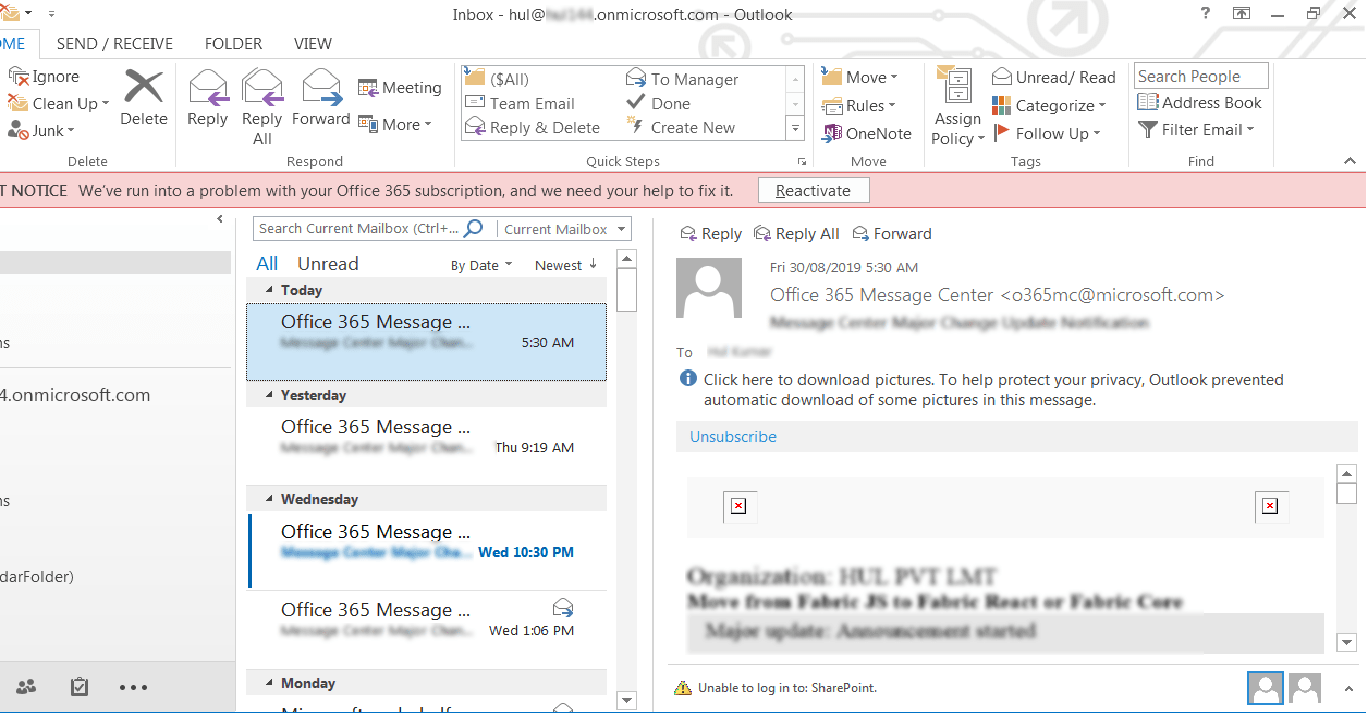
- Select the option Open & Export>> Import/Export.
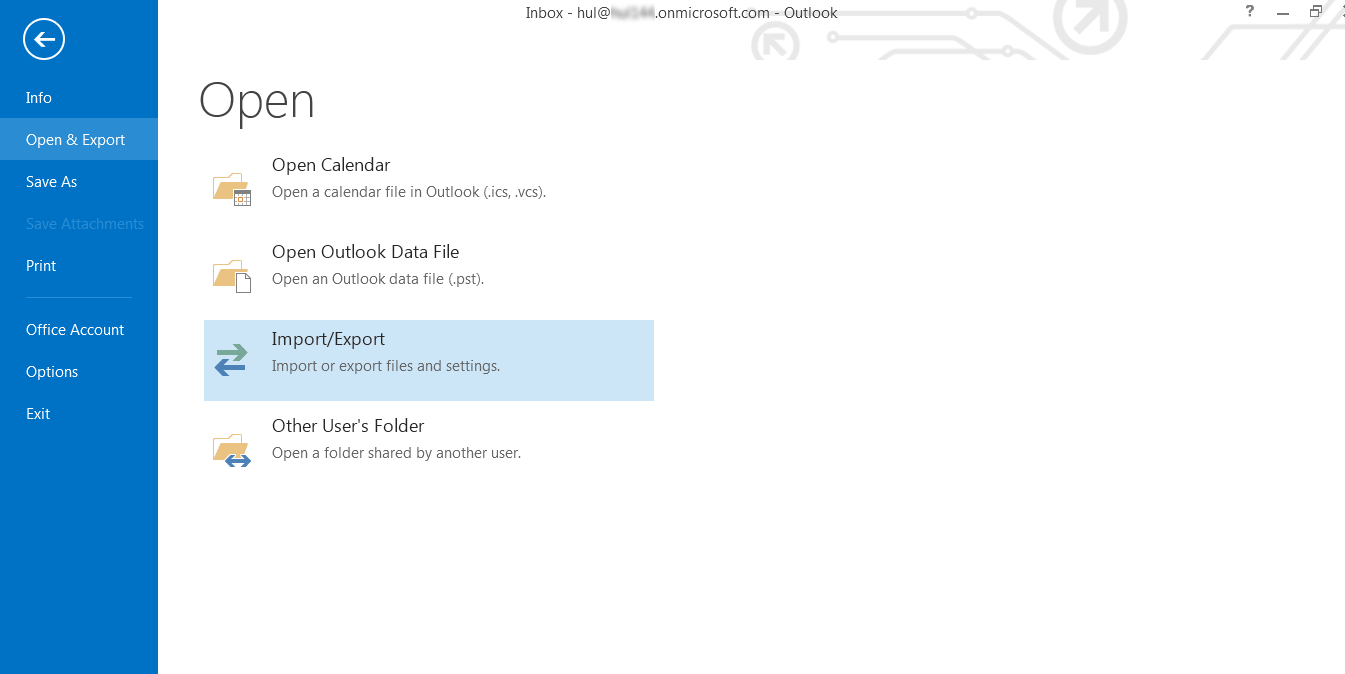
- Choose Import from another program or file option. Click on Next.
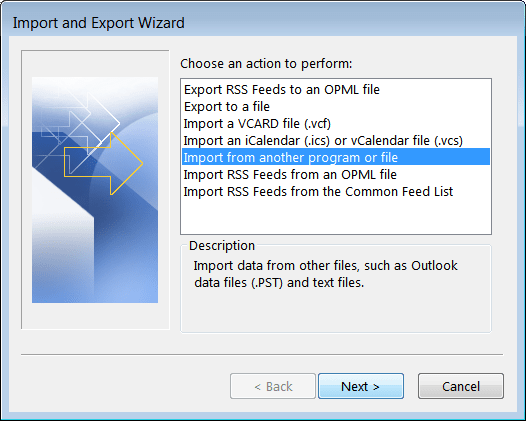
- Now select the option Comma-separated values. Click Next.
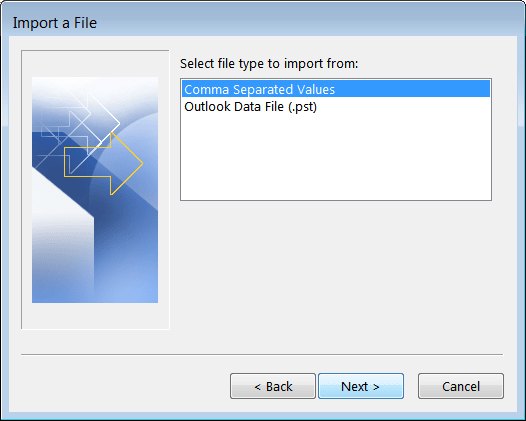
- To select CSV file to import, click to browse option. Click Next.
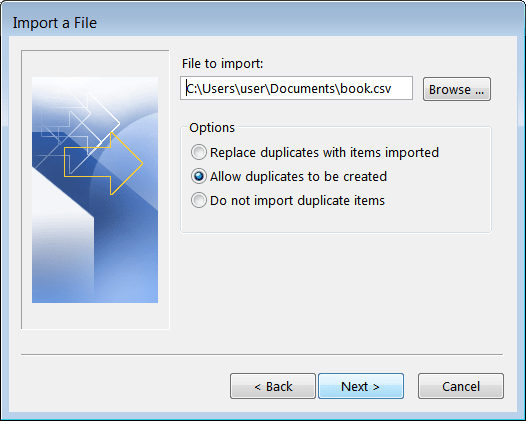
- Select the folder to target. Click Next.
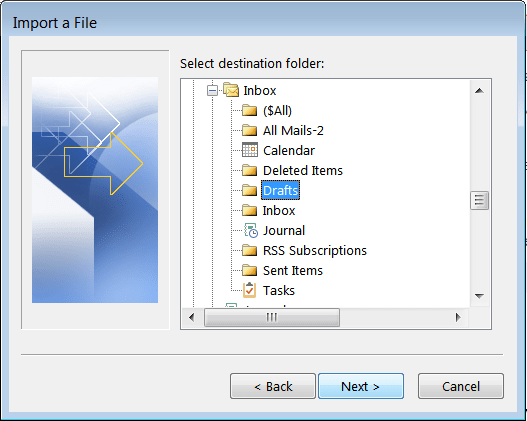
- For starting the mapping process, click on map custom fields and in a case if you want to change the location of the destination folders, click on the change destination option. After that, select the checkbox and click on the Finish button.
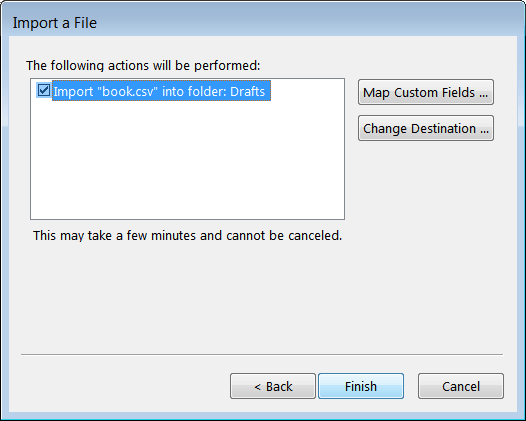
- The folders of the CSV file are importing to the target location.
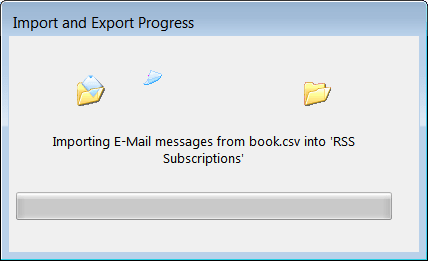
Limitation of manual method
- It is a time-consuming process.
- In most of the cases, conversion of Lotus Notes NSF to Outlook PST takes place with lots of data missing.
- After converting all the Lotrus Notes NSF to Outlook PST file format, the users are not able to transfer the calendar entries.
- Users are not allowed for selective conversion.
- Needs technical knowledge to follow the steps.
So, these kinds of limitations restrict the users to use the manual method. Most of the organization, prefer to use professional method over manual method. So, the best recommended professional solution is Shoviv Lotus Notes to Outlook for Lotus Notes NSF to Outlook PST Conversion.
Follow the steps to convert NSF to PST.
- Launch Shoviv Lotus Notes to Outlook.
- Open the software.
- Click on the option Add NSF File from the menu bar. Here the dialog box appears to Add NSF files. Either click on add or search to add the NSF file. After that, click on the Ok button.
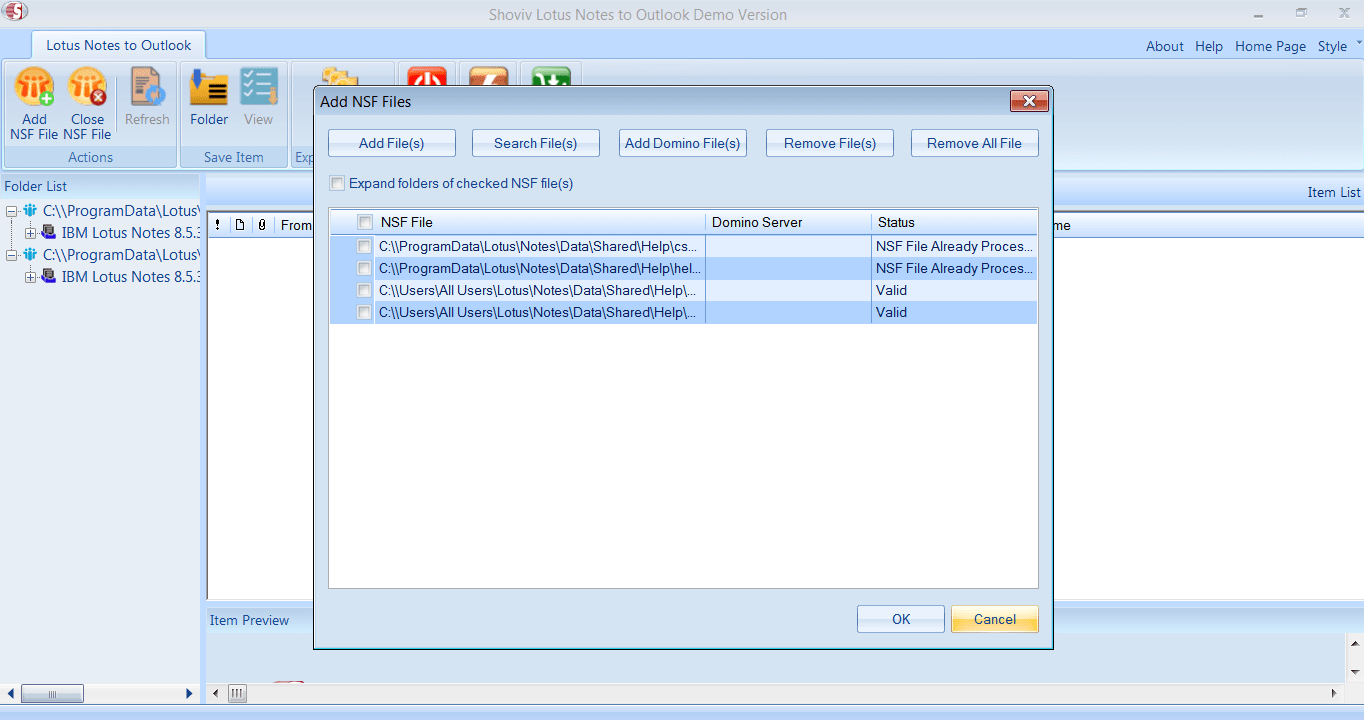
- Now, in the window screen of the software, the user can see the information related to the folder list of selected NSF files. Choose the folder from the menu bar, click to the Outlook PST.
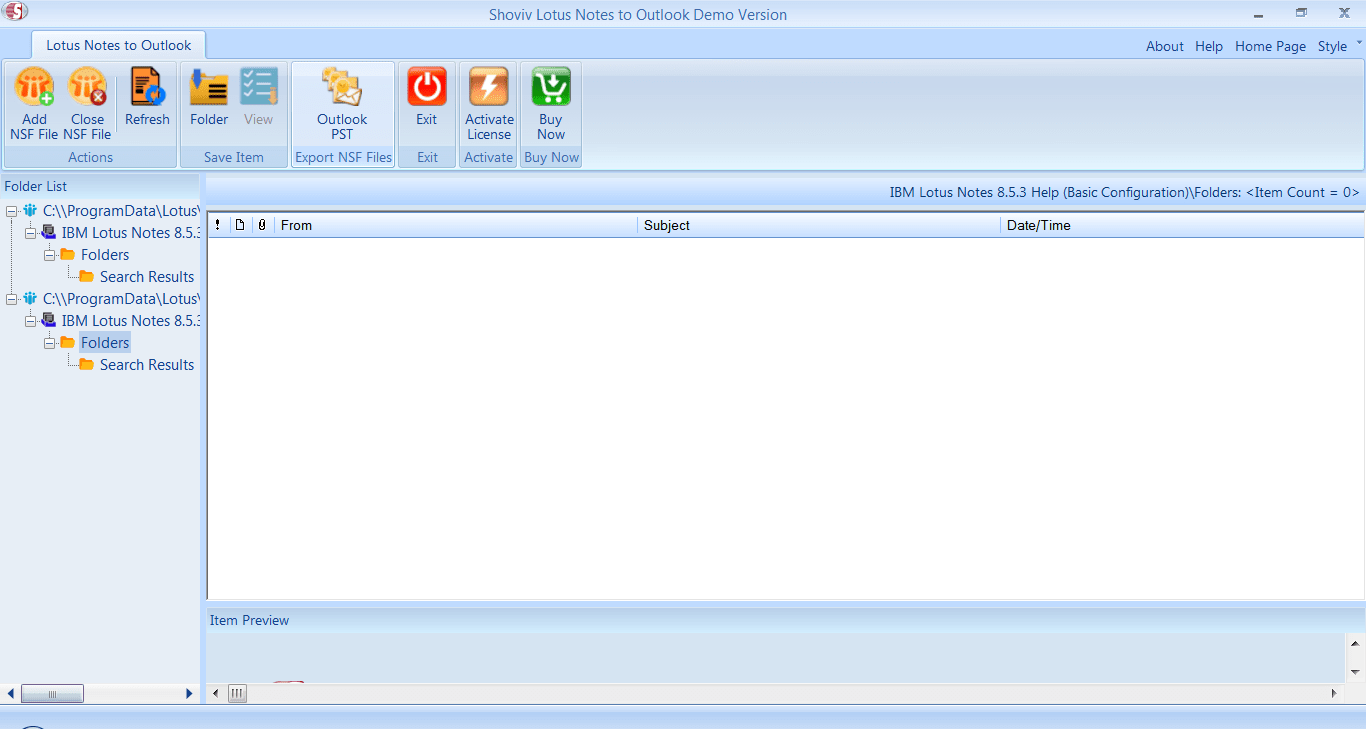
- In the next step, start selecting the folder from the folder list and also have an option to select/deselect the sub-folders. Click Next.
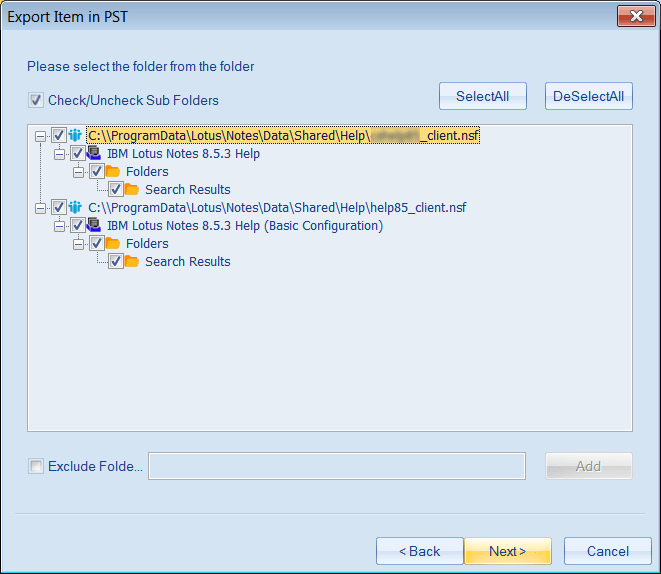
- Start selecting items to filter. Also, we have another option to export items in PST by applying option export only message date. Below we have an option to Map NSF folder. Click Next.
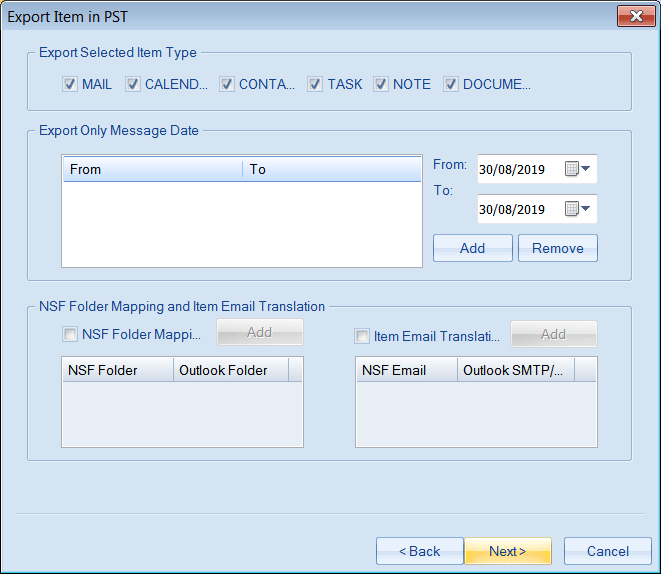
- By clicking to the browse button, try to choose the target folder. After that select/deselect for the option to set the password and to split the size of the PST. Click Next.
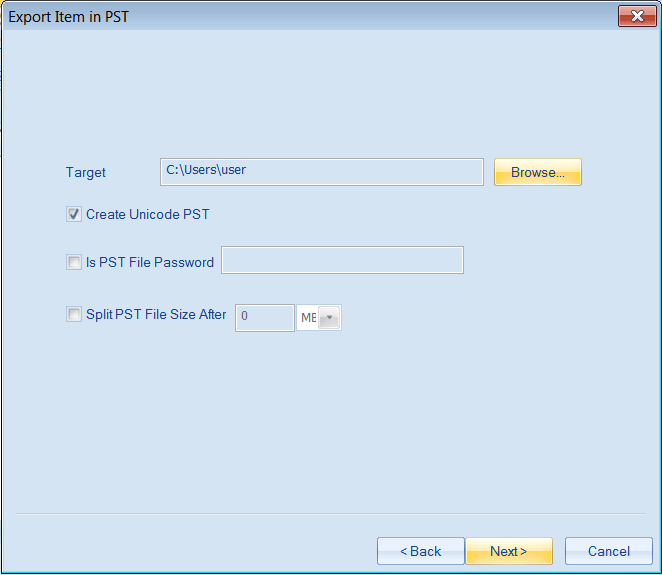
- Sooner we will see the full result of Lotus Notes NSF to Outlook PST conversion. The users also have the option to save the report.
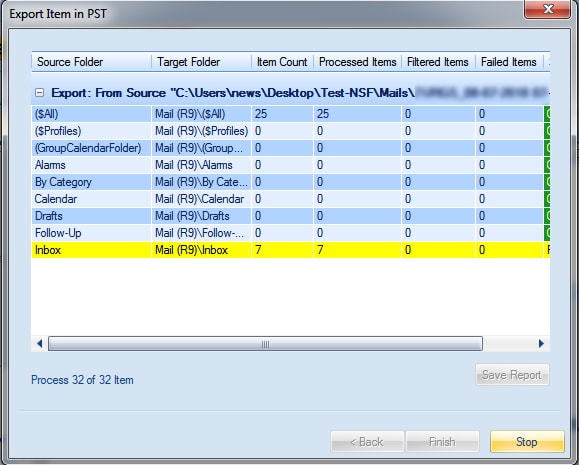
WHY SHOVIV FOR LOTUS NOTES TO OUTLOOK?
Shoviv for Lotus Notes to Outlook provides the proficient way for Lotus Notes NSF to Outlook PST conversion. The software enables the users to convert the NSF email items to any other standard file format such as EML and MSG. It offers the preview function, from where the users can easily get the overview before conversion.
Conclusion:-
From the above article, we can conclude that, as many users are migrating from Lotus Notes to Outlook for which we have manual as well as third-party solutions. For the conversion from Lotus Notes NSF to Outlook PST, the manual method comes with the many glitches and limitations while the third-party tool: Shoviv Lotus Notes to Outlook facilitates the best professional way. It provides many user-centric features with easy handling. To check the functioning of the Software the demo/trial version of the software is also available.
- How to Backup and Restore Emails in Webmail? - March 25, 2025
- How to Migrate Outlook to New Computer? - February 15, 2025
- Fix If Outlook Cannot Display the Specific Folder Location - February 1, 2025




