Because of the worthy performance of Microsoft Office 365, nowadays it is common to see that people are moving toward Office 365 from the other platforms. Office 365 handles the mechanism more proficiently and it has other user-oriented plus points too. In this sequence, the users of Lotus Notes are not an exception anymore. Organizations are switching towards Office 365. Let’s discuss the best way to Migrate lotus Notes mailboxes to Office 365.
Download a trial version of Shoviv Lotus Notes Mailboxes to Office 365 to know in a better way.
Migration from Lotus Notes to Office 365- Why?
- Office 365 cloud Platform is more cost-efficient than Lotus Notes.
- Lotus Notes asks for technical expertise, to use.
- Office 365 has zero-maintenance and universal accessibility.
- Office 365 offers excellent favored features for businesses.
Ways to migrate lotus Notes to Office 365:
The migration of Lotus Notes mailboxes to Office 365 can be carried out by the manual as well as automotive professional ways. Here, firstly we will go through the help of the IMAP connector. Below, we are mentioning the steps for the migration:
- At first, have a backup of NSF files :
To escape from the condition, where during the migration process, the NSF files can get corrupt and one can lose mailbox data, just have the backup of the NSF file.
- For each NSF user, create new mailboxes in Office 365
Create new mailboxes in Office 365for each user having the account in IBM lotus Notes.
- Enable IMAP TCP/IP Port in Lotus Domino Server.
For each account, enable the IMAP TCP/IP port. Step to do so, are given below:
- Firstly, Open the “Domino Administrator” in Lotus notes application.
- Secondly, Go to the configuration tab.
- Now open the server document that executes the IMAP services.
- Click Ports>Internet Ports>Mail tab.
- Now, in the IMAP column, enable the “TCP/IP port value status”.
- Save the Changes and close the application.
- Synchronize the IMAP connector
By the end, use the IMAP connector to synchronize mailboxes of Office 365 and Lotus Notes.
Disadvantages of the Manual Method:
- Blockage of connection to the internet; the active firewall and proxy may do this.
- NSF files of more than 1 GB will not migrate
- The chances of human error are very high.
- Calendar items will be migrated manually.
- Only an expert can perform the migration process without any trouble.
- The manual method may lead to chances of data loss.
The Best way to Migrate Lotus Notes to Office 365:
As of the above discussion, it is clear that the best way can’t be a manual way. To resolve the problem of IBM lotus Notes mailboxes migration to Office 365 can be solved by only a highly advanced automotive tool i.e. Shoviv Lotus Notes to Office 365 migration Software. For a professionally working organization, this is the best and the easiest way of migration.
Let’s have a look; why it is the best way:
- It allows adding multiple NSF Files and Export mailboxes into Office 365.
- It also allows adding multiple Domino Server Users using Lotus domain IP or Name and Export mailboxes into Office 365.
- Shoviv Lotus Notes to Office 365 Migration tool provides the highest possible efficiency for the migration of data.
- Users have the option to filter the data before migration hence it provides the option to migrate only desired items at the time of the process.
- It guarantees no loss of data during the migration process.
- Shoviv Lotus Notes to Office 365 Software has a user-friendly Interface so even a non-technical native hand can perform the process without any trouble.
- Numerous files can be exported from NSF to Office 365 in one go.
- Here is no bar of size; it migrates any length of Lotus Notes File to Office 365, without any misfortune.
- This tool also provides a folder mapping option, users can migrate items from one folder to another. It helps in the Scenarios while migrating Lotus notes <Mailbox> folder into Outlook<inbox> folder while the name of <Inbox> folder in lotus Notes is <Mailbox> folder.
- The migration Progress report can be generated at the end of Migration progress. This report includes the details of the whole migration process, of each item.
- Exclude Duplicate Items: In case Local NSF Files or Domino Server NSF Files again migrate into Same Mailboxes then the software is not migrated to those items who migrated earlier.
- For the satisfaction of users, it allows us to convert and save 25 items per folder from Lotus Notes to Office 365, as a demo.
Easy Steps of Shoviv Lotus Notes to Office 365 Software:
The use of this software for the migration of Lotus Notes mailboxes to Office 365 is very easy to do the task. Below are the simple steps by which one can easily perform the task.
- Firstly, Add Multiple NSF Files using Add NSF File Ribbon bar Button.
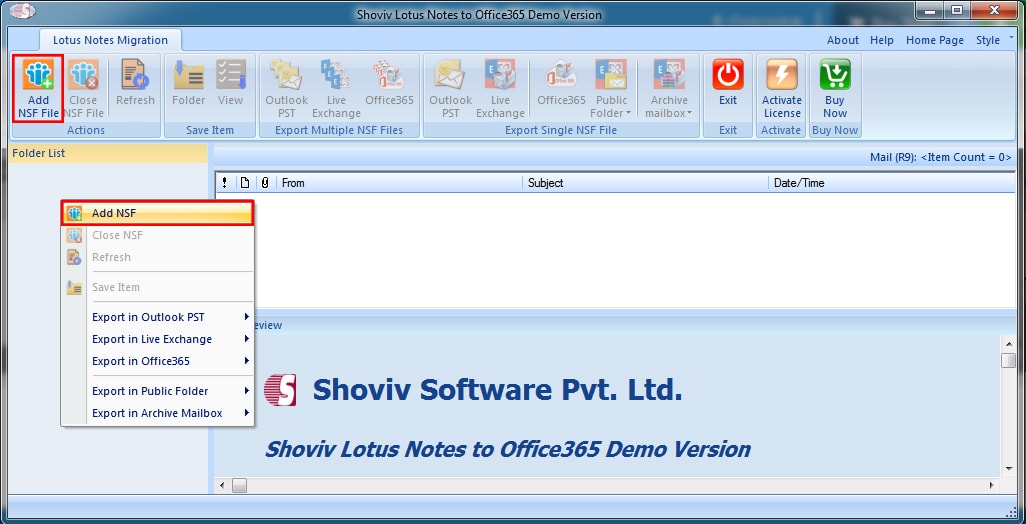
- In this dialog, user can add Local NSF Files as well as Domino Server User Files
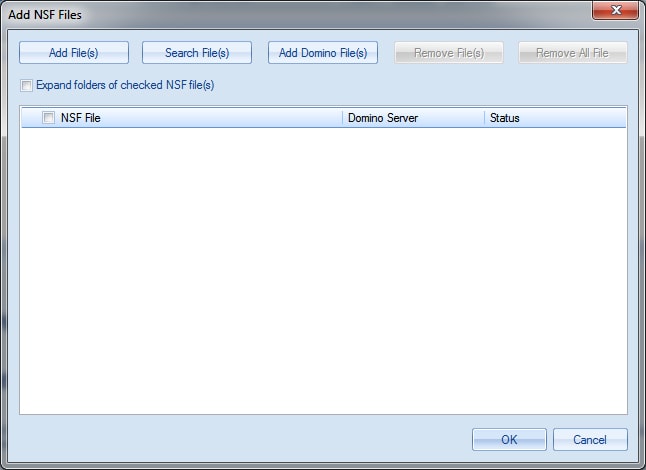
- Here are two ways to migrate Lotus Notes mailboxes into Office 365.
- 1stoption: Go to Ribbon bar and Click on the “Office 365” under “Export NSF Multiple mailboxes”.
- 2nd option: Right-click on folder list and select “export in Office 365” and then “Multiple NSF files”.
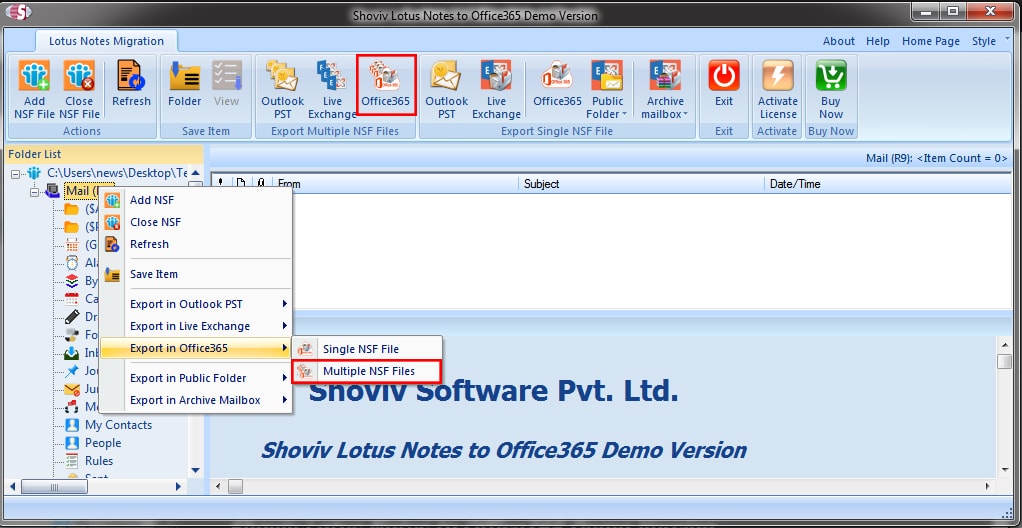
- After clicking on Office 365 mailboxes, the options wizard will be open.
- Check/uncheck Sub Folders: clicking on any checkbox in the folder list will automatically select all subfolders of that folder.
- Select All: by clicking this all the NSF folders will be select instantly.
- Deselect All: it will deselect all the selected one instantly.
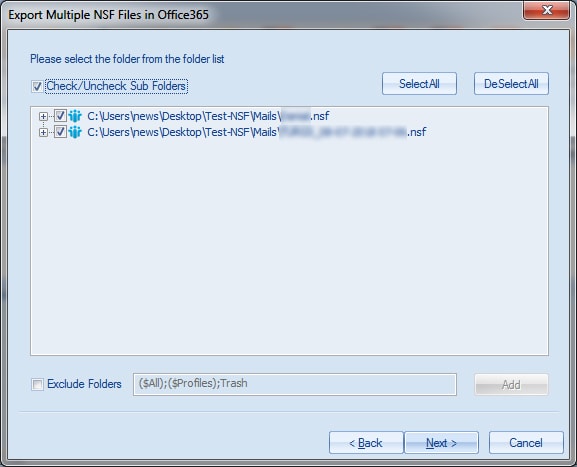
- By going with the “Next” button, there will be an option for selecting Outlook Profile that also has further options.
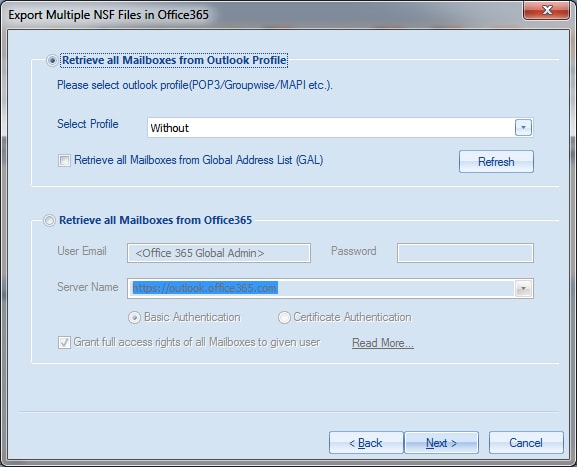
- This option will retrieve all the mailboxes from the address list of the selected Outlook Profile.
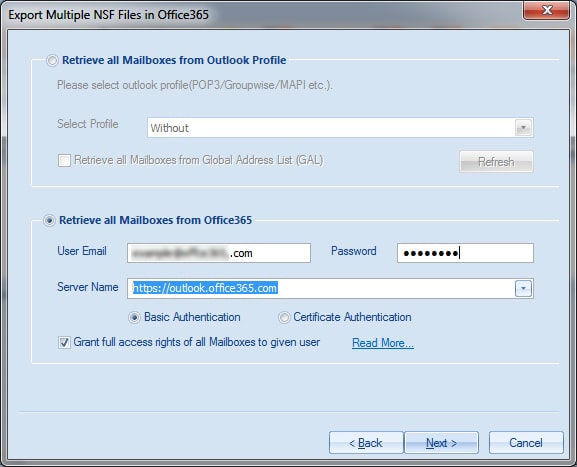
- This option allows retrieving mailboxes from the Office 365 account. Generally, you have to fill in credentials for the admin profile of Office 365.
- Grant full access rights of all Mailboxes to given use – for reading this https://www.shoviv.com/technical-guide/mailbox-access-permission.html
- Click on the Next button, you will see a report view, showing the list of NSF file. After that select each NSF file and map it with Office 365 mailbox by clicking on the map mailbox button or Double Click on NSF File. To find out the existence of Office 365 Mailboxes, and after Mapping, you can validate too. Validate Target Option is not Mandatory
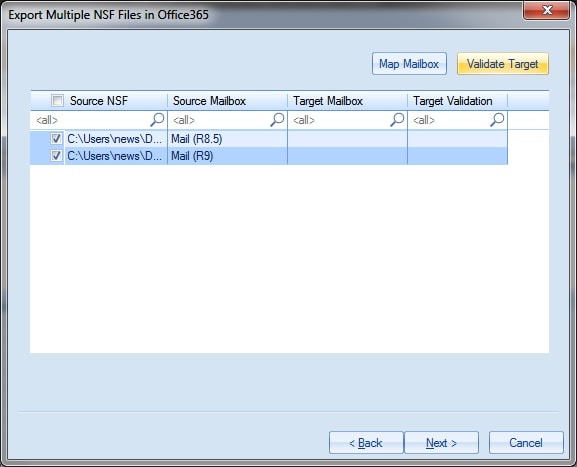
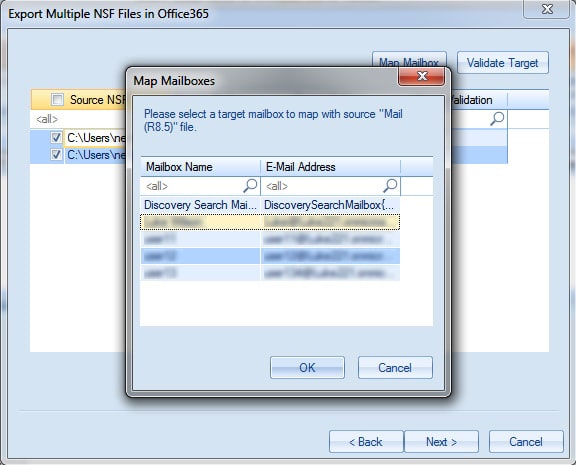
- By completing the task and clicking the “Next” button, the Filter page will come out. It will give you options:
- Export Selected Item type: here you can select the items that you want to Export.
- Export only Message Date: this option allows us to choose the date criteria for the Export. Users can select the multiple dates ranges as of their wish.
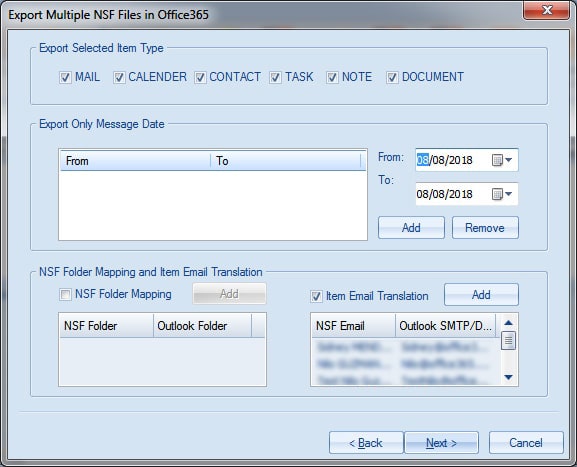
- NSF Folder Mapping: In this Dialog, one can Add, Edit and Remove the Folder Mapping in the NSF folder and Outlook Folder.
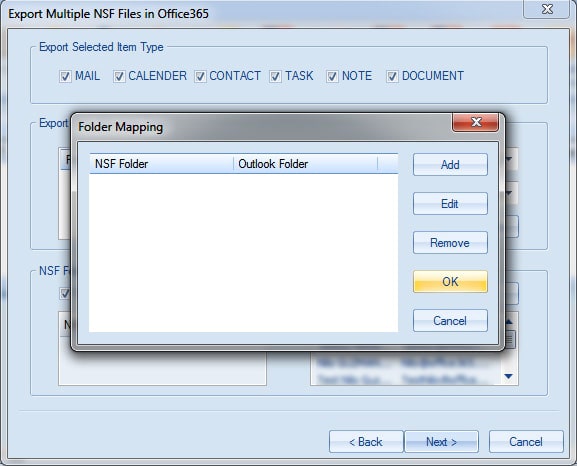
- Email Translation: by this one can change the source email Address of Lotus Notes Items to its SMTP/display name for Office 365 Items.
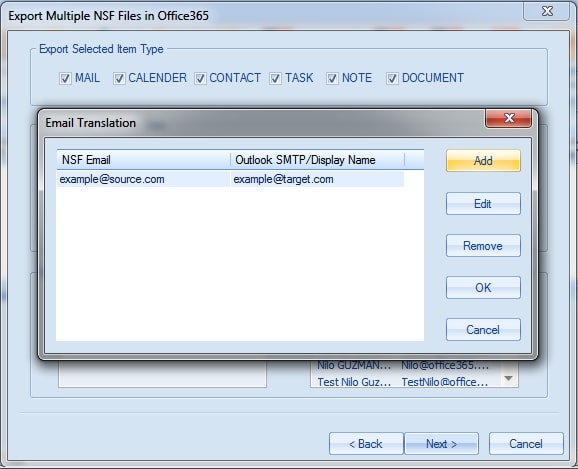
- By clicking on the “Next” button, the status of the whole process will be published. The report will show Source Folder, Target Folder, Item count, Processed Items, Filtered Items as well as Failed Items. Here user can “Cancel” the process, can “Finish” after the completion, and also can “Save” the report by clicking on the “Save Report” button.
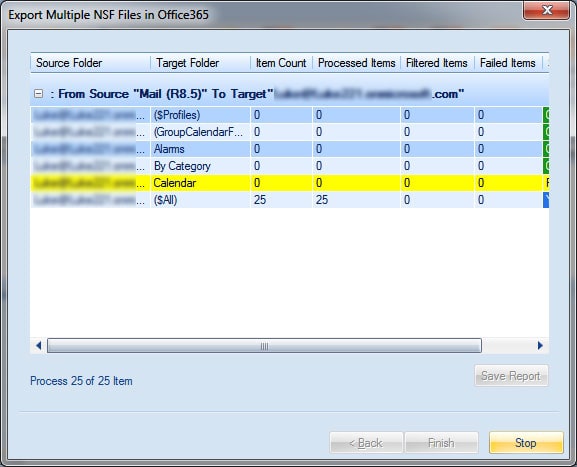
And this is how one can complete the task of migration effortlessly. So, whenever we will talk about the best way to migrate Lotus Notes mailboxes to Office 365, Shoviv Lotus Notes to Office 365 software will be the answer.
- How to Backup and Restore Emails in Webmail? - March 25, 2025
- How to Migrate Outlook to New Computer? - February 15, 2025
- Fix If Outlook Cannot Display the Specific Folder Location - February 1, 2025




