To convert OST to PST in Outlook 2019/2016/2013/2010 a lot of users search for a perfect way. Numerous reasons are here that initiate users to convert OST to PST; the main is, PST files are easy to port and accessible. Here, by this blog, we will understand how to convert OST to PST in Outlook 2016 and other versions.
OST stands for Offline Storage Tables. The OST is a format that records Exchange Server mailbox organizers and folders in the disconnected zone or when web accessibility isn’t available. The OST format offers to execute the Outlook mailbox usefulness in the disconnected mode i.e., without interfacing with the Server. Despite the fact that Offline Storage Table records can’t be efficacy through external aggravations or some other disturbance, that makes it more best and impressive for standard business tasks.
Download a trial version of Shoviv Convert OST to PST to know in a better way.
Notwithstanding the Outlook version, regardless of whether it is Microsoft Outlook 2019, 2016, 2013, 2010, 2007 or any more seasoned ANSI release, inaccessible OST format file requires troubleshooting so as to recapture access to the information put away inside in the system. The most effortless approach to fix a wide range of OST issues, irrespective of harm or misfortune is to change over the OST record to Outlook PST document.
There are numerous strategies to execute the conversion process of OST data to PST file format; however, some strategies are harder while some are the most secure approaches to convert OST to PST in Outlook 2016/2019 and below versions.
Know before Convert OST to PST in Outlook 2019/2016/2013/2010
You can’t extract information from the OST document to a PST legitimately. That implies you should sign in with the first profile so as to export the OST document information to PST. So, you’ll get a strategy given beneath.
OST file format is a duplicate copy of your Exchange mailbox; you can reproduce it by re-syncing with the mailbox.
There is no real way to change over an OST file format to a PST file format by utilizing Microsoft devices. If your unique email account isn’t accessible or if your OST file format deprives. For this situation, there’s just a single way you can change over the OST record to PST—by utilizing a professional third-party tool.
No. 1 Strategy: Utilize Outlook Archive feature
The first strategy to duplicate or move mailbox things into PST is based on the utilization of the Archive option given in Outlook. The option of Outlook offers to copy entire data of OST file into PST file format; however, it will not copy contact of OST file.
To get a copy of the OST file format, go with beneath commands.
- Open Outlook profile that has that particular OST file.
- Then, Click on the File tab, then, click on Info, and after that Click on the Clean-up Tools button.
- Next, choose Archive from the choices
- In the Archive comment box that shows up, guarantee that Archive this organizer and all subfolders alternative is chosen (it is chosen by default)
- Next, choose the organizer that you have to export to PST (e.g.: Outbox)
- In the Archive things more established than a box, give a date. Entire things that sent before till the predefined date will archive
- Under Archive file: choice, provide the path destination to save the new PST
- Finally, Click on the OK button to complete the execution of exportation.
No.2 Strategy: Drag and Drop Mailbox Items
Surely, drag and drop of Mailbox items are one of the best ways to relocate the OST file format into PST file format. To do the relocation through Drag and Drop mailbox items process, you need to Open a blank PST file in the Microsoft Outlook interface and then choose and drag the required mailbox from OST data into the PST blank page.
Although, with the drag and drop items technique, there are a few constraints too. This is time taking process. It will need to repeat the procedure for every OST file item that required to be relocated in the PST file format. This expects tender loving care as the procedure is tedious; thusly, a solitary slip-up will prompt a superfluous redundancy of the procedure.
Also, the organizer hierarchy, just as the default organizers, for example, Calendars, Contacts, Inbox, and so forth., can’t be legitimately moved and you have to make another PST document to deal with the whole information in an organized way.
No. 3 Strategy: Outlook Import & Export Wizard
Microsoft Outlook Import and Export wizard is a compelling method to change over OST information to PST file format in Outlook 2010 and different variants. With the procedure, you can move OST information to Excel and CSV documents. Although, you would need to be cautious while executing the means as this is a manual technique.
Additionally, you should be in fact capable to execute the built-in import/export technique. Any misstep may result in loss of access to your important information So, it is prescribed to back up the OST document before beginning the exporting procedure with the goal that you can reestablish the information if the need is while execution.
No.4 Strategy: Use Shoviv OST to PST Converter
As, there are many reasons as well strategies to save your OST data into PST file format; however, I’ve told you three strategies to convert OST file format to PST format. Although, those manual strategies have few risks of failure and take a lot of time of the client with tediousness. So, this tactic is for professionals, who just want to do their OST conversion with no time and misfortune.
Use Shoviv OST to PST Converter to do conversion hassle-free and efficient. The prominent OST to PST Converter tool gives a programmed utility to export numerous OST documents to Outlook PSTs, also extract entire mailbox items unblemished. The software additionally split and compact the PST documents to enable you to oversee them in a progressively organized way. Furthermore, it additionally straightforwardly export the OST file information to Office 365, which enormously assists on the off chance that you’re relocating your mailboxes to the cloud environment. Consequently, Microsoft MVPs suggest the product based OST transformation technique.
Professionally Convert OST to PST in Outlook 2019/2016/2013/2010:
Step 1: Download Shoviv OST to PST Converter and Install and launch it on your system.
Step 2: Click on the Add OST Files button of Ribbon bar.
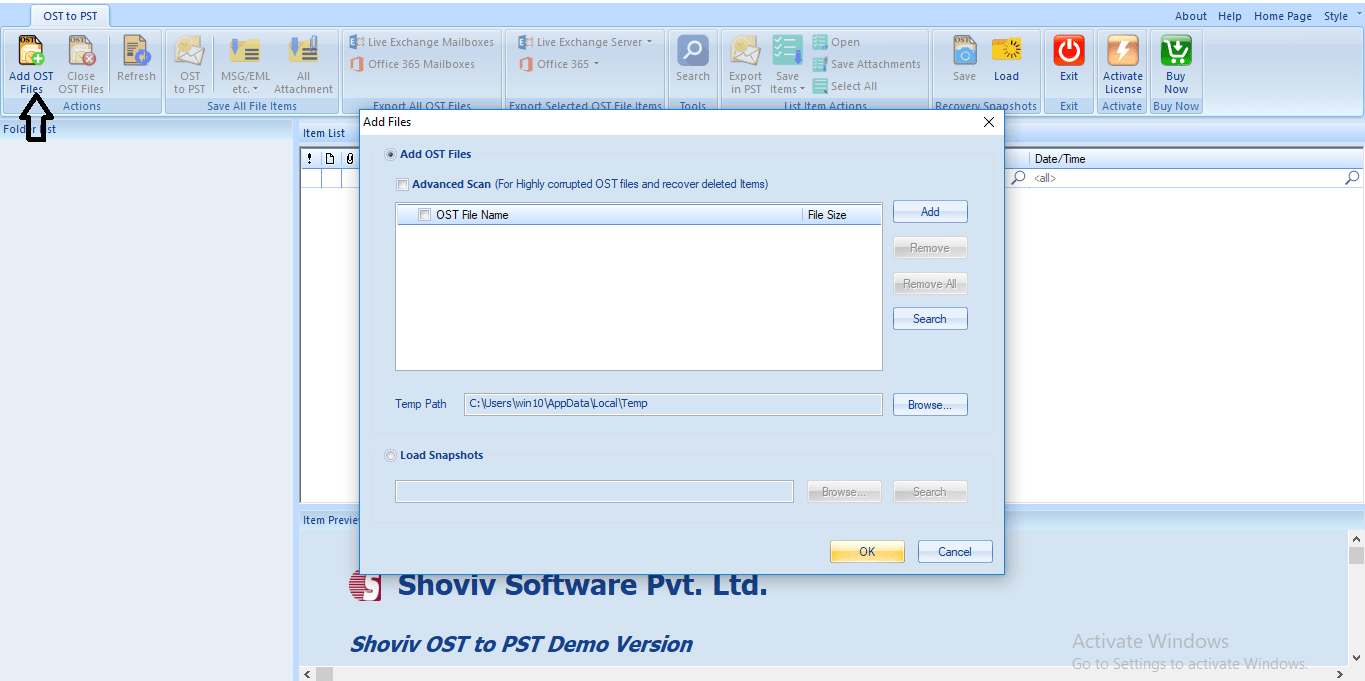
Step3: Using Add, Remove, Remove All and Search button, add required OST files and check them. Also, browse the temp path.
Note: If your OST file is highly corrupted or you want to recover the deleted items from your OST file go for the ‘Advance Scan’ option. Commonly it takes time to examine a document relies on the volume of information it incorporates. You can likewise abort the scan process by using the given Stop button in the interface.
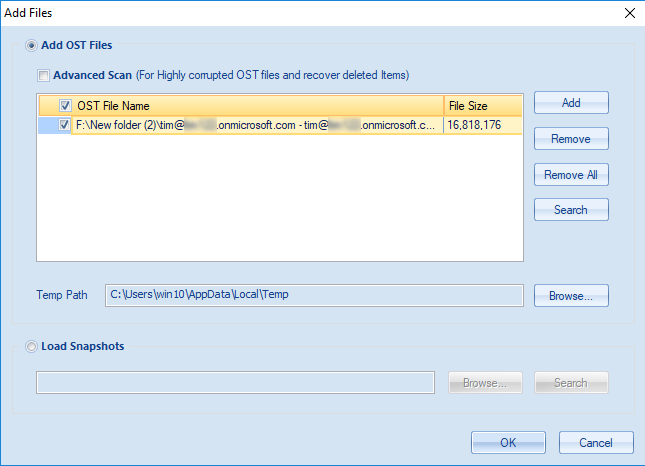
Step 4: Now users can view the selected files in the folder list; the user can also expand the folder by making a right-click and can see the content of it.
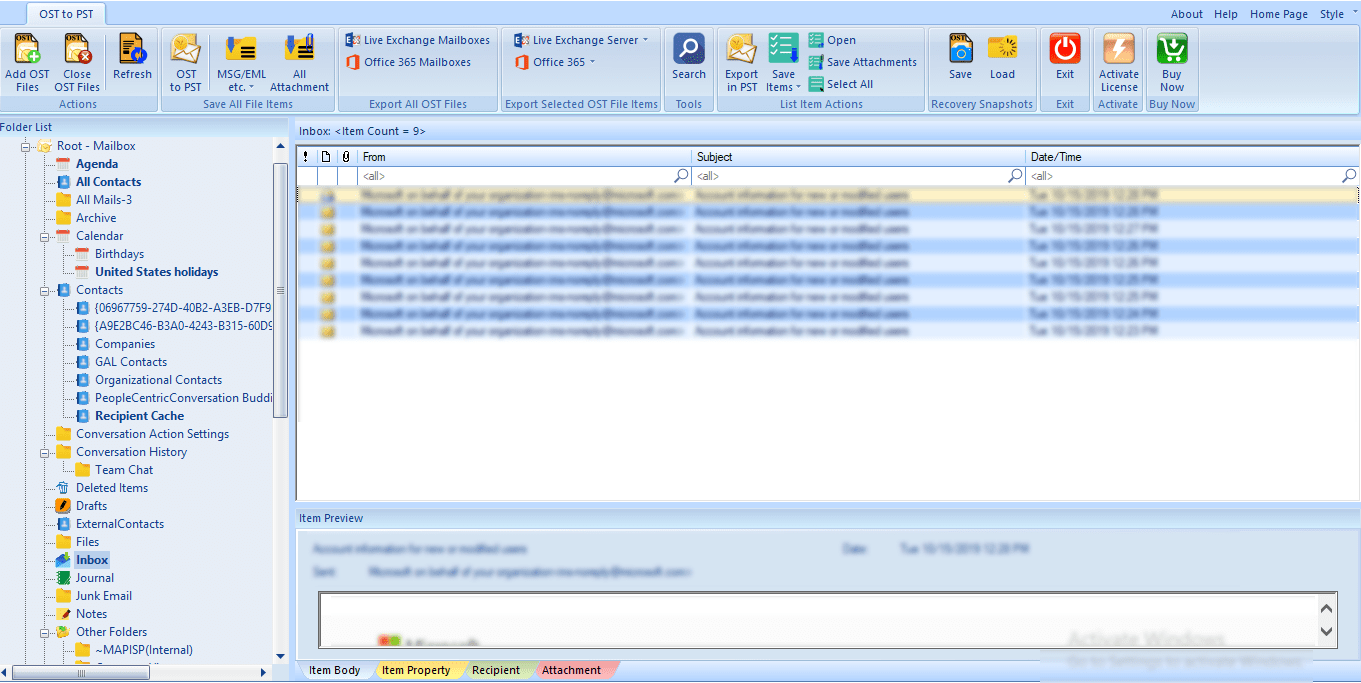
Step 5: Make a right-click on selected files or click the OST to PST button of the ribbon bar and go with the “Save all Files in Outlook PST” option.
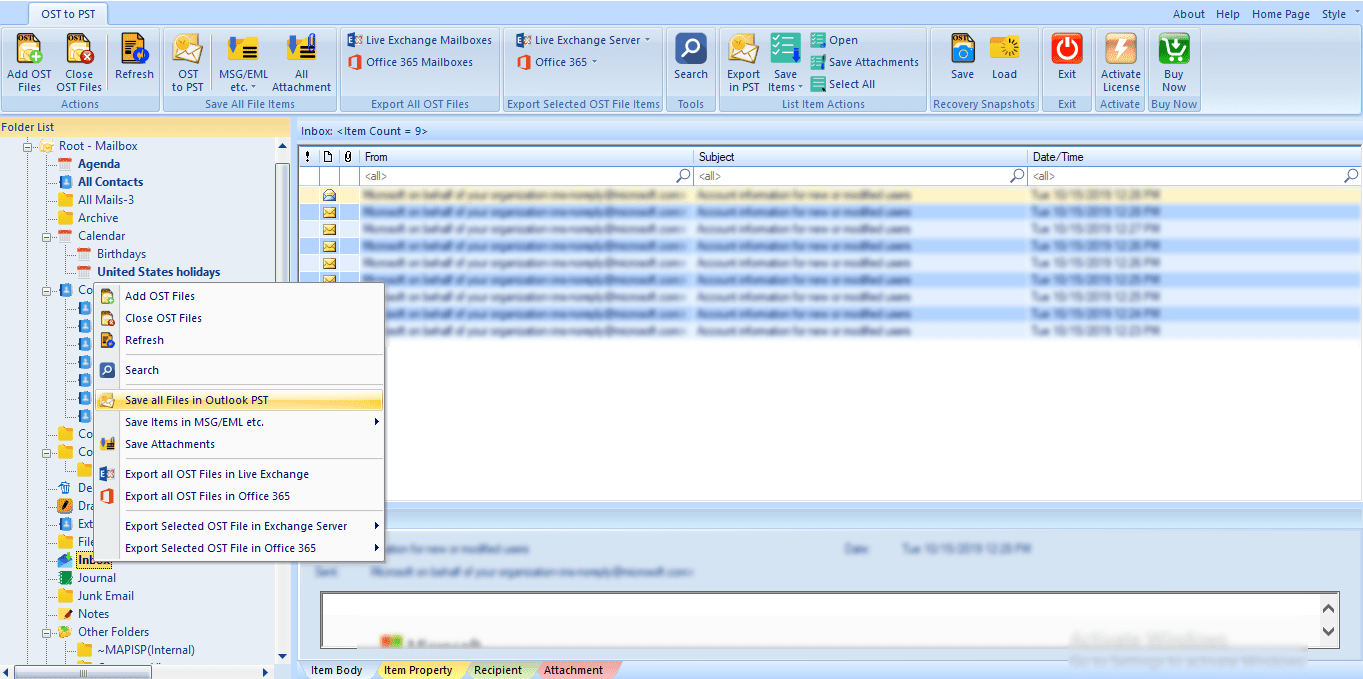
Step6: Check/Uncheck Subfolders option will appear, check the subfolder and proceed by clicking the Next.
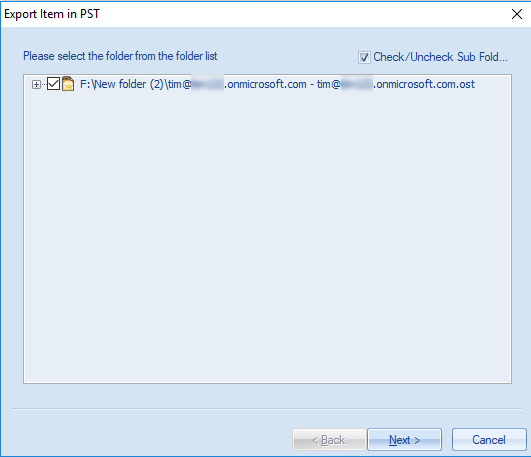
Step 7: Now, you will be prompted to Filter page. apply the filter using Process Message Class and Process Item Date Range. Click the Next Button.
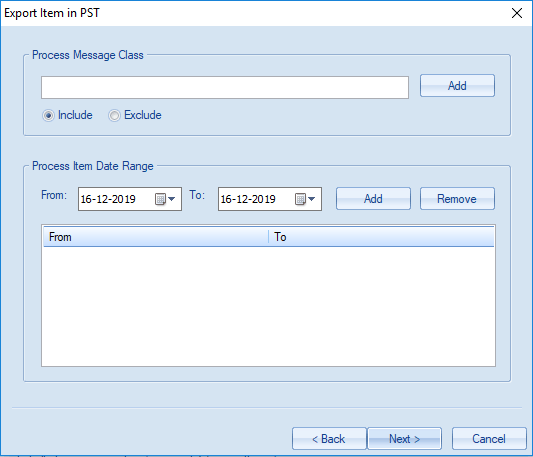
Step 8: In this page, users have the option to choose if a user wants to migrate in an existing PST or wants to create new PST and want to migrate in it. Here, user can also set size for the PST file, after given size resultant PST file will split. Provide the priority and click on the Next button.
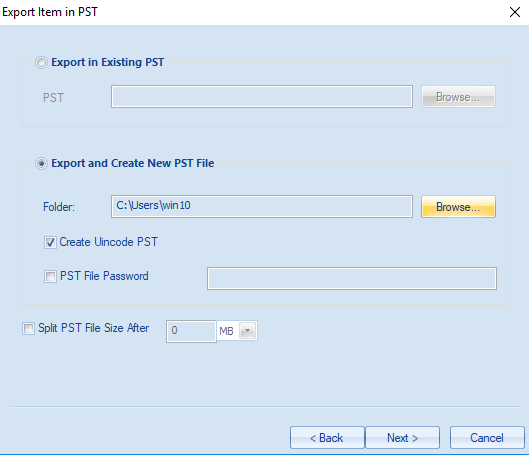
Step 9: The conversion of OST to PST proceeds now, after successful conversion, a message “Process Completed Successfully” will appear, click Ok. Option to save the report is also given. Click on the Save Report button for this. Click Finish when all is done.
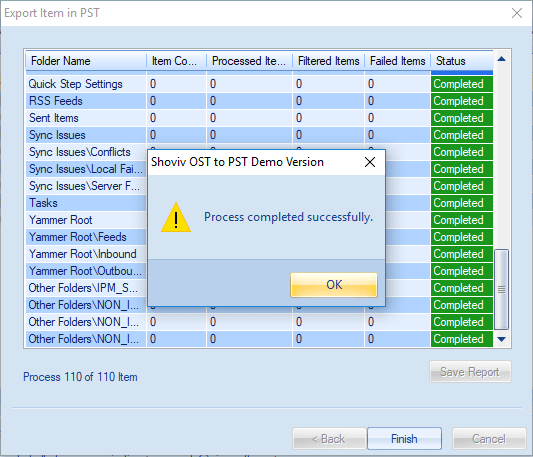
At variance with sparing Exchange OST mailboxes to Outlook PST file format, Convert OST to PST tool from Shoviv permits changing over the Offline records to numerous document arrangements including MSG, HTML, EML, and RTF.
Wrapping up:
Hope, you all are doing great with our assistance and services. We feel please while you take assistance from us. Our technical experts are always ready to help you out from any drastic situation of data misfortune or corruption. So, here I’ve put numerous strategies to make you aware, how you can convert OST to PST in Outlook 2019/2016/2013/2010. Using Shoviv Software you can proficiently execute the task, to see the working of the software, download free demo/version of the software that allows conversion of first 50 items per folder.
- How to Migrate Outlook to New Computer? - February 15, 2025
- Fix If Outlook Cannot Display the Specific Folder Location - February 1, 2025
- How to Resolve Microsoft Office Error Code 147-0 in Windows? - January 22, 2025




