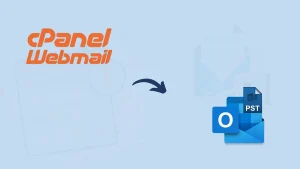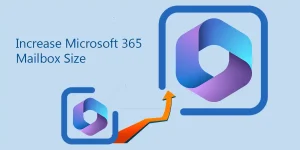Do you also want to back up emails from the Opera mail account? If yes, then you have landed on the right page! Here, you get the perfect solution. Having a backup is helpful in case the email client/server crashes or if there’s a switch to a new platform. This backup lets you bring your essential emails whenever you need them. In this blog, you will learn how to archive or back up an entire opera mail account.
Overview of Opera Mail:
Opera Mail, created by Opera Software, is a free email client. With this efficient program, managing multiple inboxes becomes smooth and stress-free.
It started as part of Opera, but in 2013, it took a different path and became independent. When Opera launched version 15 in 2013, Opera Mail was split off and no longer part of the browser, standing alone. Since discontinuing the mail platform in 2016, Opera’s development team has ceased all updates and technical support for the service.
Key Features of Opera Mail:
With Opera Mail, you get a range of handy, user-focused features, such as:
- Your messages are saved offline, so you don’t have to juggle multiple browser tabs.
- Opera Mail lets you connect to different email services, supporting all major protocols like IMAP, POP, and SMTP.
- It delivers quick and seamless reactions as users interact.
- This also helps you keep your contact information organized and up to date.
- A handy spell-check tool works as you type out your emails in real-time.
- Works smoothly with different content streams, including websites and new updates.
- Packed with smart defenses, it’s got a track record you can count on.
- This free online email client comes with a sleek and user-friendly interface.
- Capable of spotting suspicious emails and filtering them out using either automated tools or manual checks.
Even though Opera Mail has been out of service since 2016, a handful of users haven’t let go and still use it to send and receive emails. Also, with Opera Mail’s development and support discontinued, it’s a smart move for users to save and back up their emails. So don’t worry about losing your Opera Mail data—this post walks you through the entire backup process straightforwardly.
Let’s first understand why creating a local backup of your Opera Mail emails is essential—then, we’ll guide you through the process step by step.
What are the reasons to back up emails from the Opera Mail account?
Several reasons explain the importance of backing up Opera Mail emails, and some of them are listed below:
- Accidental Deletion: Having a backup of your data adds an extra layer of protection against accidental loss.
- Migration: With backup files, switching to a new email client or server becomes hassle-free.
- Data security: Backing up your files ensures that they are safe from unexpected loss, system crashes, cyber threats, or malicious attacks.
- Archiving: To prepare for future needs, several organizations require mandatory data backups as part of their policies.
How do you archive or back up an entire Opera Mail account?
Backup Opera Mail Manually:
Since Opera Mail is no longer tied to the web browser, manually backing up your mail data is secure and straightforward—just follow the steps below.
- Launch Opera Mail, then tap the ‘Opera Mail’ icon at the top-left corner of the screen.
- Click the dropdown menu, pick the ‘Help’ option, and then go to ‘About Opera Mail.’
[Note: If you’re opening Opera Mail via a browser, go to the Opera menu, click on Help, and choose About Opera.]
- Now, you’ll see the ‘About Opera Mail’ window open, revealing multiple folder paths.
- Navigate to the Mail directory folder, then give it a right-click, and choose the ‘Copy’ option.
- Afterwards, head to Windows Explorer and drop the Mail directory path into the address field.
- Within the Opera Mail directory, there is an option to select a mail folder and duplicate its items.
- Then, copy and paste the mail folder to different locations.
- Finally, this will back up your Opera Mail information.
Drawbacks of the Manual Method:
- If there’s too much data, doing it manually becomes inefficient, unrealistic, and time-consuming.
- It can be difficult to recover your data once it’s gone from the account.
- The manual transfer of Opera Mail is only efficient for one account with light data usage.
- You may compromise with output data
If your Opera Mail has tons of data, manual backup isn’t the best option; it is better to use a professional method.
Backup Opera Mail Professionally:
Every user should prioritize backing up data—it’s a must. However, manual backups struggle to keep up with big files or several user accounts. We recommend using an automated solution like the Shoviv IMAP Backup and Restore Tool to simplify the email backup process. This tool can easily back up Opera Mail emails to PST, MBOX, EML, MSG-like file formats. Moreover, you can also export data from file format to mailbox. There are no limitations on the size and number of mailboxes while backing up. Know more about this software…
Final Words:
Backing up Opera mail emails is possible through both manual and automated solutions. Manual methods can be tricky and require technical know-how, whereas the professional approach is simple, secure, and perfect for large-scale backups. You can simply download the Shoviv IMAP Backup and Restore Tool and have a demo of this utility for free. Moreover, you get free technical support to streamline your email backup process.
- How to Archive or Backup Entire Opera Mail Account? - April 17, 2025
- How to Export Calendar from Outlook on Microsoft 365? - April 15, 2025
- Understanding Yahoo Mail Storage Limit & Back-Up Process! - April 10, 2025