If you are facing the ‘Outlook is not updating emails on Inbox’ issue, you are not alone. This is a typical problem that many Outlook users encounter. When Outlook doesn’t update the inbox folder, it can disrupt the organization’s communication. There are plenty of reasons why Outlook is not updating emails in the Inbox folder. The reasons might differ for each user and which devices they use to work on Outlook, such as PCs, Smartphones, etc.
Users whose Outlook is unable to fetch emails in the inbox folder will find multiple solutions in this write-up. We will share the stepwise working procedure on each method to help users quickly fix the ‘Outlook not updating inbox folder’ issue.
Why is my Outlook email not updating?
Users face an issue with Outlook inbox not updating for several reasons. Here, we are going to understand common ones from them in the section below.
- The foremost reason might be the outdated version of the Outlook program. So, keep your email client updated to the latest edition.
- Moreover, this issue may occur if you are working with a poor-quality internet connection and Outlook won’t update Inbox emails.
- Incorrect email server details can also be one of the several causes, so check server settings and enter the correct information.
- If the Outlook data file gets corrupted, users may encounter an issue with Outlook not updating emails.
- Working with a damaged Outlook profile can also lead to emails not being updated in the Inbox folder.
Due to these common causes, users’ Outlook inboxes are not updating, which affects communication. So, it would be better to understand a few simple tricks to resolve the “Outlook’s not updating Inbox emails” issue.
Methods to fix Outlook emails not updating in the Inbox
Users can use many ways to resolve the “Outlook inbox is not updating emails” problem. The methods are categorized into manual and professional solutions. The manual techniques provide a lot of tricks that users can use to fix the Outlook app not updating emails in the inbox folder issue. Let’s begin with understanding the simple traditional ways.
1. Verify email account settings on Outlook
As we already discussed, configuring with incorrect email account details can be the reason why users’ Outlook is not updating emails in the Inbox. So, follow the upcoming steps to resolve the issue of the Outlook app not updating emails in the inbox folder.
- Open Microsoft Outlook and move to the File tab.
- Navigate to the Account Settings dropdown list and hit the Account Settings option.
- Then, choose your email account and click on the change button.
- Next, verify your incoming and outgoing server settings are correct and updated. If it is not, correct them and click the Next button to test the email account settings.
2. Creating a new Outlook profile
This trick will help users get rid of damaged Outlook profiles and prevent Outlook from not updating inbox folder issues. It will be implemented by following the instructions listed in the points below.
- Open the Control Panel by searching it from the Start menu.
- Now, find the Mail option and click on it to open.
- After that, tap the Show Profile button from the Mail setup page.
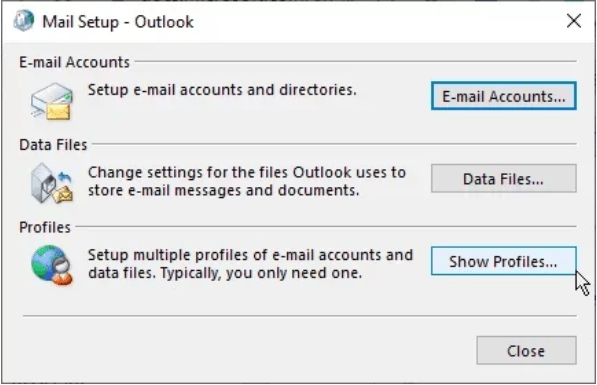
- Then, hit the Add button to create a new Outlook profile.
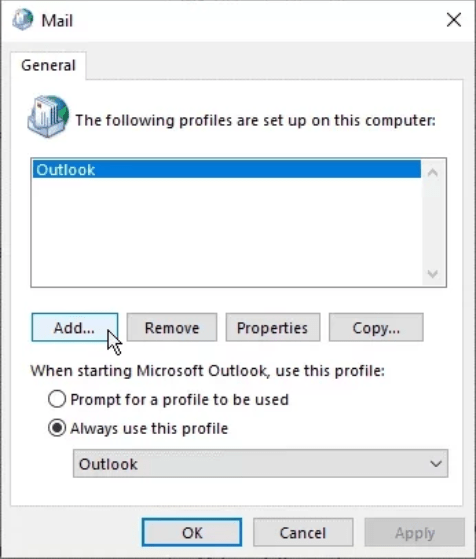
- Type the new profile name and tap the Ok button.
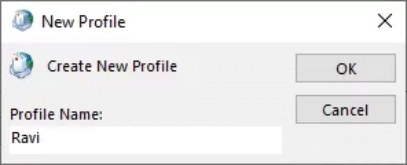
- Now, please enter your details, such as name, email address, and password. Then, tap the Next button to move forward.
- Confirm whether the issue has been resolved by accessing the Outlook inbox folder using this newly created profile.
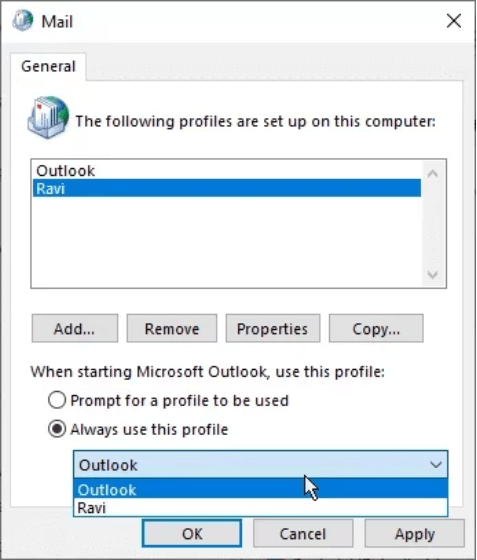
3. Deactivating Add-ins via opening Outlook in safe mode
Now, we will learn how to open MS Outlook in safe mode and disable Add-ins. It will help users to fix Outlook not updating emails on inbox folders.
- Start by pressing the Windows + R keys on your device at a time.
- Now, the run app will open. Type outlook.exe/safe and hit the Enter or click the OK button.
- Head to the File menu and select Options.
- Then, tap the Add-ins button and continue using the Go button.
- Check the Add-ins checkbox you want to disable and hit the Remove button.
4. Repairing Microsoft Outlook
Here, we are going to use the Control Panel to repair Microsoft Outlook and remove the Outlook not updating the inbox folder issue.
- Open the Control Panel on your system.
- Then, move to the Program and Features option to go ahead.
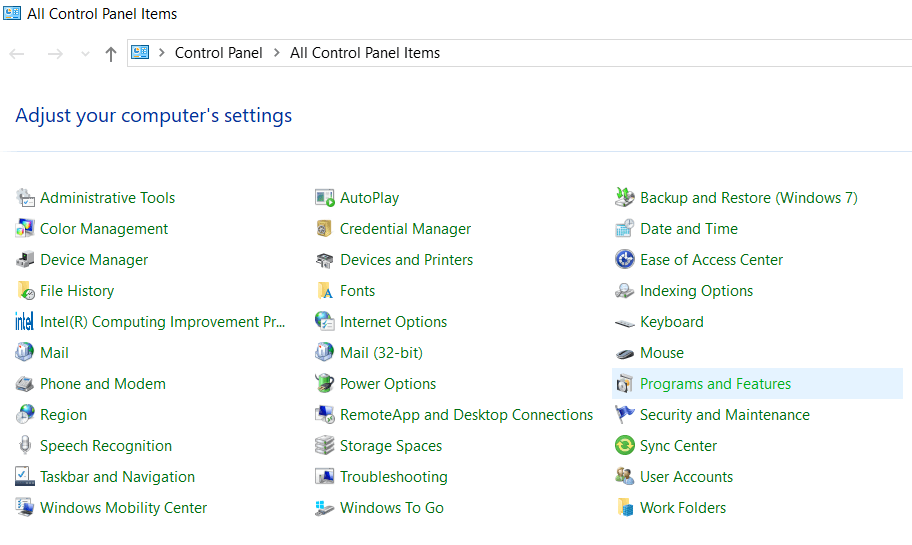
- Select Microsoft Office from the installed program list and click the Change button.
- Now, it will give you two options: Quick and Online Repair. Please select one option from them to start repairing and follow the on-screen guide to finish the task.
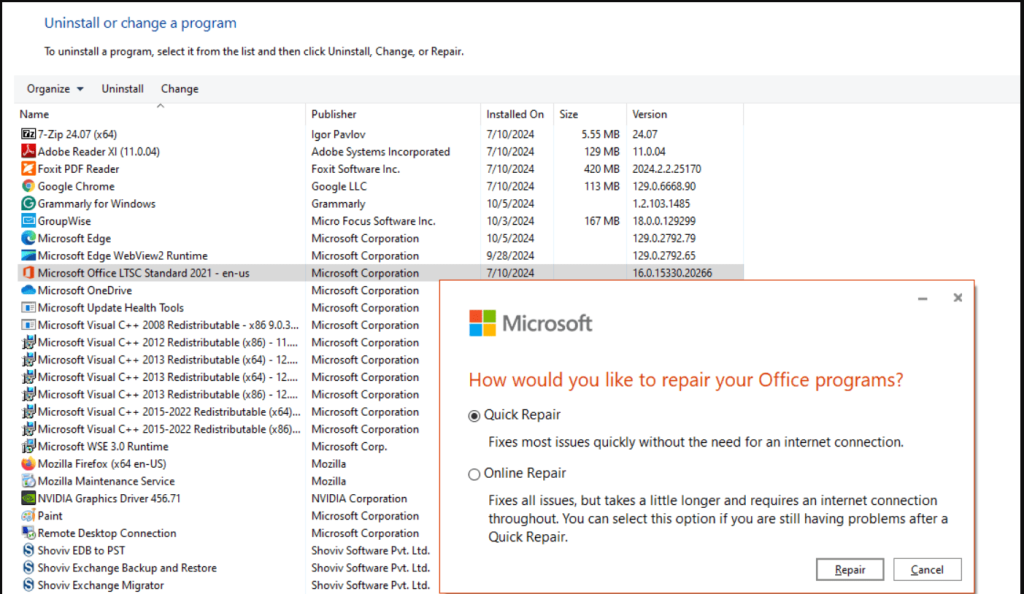
Using these simple manual practices, users can quickly fix Outlook inbox not updating email problems. We endorse users repair their corrupted Outlook data file if their Outlook is still causing the same issue. However, it is risky and challenging for users to repair damaged Outlook data files (OST) using manual ways.
So, users ought to try professional tools, like the Shoviv OST to PST Converter Tool, to effectively resolve the “Outlook is not updating emails” in the inbox folder. Let us see how this solution works and elaborate on its advanced features.
Professionals’ recommendation to resolve Outlook emails is not updating issue
Using manual solutions, users can repair corrupted Outlook data files or OST files effectively. Therefore, to resolve this issue in a simplified and secure way, users must try the Shoviv OST to PST Converter Tool. This software comes with a lot of features, allowing users to repair Outlook data files and resolve Outlook not updating emails in their inbox issues.
It seamlessly processes multiple OST files into PST, live Exchange, Office 365, EML, MSG, and other targets. This software works without limitations and can process large-sized OST files without any hurdles. Moreover, it retains the folder hierarchy and integrity of the emails during the OST file repairing process.
This software effectively repairs OST file data and restores them to PST format. It offers an intuitive GUI; no one will face issues accessing its features or processing OST files. Want to break down large-sized data files? It also comes with a splitter option that users can easily apply to break their large PST into smaller parts.
Final Thoughts
When Outlook is unable to update emails in the inbox folder, it might create problems in communicating with the clients and partners. Therefore, implementing different solutions to resolve the “Outlook’s not updating emails in the inbox folder” issue can help users work smoothly.
Users can also download the Shoviv OST to PST Converter Tool’s beta version to their system to understand its features better and how this tool works. Users can effectively process up to 50 items from each OST file folder into the target using its free edition. Feel free to contact our support team if you need assistance concluding the Outlook app is not updating emails issue.
- Why is My Outlook Not Displaying Email Body Content? - February 24, 2025
- Why My Outlook Calendar Disappeared From Navigation Pane? - February 3, 2025
- Gmail Archive vs. Delete: Which Should You Choose & When? - January 20, 2025


