Google Workspace, formerly known as G Suite, is a suite of tools designed to provide business owners with a comprehensive solution for their work needs. Choosing Google Workspace as your business email solution is a smart move. It’s user-friendly, and convenient, and allows employees to access their essential content from almost anywhere. Google has a strong track record of keeping data safe, giving you peace of mind about the security of your business communications.
Despite Google Workspace’s robust security measures, various factors can still lead to the loss of your Google Contacts. While Google Workspace is responsible for storing vital data, it’s not accountable for backing it up or restoring it in case of loss. The responsibility lies with you to protect your data and keep backups. Safeguarding your Google Contacts through backup is not just a necessity, but a practical business decision that puts you in control of your data.
Learn how to efficiently back up Google contacts with this simple guide. We’ll guide you through every step to fully back up your data, emails, documents, and most important, your contacts. So, let’s dive into the article promptly.
Why is it important to back up Google contacts?
Firstly, understand the importance of taking a backup of Google Workspace contacts before applying the methods. Let’s talk about why backups are crucial and essential.
- Data Integrity: Data corruption can strike even the most well-ordered systems. So, keeping backups lets you recover data from an earlier, safe version, protecting its integrity.
- Business Continuity: In a data-driven world, even a tiny loss of information can bring business to a standstill. Frequent backups safeguard against interruptions, keeping your business running smoothly.
- Regulatory Compliance: Sectors such as finance and healthcare are bound by rules that require routine, precise data backups, typically with defined retention times.
- Disaster Recovery: Sudden events such as natural disasters or fires can result in significant data loss. A solid backup can speed up the recovery of essential data when problems arise.
- Archiving: By maintaining backups, you create a timeline that reflects all alterations over time. It is especially beneficial for monitoring development, spotting patterns, or fulfilling legal obligations.
- Cyber Security: In case of a cyber-attack like ransomware, having an up-to-date backup means the user can restore their data without giving in to the demands.
- Peace of Mind: Knowing your data is backed up gives you confidence and calm. You can tackle tasks boldly, knowing your data remains secure and retrievable even if something goes wrong.
What are the methods for the Google contacts backup?
Two approaches are available to backup Google contacts. First, we’ll explore manual approaches, then conclude with a section on third-party software.
Manual methods for Google Contacts Backup
You can backup contacts manually using two options: Data Export Feature and Google Takeout Feature.
Method 1: Backup Google Contacts via Data Export Feature
Every Google app’s commercial license comes with a ‘Data Export’ feature. With the data export option, you can back up individual G Suite users by accessing their accounts one at a time. Unfortunately, only G Suite admins can use this tool. However, it allows admins to retrieve and protect all user data with no expectations securely.
- Sign in to your Google Workspace admin account.
- Open the Admin Console, then tap the ‘<‘ icon.
- Click on ‘Tools‘ and select the option for ‘Data Export.’
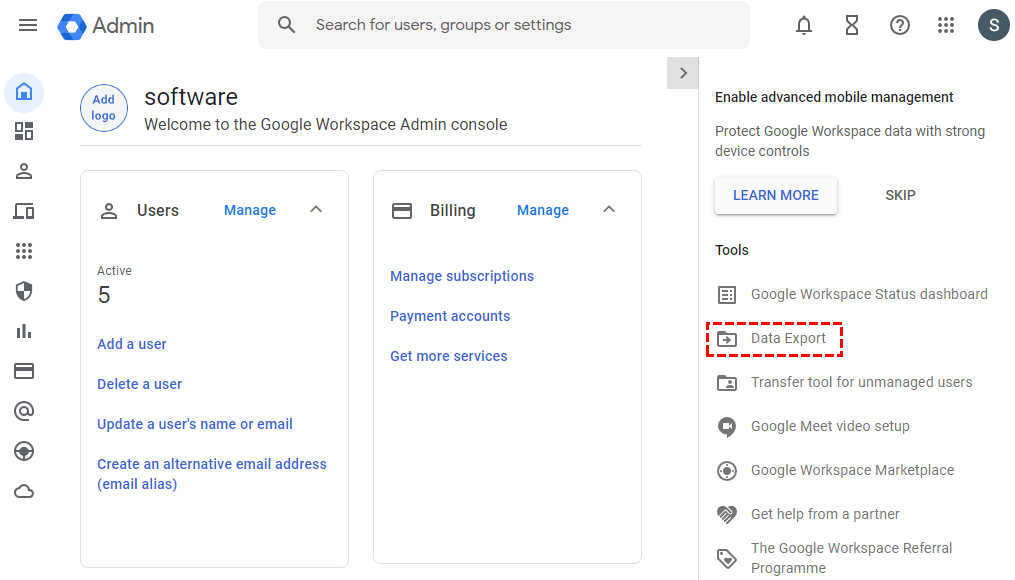
- Press the ‘Start Export‘ button to begin your Google Workspace backup process.
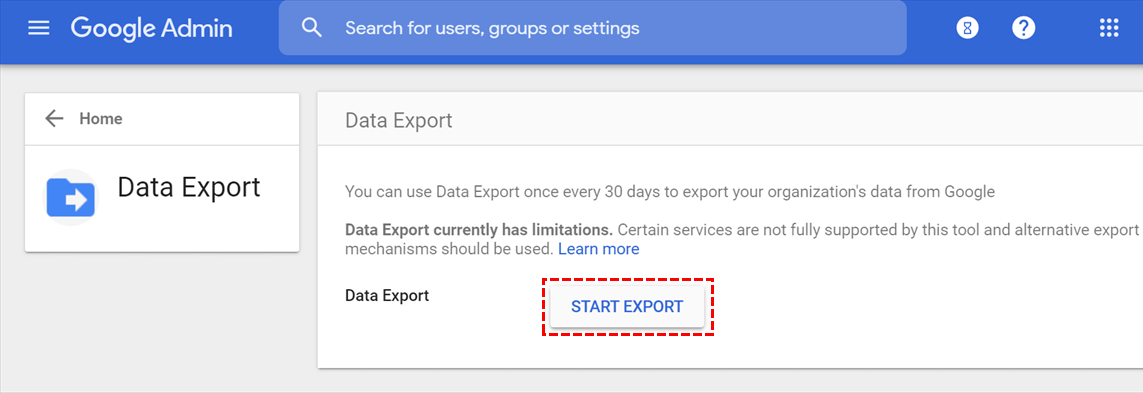
- Google may take up to nine days to process your request and send you a confirmation email. So please wait for it.
- After opening the email, hit the ‘Access Archive‘ option.
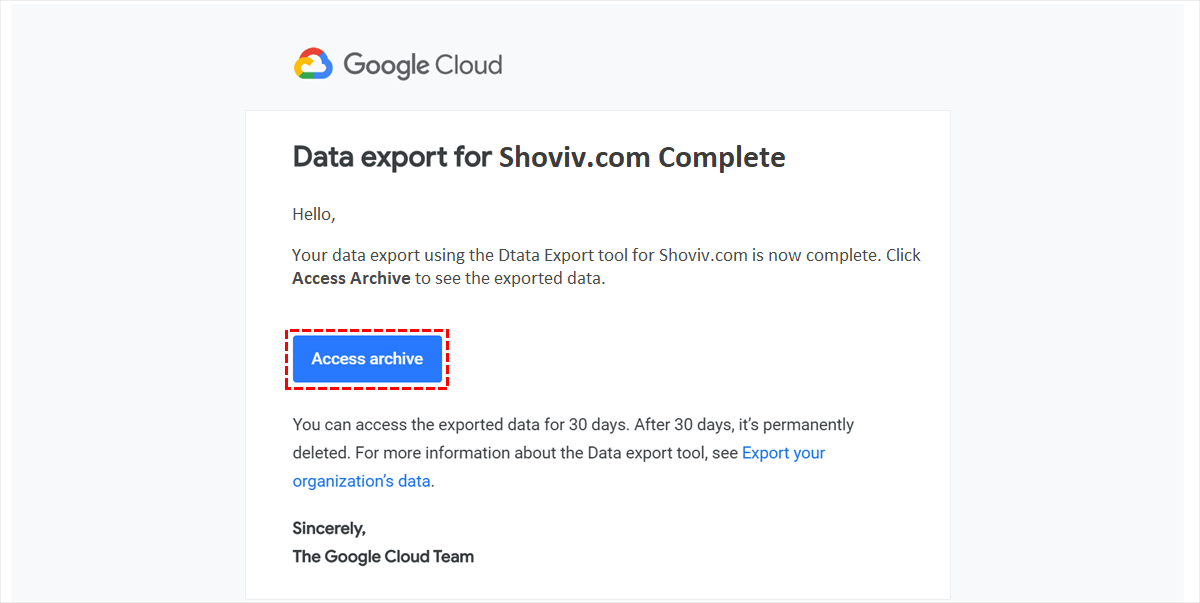
- Now, download the backup files for each user in Google Workspace, one at a time.
However, this solution has significant limitations, rendering it inadequate for backing up G Suite. There are some limitations associated when backup Google Contacts.
Limitations of this Manual method:
- Initiating the backup means you’re committed until it’s done.
- It’s not possible to export only certain data types like emails, calendars, or contacts.
- A drawback of this method is that only G Suite admins have access.
- It’s not possible to choose specific users or limit the number of Google Workspace accounts for backup.
- You may have to wait for nine days before the data becomes accessible.
- Once the data backup begins, this feature will be unavailable for 30 days.
Method 2: Backup Google Workspace Contacts via Google Takeout Feature
Google offers a tool known as Google Takeout. Just similar to the first method, this one also focuses on exporting contacts from a single Google account. It compiles everything into a downloadable archive for backup.
- Visit the Google Takeout page and sign in using your Google Workspace account.
- By default, all Google services are selected. Press ‘Deselect All‘ to clear the choices.
- Scroll to the service list, find ‘Mail,’ and select the checkbox next to it.
- Click the ‘All Mail Data Included’ link to personalize your backup settings.
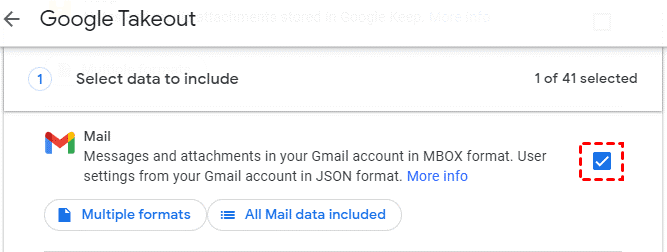
- Please set up your backup delivery method: either email it to yourself or store it in a box, Dropbox, OneDrive, or in the local.
- Choose your backup’s file format and size; if it’s too big, it can be broken down into smaller pieces.
- Hit the ‘Link Account & Start Export’ button to begin your backup.
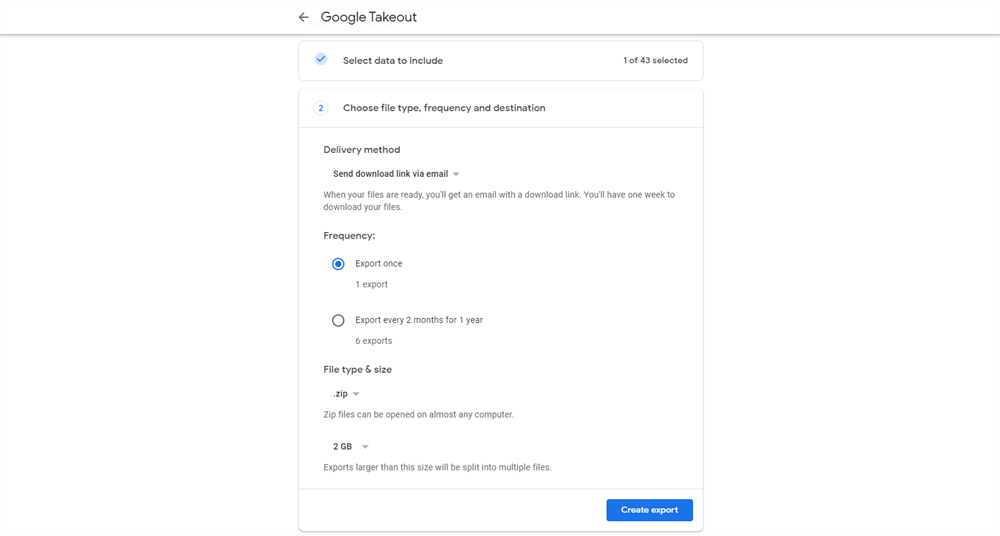
- After creating the backup, you’ll notice a progress bar showing the status.
- Once the backup process is done, you can choose your preferred spot on your device to save the data.
Before using this Google contacts backup approach, users need to consider its various limitations.
Limitations of this Manual method:
- You have to complete the process for every user, one by one.
- There is no option to restore; you can back up or export data offline.
- An admin must either perform exports manually or set up a DIY script to handle them.
- Users can perform backups every 30 days at the most.
- There’s a chance you’ll experience issues with Google Takeout.
These manual methods, while helpful, only sometimes offer a solution for every scenario. With many contacts, creating separate VCF files for each can become a drawn-out process. To sidestep these issues, best to rely on professional solutions. Protect your Google contacts by backing them up with a third-party facility such as Shoviv G Suite Backup & Restore Tool.
How to backup contacts in Google Workspace using a professional method?
The Shoviv G Suite Backup & Restore Tool allows users to effortlessly back up their contacts, ensuring they never lose important contact information again. It has successfully exported contacts from over a million mailboxes, performing flawlessly each time. Moreover, restoring deleted Google contacts is a breeze, allowing you to recover them from any point in time without the hassle of manual solutions. With its trusted features, this tool is a go-to solution for backing up contacts as well as emails and calendars. Let’s take a moment to review the features of this tool before diving into the contact backup process in Google Workspace.
Features of Shoviv Google Workspace Backup Tool
- The software lets you back up several accounts including emails, contacts, and calendars.
- Users can filter out unwanted contacts before backing up to Google Workspace and oversee the entire backup process on the dashboard.
- This software works on job-based processing hence you can back up multiple mailboxes in a single go.
- The software offers multiple file formats to back up: PST, MBOX, MSG, EML MHT, and HTML.
- The tool’s intuitive design ensures that even newcomers can easily back up their Google Workspace contacts.
- Shoviv Google Workspace Backup & Restore Tool is fast and ensures no data loss when backing up Google Workspace contacts.
- No matter what your Windows version is, the tool is ready to go on any system.
Wrapping up:
Contacts are essential in both personal and professional life, so losing access to them can disrupt daily activities. To prevent a crisis, it is wise to back up important data every day. Ensuring regular backups of Google Workspace contacts helps protect your data, meet legal obligations, and guard against accidental deletions.
In this article, we have outlined various methods to backup Google Contacts. You can back up Using backup methods like Data Export Feature, Google Takeout Feature, and third-party professional solutions that ensure smooth data recovery, compliance, and business continuity. However, it’s important to note that the manual methods mentioned are only guaranteed to work in some situations. If a user is searching for a guaranteed or reliable solution, then they must use Shoviv’s utility explained in the article.
- Why Microsoft Outlook Keeps Asking for Password & How Do I Fix It? - March 18, 2025
- Should You Delete an OST File? If so, Then Why, When & How? - February 28, 2025
- How to create an email group in Outlook 365? - February 18, 2025


