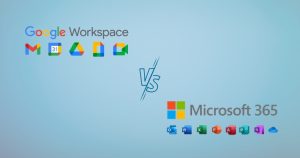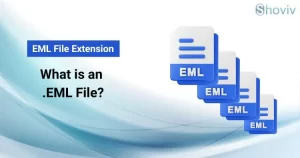Are you dealing with the ‘Gmail Forwarding Not working’ issue? If yes, then don’t worry; it is common that Gmail users, particularly professionals, need help to forward emails to other addresses. Pause your search and dive into this guide to discover the top tricks for fixing Gmail forwarding not working issue
Gmail is a popular email service that offers a powerful platform for quickly composing, sending, receiving, and managing your messages. Users can simply log in to Gmail on their mobile app or browser and manage all their emails directly from the cloud.
Features Offered by Gmail Platform:
- As one of the top email clients, Gmail by Google lets you effortlessly write, send, receive, and delete emails.
- Google’s Gmail is a widely used email platform that works across multiple systems like Windows and Android. It is known for storing vast amounts of data and enabling seamless digital communication.
- With superior spam filtering, virus defense, and more, Gmail offers more security than others.
- Gmail is a top email client with features including email filtering, sync capabilities, spam protection, reminders, built-in virus safeguards, scheduling, and recurring email options. These features provide a reliable and secure platform for your email needs. With a range of powerful features, it’s among the top free email clients, offering services that often come at a price with others.
- Gmail offers a free, web-based platform for sending and receiving emails, accessible through its site or third-party apps via IMAP and POP protocols.
Gmail’s email forwarding feature is a convenient tool that streamlines the task of automatically sending emails from your account to other addresses, providing a sense of relief in managing multiple accounts and setting up temporary Gmail forwarding emails to another domain address.
Why is Gmail forwarding not working?
Gmail’s email forwarding lets you effortlessly send messages from your inbox to other addresses, streamlining your email management. It helps you handle various accounts and set up temporary Gmail forwarding emails to another domain address. However, problems with message forwarding in Gmail can be a significant inconvenience during email transfer. Below are several possible causes why Gmail isn’t forwarding emails correctly; let’s explore them.
Some Common Reasons Behind the Gmail Forwarding Not Working Issue:
- Wrong email address
- Internet connectivity issue
- Improper configuration of Gmail
- Disabled Gmail IMAP/POP setting
- Rules in email
- Sudden outage issues
- Conflict with IMAP/POP setting
- Windows firewall
- A corrupt PST file
- Lack of expertise or knowledge
- Saving all emails in the spam folder instead of the main inbox folder for any reason.
Now that you know why Gmail isn’t forwarding emails, let’s investigate how to fix it.
How to Fix ‘Gmail Forwarding Not Working’ issues?
Discover authentic and effective methods to troubleshoot the ‘Gmail Forwarding Not Working’ issue with manual and professional help.
Manual Workarounds to Fix Gmail Not Forwarding Emails
There are a few top manual techniques to address the issue of Gmail forwarding needing to be fixed. Check out these top methods to resolve the email forwarding issue and see if they help.
Method 1: Check Stable Internet Connection
An unstable internet connection makes it challenging to send emails seamlessly through Gmail or any email service. Ensure you have a solid network connection to prevent problems with your Gmail not forwarding emails.
Method 2: Verify Gmail Forwarding Setting
Using an incorrect email address for forwarding can lead to a chaotic inbox, making it hard to handle all your emails efficiently from one account. To fix minor issues, re-check the forwarding setting and enter the correct email address. Follow these quick steps to clear up temporary glitches.
- Go to your Gmail and open it.
- Navigate to the ‘Setting’ area.
- Tap on the ‘View all Settings’ option.
- Go to the ‘Forwarding and IMAP/POP’ section.
- Then, enter a valid ‘Email Address’ for forwarding.
- Last, hit the ‘Save Changes’ button.
Method 3: Check All Email Filter Rules
If the forwarding settings look good, but the problem continues, check the filters and rules to fix the Gmail auto-forwarding issue. Sometimes, the filter settings can clash with the forwarding option. Follow these steps to access your Gmail filters.
- Launch your Gmail account.
- Navigate to the Settings.
- Click on ‘View all Settings.’
- Go to the ‘Filter and Blocked Addresses’ section.
- Then, confirm that no ‘Delete It‘ filters are active.
Method 4: Check Gmail IMAP/POP Enable Settings
If your Gmail forwarding isn’t working, check that IMAP or POP settings are turned on for incoming emails. To fix the issue, follow the below steps.
- Access Gmail via your browser and log in to your email account.
- Go to the main menu and choose Manage label option.
- Then, navigate to Forwarding and IMAP/POP.
- Select ‘Enable IMAP‘ or ‘Enable POP,’ and click on Save Changes to apply.
Method 5: Delete Outlook Email Rule
Specific Outlook rules might block Gmail messages from being forwarded to your Outlook account. Remove the Outlook rule to get Gmail emails forwarding again. Follow these simple steps:
- Open your Outlook app.
- Tap on the File tab.
- Choose the Manage Rules & Alerts option.
- Here, you’ll see the Rules and Alerts window appear.
- Pick the created rules.
- Next, hit Delete and select OK to clear all created regulations.
Method 6: Sudden Gmail Outage
A sudden Gmail Outage issue frustrates users; it can stop forwarding Gmail emails without warning. These annoying errors often pop up due to server downtime or short-lived glitches. So just be patient while server outage issues aren’t fixed. Also, check the server before starting the email forwarding process.
Method 7: Ensure the Forwarding Email Account Not Full
If the Gmail account designated for forwarding is low on storage, the email forwarding feature may need to be fixed. It’s best to check that the account is still within its storage limit. With this option, forwarding new emails to multiple Gmail addresses is a breeze for users.
Method 8: Temporary Turn Email Forwarding & IMAP/POP Configurations
Sometimes, IMAP/POP settings can create conflicts with email forwarding settings. The problem might stem from how Gmail email forwarding is set up. To fix Gmail email forwarding issues that are not working, turn off the IMAP/POP settings temporarily. Also, disable or re-enable the Gmail email forwarding option. This quick troubleshooting tip can fully resolve the issue with ease.
Method 9: Clear the Browser’s Corrupted Cache Data
Browser issues can sometimes disrupt Gmail’s email forwarding configurations. Common browser glitches may be due to broken cookies, outdated updates, or troublesome extensions. Remember to clear your cache and cookies history to enable seamless Gmail forwarding. It’s helpful to get rid of those browser issues. If the problem persists, consider using a different web browser.
Method 10: Having a Sufficient Knowledge or Expertise
Mistakes happen when users need to configure Gmail forwarding correctly. Insufficient skills and understanding could cause it. More know-how and proficiency might lead to data loss. Therefore, you are advised to reconfigure the settings and turn on Gmail email forwarding. Also, you need to have a better understanding of technical expertise.
Method 11: Restart Your Devices
Sometimes, your device gets overheated due to prolonged usage and active background applications. It might affect the performance of the Gmail app. So, restart your device, and the problem will disappear.
Method 12: Update Your Gmail Application
To keep issues at bay, update your Gmail app right away. Here is the solution for you:
- Android users, just head to the Google Play Store app.
- Visit the App Store on your iOS device to find out if there’s a new update for the Gmail app.
Restrictions of Manual Techniques:
- Handling large amounts of data makes it a time-consuming and tiresome task.
- Manual fixes for Gmail forwarding are generally effective only for minor problems.
- Security isn’t assured, and data could be lost.
- Required enough technical expertise.
Whenever you don’t resolve the issues of ‘Gmail Email Forwarding is Not Working,’ even using these manual techniques. Then, opt for professional solutions. Here, you can grasp the issue and get expert support.
Also Read:- Ways to Fix IMAP Server Not Responding Error!
Wrapping Things Up:
This informative blog covers different ways to tackle the problem of ‘What to Do If Gmail Email Forwarding Not Working’. Also, we’ve compiled a range of manual techniques to help you resolve the problem of Gmail forwarding not working. By applying these techniques, you can restore email forwarding in Gmail. Moreover, having a backup of Gmail email in the local system allows users to access the data whenever required. Shoviv Software offers a tool to back up Gmail emails in the local as well as restore the local to the Gmail mailbox. If you want to migrate from Gmail to any other IMAP-enabled email service, then Shoviv IMAP to IMAP Migration Tool is a one-stop solution.
If you still need help, reach out to Shoviv Software help for detailed guidance on this issue.
Frequently Asked Questions:
Ans. To effortlessly and speedily backup Gmail emails in the MBOX file format, use the Shoviv Gmail Backup and Restore Tool. With this tool, you can back up multiple accounts in a single go as it allows creating multiple jobs, and in a job, you can add multiple mailboxes.
Ans. Shoviv IMAP to IMAP Migration Tool preserves the folder hierarchy and keeps the original data structure intact. So, if you migrate using this utility, you will get the same folder hierarchy in the target as it was in the source.
Ans. The demo is just a restricted version of the entire/licensed version. The demo version allows processing the first fifty items per folder, while there is no such limitation with the licensed one.
- Why Microsoft Outlook Keeps Asking for Password & How Do I Fix It? - March 18, 2025
- Should You Delete an OST File? If so, Then Why, When & How? - February 28, 2025
- How to create an email group in Outlook 365? - February 18, 2025